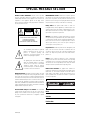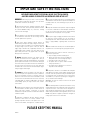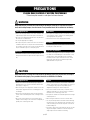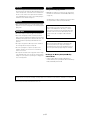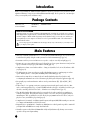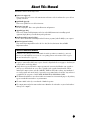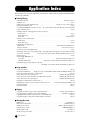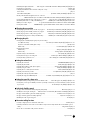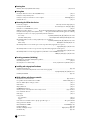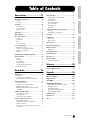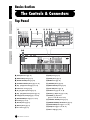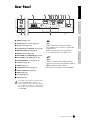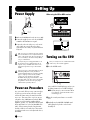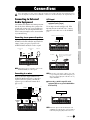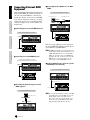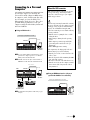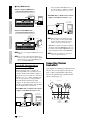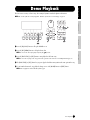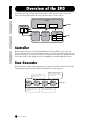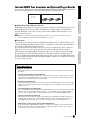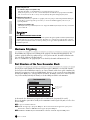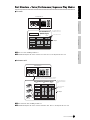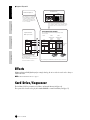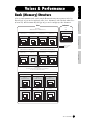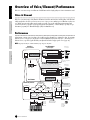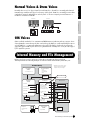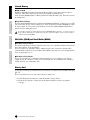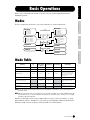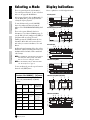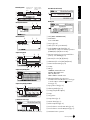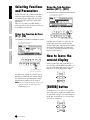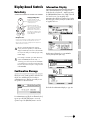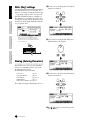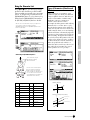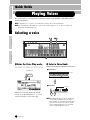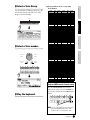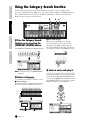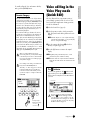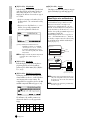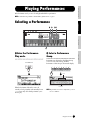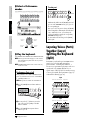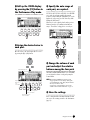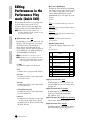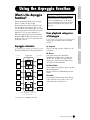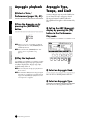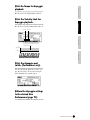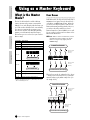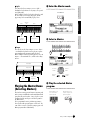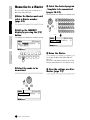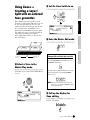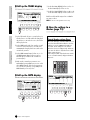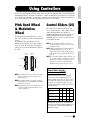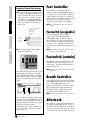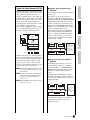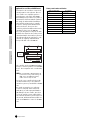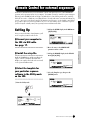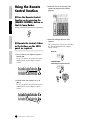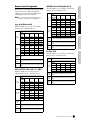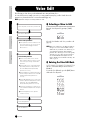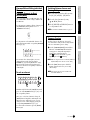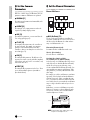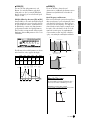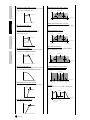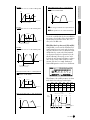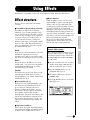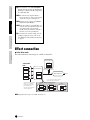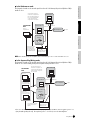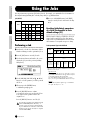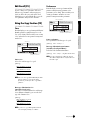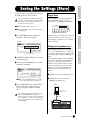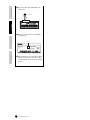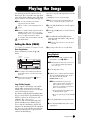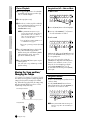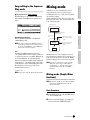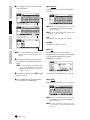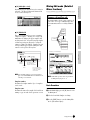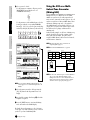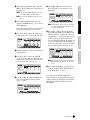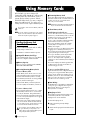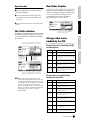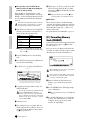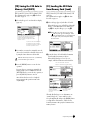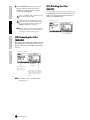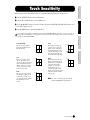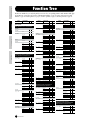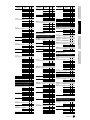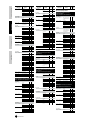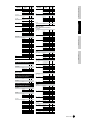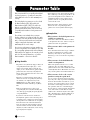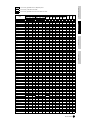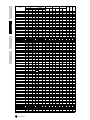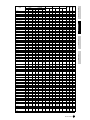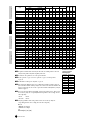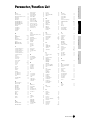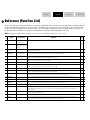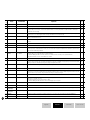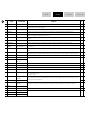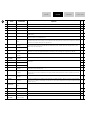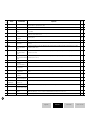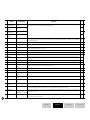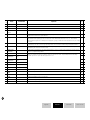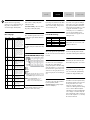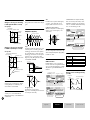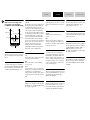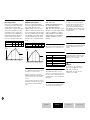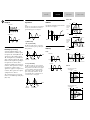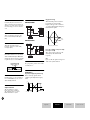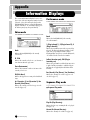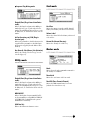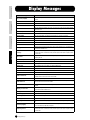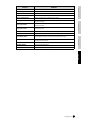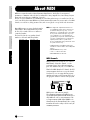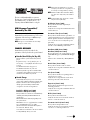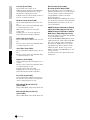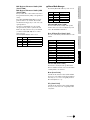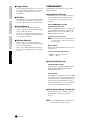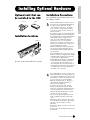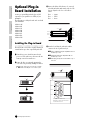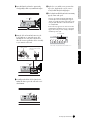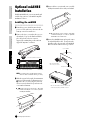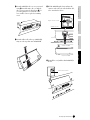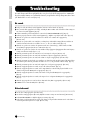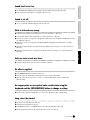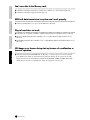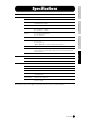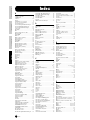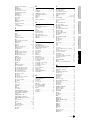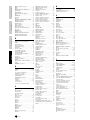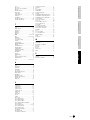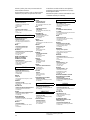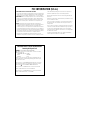Yamaha S90 Manualul proprietarului
- Categorie
- Sequencer
- Tip
- Manualul proprietarului

OWNER’S MANUAL
MUSIC SYNTHESIZER
Basics SectionQuick GuideReferenceAppendix
This document is printed on chlorine free (ECF) paper with soy ink.
Yamaha Web Site (English only)
www.yamahasynth.com
Yamaha Manual Library
http://www2.yamaha.co.jp/manual/english/
M.D.G., Pro Audio & Digital Musical Instrument Division, Yamaha Corporation
© 2002 Yamaha Corporation
V943760 206MWCP25.2-01A0
Printed in Japan

PRODUCT SAFETY MARKINGS:
Yamaha electronic products
may have either labels similar to the graphics shown below or
molded/stamped facsimiles of these graphics on the enclosure. The
explanation of these graphics appears on this page. Please
observe all cautions indicated on this page and those indicated in
the safety instruction section.
The exclamation point within the equilateral
triangle is intended to alert the user to the
presence of important operating and
maintenance (servicing) instructions in the
literature accompanying the product.
The lightning flash with arrowhead symbol,
within the equilateral triangle, is intended to
alert the user to the presence of uninsulated
“dangerous voltage” within the product’s
enclosure that may be of sufficient magnitude
to constitute a risk of electrical shock.
IMPORTANT NOTICE:
All Yamaha electronic products are tested
and approved by an independent safety testing laboratory in order
that you may be sure that when it is properly installed and used in
its normal and customary manner, all foreseeable risks have been
eliminated. DO NOT modify this unit or commission others to do so
unless specifically authorized by Yamaha. Product performance
and/or safety standards may be diminished. Claims filed under the
expressed warranty may be denied if the unit is/has been modified.
Implied warranties may also be affected.
SPECIFICATIONS SUBJECT TO CHANGE:
The information
contained in this manual is believed to be correct at the time of
printing. However, Yamaha reserves the right to change or modify
any of the specifications without notice or obligation to update
existing units.
92-469-1(rear)
ENVIRONMENTAL ISSUES:
Yamaha strives to produce products
that are both user safe and environmentally friendly. We sincerely
believe that our products and the production methods used to
produce them, meet these goals. In keeping with both the letter and
the spirit of the law, we want you to be aware of the following:
Battery Notice:
This product MAY contain a small non-
rechargable battery which (if applicable) is soldered in place. The
average life span of this type of battery is approximately five years.
When replacement becomes necessary, contact a qualified service
representative to perform the replacement.
Warning:
Do not attempt to recharge, disassemble, or incinerate
this type of battery. Keep all batteries away from children. Dispose
of used batteries promptly and as regulated by applicable laws.
Note: In some areas, the servicer is required by law to return the
defective parts. However, you do have the option of having the
servicer dispose of these parts for you.
Disposal Notice:
Should this product become damaged beyond
repair, or for some reason its useful life is considered to be at an
end, please observe all local, state, and federal regulations that
relate to the disposal of products that contain lead, batteries,
plastics, etc.
NOTICE:
Service charges incurred due to lack of knowledge
relating to how a function or effect works (when the unit is operating
as designed) are not covered by the manufacturer’s warranty, and
are therefore the owners responsibility. Please study this manual
carefully and consult your dealer before requesting service.
NAME PLATE LOCATION:
The graphic below indicates the
location of the name plate. The model number, serial number, power
requirements, etc., are located on this plate. You should record the
model number, serial number, and the date of purchase in the
spaces provided below and retain this manual as a permanent
record of your purchase.
Model
Serial No.
Purchase Date
SPECIAL MESSAGE SECTION
CAUTION
RISK OF ELECTRIC SHOCK
DO NOT OPEN
CAUTION: TO REDUCE THE RISK OF ELECTRIC SHOCK.
DO NOT REMOVE COVER (OR BACK).
NO USER-SERVICEABLE PARTS INSIDE.
REFER SERVICING TO QUALIFIED SERVICE PERSONNEL.
AC INLET
POWER
ON/ OFF
CARD
3.3V
THRU OUT IN
MIDI
RRL/MONO PHONES
ASSIGNABLE
A/D INPUT12
FOOT CONTROLLER
FOOT SWITCH
ASSIGNABLE
BREATH
SUSTAIN
GAIN
OUTPUT OUTPUT
L
USB
Plug-in SLOT
GREEN
YELLOW
ORANGE
3
2
1

INFORMATION RELATING TO PERSONAL INJURY, ELECTRICAL SHOCK,
AND FIRE HAZARD POSSIBILITIES HAS BEEN INCLUDED IN THIS LIST.
WARNING-
When using any electrical or electronic product,
basic precautions should always be followed. These precautions
include, but are not limited to, the following:
1.
Read all Safety Instructions, Installation Instructions, Special
Message Section items, and any Assembly Instructions found in
this manual BEFORE making any connections, including
connection to the main supply.
2.
Do not attempt to service this product beyond that described in
the user-maintenance instructions. All other servicing should be
referred to qualified service personnel.
3.
Main Power Supply Verification: Yamaha products are
manufactured specifically for the supply voltage in the area where
they are to be sold. If you should move, or if any doubt exists about
the supply voltage in your area, please contact your dealer for
supply voltage verification and (if applicable) instructions. The
required supply voltage is printed on the name plate. For name
plate location, please refer to the graphic found in the Special
Message Section of this manual.
4.
DANGER-
Grounding Instructions: This product must be
grounded and therefore has been equipped with a three pin
attachment plug. If this product should malfunction, the ground pin
provides a path of low resistance for electrical current, reducing the
risk of electrical shock. If your wall socket will not accommodate this
type plug, contact an electrician to have the outlet replaced in
accordance with local electrical codes. Do NOT modify the plug or
change the plug to a different type!
5.
WARNING:
Do not place this product or any other objects on
the power cord or place it in a position where anyone could walk on,
trip over, or roll anything over power or connecting cords of any
kind. The use of an extension cord is not recommended! If you must
use an extension cord, the minimum wire size for a 25’ cord (or less)
is 18 AWG. NOTE: The smaller the AWG number, the larger the
current handling capacity. For longer extension cords, consult a
local electrician.
6.
Ventilation: Electronic products, unless specifically designed for
enclosed installations, should be placed in locations that do not
interfere with proper ventilation. If instructions for enclosed
installations are not provided, it must be assumed that unobstructed
ventilation is required.
7.
Temperature considerations: Electronic products should be
installed in locations that do not seriously contribute to their
operating temperature. Placement of this product close to heat
sources such as; radiators, heat registers etc., should be avoided.
8.
This product was NOT designed for use in wet/damp locations
and should not be used near water or exposed to rain. Examples of
wet /damp locations are; near a swimming pool, spa, tub, sink, or
wet basement.
9.
This product should be used only with the components supplied
or; a cart, rack, or stand that is recommended by the manufacturer.
If a cart, rack, or stand is used, please observe all safety markings
and instructions that accompany the accessory product.
10.
The power supply cord (plug) should be disconnected from
the outlet when electronic products are to be left unused for
extended periods of time. Cords should also be disconnected when
there is a high probability of lightning and/or electrical storm
activity.
11.
Care should be taken that objects do not fall and liquids are
not spilled into the enclosure through any openings that may exist.
12.
Electrical/electronic products should be serviced by a
qualified service person when:
a. The power supply cord has been damaged; or
b. Objects have fallen, been inserted, or liquids have
been spilled into the enclosure through openings; or
c. The product has been exposed to rain; or
d. The product does not operate, exhibits a marked
change in performance; or
e. The product has been dropped, or the enclosure of
the product has been damaged.
13.
This product, either alone or in combination with an amplifier
and headphones or speaker/s, may be capable of producing sound
levels that could cause permanent hearing loss. DO NOT operate
for a long period of time at a high volume level or at a level that is
uncomfortable. If you experience any hearing loss or ringing in the
ears, you should consult an audiologist.
IMPORTANT: The louder the sound, the shorter the time period
before damage occurs.
14.
Some Yamaha products may have benches and/or accessory
mounting fixtures that are either supplied as a part of the product or
as optional accessories. Some of these items are designed to be
dealer assembled or installed. Please make sure that benches are
stable and any optional fixtures (where applicable) are well secured
BEFORE using. Benches supplied by Yamaha are designed for
seating only. No other uses are recommended.
PLEASE KEEP THIS MANUAL
92-469-3
IMPORTANT SAFETY INSTRUCTIONS

(2)-8
1/2
PRECAUTIONS
PLEASE READ CAREFULLY BEFORE PROCEEDING
* Please keep this manual in a safe place for future reference.
W
ARNING
Always follow the basic precautions listed below to avoid the possibility of serious injury or even death from electrical
shock, short-circuiting, damages, fire or other hazards. These precautions include, but are not limited to, the following:
• Only use the voltage specified as correct for the instrument. The
required voltage is printed on the name plate of the instrument.
• Check the electric plug periodically and remove any dirt or dust
which may have accumulated on it.
• Use only the supplied power cord/plug.
• Do not place the power cord near heat sources such as heaters
or radiators, and do not excessively bend or otherwise damage
the cord, place heavy objects on it, or place it in a position where
anyone could walk on, trip over, or roll anything over it.
• This instrument contains no user-serviceable parts. Do not
attempt to disassemble or modify the internal components in any
way.
• Do not expose the instrument to rain, use it near water or in damp
or wet conditions, or place containers on it containing liquids
which might spill into any openings.
• Never insert or remove an electric plug with wet hands.
• Do not put burning items, such as candles, on the unit. A burning
item may fall over and cause a fire.
• If the power cord or plug becomes frayed or damaged, or if there
is a sudden loss of sound during use of the instrument, or if any
unusual smells or smoke should appear to be caused by it,
immediately turn off the power switch, disconnect the electric
plug from the outlet, and have the instrument inspected by
qualified Yamaha service personnel.
CAUTION
Always follow the basic precautions listed below to avoid the possibility of physical injury to you or others, or damage to
the instrument or other property. These precautions include, but are not limited to, the following:
• Always connect the three-pin attachment plug to a properly
grounded power source. (For more information about the main
power supply, see page 14.)
• When removing the electric plug from the instrument or an outlet,
always hold the plug itself and not the cord. Pulling by the cord
can damage it.
• Remove the electric plug from the outlet when the instrument is
not to be used for extended periods of time, or during electrical
storms.
• Do not connect the instrument to an electrical outlet using a
multiple-connector. Doing so can result in lower sound quality, or
possibly cause overheating in the outlet.
• Do not expose the instrument to excessive dust or vibrations, or
extreme cold or heat (such as in direct sunlight, near a heater, or
in a car during the day) to prevent the possibility of panel
disfiguration or damage to the internal components.
• Do not use the instrument in the vicinity of a TV, radio, stereo
equipment, mobile phone, or other electric devices. Otherwise,
the instrument, TV, or radio may generate noise.
• Do not place the instrument in an unstable position where it might
accidentally fall over.
• Before moving the instrument, remove all connected cables.
• Use only the stand specified for the instrument. When attaching
the stand or rack, use the provided screws only. Failure to do so
could cause damage to the internal components or result in the
instrument falling over.
• Do not place objects in front of the instrument’s air vent, since this
may prevent adequate ventilation of the internal components,
and possibly result in the instrument overheating.
Power supply/Power cord
Do not open
Water warning
Fire warning
If you notice any abnormality
Power supply/Power cord
Location

(2)-8
2/2
• Before connecting the instrument to other electronic components,
turn off the power for all components. Before turning the power on
or off for all components, set all volume levels to minimum. Also,
be sure to set the volumes of all components at their minimum
levels and gradually raise the volume controls while playing the
instrument to set the desired listening level.
• When cleaning the instrument, use a soft, dry cloth. Do not use
paint thinners, solvents, cleaning fluids, or chemical-impregnated
wiping cloths.
• Do not insert a finger or hand in any gaps on the instrument.
• Never insert or drop paper, metallic, or other objects into the
gaps on the panel or keyboard. If this happens, turn off the power
immediately and unplug the power cord from the AC outlet. Then
have the instrument inspected by qualified Yamaha service
personnel.
• Do not place vinyl, plastic or rubber objects on the instrument,
since this might discolor the panel or keyboard.
• Do not rest your weight on, or place heavy objects on the
instrument, and do not use excessive force on the buttons,
switches or connectors.
• Do not operate the instrument for a long period of time at a high
or uncomfortable volume level, since this can cause permanent
hearing loss. If you experience any hearing loss or ringing in the
ears, consult a physician.
Saving and backing up your data
• DRAM data (see page 27) is lost when you turn off the power to
the instrument. Save the data to the Flash ROM (USER memory;
see page 73).
Saved data may be lost due to malfunction or incorrect operation.
Save important data to a Memory Card (SmartMedia).
Never attempt to turn off the power while data is being
written to Flash ROM (while an “Executing...” or “Please
keep power on” message is shown). Turning the power off in
this state results in loss of all user data and may cause the
system to freeze (due to corruption of data in the Flash
ROM).
When you exit from the Utility mode or Favorite Category
function, the parameter you changed in the display is
automatically stored. However, this edited data is lost if you
turn off the power without properly exiting from the display.
Backing up the Memory Card (SmartMedia)/
external media
•To protect against data loss through media damage, we
recommend that you save your important data onto two Memory
Cards (SmartMedia)/external media.
Yamaha cannot be held responsible for damage caused by improper use or modifications to the instrument, or data that is lost or destroyed.
Always turn the power off when the instrument is not in use.
Connections
Maintenance
Handling caution
Saving data

6
Introduction
Thank you for purchasing the Yamaha S90 Music Synthesizer.
In order to get the most out of your new S90 and its
sophisticated functions, we suggest you read through this manual thoroughly.
Also keep it in a safe, convenient place
so that you can regularly refer to it when necessary.
Package Contents
• AC Power cord • CD-ROM x 2 • Installation Guide
• Owner’s Manual • Data List
About the Included CD-ROM
Application software for your S90 is included on this CD-ROM. The Voice Editor lets you edit the Voices of the S90
with a highly intuitive graphical interface, and a File Utility, which lets you easily transfer data between the memory
card and a computer. With the included sequencing software (Windows only), you can easily create and edit your
own original songs on your computer. For details, refer to the separate Installation Guide or the on-line manual
included with the software.
Never attempt to play back the CD-ROM on an audio CD player. Doing so may result in damage to your hearing as well as
to your CD player/audio speakers.
Main Features
• Wide range of dynamic and authentic voices — over 512 in total, with 49 drum kits (page 25). Use the Category
Search function to quickly call up the sounds you want, based on their instrument type (page 38).
•Performance mode lets you use four different voices together — in layers or in a keyboard split (page 25).
• Extensive effect processing, with Reverb (12 types), Chorus (25 types), two separate Insertion sections (total 104
types), a Variation section (25 types), and a Master 5-band EQ (page 67).
• Comprehensive real-time control with four sliders — letting you adjust filter, levels, effects, EG, and more, while
you play (page 53).
• The built-in Arpeggio feature not only puts a wealth of hip rhythmic sequences at your fingertips, it even has
special “human” patterns — such as guitar strumming and woodwind trills (page 45).
• Master mode for using the S90 as a master keyboard controller (with independent Zones), and for easily
reconfiguring the instrument between Voice/Performance play and Sequence Play in live applications (page 48).
•Exceptionally easy-to-understand interface with two-tiered operation buttons: [F1] - [F6] and [SF1] - [SF5]
(page 32)
•Remote Control — for operating your favorite sequencing software from the panel controls of the S90. Mute
tracks, control transport (Play, Stop, etc.), mix both MIDI and audio tracks (up to 16) with the S90’s sliders, pan
the tracks, control EQ, and tweak effect sends — all without ever touching the mouse (page 57).
• Three Modular Synthesis Plug-in System slots let you upgrade the S90 with a completely new synthesizer or
sound-processing engine. These Plug-in boards give you more voices, more effects, more polyphony and more
instrument parts. Plus, special Plug-in voices have already been programmed and stored to the S90, ready to be
played as soon as you install the proper board (page 25).
• Comprehensive I/O terminals — including assignable outputs, audio inputs, MIDI, USB for multi-port connection
to a computer, and SmartMedia card slot for data storage.
• Expansion bay for optional mLAN — Yamaha’s new mLAN interface technology makes it possible to transfer all
your digital audio and MIDI data via a single broad-band cable.
• Naturally responsive 88-Key Balanced Hammer Effect Keyboard (with Aftertouch), drawing on our extensive
experience and expertise in piano-making.

7
About This Manual
This manual consists of the following sections.
■
Basics Section (page 12)
This section provides an overview of the main functions and features of the S90 and introduces you to the basic
operating conventions.
■
Quick Guide (page 36)
This section explains how to use the basic functions.
■
Reference (page 98)
The S90 encyclopedia. This section explains all functions and parameters.
■
Appendix (page 114)
This section contains detailed information on the S90 such as MIDI, instructions for installing optional
equipment, Display Messages, Troubleshooting and Specifications.
■
Installation Guide (separate booklet)
Refer to this for instructions on installing the included software programs (on the CD-ROM) to your computer.
■
Data List (separate booklet)
This contains various important lists such as the Voice List, Wave List, Performance List, and MIDI
Implementation Chart.
About the Reference Numbers
In addition to the regular page references, this manual also includes special Reference Numbers (e.g., Ref. #15).
These let you easily and quickly cross-reference the corresponding parameters in the Parameter Table on page 93.
(For more information, also see page 96.)
●
Copying of commercially available music sequence data and/or digital audio files for any purpose other than your
own personal use, is strictly prohibited.
●
This product incorporates and bundles computer programs and contents in which Yamaha owns copyrights or
with respect to which it has license to use others’ copyrights. Such copyrighted materials include, without
limitation, all computer software, styles files, MIDI files, WAVE data and sound recordings. Any unauthorized
use of such programs and contents outside of personal use is not permitted under relevant laws. Any violation of
copyright has legal consequences. DON’T MAKE, DISTRIBUTE OR USE ILLEGAL COPIES.
●
The illustrations and LCD screens as shown in this owner’s manual are for instructional purposes only, and may
appear somewhat different from those on your instrument.
●
The name “mLAN” and its logo are trademarks of Yamaha Corporation.
●
The company names and product names in this Owner’s Manual are the trademarks or registered trademarks of
their respective companies.

8
Application Index
This convenient, easy-to-use index is divided to general categories to help you when you want to find information on
a specific topic or function.
■
Listening/Playing
• Listening to Demo songs .............................................................................................................................................. Demo Playback (Page 19)
• Playing the voices ..................................................................................................................................................................................... (Page 36)
• Calling up Voices in a desired instrument group .......................................................................Using the Voice Category function (Page 38)
• Playing songs from memory cards .........................................................................................................................................................(Page 75)
•
Converting Standard MIDI file from format 1 to format 0
...... The separate Installation Guide and the File Utility Owner’s Manual (PDF)
• Using as a Master keyboard ....................................................................................................................................................................(page 48)
• Splitting the keyboard – Setting upper and lower ranges for the Voices
· In Master mode
..................................................................................................................................................................................... (Page 51)
· In Performance mode ........................................................................................................................................................................... (Page 42)
· In Voice mode .................................................................................................................................................................... Note Limit (Page 62)
• Layering several voices (Parts together)
· In Master mode
..................................................................................................................................................................................... (Page 51)
· In Performance mode ........................................................................................................................................................................... (Page 42)
• Changing the keyboard played part
In Master mode
..................................................................................................................................TransCh (Master Zone Edit [F1] Ref. #25)
In Sequence Play mode......................................................................................................................................... Song track selection (Page 76)
• Selecting the touch sensitivity (Global setting) ...................................................................................................................................(Page 87)
• Changing the volume response to your playing strength — getting high volume from soft playing or soft volume from strong playing
(for each Voice/Performance) .........................
Velocity Depth/Velocity Offset (Performance/Mixing Part Edit [F1]
→
[SF5] Ref. #39, #40)
• Playing Arpeggios..................................................................................................................................................................................... (Page 45)
• Setting Arpeggio MIDI OUT on/off
· Voice setting
............................................................................................................................... Output Switch (Utility [F3]
→
[SF2] Ref. #86)
· Performance/Mixing setting.................................................... Output Switch (Performance/Mixing Common Edit [F3]
→
[SF4] Ref. #86)
• Changing the Arpeggio tempo (compared to Song tempo) .........................................................................................................................
................................................................................................ Unit Multiply (Voice/Performance/Mixing Common Edit [F3]
→
[SF3] Ref. #83)
■
Using controllers
• Connecting controllers ..................................................................................................................................................................(Page 18)
• Setting the Pitch Bend Range..............PB Upper/Lower (Voice Common Edit, Performance/Mixing Part Edit [F1]
→
[SF5] Ref. #14)
• Using a Foot Controller/Footswitch to control parameters.........................................................................................................(Page 54)
• Using a Footswitch to start/stop the sequencer..................................................................................FS (Utility [F4]
→
[SF3] Ref. #130)
• Using a Footswitch to advance through Voice/Performance/Master programs................................FS (Utility [F4]
→
[SF3] Ref. #130)
• Using a Footswitch to start/stop the Arpeggio ...................................................................................FS (Utility [F4]
→
[SF3] Ref. #130)
• Using Remote Control function for external sequencer..............................................................................................................(Page 57)
• Maintaining the controller state/position when you switch between voices .............. Controller Reset (Utility [F1]
→
[SF4] Ref. #24)
• Setting the Controllers...................................................................................................................................................................(Page 55)
• Using Control Sliders.....................................................................................................................................................................(Page 53)
■
Copying
• Copying the Voice Effect/Arpeggio settings to the Performance mode ............................................. Using the copy function (Page 71)
• Copying Performance Part parameters to Parts in the Mixing mode.......................................................... Performance Copy (Page 72)
• Copying Element/Key parameter settings of the Voice to another Element/Key ...................................................................... (Page 71)
• Copying Part parameter settings of the Performance/Mixing to another Part........................................................................... (Page 71)
■
Changing the sound
• Editing a Voice .............................................................................................................................................................Voice Edit (Page 60)
• Effect structure and signal flow .............................................................................................................................Using Effects (Page 67)
• Editing the effect settings................................................................................................................. Example of Effect Settings (Page 67)
• Adjusting the Voice sustain..............................................................................................................................AEG REL TIME (Page 66)
• Getting a brighter sound ................................................................................................................................................... Cutoff (Page 63)
• Getting a more pronounced effect .............................................................................................................................Resonance (Page 63)
Application Index

9
• Simulating monophonic instruments.............Mono/Poly (Voice Common Edit, Performance/Mixing Part Edit [F1]
→
[SF2] Ref. #3)
• Setting the stereo pan position............................................................................................................................................. Pan (Ref. #44)
• Changing the Element/Part that is sounded according to the velocity............................................................................... Velocity Limit
In Voice Mode ................................................................................................................................................................................(Page 62)
In Performance/Mixing Mode ............................................................................ (Performance/Mixing Part Edit [F1]
→
[SF3] Ref. #33)
• Getting a smooth transition in pitch from one note to the next.................................................................................................................
......................... PORTA Switch/Time (Voice /Performance Common Edit, Performance/Mixing Part Edit [F1]
→
[SF4] Ref. #7-#11)
• Synchronizing the LFO to the tempo of the Arpeggio or sequencer .......... Tempo Sync (Voice Common Edit [F5]
→
[SF1] Ref. #161)
• Modulating the Resonance according to the LFO settings....................... LFO Dest (Voice Common Edit [F5]
→
[SF3/4/5] Ref. #170)
• Editing Voices using a computer............................ See separate Installation Guide and Voice Editor for S90 Owner’s Manual (PDF)
• Setting the User LFO...........................COMMON LFO (See separate Installation Guide and Voice Editor for S90 Owner’s Manual)
■
Changing the pan position
• Moving the pan position alternately each time a key is played .........Alternate Pan (Voice Element/Key Edit [F4]
→
[SF1] Ref. #136)
• Moving the pan position randomly each time a key is played .............Random Pan (Voice Element/Key Edit [F4]
→
[SF1] Ref. #137)
• Moving the pan position according to the key position .........................Scaling Pan (Voice Element/Key Edit [F4]
→
[SF1] Ref. #138)
• Modulating the pan position according to the LFO settings.................... LFO Dest (Voice Common Edit [F5]
→
[SF3/4/5] Ref. #170)
■
Changing the pitch
• Transposing the sound/Adjusting the pitch (tone generator settings)
· Voice (Element) settings ............................................................... Coarse/Fine (Voice Element/Key Edit [F2]
→
[SF1] Ref. #59, #60)
· Plug-in Voice, Performance/Mixing (Part) settings ...................................................................................................... (Ref. #41, #153)
· Global setting ..........................................................................................................................Note Shift (Utility [F1]
→
[SF1] Ref. #41)
• Transposing the keyboard
· Global Setting..........................................................................................................................Transpose (Utility [F1]
→
[SF2] Ref. #18)
· Master Setting................................................................................................................... Transpose (Master Zone Edit [F2] Ref. #18)
• Adjust the tuning to other instruments ......................................................................................... Tune (Utility [F1]
→
[SF1] Ref. #216)
• Setting the all notes (keys) to the same pitch ......................................................PitchSens (Voice Element Edit [F2]
→
[SF4] Ref. #70)
• Setting the tuning system for the voice ......................................................... Micro Tuning (Voice Common Edit [F1]
→
[SF2] Ref. #5)
■
Setting the volume/level
• Adjusting the total volume.............................................................................................................. MASTER VOLUME slider (Page 14)
• Adjusting the global volume.......................................................................................................... Volume (Utility [F1]
→
[SF1] Ref. #43)
• Adjusting the Performance volume (affects all parts) ..................................................... Volume (Common Edit [F2]
→
[SF1] Ref. #43)
• Adjusting each part’s volume.................................................................................................... Volume (Part Edit [F2]
→
[SF1] Ref. #43)
• Adjusting the Voice volume (affects all elements)........................................................................Volume (Common Edit [F2] Ref. #43)
• Adjusting each element/key’s volume......................................................................... Level (Element/Key Edit [F4]
→
[SF1] Ref. #135)
• Adjusting the volume by using Control Sliders ...........................................................................................................................(Page 53)
• Adjusting the output gain of OUTPUT jacks ................................. L & R Gain, Assign L/R Gain (Utility [F2]
→
[SF2] Ref. #55, #56)
■
Setting the sound of a drum voice
• Setting the drum key for independent open and closed hi-hat sounds ............. Altnate Group (Voice Key Edit [F1]
→
[SF5] Ref. #38)
• Setting the key release response: Enabling a sound to decay naturally even when a key is released, or having the sound cut off when
key is released ......................................................................................................... Rcv Note Off (Voice Key Edit [F1]
→
[SF5] Ref. #37)
■
Selectively disabling sounds
• Keeping certain elements from sounding temporarily during editing....................................................... Mute function (Pages 30, 61)
•
Disabling the sound of specific elements/parts........... Element Sw/Part Sw (Voice Element/Key Edit, Performance Part Edit [F1]
→
[SF1] Ref. #28)
• Keeping certain Performance parts from sounding temporarily................................................Performance Part on/off (Pages 30, 42)
• Keeping certain Song parts from sounding temporarily.......................................................................Song Track on/off (Pages 30, 76)
• Disabling the sound of specific Song parts.......................................................................................................................RcvCh (Page 80)
■
Convenient editing functions
• Creating a completely new Voice/Performance from scratch...................................................................................... Initialize (Page 70)
•
Listening to the difference between the Voice/Performance with your edited settings and the same Voice/Performance prior to
editing.............................................................................................................................................................Compare Function (Page 61)
• Restore the voice/Performance with your latest edits intact ...........................................................................................Recall (Page 71)
Application Index

10
■
Entering data
• Entering characters (Program/File Name Settings) ............................................................................................................ (Pages 34, 84)
■
Saving data
• Storing the edited data to the S90’s internal (USER) memory...................................................................................................(Page 73)
• Saving S90 settings to Memory Card............................................................................................................................................(Page 82)
• Saving S90 settings to an external device such as a computer............................................................................... Bulk Dump (Page 72)
• Saving Board voices .......................................................................................................................................................................(Page 73)
■
Connecting the S90 to other devices
• Connecting a computer ..........................................................................................................Connecting a Personal computer (Page 17)
• Setting Local Control On/Off............................................................................................. Local Control (Pages 18, Utility [F5]
→
[SF2])
• Using the S90 as a multitimbral tone generator ..........................................................................................................................(Page 80)
• Editing Voices using a computer........................... The separate Installation Guide and Voice Editor for S90 Owner’s Manual (PDF)
• Using the included sequencing software (Windows only)............ The separate Installation Guide and the application’s on-line help
• Setting the S90 to either receive or ignore program changes from an external device
· Voice settings ...........................................................................................Pgm Change/BankSel (Utility [F5]
→
[SF2] Ref. #180, #181)
· Performance/Mixing settings...................................................................... RCV SW (Performance/Mixing Part Edit [F5] Ref. #175)
• Determining whether or not the S90 sends program changes to an external device
· Voice settings ...........................................................................................Pgm Change/BankSel (Utility [F5]
→
[SF2] Ref. #180, #181)
· Master settings........................................................................................................................ TXSW (Master Zone Edit [F3] Ref. #89)
• Determining whether or not an external sequencer starts/stops when starting/stopping the S90’s sequencer .....................................
.....................................................................................................................................................SeqCtrl (Utility [F5]
→
[SF3] Ref. #187)
• Determining whether or not the S90’s sequencer starts/stops when starting/stopping an external sequencer ....................................
.....................................................................................................................................................SeqCtrl (Utility [F5]
→
[SF3] Ref. #187)
• Determining whether or not Song/Arpeggio playback is synchronized to an external MIDI device’s clock
...............................................................................................................................................MIDI Sync (Utility [F5]
→
[SF3] Ref. #185)
■
Resetting parameters (Initializing)
• Initializing Voice/Performance/Mixing/Master parameters....................................................................................... Initialize (Page 70)
• Formatting Memory Card..............................................................................................................................................................(Page 82)
• Resetting the S90 to its default settings....................................................................... Factory Set (Restore Factory Defaults) (Page 72)
■ Installing and using optional hardware
• Installing the Plug-in Board ........................................................................................................................................................(Page 124)
• Using two or three identical Plug-in Boards as one board to increase polyphony.....................................................................................
..............................................................................................................................................Poly Expand (Utility [F6]→[SF1] Ref. #206)
• Installing the mLAN8E ...............................................................................................................................................................(Page 126)
■ Quick solutions and reference materials
• Global functions of the Function List ............................................................................................................................(Pages 88 and 98)
• S90 parameter structure and the Reference Number......................................................................................Parameter Table (Page 92)
• Reference Number (Ref. #) and its page reference......................................................................................................................(Page 96)
• Function Tree ................................................................................................................................................................................(Page 88)
• Display Indications........................................................................................................................................................................(Page 30)
• NUMBER Button functions..........................................................................................................................................................(Page 30)
• Memory Structure – indicating where various settings are stored...............................................................................(Pages 25 and 27)
• Voice/Performance Structure........................................................................................................................................................(Page 26)
• Filter Types....................................................................................................................................................................................(Page 63)
• Category List
· Voice/Performance .....................................................................................................................................................................(Page 35)
· Arpeggio......................................................................................................................................................................................(Page 45)
• Lists of the Voices, Performances, Waves, Arpeggio types, Effect types, etc........................................................The separate Data List
• File types that can be handled.......................................................................................................................................................(Page 83)
• General information on MIDI .............................................................................................................................. About MIDI (Page 118)
• Information Displays................................................................................................................................................................... (Page 114)
• Meaning of the display messages..................................................................................................................Display Messages (Page 116)
• Troubleshooting...........................................................................................................................................................................(Page 128)
Application Index

11
Basics SectionQuick GuideReferenceAppendix
Table of Contents
Basics Section ............................. 12
The Controls & Connectors ..................................... 12
Top Panel ...................................................................................12
Rear Panel .................................................................................13
Setting Up ................................................................ 14
Power Supply .............................................................................14
Power-on Procedure ..................................................................14
Turning on the S90 ...................................................................14
Connections .............................................................. 15
Demo Playback ........................................................ 19
Overview of the S90 ................................................ 20
Controller ...................................................................................20
Tone Generator .........................................................................20
Effects ........................................................................................ 24
Card Drive/Sequencer ..............................................................24
Voices & Performance ............................................. 25
Bank (Memory) Structure ........................................................25
Overview of Voice/Element/Performance ..............................26
Normal Voices & Drum Voices ................................................27
GM Voices .................................................................................27
Internal Memory and File Management .................. 27
Basic Operations ...................................................... 29
Modes .........................................................................................29
Mode Table ................................................................................29
Selecting a Mode ........................................................................30
Display Indications ...................................................................30
Selecting Functions and Parameters ........................................32
Display-based Controls .............................................................33
Quick Guide .............................. 36
Playing Voices .......................................................... 36
Selecting a voice ........................................................................36
Using the Category Search function ........................................38
Voice editing in the Voice Play mode (Quick Edit) .................39
Playing Performances .............................................. 41
Selecting a Performance ............................................................41
Layering Voices (Parts) Together (Layer)
Splitting the Keyboard (Split) ...................................................42
Editing Performances in the Performance Play mode
(Quick Edit)................................................................................44
Using the Arpeggio function .................................... 45
What is the Arpeggio function? ...............................................45
Arpeggio playback..................................................................... 46
Arpeggio Type, Tempo, and Limit ...........................................46
Using as a Master Keyboard .................................... 48
What is the Master Mode? ........................................................48
Playing the Master Demo (Selecting Masters) ........................49
Memorize to a Master ...............................................................50
Using Zones — Creating a Layer/Split with an external
tone generator ...........................................................................51
Using Controllers ..................................................... 53
Pitch Bend Wheel & Modulation Wheel .................................53
Control Sliders (CS) .................................................................. 53
Foot Controller ..........................................................................54
Footswitch (assignable) ............................................................54
Footswitch (sustain) .................................................................54
Breath Controller ...................................................................... 54
Aftertouch .................................................................................54
Remote Control for external sequencer ................... 57
Setting Up ..................................................................................57
Using the Remote Control function .........................................58
Voice Edit ................................................................. 60
Using Effects ............................................................ 67
Effect structure ..........................................................................67
Effect connection ......................................................................68
Using the Jobs .......................................................... 70
Saving the Settings (Store) ...................................... 73
Playing the Songs ..................................................... 75
Mixing mode ..............................................................................77
Using Memory Cards................................................ 82
Touch Sensitivity ..................................................... 87
Function Tree ........................................................... 88
Parameter Table ....................................................... 92
Parameter/Function List ..........................................................97
Reference ...................................98
Reference (Function List) ........................................ 98
Appendix .................................114
Information Displays ............................................. 114
Display Messages ................................................... 116
About MIDI ............................................................ 118
Installing Optional Hardware ................................ 123
Optional units that can be installed to the S90 .................... 123
Installation locations .............................................................. 123
Installation Precautions ......................................................... 123
Optional Plug-in Board Installation ...................................... 124
Optional mLAN8E Installation ............................................. 126
Troubleshooting ..................................................... 128
Specifications ......................................................... 131
Index ...................................................................... 132
Table of Contents

12
Basics Section Quick Guide Reference Appendix
The Controls & Connectors
Basics Section
The Controls & Connectors
Top Panel
1 [PITCH] Bend wheel (page 53)
2 [MODULATION] wheel (page 53)
3 [MASTER VOLUME] slider (page 14)
4 [CONTROL FUNCTION] button (pages 53, 59)
5 [CS1] - [CS4] (Control Slider) (pages 53, 56)
6 LCD Contrast control (page 14)
7 [F1] - [F6] (Function) buttons (page 32)
8 [SF1] - [SF5] (Sub Function) buttons (page 32)
9 LCD (Liquid Crystal Display) (pages 30, 114)
) [INFORMATION] button (pages 33, 34, 35)
! Data dial (pages 33, 76)
@ [INC/YES] button (page 33)
# [DEC/NO] button (page 33)
$ Cursor buttons (page 33)
% [EXIT] button (page 32)
^ [ENTER] button (page 32)
& MODE buttons (page 29)
* [ARPEGGIO] button (page 45)
( [EFFECT BYPASS] button (page 67)
º [PLAY/STOP] button (page 75)
¡ BANK buttons (pages 36, 38, 41)
™ GROUP [A] - [H] buttons (pages 37, 41)
£ NUMBER [1] - [16] buttons
(pages 30, 37, 42, 49, 58, 61, 76, 80)
¢ [CATEGORY SEARCH] button (page 38)
∞ [REMOTE CONTROL] ON/OFF button (page 57)
§ [TRACK SELECT] button (pages 30, 37, 76)
¶ [MUTE] button (pages 30, 42, 61, 76)
• SLOT 1-3 lamps (page 125)
PITCH MODULATION
PAN
CONTROL
FUNCTION
MASTER
VOLUME
CUTOFF
ASSIGN A
MEQ LOW
VOLUME 1
ZONE 1
CS 1
TEMPO
RELEASE
ASSIGN 2
MEQ HIGH
VOLUME 4
ZONE 4
CS 4
REVERB
RESONANCE
ASSIGN B
MEQ LOW MID
VOLUME 2
ZONE 2
CS 2
CHORUS
ATTAC K
ASSIGN 1
MEQ HI MID
VOLUME 3
ZONE 3
CS 3
F1 F2 F3 F4 F5 F6
SF1 SF2 SF3 SF4 SF5
INFORMATION
DEC/NO INC/YES
EXIT ENTER
EXECUTE
VOICE
PERFORM
MASTER
UTILITY
CARD
SEQ PLAY
ARPEGGIO
EFFECT
BYPASS
PLAY/
STOP
JOBEDIT
COMPARE
STORE
MODE PROGRAM
SLOT 1 SLOT 2 SLOT 3
DRUM KITS
FAVORITES
COMMON
A. PIANO
SYN LEAD SYN PAD/
CHOIR
SYN COMP
CHROMATIC
PERCUSSION
DRUM/
PERCUSSION
SE
MUSICAL FX
COMBI
KEYBOARD
ORGAN BASS STRINGS BRASS REED/PIPEGUITAR/
PLUCKED
PRE 1 PRE 2 PRE 3 GM USER PLG 1 PLG 2 PLG 3
A B C D E F G H
1 2 3 4 5 6 7 8
9 10 11 12 13 14 15 16
REMOTE
CONTROL
CATEGORY
SEARCH
TRACK
SELECT
MUTE
SOLO
ELEMENT / PERF.PART / ZONE
POWER
ON/ OFF
MIDIFOOT SWITCHFOOT CONTROLLERASSIGNABLE OUTPUTOUTPUT
OUTINBREATH
ASSIGNABLESUSTAIN21A/D INPUTGAINRRL/MONOPHONESUSBCARD
3.3V
L
THRU
MUSIC SYNTHESIZER
Modular Synthesis Plug-in System
F2F1 F3 F4 F5 F6
SF1 SF2 SF3 SF4 SF5
INFORMATION
DEC/NO INC/YES
EXIT ENTER
EXECUTE
VOICE
PERFORM
MASTER
UTILITY
CARD
SEQ PLAY
ARPEGGIO
EFFECT
BYPASS
PLAY/
STOP
JOBEDIT
COMPARE
STORE
MODE PROGRAM
SLOT 1 SLOT 2 SLOT 3
DRUM KITS
FAVO RITES
COMMON
A. PIANO
SYN LEAD SYN PAD/
CHOIR
SYN COMP
CHROMATIC
PERCUSSION
DRUM/
PERCUSSION
SE
MUSICAL FX
COMBI
KEYBOARD
ORGAN BASS STRINGS BRASS REED/PIPEGUITAR/
PLUCKED
PRE 1 PRE 2 PRE 3 GM USER PLG 1 PLG 2 PLG 3
A B C D E F G H
1 2 3 4 5 6 7 8
9 10 11 12 13 14 15 16
REMOTE
CONTROL
CATEGORY
SEARCH
TRACK
SELECT
MUTE
SOLO
ELEMENT / PERF.PART / ZONE
PA N
CONTROL
FUNCTION
MASTER
VOLUME
CUTOFF
ASSIGN A
MEQ LOW
VOLUME 1
ZONE 1
CS 1
TEMPO
RELEASE
ASSIGN 2
MEQ HIGH
VOLUME 4
ZONE 4
CS 4
REVERB
RESONANCE
ASSIGN B
MEQ LOW MID
VOLUME 2
ZONE 2
CS 2
CHORUS
AT TAC K
ASSIGN 1
MEQ HI MID
VOLUME 3
ZONE 3
CS 3
4
21
!
A-1 B-1 C0 D0 E0 F0 G0 A0 B0 C1 D1 E1 F1 G1 A1 B1 C2 D2 E2 F2 G2 A2 B2 C3 D3 E3 F3 G3 A3 B3 C4 D4 E4 F4 G4 A4 B5 C5 D5 E5 F5 G5 A5 B5 C6 D6 E6 F6 G6 A6 B6 C7
¶
§
7635
$
(%
98
)
^* º £
•
@
&
¡
¢
∞
™
#

13
Basics SectionQuick GuideReferenceAppendix
The Controls & Connectors
Rear Panel
ª [POWER] switch (page 14)
‚ AC INLET (AC power cord socket) (page 14)
⁄ Plug-in Board cover (page 126)
¤ mLAN Expansion Board (mLAN8E) cover (page 126)
‹ MIDI IN/OUT/THRU terminals (page 16)
› BREATH Controller jack (page 18)
fi FOOT SWITCH jack (ASSIGNABLE) (pages 18, 54)
fl FOOT SWITCH jack (SUSTAIN) (pages 18, 54)
‡ FOOT CONTROLLER 1, 2 jacks (pages 18, 54)
° A/D INPUT jack (page 15)
· [GAIN] knob (page 15)
HH
HH
ASSIGNABLE OUT L & R jacks (page 15)
II
II
OUTPUT L/MONO & R jacks (page 15)
JJ
JJ
PHONE jack (page 15)
KK
KK
USB terminal (page 17)
LL
LL
CARD slot (page 82)
Never attempt to turn off the power while data is being
written to Flash ROM (while an “Executing...” or
“Please keep power on” message is shown). Turning the
power off in this state results in loss of all user data and
may cause the system to freeze (due to corruption of data
in the Flash ROM).
USB
USB is an abbreviation for Universal Serial Bus.
It is a serial interface for connecting a computer with
peripheral devices.
It allows “hot swapping” (connecting peripheral
devices while the power to the computer is on).
mLAN
“mLAN” is a digital network designed for musical
applications. It uses and extends the industry standard
IEEE 1394 high performance serial bus.
For details, refer to the Guide Book of the mLAN8E.
AC INLET
POWER
ON/ OFF
CARD
3.3V
THRU OUT IN
MIDI
RRL/MONO PHONES
ASSIGNABLE
A/D INPUT12
FOOT CONTROLLER
FOOT SWITCH
ASSIGNABLE
BREATH
SUSTAIN
GAIN
OUTPUT OUTPUT
L
USB
Plug-in SLOT
GREEN
YELLOW
ORANGE
3
2
1
ª‹‡HIJ LK›fifl °·⁄
‚¤

14
Basics Section Quick Guide Reference Appendix
Setting Up
Setting Up
Power Supply
1
Make sure the POWER switch on the S90 is set to OFF.
2 Connect the supplied power cord to the AC INLET
terminal on the instrument’s rear panel.
3 Connect the other end of the power cord to an AC
outlet. Make sure your S90 meets the voltage
requirement for the country or region in which it is
being used.
Make sure your S90 is rated for the AC voltage supplied
in the area in which it is to be used (as listed on the rear
panel). Connecting the unit to the wrong AC supply can
cause serious damage to the internal circuitry and may
even pose a shock hazard!
Use only the AC power cord supplied with the S90. If
the supplied cord is lost or damaged and needs to be
replaced, contact your Yamaha dealer. The use of an
inappropriate replacement can pose a fire and shock
hazard!
The type of AC power cord provided with the S90 may be
different depending on the country in which it is
purchased (a third prong may be provided for grounding
purposes). Improper connection of the grounding
conductor can create the risk of electrical shock.
Do NOT modify the plug provided with the S90. If the
plug will not fit the outlet, have a proper outlet installed
by a qualified electrician. Do not use a plug adapter
which defeats the grounding conductor.
Power-on Procedure
Once you’ve made all the necessary connections (page
15) between your S90 and any other devices, make
sure that all volume settings are turned down all the
way to zero. Then, turn on the every device in your
setup in the order of MIDI masters (senders), MIDI
slaves (receivers), then audio equipment (mixers,
amplifiers, speakers, etc.). This ensures smooth signal
flow from the first device to the last (first MIDI, then
audio). When powering down the setup, first turn
down the volume for each audio devices, then switch
off each device in the reverse order (first audio devices,
then MIDI).
When using the S90 as MIDI receiver:
Turning on the S90
Before you switch your S90 on or off, first turn down the
volume of any connected audio equipment.
1 Press the POWER switch.
After a while, the default display appears (as set in
the Utility parameter, Power On Mode Display).
n Adjusting the display contrast if the LCD is difficult
to read, adjust the contrast with the LCD contrast
control knob (page 12).
2 Raise the sound system volume to a reasonable
level.
3 Gradually raise the MASTER VOLUME control
while playing the keyboard to set the desired
listening level.
AC INLET terminal
Power cord
(included)
12345678910111213141516LR
MUSIC SYNTHESIZER
Modular Synthesis Plug-in System
MIDI master (transmitting device)
S90 as MIDI slave (MIDI receiving device)
Audio equipment (first mixer, then amplifier)
POWER
ON!
AC INLET
POWER
ON/ OFF

15
Basics SectionQuick GuideReferenceAppendix
Connections
Connections
Before connecting the S90 to other electronic components, turn off the power to all the components. Before turning the power on
or off to all components, set all volume levels to minimum (0). Otherwise, electrical shock or damage to the components may occur.
Connecting to External
Audio Equipment
Since the S90 has no built-in speakers, you’ll need an
external audio system or a set of stereo headphones to
properly monitor it. The following illustrations show
various connection examples; use the one most similar
to your intended setup.
Connecting stereo powered speakers
A pair of powered speakers can accurately produce the
instrument’s rich sounds with their own pan and effect
settings. Connect your powered speakers to the
OUTPUT L/MONO and R jacks on the rear panel.
n When using just one powered speaker, connect it to the
OUTPUT L/MONO jack on the rear panel.
Connecting to a mixer
There are extra audio outputs in addition to the
OUTPUT (L/MONO and R) jacks. Connect these
outputs to a mixer for separately controlling the
outputs of up to four Parts in Performance mode
(pages 29, 41).
A/D input
■ Connecting a microphone or other audio
equipment (analog input)
You can import external sounds (page 44). When
importing from an external audio source, connect a
microphone or the audio source to the A/D INPUT
jack.
n After the above connections are complete, you are ready
to set up for importing. When starting an importing, you
may need to adjust the input gain of the audio source by
using the GAIN knob.
■ Connecting to mLAN-compatible audio
equipment (When an optional mLAN8E has
been installed)
n Sound can be input via either the mLAN jacks or the
A/D INPUT jacks. Which jacks are used is determined
in the Utility mode ([F2]→[SF1] A/DSource Ref. #53).
MUSIC SYNTHESIZER
Modular Synthesis Plug-in System
Powered speaker
(Left)
Powered speaker
(Right)
Headphones
INPUT
INPUT
OUTPUT L/MONO OUTPUT R
PHONES
S90
12345678910111213141516LR
LR
LR R
R
MUSIC SYNTHESIZER
Modular Synthesis Plug-in System
S90
Headphones
OUTPUT
L/MONO
PHONES
Speaker
OUTPUT L
Amplifier
Mixer
ASSIGNABLE
OUTPUT
MUSIC SYNTHESIZER
Modular Synthesis Plug-in System
MUSIC SYNTHESIZER
Modular Synthesis Plug-in System
S90
S90
L/MONO
A/D INPUT
Audio Device (merged to mono internally)
Apply effects to the microphone sound by
using the Vocal Harmony Plug-in Board
(PLG100-VH).
Mic (MONO)
A/D INPUT
MUSIC SYNTHESIZER
Modular Synthesis Plug-in System
S90
mLAN audio device
mLAN jacks

16
Basics Section Quick Guide Reference Appendix
Connections
Connecting External MIDI
Equipment
Using a standard MIDI cable (available separately), you
can connect an external MIDI device, and control it
from the S90. Likewise, you can use an external MIDI
device (such as a keyboard or sequencer) to control the
sounds on the S90. Below are several different MIDI
connection examples; use the one most similar to your
intended setup.
■
Controlling from an external MIDI keyboard
■
Controlling an external MIDI keyboard
■
Recording and playback using an external
MIDI sequencer
■ Controlling another MIDI device via MIDI
THRU
In the above setup, Synthesizer 2 can be played from
the S90 (via MIDI OUT), while the external sequencer
plays Synthesizer 1 (via MIDI THRU).
n The MIDI cable should be no greater than 15 meters in
length, and there should be no more than three devices in
a MIDI chain (chained in series via each unit’s MIDI
THRU). To connect more units, use a MIDI Thru Box
for parallel connections. You may encounter errors if the
MIDI cables are too long or if too many devices are
chained together via their MIDI THRU connectors.
■ Using an mLAN interface (when an optional
mLAN8E has been installed)
n Any one of the following interfaces can be used for MIDI
data transmission/reception: the MIDI connectors, the
mLAN terminal connector, or the USB connector.
However, they cannot be used at the same time. Select
which connector is used for MIDI data transfer in the
Utility mode ([F2]→[SF1] AD/Source Ref. #53).
MUSIC SYNTHESIZER
Modular Synthesis Plug-in System
UTILITY [F5]→[SF4] MIDI IN/OUT=MIDI
MIDI IN
MIDI OUT
External MIDI keyboard or synthesizer
S90
MUSIC
PRODUCTION
SYNTHESIZER
Integrated
Sampling
Sequencer
Real-timeExternalControl
Surface
Modular
SynthesisPlug-in
System
MUSIC SYNTHESIZER
Modular Synthesis Plug-in System
UTILITY [F5]→[SF4] MIDI IN/OUT=MIDI
MIDI OUT
MIDI IN
External MIDI keyboard or synthesizer
S90
MUSIC SYNTHESIZER
Modular Synthesis Plug-in System
UTILITY [F5]→[SF4] MIDI IN/OUT=MIDI
MIDI OUT
External MIDI sequencer
S90
MIDI OUT
MIDI IN
MIDI IN
MUSIC SYNTHESIZER
Modular Synthesis Plug-in System
UTILITY [F5]→[SF4] MIDI IN/OUT=MIDI
MIDI OUT
External MIDI sequencer
S90
MIDI THRU
MIDI IN
MIDI IN
External MIDI synthesizer 1
MIDI OUT
MIDI IN
External MIDI synthesizer 2
MUSIC SYNTHESIZER
Modular Synthesis Plug-in System
UTILITY [F5]→[SF4] MIDI IN/OUT=mLAN
IEEE1394 (mLAN) cable
S90
mLAN keyboard
Transmit & Receive

17
Basics SectionQuick GuideReferenceAppendix
Connections
Connecting to a Personal
Computer
By connecting a computer, you can transfer data
between the S90 and the computer via MIDI, and use
the computer to control, edit and organize data on the
S90. For example, you can use the included Voice
Editor program to edit the S90’s voices. There’s also a
special File Utility program that lets you use your
computer to manage files in the Memory Card inserted
in the S90’s CARD slot.
■ Using an USB interface
n If you are using the Remote Control function to control
operations on a computer sequencer, we recommend
making connections with a USB cable.
n The USB connection can only be used for transfer of
MIDI data. No audio data can be transferred via USB.
n For details about the signal flow of this setting, see page
113 (*67).
About the USB connector
USB cables have different connectors on each end:
an A type and a B type. When using the USB
connection, connect the A type to your computer
and the B type to the S90.
Disconnecting/connecting the USB cable or turning
the power off/on may cause the computer operation
to hang-up, or may stop the S90 from functioning
properly. Be careful NOT to disrupt the USB
connection or turn the power on/off in the following
operating conditions.
• While the S90 is recognizing the device or while
loading the driver.
• While starting or shutting down the operating
system.
• While computer operation is suspended (with
power management controls such as sleep or
hibernation).
• While a MIDI application is starting.
The computer may also hang up and/or the S90’s
functions may stop if you do the following:
• Turn the power on/off, or connect/disconnect the
cable too often.
• Enter the sleep mode while transmitting the MIDI
data, and resume operation.
• Disconnect/connect the cable while the S90 is on.
• Turn the S90 on/off, start the computer, or install
driver software while a huge amount of data is
being transferred.
■ Using an IEEE1394 interface (when an
optional mLAN8E has been installed)
MUSIC SYNTHESIZER
Modular Synthesis Plug-in System
UTILITY [F5]→[SF4] MIDI IN/OUT=USB
USB terminal
S90
Computer with a
USB Interface
USB cable
MUSIC SYNTHESIZER
Modular Synthesis Plug-in System
MIDI OUT
S90
MIDI IN
MIDI IN
Data send/receive
MIDI OUT
USB terminal
Computer with a
USB Interface
USB cable
External MIDI sequencer
External MIDI synthesizer
MIDI cable
MUSIC SYNTHESIZER
Modular Synthesis Plug-in System
UTILITY [F5]→[SF4] MIDI IN/OUT=mLAN
IEEE1394 cable
S90
Computer with an
IEEE1394 interface

18
Basics Section Quick Guide Reference Appendix
Connections
■ Using a MIDI interface
Using the computer’s MIDI interface
Using an external MIDI interface
n Make sure to use the appropriate MIDI interface for your
computer.
n If you are using a computer that has a USB interface,
make sure to connect the computer and the S90 by USB.
(The data transfer rate is faster than MIDI and you’ll
have access to multiple MIDI ports.)
Local On/Off - When Connected to a
Computer (Utility [F5] [SF2])
When connecting the S90 to a computer, the
keyboard performance data is generally sent to the
computer, and then returned from the computer to
play the tone generator or sound source. If the Local
Control is set to “on,” a “double” sound may result,
since the tone generator is receiving performance
data from both the keyboard directly and the
computer. Use the setting suggestions below as a
guideline; specific instructions may differ depending
on your computer and the software used.
When MIDI “Echo” is enabled on the software/
computer, set the S90 Local Control to “off.”
n When transmitting or receiving System Exclusive
data (such as with the Bulk Dump function), use
the setting example below, making sure that MIDI
“Echo” on the computer software is set to “off.”
When MIDI “Echo” is disabled on the software/
computer, set the S90 Local Control to “on.”
n Although not indicated in the illustration above,
the S90 actually receives and responds to MIDI
data from the computer application (sequencer),
regardless of the Local Sw setting on the S90.
* MIDI “Echo” is a function on sequencers that takes
any data received via the MIDI IN and “echoes” it
(or sends it as is) through the MIDI OUT. In some
software, this function is also called “MIDI Thru.”
n Refer to the owner’s manual of your particular
software for specific instructions.
Connecting Various
Controllers
The S90 features several controller jacks on the rear
panel — letting you independently control various
aspects of the sound and a variety of functions with
optional controllers (page 53).
MUSIC SYNTHESIZER
Modular Synthesis Plug-in System
UTILITY [F5]→[SF4] MIDI IN/OUT=MIDI
MIDI cable
S90
Computer with
MIDI Interface
MIDI OUTMIDI IN
MIDI IN
MIDI OUT
MUSIC SYNTHESIZER
Modular Synthesis Plug-in System
UTILITY [F5]→[SF4] MIDI IN/OUT=MIDI
MIDI Interface
S90
Serial port
(modem or printer port)
or USB port
MIDI OUTMIDI IN
MIDI IN
MIDI OUT
Computer
Computer with
Application Software
OUT
IN
Echo Back On
OUTIN
USB
Local Off
Keyboard
Tone
Generator
S90 Local Control=off
Computer with
Application Software
IN
Echo Back On
OUTUSB
Local On
Keyboard
Tone
Generator
S90 Local Control=on
12
FOOT CONTROLLER
FOOT SWITCH
ASSIGNABLE
BREATH
SUSTAIN
FC7
BC3
FC4 or FC5

19
Basics SectionQuick GuideReferenceAppendix
Demo Playback
Demo Playback
The S90 features a variety of demo songs, showcasing its dynamic sound and sophisticated functions.
n Make sure the synthesizer is ready for playback. Details are given in the section “Setting Up” on page 14.
1 Press the [SEQ PLAY] button to call up the CHAIN screen.
2 Press the [SF5] (DEMO) button to call up the Demo data.
n You can select the first song for playback by using the [▲ ▼] buttons.
3 Press the [PLAY/STOP] (or [SF5]) button to start playback of the Demo song.
n You can set the song tempo or the song position. The operations are the same as the ones in SEQ PLAY mode (page 76).
4
The [PLAY/STOP] (or [SF5]) button lets you pause playback and then start again from the same point in the song.
5 To exit from the Demo mode, stop playback, then press one of the [MODE] buttons or [EXIT] button.
n Demo song playback continues indefinitely until stopped.
F1 F2 F3 F4 F5 F6
SF1 SF2 SF3 SF4 SF5
INFORMATION
DEC/NO INC/YES
EXIT ENTER
EXECUTE
VOICE
PERFORM
MASTER
UTILITY
CARD
SEQ PLAY
ARPEGGIO
EFFECT
BYPASS
PLAY/
STOP
JOBEDIT
COMPARE
STORE
1
2
(34)
345

20
Basics Section Quick Guide Reference Appendix
Overview of the S90
Overview of the S90
The S90 has a wide variety of advanced and convenient features. This section gives you an overview of these
features. The following diagram shows the various component sections or “blocks” of the S90.
Controller
This block consists of the keyboard, Pitch Bend and Modulation wheels, Control Sliders, and so on (page 53).
The keyboard itself doesn’t generate sounds, but instead sends note, velocity and other information to the S90’s tone
generator section for the notes you play. The controllers also send non-note performance data. Information from the
keyboard and controllers can be transmitted to other external MIDI devices through the MIDI OUT connector.
Tone Generator
This block plays back sounds according to information received from the keyboard and controllers. The following
example illustrates the path taken by the signal from an Element in the Voice Mode (page 26).
Song
(SMF)
File
Memory Card
S90
Data
(Playback)
AWM2
Plug-in Board
Arpeggiator
Keyboard
Sequencer
Controller
Tone Generator
Load
Save
Reverb
Effect
MIDI OUT
Output
Controllers
Chorus
Variation
Insertion 1
Insertion 2
Master Equalizer
Tone Generator
OSC
(Oscillator)
PITCH
FILTER
Controls the pitch of each Element
output from the OSC section.
Changes the tonal quality of each
Element output from the PITCH section.
Outputs the waveform of each
Element. Each Voice consists of up to
four Elements.
Controls the output level (amplitude) of
each Element output from the FILTER
section. The signals are then sent at this
level to the Effects Unit.
AMP
(Amplitude)
To Effects units
Pagina se încarcă ...
Pagina se încarcă ...
Pagina se încarcă ...
Pagina se încarcă ...
Pagina se încarcă ...
Pagina se încarcă ...
Pagina se încarcă ...
Pagina se încarcă ...
Pagina se încarcă ...
Pagina se încarcă ...
Pagina se încarcă ...
Pagina se încarcă ...
Pagina se încarcă ...
Pagina se încarcă ...
Pagina se încarcă ...
Pagina se încarcă ...
Pagina se încarcă ...
Pagina se încarcă ...
Pagina se încarcă ...
Pagina se încarcă ...
Pagina se încarcă ...
Pagina se încarcă ...
Pagina se încarcă ...
Pagina se încarcă ...
Pagina se încarcă ...
Pagina se încarcă ...
Pagina se încarcă ...
Pagina se încarcă ...
Pagina se încarcă ...
Pagina se încarcă ...
Pagina se încarcă ...
Pagina se încarcă ...
Pagina se încarcă ...
Pagina se încarcă ...
Pagina se încarcă ...
Pagina se încarcă ...
Pagina se încarcă ...
Pagina se încarcă ...
Pagina se încarcă ...
Pagina se încarcă ...
Pagina se încarcă ...
Pagina se încarcă ...
Pagina se încarcă ...
Pagina se încarcă ...
Pagina se încarcă ...
Pagina se încarcă ...
Pagina se încarcă ...
Pagina se încarcă ...
Pagina se încarcă ...
Pagina se încarcă ...
Pagina se încarcă ...
Pagina se încarcă ...
Pagina se încarcă ...
Pagina se încarcă ...
Pagina se încarcă ...
Pagina se încarcă ...
Pagina se încarcă ...
Pagina se încarcă ...
Pagina se încarcă ...
Pagina se încarcă ...
Pagina se încarcă ...
Pagina se încarcă ...
Pagina se încarcă ...
Pagina se încarcă ...
Pagina se încarcă ...
Pagina se încarcă ...
Pagina se încarcă ...
Pagina se încarcă ...
Pagina se încarcă ...
Pagina se încarcă ...
Pagina se încarcă ...
Pagina se încarcă ...
Pagina se încarcă ...
Pagina se încarcă ...
Pagina se încarcă ...
Pagina se încarcă ...
Pagina se încarcă ...
Pagina se încarcă ...
Pagina se încarcă ...
Pagina se încarcă ...
Pagina se încarcă ...
Pagina se încarcă ...
Pagina se încarcă ...
Pagina se încarcă ...
Pagina se încarcă ...
Pagina se încarcă ...
Pagina se încarcă ...
Pagina se încarcă ...
Pagina se încarcă ...
Pagina se încarcă ...
Pagina se încarcă ...
Pagina se încarcă ...
Pagina se încarcă ...
Pagina se încarcă ...
Pagina se încarcă ...
Pagina se încarcă ...
Pagina se încarcă ...
Pagina se încarcă ...
Pagina se încarcă ...
Pagina se încarcă ...
Pagina se încarcă ...
Pagina se încarcă ...
Pagina se încarcă ...
Pagina se încarcă ...
Pagina se încarcă ...
Pagina se încarcă ...
Pagina se încarcă ...
Pagina se încarcă ...
Pagina se încarcă ...
Pagina se încarcă ...
Pagina se încarcă ...
Pagina se încarcă ...
Pagina se încarcă ...
Pagina se încarcă ...
Pagina se încarcă ...
Pagina se încarcă ...
Pagina se încarcă ...
Pagina se încarcă ...
Pagina se încarcă ...
-
 1
1
-
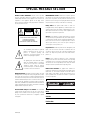 2
2
-
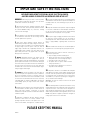 3
3
-
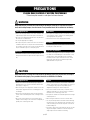 4
4
-
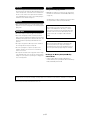 5
5
-
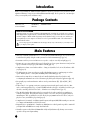 6
6
-
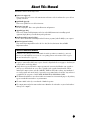 7
7
-
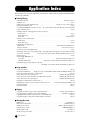 8
8
-
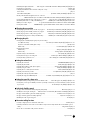 9
9
-
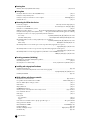 10
10
-
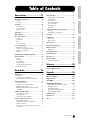 11
11
-
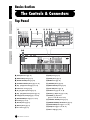 12
12
-
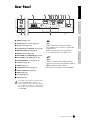 13
13
-
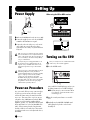 14
14
-
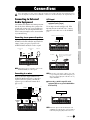 15
15
-
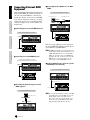 16
16
-
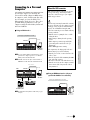 17
17
-
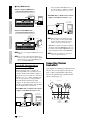 18
18
-
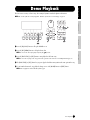 19
19
-
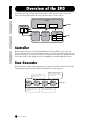 20
20
-
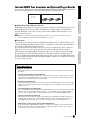 21
21
-
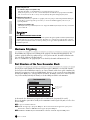 22
22
-
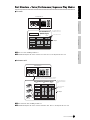 23
23
-
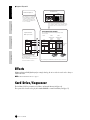 24
24
-
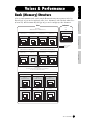 25
25
-
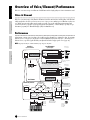 26
26
-
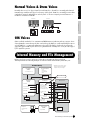 27
27
-
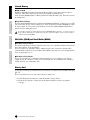 28
28
-
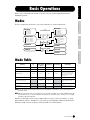 29
29
-
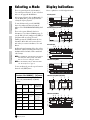 30
30
-
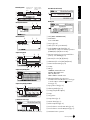 31
31
-
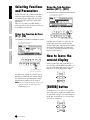 32
32
-
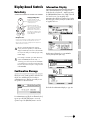 33
33
-
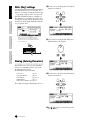 34
34
-
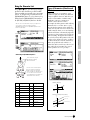 35
35
-
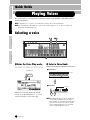 36
36
-
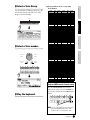 37
37
-
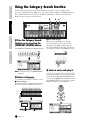 38
38
-
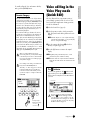 39
39
-
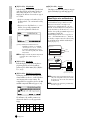 40
40
-
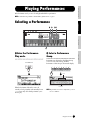 41
41
-
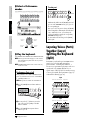 42
42
-
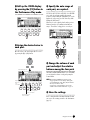 43
43
-
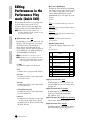 44
44
-
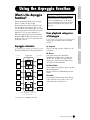 45
45
-
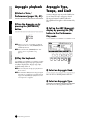 46
46
-
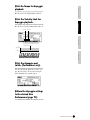 47
47
-
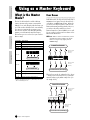 48
48
-
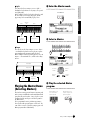 49
49
-
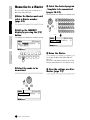 50
50
-
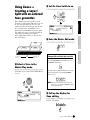 51
51
-
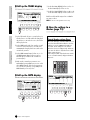 52
52
-
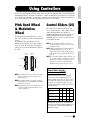 53
53
-
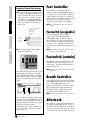 54
54
-
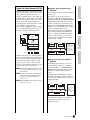 55
55
-
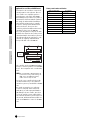 56
56
-
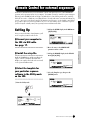 57
57
-
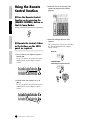 58
58
-
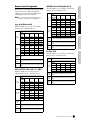 59
59
-
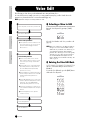 60
60
-
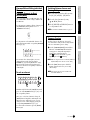 61
61
-
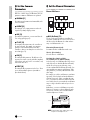 62
62
-
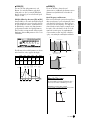 63
63
-
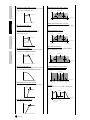 64
64
-
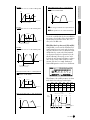 65
65
-
 66
66
-
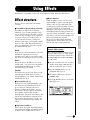 67
67
-
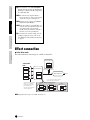 68
68
-
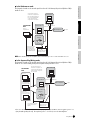 69
69
-
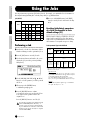 70
70
-
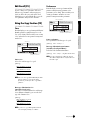 71
71
-
 72
72
-
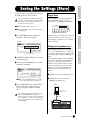 73
73
-
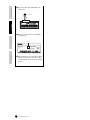 74
74
-
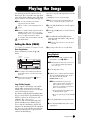 75
75
-
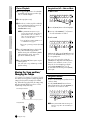 76
76
-
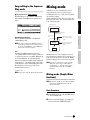 77
77
-
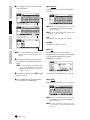 78
78
-
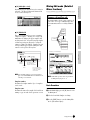 79
79
-
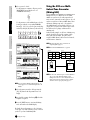 80
80
-
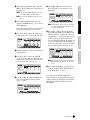 81
81
-
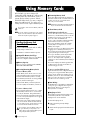 82
82
-
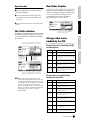 83
83
-
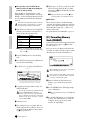 84
84
-
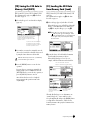 85
85
-
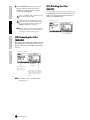 86
86
-
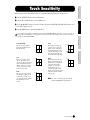 87
87
-
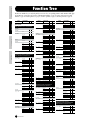 88
88
-
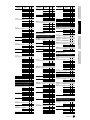 89
89
-
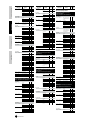 90
90
-
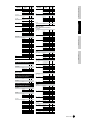 91
91
-
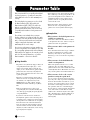 92
92
-
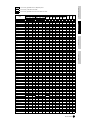 93
93
-
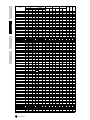 94
94
-
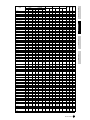 95
95
-
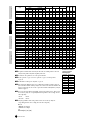 96
96
-
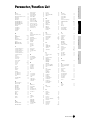 97
97
-
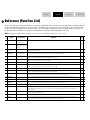 98
98
-
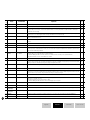 99
99
-
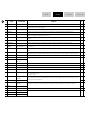 100
100
-
 101
101
-
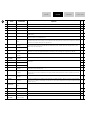 102
102
-
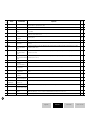 103
103
-
 104
104
-
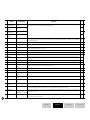 105
105
-
 106
106
-
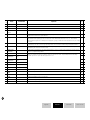 107
107
-
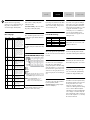 108
108
-
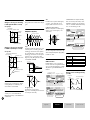 109
109
-
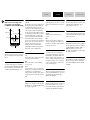 110
110
-
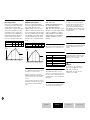 111
111
-
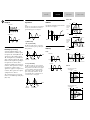 112
112
-
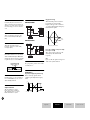 113
113
-
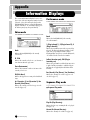 114
114
-
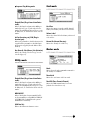 115
115
-
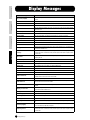 116
116
-
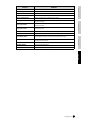 117
117
-
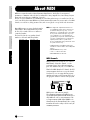 118
118
-
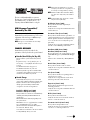 119
119
-
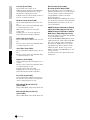 120
120
-
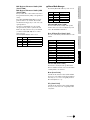 121
121
-
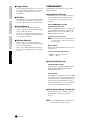 122
122
-
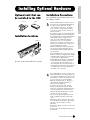 123
123
-
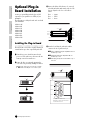 124
124
-
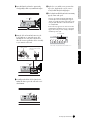 125
125
-
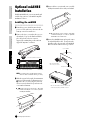 126
126
-
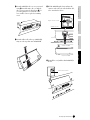 127
127
-
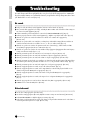 128
128
-
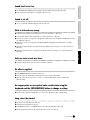 129
129
-
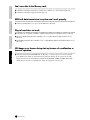 130
130
-
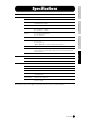 131
131
-
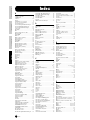 132
132
-
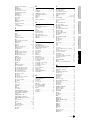 133
133
-
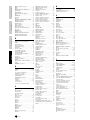 134
134
-
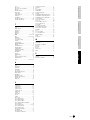 135
135
-
 136
136
-
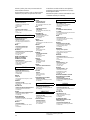 137
137
-
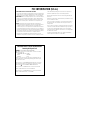 138
138
-
 139
139
Yamaha S90 Manualul proprietarului
- Categorie
- Sequencer
- Tip
- Manualul proprietarului
în alte limbi
- Türkçe: Yamaha S90 El kitabı
- français: Yamaha S90 Le manuel du propriétaire
- čeština: Yamaha S90 Návod k obsluze
- русский: Yamaha S90 Инструкция по применению
- English: Yamaha S90 Owner's manual
- suomi: Yamaha S90 Omistajan opas
- polski: Yamaha S90 Instrukcja obsługi
- Deutsch: Yamaha S90 Bedienungsanleitung
- italiano: Yamaha S90 Manuale del proprietario
- español: Yamaha S90 El manual del propietario
- svenska: Yamaha S90 Bruksanvisning
- dansk: Yamaha S90 Brugervejledning
- português: Yamaha S90 Manual do proprietário
- Nederlands: Yamaha S90 de handleiding
Lucrări conexe
-
Yamaha S90 ES Manual de utilizare
-
Yamaha 100 Manual de utilizare
-
Yamaha MOXF8 Manual de utilizare
-
Yamaha MOXF8 Manual de utilizare
-
Yamaha XF6 Manual de utilizare
-
Yamaha P-150 Manual de utilizare
-
Yamaha EMP700 Manualul proprietarului
-
Yamaha Card Filer Manual de utilizare
-
Yamaha YC73 73-Key Stage Keyboard Manualul proprietarului
-
Yamaha YC61 Manualul proprietarului