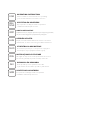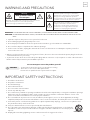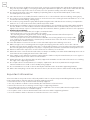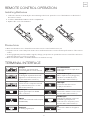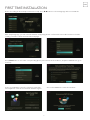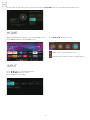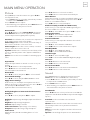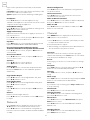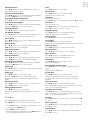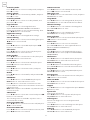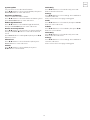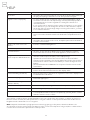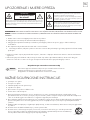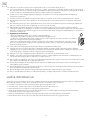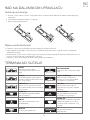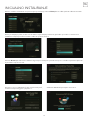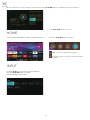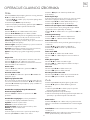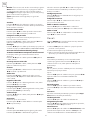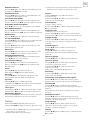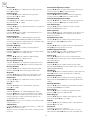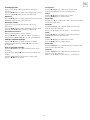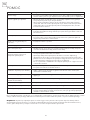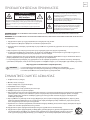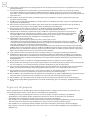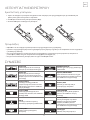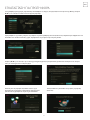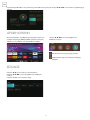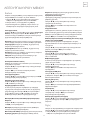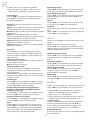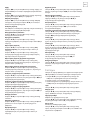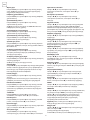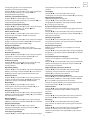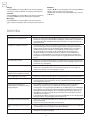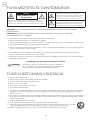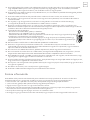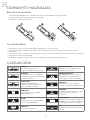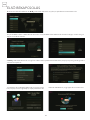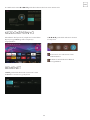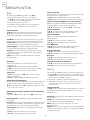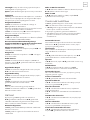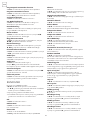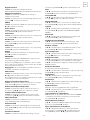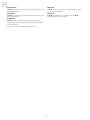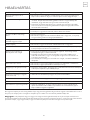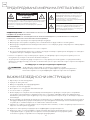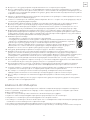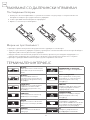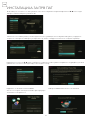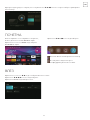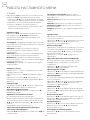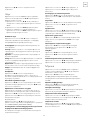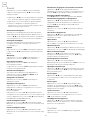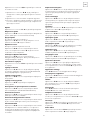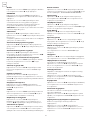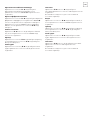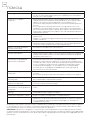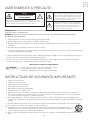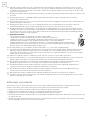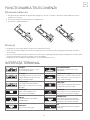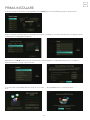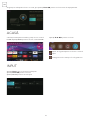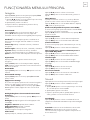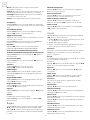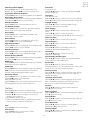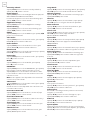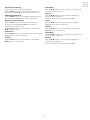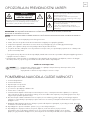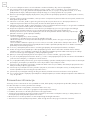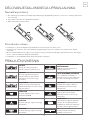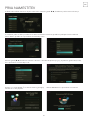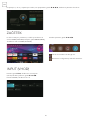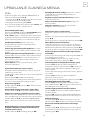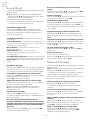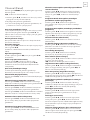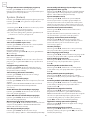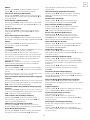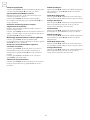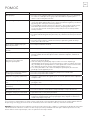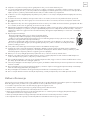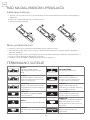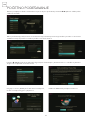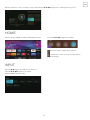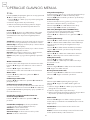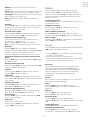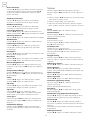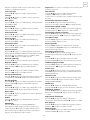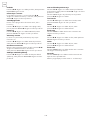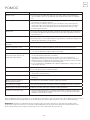Tesla 50M325BUS Manual de utilizare
- Categorie
- Televizoare LCD
- Tip
- Manual de utilizare

M325 SMART
QUICK
START
GUIDE
ENG BIH/
MNE GRC HUN MKD ROU S LV SRB

OPERATING INSTRUCTION
Please read these instructions before operating
your set and retain them for future reference.
KEZELÉSI UTASÍTÁ
Kérjük, a készülék használata előtt olvassa el ezeket az
utasításokat, és őrizze ezeket meg későbbi betekintésre.
ΟΔΗΓΙΑ ΛΕΙΤΟΥΡΓΙΑΣ
Διαβάστε αυτές τις οδηγίες πριν από τη λειτουργία της μονάδας
σας και να τα διατηρήσετε για μελλοντική αναφορά.
INSTRUCȚIUNI DE UTILIZARE
Vă rugăm să citiți aceste instrucțiuni înainte de a folosi
televizorul și păstrați-le pentru referințe ulterioare.
ENG
HUN
GRC
ROU
UPUTSTVO ZA UPOTREBU
Pre upotrebe uređaja pročitati ova uputstva
i zadržati ih radi kasnijih referenci.
SRB
UPUTSTVO ZA UPOTREBU
Prije upotrebe uređaja pročitati ova uputstva
i zadržati ih radi kasnijih referenci.
BIH/
MNE
УПАТСТВО ЗА КОРИСТЕЊЕ
Ве молиме прочитајте го ова упатство пред да го
инсталирате и употребувате вашиот уред.
MKD
NAVODILA ZA UPORABO
Pred uporabo pozorno preberite navodila
in jih shranite za morebitno uporabo v prihodnosti.
S LV

3
ENG
WARNING AND PRECAUTIONS
IMPORTANT SAFETY INSTRUCTIONS
WARNING: TO PREVENT FIRE OR SHOCK HAZARDS, DO NOT EXPOSE THIS UNIT TO RAIN OR MOISTURE.
CAUTION: TO ENSURE PERSONAL SAFETY, OBSERVE THE FOLLOWING RULES REGARDING THE USE OF THIS
UNIT.
1. Operate only from the power source specified on the unit.
2. Avoid damaging the AC plug and power cord.
3. Avoid improper installation and never position the unit where good ventilation is unattainable.
4. Do not allow objects or liquid into the cabinet openings.
5. In the event of trouble, unplug the unit and call a service technician. Do not attempt to repair it yourself or
remove the rear cover.
• When you don’t use this TV set for a long period of time, be sure to disconnect both the power plug from the AC
outlet and antenna for your safety.
• To prevent electric shock do not use this power plug with an extension cord, receptacle or other outlet unless the
blades can be fully inserted to prevent blade exposure.
1. Read these instructions.
2. Keep these instructions.
3. Heed all warnings.
4. Follow all instructions.
5. Do not use this unit near water.
6. Clean only with dry cloth.
7. Do not block any ventilation openings. Ventilation should not be impeded by covering the ventilation openings
with items such as newspapers, table-cloths, curtains etc. There must be a minimum distance of 5cm clear
space around the unit at all times to ensure proper ventilation.
8. Do not install near any heat sources such as radiators, heat registers, stoves or other apparatus (including
amplifiers) that produce heat. No naked flame sources such as lit candles, should be placed on or near the unit.
9. Protect the power cord from being walked on or pinched particularly at plugs, convenience receptacles and
the point where they exit from the unit.
10. Only use attachments/accessories specified by the manufacturer.
11. Use only with a cart, stand, tripod, bracket or table specified by the manufacturer or sold with the
unit. When a cart is used, use caution when moving the cart/unit combination to avoid injury from
tip-over.
12. Unplug this unit during lightning storms or when unused for long periods of time.
Do not attempt to service the product yourself
The lightning flash with arrowhead symbol,
within an equilateral triangle is intended lo
alert the user lo the presence of uninsulated
“dangerous voltage” within the product’s
enclosure that may be of sufficient magnitude to
constitute a risk of electric shock to a person.
The exclamation point within an equilateral
triangle is intended to alert the user to
the presence of important operating and
maintenance (servicing) instructions in the
literature accompanying the appliance.
Warning: To avoid the risk of electric shock, do not remove
cover (or back). No user-serviceable parts inside.
Refer servicing to qualified service personnel.
Warning
Risk of electric shock
Do not open
CAUTION! To prevent electrical shock, do not open the TV casing.
There are no user serviceable parts inside.
Please refer to qualified service personnel for repairs.

4
ENG
13. Refer all servicing to qualified service personnel. Servicing is required when the unit has been damaged in any
way, such as power-supply cord or plug is damaged, liquid has been spilled or objects have fallen into the unit,
the unit has been exposed to rain or moisture, does not operate normally or has been dropped.
14. The unit should not be exposed to dripping or splashing and no objects filled with liquids, such as vases,
should be placed on the unit.
15. Place the television on a stable, flat surface. Failure to do so can result in the television falling, causing injury.
16. Do not allow young children to play around or on the television. Do not hang from the unit Failure to do so can
result in the television falling, causing injury.
17. Do not allow young children to play with the plastic bag that came with the television when you unpacked it.
Failure to do so can result in suffocation, which may lead to death.
18. Avoid improper installation and never position the unit where good ventilation is impossible. When installing
this unit, distance recommendations must be maintained between the set and the wall, as well as inside a
tightly enclosed area or piece of furniture. Keep to the minimum distance guidelines shown for safe operation.
19. Cautions for installation
- Do not tilt the unit towards the left or right or towards the back.
- Ensure the power cord is out of the path of foot traffic.
- The unit will generate a slight amount of heat during operation. Ensure that sufficient space is
available around the unit to allow satisfactory cooling.
- Have two people remove the unit from the box with the screen facing away from you. It’s possible
your clothing (such as a belt buckle or button) may scratch the front of the unit. Do the same when
moving the unit to another location.
20. T his unit shall be connected to a mains socket outlet with a protective earthing connection.
21. Make enough room for inserting and removing the power plug. Place the unit as close to the outlet as
possible. The main power supply for this unit is controlled by inserting or removing the power plug. Physically
disconnecting the power plug is the only way to completely disconnect the unit from the mains power source.
22. Batteries shall not be exposed to excessive heat such as sunshine, fire or the like.
23. When this unit is connected to the wall outlet, it is always on standby even when all the LED lamps are not lit. To
shut down the unit, unplug the unit from the wall outlet.
24. If the supply cord is damaged, it must be replaced before further use by the manufacturer, its service agent or
similarly qualified persons in order to avoid a hazard.
25. Always place the TV on furniture that can safely support the TV. Make sure the ends of the TV do not overhang
the edge of the supporting furniture.
26. Do not place the TV on tall furniture (for example, cupboards or bookcases) without anchoring both the
furniture and the TV to a wall or other suitably strong support.
27. Do not stand the TV on cloth or other materials placed between the TV and the supporting furniture.
28. Where the mains plug is used as the disconnect device, the disconnect device shall remain readily operable.
Televisions that are not positioned in sufficiently stable locations can present potential falling hazards. To avoid
injuries, particularly to children, take the following simple precautions:
• Place this television only on furniture that can safely support it.
• Use only a cabinet or stand recommended by the manufacturer of the television.
• Ensure the television does not hang over the edge of supporting furniture.
• Do not place the television on tall furniture (such as cupboards or bookcases) without anchoring both the
furniture and the television to a suitable support.
• Do not place cloth or other materials between the television and the supporting furniture.
• Do not let children climb on furniture to reach the television or its controls.
Important information

5
ENG
REMOTE CONTROL OPERATION
TERMINAL INTERFACE
Installing Batteries
Precautions
1. Slide in the direction shown by the arrow in Image 1 below to open the cover of the batteries on the back of
the remote control.
2. Load two AAA alkaline batteries in the compartment.
3. Replace the cover of the batteries.
• Make sure that there is no obstacle bet ween the remote control and television set.
• Keep the remote control away from heat sources and humid areas to ensure effective performance of the remote
control.
• As strong light may interfere with the signals, change your position to operate the remote control if the television
cannot be turned on or off as you excpect.
• Make sure that two AAA 1.5V alkaline batteries are loaded correctly.
AV input
External AV Signal Input And
Relevant Right/Left Sound Channel
PC AUDIO INPUT
VGA input and audio input when
VGA input
AV output
TV AV Signal output And Relevant
Right/Left Sound Channel (Some
models without this interface)
EARPHONE output
When earphones are plugged in,
speakers are disabled (Some
models without this interface)
Y Pb Pr input
Connect to the composite terminal
of yourDV D/VCR (Some models
without this interface)
USB input
Connect a USB device here
to play its media files
HDMI input
Digital signal input from HDMI
video connector.
COAXIAL
Connect the SPDIF receiver. (Some
models without this interface)
ANT75
Connect the antennal/cadle tv input
(75NHF/UHF)
SCART input
Standard, it supports composite
and RGB signal input.It is a
connection for european (Some
models without this interface)
VGA input
PC analog signal input
Cl
Connect the Data TV decryption
card

6
ENG
REMOTE CONTROL
POWER ( ): Turns the TV on or off.
INPUT: To select input source menu.
NUMBER BUTTONS: Press 0-9 select a TV channel directly when you are
watching TV.
GUIDE: Shows Electronic Program Guide.
CH.LIST: Access the channel list.
RED/GREENNELLOW/BLUE: Use add-on functions in OSD menu.
MENU ( ): Accesses the Main Menu.
: play or pause media files.
Arrows ( / / / ): Uses the four arrows to highlight different items in the TV
menu or change the value.
OK: Enter and confirm button.
( ): Returns to the previous channel.
EXIT: Exits the current menu or function.
VOL+ or VOL-: Increases or decreases the TV volume.
HOME ( ): Press to open home page.
MUTE ( ):Mute or restore the TV sound
CH or CH : Scans up or down through the current channel list
TEXT: To enter Teletext mode.
SUBTITLE: Press to enable or disable subtitles.
INFO: To display the current program information on the screen.
APP: Quick access to the app
: Custom button to launch input or apps quickly
APP: Quick access buttons to apps
MEDIA: Enter the media mode
BROWSER: Enter into BROWSER
NOTE:
All pictures in this manual are examples, only for reference, actual product may differ from the pictures.

7
ENG
FIRST TIME INSTALLATION
Please according to the Text Tip to First Time Setup. Press / button to select Language & choose TV Mode.
After setup language ,you can enter the Internet setup page,please confirm and connect the internet. Select the
country you want .confirm and enter the next page.
Press [/ button to select the corresponding privacy notice/terms and conditions, and press OK button to go to
next step.
Sign in your VIDAA account. If you haven’t created an
account,please create an account first and then sign in.
Choose the NETFLIX or enter the Smart TV.

8
ENG
HOME
INPUT
Please make sure the device has connected, then press /// button to select the primary input source
When finish First Time setup,you can enter HOME screen.
Press MENU button to select HOME screen.
Press / button to select Inputs menu.
Press /// button to select.
Press ENTER to select input.
Press /// button to select.
Inputs: Icon to select an input source.
Setting: Various settings can be configured here.

9
ENG
MAIN MENU OPERATION
Picture
Press [MENU] to enter the main menu, press / to
select picture menu ,
1. Press / button to select the option that you want
to adjust in the PICTURE menu.
2. Press Enter button to adjust.
3. After finishing your adjustment, Press Enter button to
save and return to the previous menu.
Picture Mode
Press / button to select Picture Mode, then press
/ & Enter button to select. (Optional: Standard/
Cinema day/Cinema night/Dynamic/Sports).
Standard: The default mode, to make users experience
high-quality images under normal light.
Cinema day: Enhance the contrat, color and clarity of
the screen to make the color more vivid.
Cinema night: Reduce the screen contrast, coIorand
clarity to make the screen looks soft.
Dynamic: Enhance the contrast,color and clarity of the
screen, so that the picture in the dynamic will balance
the color.
Sports: This mode is more suitable for watching sport
video.
Aspect Ratio
Adjust the Aspect Ratio to stretch or zoom in on your
picture.
Press / button to select Aspect Ratio.
Press / button to select Automatic/16:9/4:3/
Panoramic/Movie Zoom/Direct.
Game Mode
Press / to select,and press / to select On/Off.
Picture Mode Settings
Press / to select,and press & ENTER to enter.
Apply Picture Settings
In this menu.you can adjust current picture mode to
apply to all sources or just current source. Press / to
select,and press & ENTER to enter.
(Optional: AII Sources/Curremt Source)
Backlight/Brightness/Contrast/ColourSaturation/
Sharpness
Press / to select,and press / to adjust.
Backlight: Adjust image backlight.(OptionsI:Off/Low/
High)
Brightness: Adjust image brightness.
Contrast: Adjust image contrast.
Colour Saturation: Adjust image color density.
Sharpness: Adjust the image edge sharpness.
Colour Tuner
Adjust the Hue,saturation and Brightness of color
srttings.
Press / button to select Colour Tuner.
Press / button to enter sub-menu and adjust.
White Balance
Adjust the intensity of red,green and bule lights to view
the ture colors of all images in the picture. Press /
button to select White Balance.
Press / button to enter and adjust.
Black Level (Only available on HDMI source)
In this menu,you can adjust the HDMI signal range to
be more suitable for content.
Press / to select Black Level, press / to select.
Gamma Adjustment
Press / to select Gamma Adjustment.
Press / to select 2.0/2.2/2.4/BT.1886.
Gamma Calibration
In this menu,you can adjust the Gamma curve which
one you selected.
Press / to select Gamma Calibration.
Press / button to enter sub-menu to adjust.
RGB Only Mode
Press / to select RGB Only Mode .
Press / to select Off/Red/Green/Blue.
Low Blue Light
Press / to select Low Blue Light.
Press / to select Off/Low/Middle/High/Very High.
Overscan
Press / button to select Overscan.
Press / button to select On/Off.
Reset Current Mode
Press / button to select Reset Current Mode.
Press / button to enter sub-menu.
Sound
Press MENU button to display the main menu. Press
/ button to select SOUND in the main menu,
1. Press / button to select the option that you want
to adjust in the SOUND menu.
2. Press Enter button to adjust.
3. After finishing your adjustment, Press Enter button to
save and return to the previous menu.
Sound Mode
Press / button to select your favorite Sound Mode.
(Optional: Standard/Theatre/Music/Speech/Late Night/
Sports.)
Standard: Produces a balanced sound in all
environments.
Theatre: Theatre mode increases the surround sound
effect and provides a more prominent subwofer
response.
Music: Preserves the original sound.Good for musical
programs.
Speech: Low and high frequencies are attenuated to

10
ENG
improve the reproduction and clarity of the human
voice.
Late Night: Improve the reproduction and clarity of the
human voice with a low volume level.
Sports: Optimised sound for watching football game.
Headphone
Press / button to select Headphone.lt only
available on headphone is inserted. It can set the sound
output mode through headphones.
Sound Mode Settings
Press / button to select Sound Mode Settings. Press
/ button to enter sub-menu.
Apply Audio Settings
Adjust the Curren sound mode to apply to all source or
just current source.
Press / button to select, then press &Enter button
to select Current Source/AII Sources.
Equalizer
Press / button to select.and adjust Equalizer detail
(Optional:100Hz/500Hz/1.5KHz/5KHz/10KHz)
Bass Boost/Surround Sound/Dialog Clarity/
TruVolume/Wall Mount Setup/Auto Volume Control
Press / button to select, and press / button to
select On/Off.
Reset Current Mode
Press / button to select, a nd press / button to
choose restore or not.
Speakers
Press / button to select Speakers.
Press / button to enter sub-menu.
Audio Output
Press / button to select Audio Output and enter,
then press / button to select ARC/TV Speaker/
SPDIF Only.
Digital Audio Output
Press / button to select Digital Audio Out, then
press / button to select.
Digital Audio Delay
Press / button to select Digital Audio Delay, then
press / button to adjust.
Lip Sync
Press / button to select, then press / button to
adjust.
Balance
Balanced left and right channels.
Press / button to select Balance. Press / button
to adjust.
Network
Press MENU button to display the main menu. Press
/ button to select Network in the main menu.
Press / button to select:Network Configuration/
lnternet Connection/ Wake on Wireless Network/Wake
on LAN.
Network Cofiguration
Press / button to select Network Configuration to
set up the network.
Internet Connection
Press / button to select Internet Connection to
check Internet Connection.
Wake on Wireless Network
Press / button to select Wake on Wireless Network,
then press / button to selece On/Off.
Wake on LAN
Press / button to select Wake on LAN. Press /
button to select On/Off.
Channel
Press MENU button to display the main menu. Press
/ button to select Channel.
1. Press / button to select the option that you want
to adjust in the Channel menu.
2. Press Enter button to adjust.
3. After finishing your adjustment, Press Enter button to
save and return to the previous menu.
Auto Scan
Automatic search can search for effective program
channel automatically. Press / button to select Auto
Scan, then press OK button to setup.
Rescan
In this page,you can choose rescan channel or change
setup.
Reception
Press / button to select Reception,and press /
button to select Satellite/Antenna/Cable.
Operator
Press / button to select ,and press / button to
setup.
Mode setup
Press / button to select Mode setup, and press /
button to select Channel/Scan Mode/LCN.
Auto Scan
If you want to stop searching, press Stop or Exit button
to stop searching.
Channel Edit
Press / button to select Channel Edit.
Advanced Settings
Press / button to select Advanced Settings,then
press Enter/ button to enter.
Manual Scan
Press / button to select Manual Scan, then press
Enter button to enter.
Press / button to select DTV Manual Scan/ATV
Manual Scan.
DTV Manual Scan
Press / button to select DTV Manual Scan, then
press Enter button to enter.

11
ENG
ATV Manual Scan
Press / button to select ATV Manual Scan, then
press Enter button to enter.
Channel List Auto-Update
Press / button to select Channel List Auto-Update,
then press / button to select On/Off.
Programme Guide Auto Update
Press / button to select Programme Auto Update.
Programme Auto Update
Press / button to select Channel ListAuto-Update,
then press / button to select On/Off.
Channel Selection
Press / button to select Channel Selction.
CI+ Module Settings
Press / button to select CI+ Module Settings and
you can review the advanced settings menu.
Accessibility
Press / button to select Aaccessibility.then press
Enter button to enter.
Menu Scheme
Press / button to select Menu Scheme,then press
/ button to choose Dark/Light.
High Contrast Menu
Press / button to select High Contrast Menu,then
press / button to select On/Off.
MenuTransparency
Press / button to select MenuTransparency, then
press / button to choose Off/Medium/High.
Hard of Hearing Subtitles
Press / button to select Hard of Hearing Subtitles,
then press / button to select On/Off.
Audio Type
Press / button to select Audio Type,then press Enter
button to enter sub-menu.
Audio Type
Press / button to select Audio Type,
then press / button to select Normal/Audio
Description/ Spoken Subtitles/AII Supplementary
Audio.
Voiceover Volume
Press / button to select Voiceover Volume^hen
press / button to select On/Off.
Dialogue Enhancement
Press / button to select Dialogue
Enhancement,then press Enter button to enter sub-
menu.
System
Press MENU button to display the main menu.
Press / button to select System in the main menu.
1. Press / button to select the option that you want
to adjust in the System menu.
2. Press Enter button to adjust.
3. After finishing your adjustment, Press Enter button to
save and return to the previous menu.
Time
Press / button to select Time.
Time Format
Press / button to select Time Format.
(Optional: 12-hour/24-hour)
Date/Time
Set the Date and Time
Press / button to select.then press Enter/ to setup.
Time Zone
Select yourtime zone
Press / button to select Timer zone,then press
Enter/ to enter sub-menu to setup.
Daylight Savings
Press / button to select Daylight Savings.
(Optional:Off/On/Sync from DTV)
Timer Settings
Press / button to select Timer Settings.
Sleep Timer
Press / button to select Sleep Timer.
(Optional: Off/15/30/60/90/120 Minutes/User Defined)
Power On Timer
Press / button to select Power On Timer.
Power Off Timer
Press / button to select Power Off Timer.
Menu Timeout
Press / button to select Menu Timeout.
(Optional :0ff/10s/20s/30s/60s/5min)
Auto Sleep
Press / button to select Auto Sleep.
(Optional:Off/3H/4H)
Auto Standby with No Signal
Press / button to select Auto Stand by with No
Signal.
(Optional:Off/15 Minutes)
System PIN
Press / button to select System PIN.
Change your PIN that you use to access Parental
Controls, Auto Channel Scan and Reset To Factory
Defaults.
Parental Control
Press / button to select Parental Control.
Turn on Parental Controls to block children from being
able to view certain programmes.
Language and Location
Press / button to select Language and Location.
Turn on Parental Controls to block children from being
able to view certain programmes.
Location
Press / button to select Location,and press Enter/
to select.
Menu Language
Press / button to select Menu Language.and press
Enter/ to select.
Primary Audio
Press / button to select Primary Audio,and press
Enter/ to select.

12
ENG
Secondary Audio
Press /button to select Secondary Audio,and press
Enter/ to select.
Primary Subtitle
Press / button to select Primary Subtitle, and press
Enter/ to select.
Secondary Subtitle
Press / button to select Secondary Subtitle, and
press Enter/ to select.
Digital Teletext
Press / button to select Digital Teletext.
Optional:WEST EUR/EAST EUR/Russian/Aarabic/
Persian/Greek) button to select Content Sharing. Then
press / button to select On/Off.
Application Settings
Press / button to select Application Settings.
Content Sharing
Press / button lo select Content Sharing,lhen press
/ button lo select On/Off.
HbbTV
Press / button to select Hbb TV,then press /
button to select On/Off.
Clear Cache
Press / button to select Clear Cache,then press
ENTER/ button to enter sub-menu.
Delete Cookies
Press / button lo select Delete Cookies,lhen press
ENTER/ button lo enter sub-menu.
Do Not Track
Press / button to select Do Not Track,then press
ENTER/ button to enter sub-menu.
Prime Video
Press / button to select Prime Video, and press
Enter/ to select.
Netflix
Press / button to select Netflix, and press Enter/
to select.
HDMI&CEC
Press / button to select HDMI&CEC,then press
Enter button to enter sub-menu to select.
Press button to select CEC Control/Device Auto
Power Off/Device Auto Power On/ TV Auto Power On/
CEC Device Lists.
Note: All the Options are available only when the CEC
Control select On.
CEC Control
Press / button to select CEC Control.and press /
button to select On/Off.
The following terms are available only when “On” is
selected in CEC Control.
Device Auto Power Off
Press / button to select Device Power Off,and press
/ to select On/Off.
Device Auto Power On
Press / button to select DeviceAuto Power On, and
press / buttonto select On/Off.
TvAuto Power On
Press / button to select TVAuto Power On, and
press / buttonto select On/Off.
CEC Device Lists
Press / button to select CEC Device Lists, and press
ENTER button to enter.
Usage Mode
Press / button to select Usage Mode, then press
ENTER/ button to select Home Mode/Store Mode.
Advanced Settings
Press / button to select Advanced Settings,then
press ENTER/ button to enter
TV Name
Press / button to select TV Name.then press
ENTER/ button to setup your TV name.
Power Indicatior
Press / button to select Power Indicatior,then press
/ button to select On/Off.
Screen saver
Press / button to select Screen saver,then
press ENTER/ button to enter. (Optional:None/5
Minutes/10 Minutes/20 Minutes)
Input Labels
Press / button to select Input Labels,then press
ENTER/ button to enter. (Optional:TV/AV/HDMI1/
HDMI2/HDMI3)
Notifications
Press / button to select Notifications, then press
ENTER/ button to enter sub-menu and select.
Enhanced Viewing
Press / button to select Enhanced Viewing, then
press ENTER/ button to enter sub-menu and select.
Setup Wizard
Press / button to select Setup Wizard,then press
ENTER/ button to select.
Fast Power On
Press / button to select Fast Power On. Then press
/ button to select On/Off.
Power On Mode
Press / button to select Power On Mode.then press
ENTER/ button to select.
Support
Press / button to select Support.then press ENTER/
button to enter
System Info
View System information
Press / button to select System Info,then press
ENTER/ button to enter sub-menu.
Self Diagnosis
Perform self diagnosis to test sound,pictureand
connections.
Press / button to select Self Diagnosis.then press
ENTER/ button to enter sub-menu.
E-Manual
Press / button to select E-Manual, then press
ENTER/ button to enter sub-menu.

13
ENG
System Update
Set your TV to receive the latest firmware.
Press / button to select System Update, then press
ENTER/ button to enter sub-menu.
Disclaimer and Privacy
Click to read the Disclaimer details.
Press / button to select Disclaimer and Privacy, then
press ENTER/ button to enter sub-menu.
Mobile App Download
Press / button to select Mobile App Download,
then press ENTER/ button to enter sub-menu.
Restore To Factory Default
Press / button to select Restore To Factory Default,
then press ENTER/ button to enter sub-menu and
select.
Press MENU button to wakeup Menu,then press /
button to select.
Channel List
Press / button to select Channel List,then press
ENTER button to enter sub-menu.
Subtitle
Press / button to select Subtitle, then press
/button to select Off/On.
Audio Only
Press / button to select Audio Only. Press OK
button enterthe sub-menu.
Settings
Press / button to select Settings. Press OK button
enterthe sub-menu.
Please refer to the home page-Setting part
Guide
Press / button to select Guide, then press ENTER
button to enter sub-menu.
Subtitle
Press / button to select Subtitle, then press /
button to select Off/On.
Audio Only
Press / button to select Audio Only. Press OK
button enter the sub-menu.
Settings
Press / button to select Settings. Press OK button
enter the sub-menu.
Please refer to the home page-Setting part

14
ENG
HELP
Problem Solution
No Power • Check the AC cord of TV is plus in or not. If still no power, please pull out
the plug and replug in after 60 seconds. And open the TV again
Signal receive not properly • To cause double image or phantom if there has high building or high
mountain round TV. You can adjust image effect by manually operation:
consult instruction of vernier regulation or change the direction of
external antenna.
• If you use the indoor antenna, under certain circumstance, receive will be
more difficult .So you can change the direction of the antenna to adjust
the image effect . If can’t change image receiving effect either , you have
to use external antenna.
No picture • Check the antenna at the back of TV is connected properly or not.
• Try to select other channels and check whether the TV problem itself or
not
Video is ok without audio • Increase the volume.
• Check the TV is in mute mode or not , and please press the mute button
to make sound resume.
Audio is ok color error or no
picture • Increase contrast and brightness.
Snow statics picture and noise • Check the antenna at the back of TV is connected or not.
Level broken line • Vacuum, such as hair drier, Maybe has electrical appliance interfere.
Please turn off these kinds of electrical appliance, cleaner and so on.
Image or-Dual “simulacrum” The
TV no response with the Remote • Perhaps the location for the antenna is not good.Use the tall beamed
antenna can be improved quality of the display image.
• Operate the remote direct to the remote sensor on the TV.If still no
response for the TV, please check if the plastic bag on the remote take or
not. And check if the location for the battery is correct.Change the new
battery.
• The TV will shift to the STAND BY if no response from the remote in the
few minutes.
NO Video In (PC Mode) • Please check if the display cable connect to the VGA correcte.
• Please check if there has the bend on the display cabIe
Vertical twinkling (PC Mode} • Enter the main menu . Use the clock regulator for the video display noise
to eliminate the vertical line.
Horizontal ripping (PC Mode) • Adjust the Audio sound horizontal in the main menu to clear the
horizontal ripping line.
The screen is too bright or too
dark (PC Mode) • Adjust the contrast ratio or brightness in the main menu.
PC Function no response • Check the computer setting in the state of compatible display resolution
Ripping line in RCA connecting • Please use good quality connecting cable.
Problem still exist • Unplug the power cable and wait for 30 seconds, then connect. If there
is some problem with our TV, do not repair it by yourself, please contact
with the customer service canter.
There will be complete picture and the brightness wi ll come down if the TV is in Note. So please do not kee p
the TV in a state of same, the static picture for too long time. Menu or same picture that has much difference in
brightness and contrast ratio for too long time.
Note: TV panel is built with very high precision technology giving you fine picture details in vibrant color.
Occasionally, a few non-active pixels may appear on the screen as fixed point of red,green,blue or white. Please
note this does not affect the performance of the product.

15
BIH/
MNE
UPOZORENJE I MJERE OPREZA
VAŽNE SIGURNOSNE INSTRUKCIJE
UPOZORENJE: KAKO BISTE SPRIJEČILI OPASNOST OD POŽARA ILI UDARA, NE IZLAŽITE OVU JEDINICU KIŠI ILI VLAGI.
OPREZ: DA BISTE OSIGURALI OSOBNU SIGURNOST, PRIDRŽAVAJTE SE SLJEDEĆIH PRAVILA U VEZI UPOTREBE OVE
JEDINICE.
1. Radite samo na izvoru napajanja navedenom na jedinici.
2. Izbjegavajte oštećivanje AC utikača i kabla za napajanje.
3. Izbjegavajte nepravilnu instalaciju i nikada ne postavljajte jedinicu na mjesto gdje je dobra ventilacija
nedostižna.
4. Ne dopustite da predmeti ili tekućina uđu u otvore kućišta.
5. U slučaju problema, isključite jedinicu i nazovite servisera. Ne pokušavajte ga sami popraviti ili ukloniti stražnji
poklopac.
• Kada ne koristite ovaj TV prijemnik duže vrijeme, obavezno odspojite utikač iz AC utičnice i antenu radi vlastite
sigurnosti.
• Kako biste spriječili električni udar, nemojte koristiti ovaj utikač s produžnim kablom, utičnicom ili drugom
utičnicom osim ako se oštrice ne mogu do kraja umetnuti kako biste spriječili izlaganje oštrica.
1. Pročitajte ove upute.
2. Čuvajte ove upute.
3. Obratite pažnju na sva upozorenja.
4. Slijedite sve upute.
5. Ne koristite ovu jedinicu u blizini vode.
6. Čistite samo suhom krpom.
7. Nemojte blokirati ventilacijske otvore. Ventilacija se ne smije ometati pokrivanjem ventilacijskih otvora
predmetima kao što su novine, stolnjaci, zavjese itd. Oko jedinice uvijek mora postojati minimalna udaljenost
od 5 cm slobodnog prostora kako bi se osigurala odgovarajuća ventilacija.
8. Ne instalirajte u blizini izvora topline kao što su radijatori, grijači, peći ili drugi uređaji (uključujući pojačala) koji
proizvode toplinu. Izvori otvorenog plamena, kao što su upaljene svijeće, ne smiju se postavljati na ili blizu
jedinice.
9. Zaštitite kablo za napajanje od gaženja ili priklještenja, osobito na utikačima, utičnicama i na mjestu gdje izlaze
iz jedinice.
10. Koristite samo dodatke/dodatke koje je naveo proizvođač.
11. Koristite samo s kolicima, postoljem, tronošcem, nosačem ili stolom koje je odredio proizvođač
ili koji se prodaju s jedinicom. Kada koristite kolica, budite oprezni kada pomičete kombinaciju
kolica/jedinice kako biste izbjegli ozljede usljed prevrtanja.
Ne pokušavajte samostalno servisirati uređaj
Bljesak munje sa simbolom vrha strelice unutar
jednakostraničnog trokuta ima za cilj upozoriti
korisnika na prisutnost neizoliranog
“opasnog napona” unutar kućišta proizvoda koji
može biti dovoljno velik da predstavlja opasnost
od strujnog udara za osobu.
Uzvičnik unutar jednakostraničnog trokuta ima
za cilj upozoriti korisnika na prisutnost važnih
radnih uputa i uputa za održavanje (servisiranje)
u literaturi koja ide uz aparat.
Upozorenje: Kako biste izbjegli rizik od strujnog udara, nemojte
uklanjati poklopac (ili stražnju stranu). Unutra nema dijelova koje
može servisirati korisnik. Servisiranje prepustite kvalificiranom
servisnom osoblju.
Upozorenje
Rizik od strujnog udara.
Ne otvarati.
OPREZ! Kako biste spriječili električni udar, nemojte otvarati kućište televizora.
Unutra nema dijelova koje korisnik može servisirati.
Za popravke se obratite kvalificiranom servisnom osoblju.

16
BIH/
MNE
12. Isključite ovu jedinicu iz struje tokom grmljavine ili ako je ne koristite duže vrijeme.
13. Sve servise prepustite kvalificiranom servisnom osoblju. Servisiranje je potrebno kada je jedinica oštećena na
bilo koji način, kao što je oštećeno kablo za napajanje ili utikač, prolivena je tekućina ili su neki predmeti upali u
jedinicu, jedinica je bila izložena kiši ili vlazi, ne radi normalno ili je ispuštena.
14. Jedinica se ne smije izlagati kapanju ili prskanju i na jedinicu se ne smiju stavljati predmeti napunjeni
tekućinom, poput vaza.
15. Postavite televizor na stabilnu, ravnu površinu. Ako to ne učinite, može doći do pada televizora i ozljeda.
16. Ne dopustite maloj djeci da se igraju oko ili na televiziji. Ako to ne učinite, televizor može pasti i uzrokovati
ozljede.
17. Ne dopustite maloj djeci da se igraju plastičnom vrećicom koju ste dobili uz televizor kad ste ga raspakovali.
Ako to ne učinite, može doći do gušenja, što može dovesti do smrti.
18. Izbjegavajte nepravilnu instalaciju i nikada ne postavljajte jedinicu na mjesto gdje je dobra ventilacija
nemoguća. Prilikom postavljanja ove jedinice, moraju se pridržavati preporučene udaljenosti između uređaja i
zida, kao i unutar tijesno zatvorenog prostora ili komada namještaja. Za siguran rad pridržavajte se smjernica o
minimalnoj udaljenosti.
19. Upozorenja za instalaciju
- Nemojte naginjati jedinicu lijevo ili desno ili prema natrag.
- Osigurajte da je kablo za napajanje izvan puta pješačkog prometa.
- Jedinica će generisati malu količinu topline tokom rada. Osigurajte dovoljno prostora oko jedinice
kako biste omogućili zadovoljavajuće hlađenje.
- Neka dvoje ljudi izvadi jedinicu iz kutije sa zaslonom okrenutim od vas. Moguće je da vaša odjeća
(kao što je kopča kaiša ili dugme) može izgrebati prednji dio jedinice. Učinite isto kada premještate
jedinicu na drugo mjesto.
20. Ova jedinica mora biti spojena na mrežnu utičnicu sa zaštitnim uzemljenjem.
21. Ostavite dovoljno mjesta za umetanje i uklanjanje utikača. Postavite jedinicu što bliže utičnici. Glavnim
napajanjem za ovu jedinicu upravlja se umetanjem ili uklanjanjem utikača. Fizičko odspajanje utikača je jedini
način da potpuno odspojite jedinicu od glavnog izvora napajanja.
22. Baterije se ne smiju izlagati pretjeranoj toplini kao što je sunčeva svjetlost, vatra ili slično.
23. Kada je ova jedinica spojena na zidnu utičnicu, uvijek je u stanju pripravnosti čak i kada sve LED lampice ne
svijetle. Za isključivanje jedinice, isključite je iz zidne utičnice.
24. Ako je kablo za napajanje oštećeno, mora ga zamijeniti proizvođač, njegov serviser ili slično kvalificirana osoba
prije daljnje uporabe kako bi se izbjegla opasnost.
25. TV uvijek postavljajte na namještaj koji može sigurno podržati TV. Pazite da krajevi TV-a ne nadvisuju ivicu
namještaja koji ga podupire.
26. Ne postavljajte TV na visoki namještaj (na primjer, ormariće ili police za knjige) bez pričvršćivanja i namještaja i
TV-a na zid ili drugu prikladno jaku potporu.
27. Ne postavljajte TV na tkaninu ili druge materijale između TV-a i namještaja koji ga podržava.
28. Ako se mrežni utikač koristi kao uređaj za isključivanje, uređaj za isključivanje mora biti spreman za rad.
Televizori koji nisu postavljeni na dovoljno stabilna mjesta mogu predstavljati potencijalnu opasnost od pada. Kako
biste izbjegli ozljede, osobito djece, poduzmite sljedeće jednostavne mjere opreza:
• Postavite ovaj televizor samo na namještaj koji ga može sigurno nositi.
• Koristite samo ormarić ili postolje koje preporučuje proizvođač televizora.
• Pazite da televizor ne visi preko ivice potpornog namještaja.
• Nemojte postavljati televizor na visoki namještaj (kao što su ormari ili police za knjige) bez pričvršćivanja i
namještaja i televizora na odgovarajući nosač.
• Nemojte stavljati tkaninu ili druge materijale između televizora i namještaja koji ga podržava.
• Ne dopustite djeci da se penju na namještaj kako bi dohvatili televizor ili njegove kontrole
VAŽNE INFORMACIJE

17
BIH/
MNE
RAD NA DALJINSKOM UPRAVLJAČU
TERMINALNO SUČELJE
Instaliranje baterija
Mjere predostrožnosti
1. Gurnite u smjeru strelice na slici 1 ispod kako biste otvorili poklopac baterija na stražnjoj strani daljinskog
upravljača.
2. Stavite dvije AAA alkalne baterije u odjeljak.
3. Zamijenite poklopac baterija
• Pobrinite se da ne postoji prepreka između daljinskog uređaja i televizora.
• Držite daljinski uređaj dalje od izvora toplote i vlažnih područja kako biste osigurali efektivno upravljanje
daljinskim uređajem.
• Budući da jako svjetlo može ometati signale, promijenite položaj za upravljanje daljinskim upravljačem ako se
televizor ne može uključiti ili isključiti kako očekujete.
• Pobrinite se da su dvije AAA 1,5V alkalne baterije ispravno napunjene
AV ulaz
Ulaz vanjskog AV signala i
odgovarajući desni/lijevi zvučni
kanal
PC AUDIO ULAZ
VGA ulaz i audio ulaz kada je VGA
ulaz
AV izlaz
TV AV izlaz signala i odgovarajući
desni/lijevi kanal zvuka (neki modeli
bez ovog sučelja)
Izlaz za SLUŠALICE
Kad su slušalice priključene,
zvučnici su onemogućeni (Neki
modeli bez ovog sučelja)
Y Pb Pr ulaz
Spojite se na kompozitni terminal
vašeg DV D/VCR-a (neki modeli bez
ovog sučelja)
USB ulaz
Spojite USB uređaj ovdje za
reprodukciju njegovih medijskih
datoteka
HDMI ulaz
Ulaz digitalnog signala iz HDMI
video konektora.
KOAKSIJALNI
Spojite SPDIF prijemnik. (Neki
modeli bez ovog sučelja)
ANT75
Spoojite antenski/cadle tv ulaz
(75A/HF/UHF)
SCART ulaz
Standardno, podržava kompozitni
i RGB ulaz signala. To je veza za
europsku (neki modeli bez ovog
sučelja)
VGA ulaz
PC analogni signalni ulaz
Cl
Spojite Data TV karticu
za dešifriranje

18
BIH/
MNE
DALJINSKI UPRAVLJAČ
POWER ( ): Pali i gasi TV
INPUT: Odabir izbornog menija
Tipke brojeva: Pritiskanje brojeva 0-9 bira TV kanal kada palite TV. VODIČ:
Prikazuje elektronički programski vodič.
Lista kanala: Pristupite listi kanala.
CRVENA/ZELENA/ŽUTA/PLAVA: Koristite dodatne funkcije u OSD izborniku.
IZBORNIK ( ): Pristupite glavnom izborniku.
: pustite ili pauzirajte medijske fajlove
Strelice ( / / / ): Koriste se 4 strelice da se naznače različite stavke na TV
meniju ili promijeni vrijednost
OK: Enter i confirm tipka.
( ): Vraća na prethodni kanal.
EXIT: Izlaz iz trenutnog menija ili funkcije.
VOL+ or VOL-: Pojačava i smanjuje TV volume.
HOME ( ): Otvaranje HOME stranice.
MUTE ( ): Mutiranje ili puštanje TV zvuka
CH or CH : Skenira trenutni popis kanala
TEXT: Tipka za ulat u Teletext režim
SUBTITLE: Odobravanje ili uklanjanje titlova.
INFO: Prikaz trenutnih informacija na ekranu.
APP: Brzi pristup aplikaciji
: Prilagođena tipka za brzo pokretanje unosa ili aplikacija
APP: Tipke za brzi pristup aplikacijama
MEDIA: Pristup media režimu
BROWSER: Pristup pretraživaču
NAPOMENA:
Sve slike u ovom priručniku su primjeri, samo kao referenca, stvarni proizvod može se razlikovati od slika.

19
BIH/
MNE
INICIJALNO INSTALIRANJE
Molimo u skladu s tekstualnim savjetom za prvo postavljanje. Pritisnite/ tipke za odabir jezika & odaberite TV režim.
Nakon postavljanja jezika, možete ući na stranicu za postavljanje Interneta, potvrdite i povežite se s Internetom.
Odaberite zemlju koju želite. Potvrdite i uđite na sljedeću stranicu.
Pritisnite / tipku kako biste odabrali odgovarajuću obavijest o privatnosti/uvjete i odredbe te pritisnite tipku OK
za prelazak na sljedeći korak.
Ulogujte se na svoj VIDAA profil. Ako niste kreirali profil,
molimo kreirajte nalog prvo i prijavite se.
Odaberite NETFLIX ili pristupite Smart TV-u.

20
BIH/
MNE
HOME
INPUT
Molimo pobrinite se da je uređaj povezan, zatim pritisnite///tipke za odabir primarnog izvora ulaza.
Pritisnite tipku IZBORNIK za odabir POČETNOG zaslona.
Pritisnite/tipku da odaberete Inputs izbornik.
Pritisnite/// tipke za odabir.
Pritisnite ENTER za izbor ulaza.
Pritisnite /// tipke za odabir.
Press /// button to select.
Inputi: Ikona za odabir ulaznog izvora.
Postavka: Ovdje se mogu konfigurisati različite
postavke.
Pagina se încarcă...
Pagina se încarcă...
Pagina se încarcă...
Pagina se încarcă...
Pagina se încarcă...
Pagina se încarcă...
Pagina se încarcă...
Pagina se încarcă...
Pagina se încarcă...
Pagina se încarcă...
Pagina se încarcă...
Pagina se încarcă...
Pagina se încarcă...
Pagina se încarcă...
Pagina se încarcă...
Pagina se încarcă...
Pagina se încarcă...
Pagina se încarcă...
Pagina se încarcă...
Pagina se încarcă...
Pagina se încarcă...
Pagina se încarcă...
Pagina se încarcă...
Pagina se încarcă...
Pagina se încarcă...
Pagina se încarcă...
Pagina se încarcă...
Pagina se încarcă...
Pagina se încarcă...
Pagina se încarcă...
Pagina se încarcă...
Pagina se încarcă...
Pagina se încarcă...
Pagina se încarcă...
Pagina se încarcă...
Pagina se încarcă...
Pagina se încarcă...
Pagina se încarcă...
Pagina se încarcă...
Pagina se încarcă...
Pagina se încarcă...
Pagina se încarcă...
Pagina se încarcă...
Pagina se încarcă...
Pagina se încarcă...
Pagina se încarcă...
Pagina se încarcă...
Pagina se încarcă...
Pagina se încarcă...
Pagina se încarcă...
Pagina se încarcă...
Pagina se încarcă...
Pagina se încarcă...
Pagina se încarcă...
Pagina se încarcă...
Pagina se încarcă...
Pagina se încarcă...
Pagina se încarcă...
Pagina se încarcă...
Pagina se încarcă...
Pagina se încarcă...
Pagina se încarcă...
Pagina se încarcă...
Pagina se încarcă...
Pagina se încarcă...
Pagina se încarcă...
Pagina se încarcă...
Pagina se încarcă...
Pagina se încarcă...
Pagina se încarcă...
Pagina se încarcă...
Pagina se încarcă...
Pagina se încarcă...
Pagina se încarcă...
Pagina se încarcă...
Pagina se încarcă...
Pagina se încarcă...
Pagina se încarcă...
Pagina se încarcă...
Pagina se încarcă...
Pagina se încarcă...
Pagina se încarcă...
-
 1
1
-
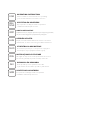 2
2
-
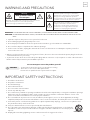 3
3
-
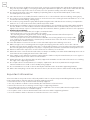 4
4
-
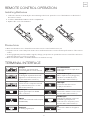 5
5
-
 6
6
-
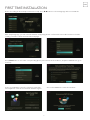 7
7
-
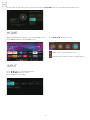 8
8
-
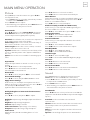 9
9
-
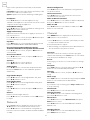 10
10
-
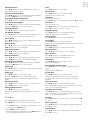 11
11
-
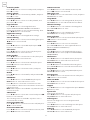 12
12
-
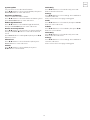 13
13
-
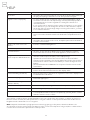 14
14
-
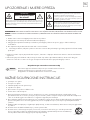 15
15
-
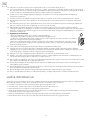 16
16
-
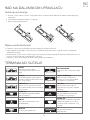 17
17
-
 18
18
-
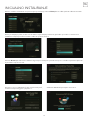 19
19
-
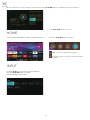 20
20
-
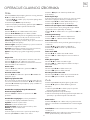 21
21
-
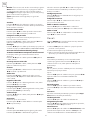 22
22
-
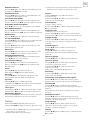 23
23
-
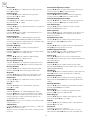 24
24
-
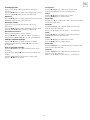 25
25
-
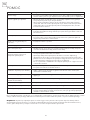 26
26
-
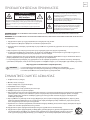 27
27
-
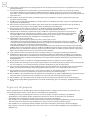 28
28
-
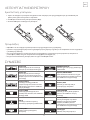 29
29
-
 30
30
-
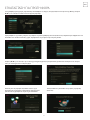 31
31
-
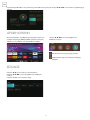 32
32
-
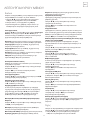 33
33
-
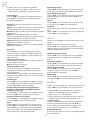 34
34
-
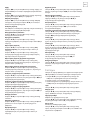 35
35
-
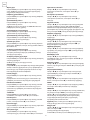 36
36
-
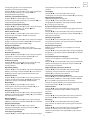 37
37
-
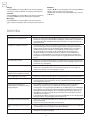 38
38
-
 39
39
-
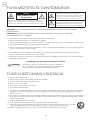 40
40
-
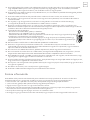 41
41
-
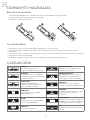 42
42
-
 43
43
-
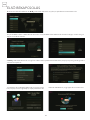 44
44
-
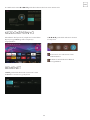 45
45
-
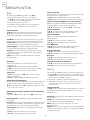 46
46
-
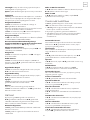 47
47
-
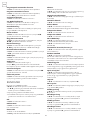 48
48
-
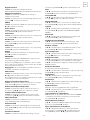 49
49
-
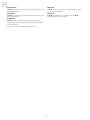 50
50
-
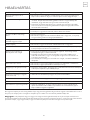 51
51
-
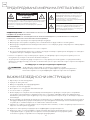 52
52
-
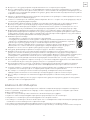 53
53
-
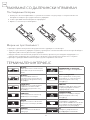 54
54
-
 55
55
-
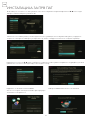 56
56
-
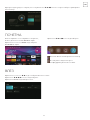 57
57
-
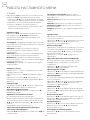 58
58
-
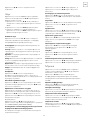 59
59
-
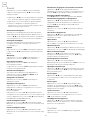 60
60
-
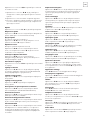 61
61
-
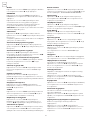 62
62
-
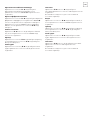 63
63
-
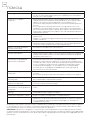 64
64
-
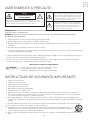 65
65
-
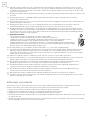 66
66
-
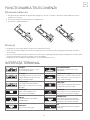 67
67
-
 68
68
-
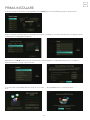 69
69
-
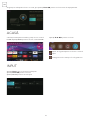 70
70
-
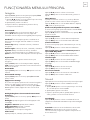 71
71
-
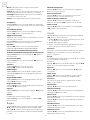 72
72
-
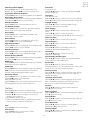 73
73
-
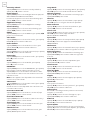 74
74
-
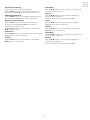 75
75
-
 76
76
-
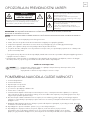 77
77
-
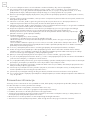 78
78
-
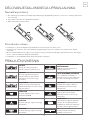 79
79
-
 80
80
-
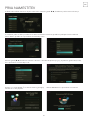 81
81
-
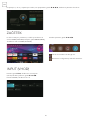 82
82
-
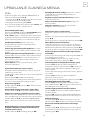 83
83
-
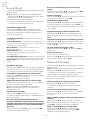 84
84
-
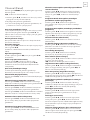 85
85
-
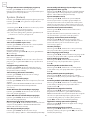 86
86
-
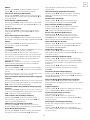 87
87
-
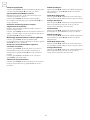 88
88
-
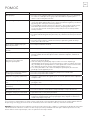 89
89
-
 90
90
-
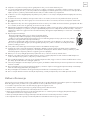 91
91
-
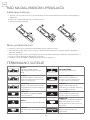 92
92
-
 93
93
-
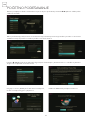 94
94
-
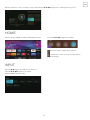 95
95
-
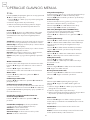 96
96
-
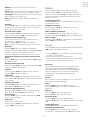 97
97
-
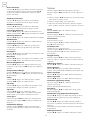 98
98
-
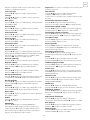 99
99
-
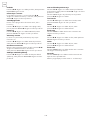 100
100
-
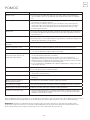 101
101
-
 102
102
Tesla 50M325BUS Manual de utilizare
- Categorie
- Televizoare LCD
- Tip
- Manual de utilizare