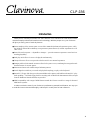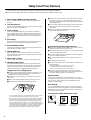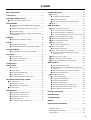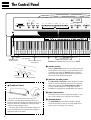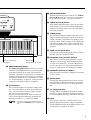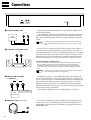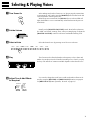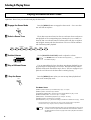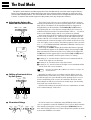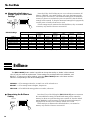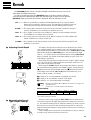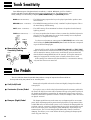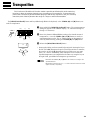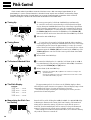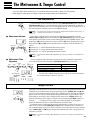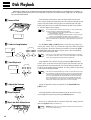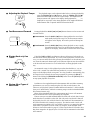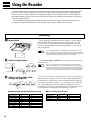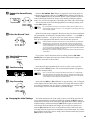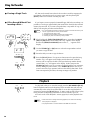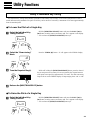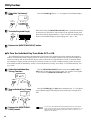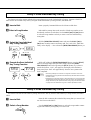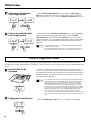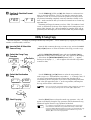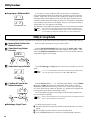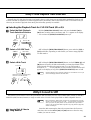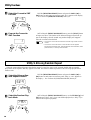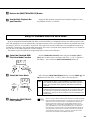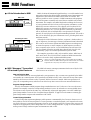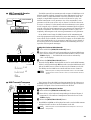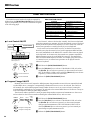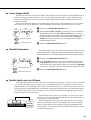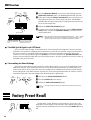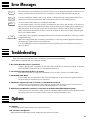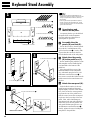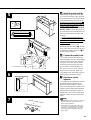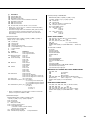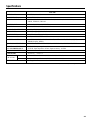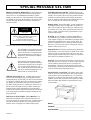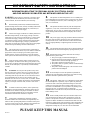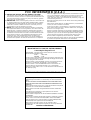Yamaha CLAVINOVA C L P - 3 8 Manualul proprietarului
- Categorie
- Pianele digitale
- Tip
- Manualul proprietarului
Acest manual este potrivit și pentru

1
CLP
-
156
Introduction
Thank you for choosing a Yamaha CLP-156 Clavinova. Your Clavinova is a fine musical instru-
ment that employs advanced Yamaha music technology. With the proper care, your Clavinova
will give you many years of musical pleasure.
● Stereo sampling of the acoustic piano voices offers unmatched realism and expressive power, while
the AWM (Advanced Wave Memory) tone generator system offers rich, realistic reproductions of all
other voices.
● Piano-like touch response — adjustable in 4 stages — provides extensive expressive control and out-
standing playability.
● Dual play mode allows 2 voices to be played simultaneously.
● Unique Clavinova Tone voice provides a fresh sound for new musical expression.
● Damper pedal includes natural resonance effect for the piano voices, simulating the string and sound-
board resonance of acoustic pianos.
● Metronome feature with variable tempo facilitates practice.
● 2-track digital recorder lets you record and play back anything you play on the keyboard.
● Internal 3.5" floppy disk drive provides extended Recorder capacity and Disklavier PianoSoft™ play-
back capability – one blank floppy disk for recording and one PianoSoft demonstration disk (excerpts
from the Disklavier PianoSoft disks) are provided.
● MIDI compatibility and a range of MIDI functions make the Clavinova useful in a range of advanced
MIDI music systems.
In order to make the most of your Clavinova’s performance potential and features, we urge you
to read this Owner’s Manual thoroughly, and keep it in a safe place for later reference.

2
Your Clavinova is a fine musical instrument, and deserves the most careful treatment.
Observe the following points and your Clavinova will sound and look great for many years.
Taking Care Of Your Clavinova
1. Never Tamper With the Internal Circuitry
Never open the case and touch or tamper with the internal
circuitry.
2. Turn Off After Use
Always turn the POWER switch OFF after use, and close the
key cover to protect the keyboard.
3. Clean Carefully
Clean the cabinet and keys of your Clavinova only with a
clean, slightly damp cloth. A neutral cleanser may be used if
desired. Never use abrasive cleansers, waxes, solvents or
chemical dust cloths since these can dull or damage the fin-
ish.
4. Avoid Vinyl
Never place any vinyl products on your Clavinova. Contact
with vinyl can cause irreversible damage to the finish.
5. Avoid Humidity & Heat
Install your Clavinova in a place that is away from direct sun-
light, excessive humidity or heat.
6. Handle With Care
Never apply excessive force to the controls, connectors or
other parts of your Clavinova, and avoid scratching or bump-
ing it with hard objects.
7. Name Plate Location
The CLP-156 name plate is located on the bottom panel.
8. Handling Floppy Disks
Yamaha Disklavier PianoSoft disk is write-protected, and
therefore cannot be used to save songs. To save Recorder
songs from the Recorder, a blank floppy disk should be
used (one blank disk is supplied with the Clavinova).
Taking Care of Your Floppy Disks
■ Do NOT eject the disk during recording or playback, or at
any time when the disk drive lamp is lit. Doing so may
damage both the disk and the FDD.
■ Do NOT turn the Clavinova on or off while the disk is in
the drive.
■ Always eject the disk before turning the Clavinova off.
■ When ejecting a floppy disk from the disk drive:
■ Never open or close the key cover while a disk is extend-
ing from the drive (i.e. in the ejected position). The key
cover may contact the disk, possibly damaging the disk or
even the disk drive.
■ Do not insert anything but floppy disks into the disk drive.
Other objects may cause damage to the disk drive or
floppy disk.
■ Use only double-sided double density (2DD) 3.5-inch
floppy disks with the Clavinova.
Write protect tab
open (locked —
write protected)
Write protect tab
closed (unlocked —
write enabled)
Precautions Regarding Floppy Disk Use
■ Never open the disk’s shutter. Dirt or dust on the Internal
magnetic surface will cause data errors.
■ Never leave disks near a speaker, TV, or other device that
emits a strong magnetic field.
■ Do not store disks in places exposed to direct sunlight or
sources of high temperature.
■ Do not place heavy objects such as books on top of a
disk.
■ Avoid getting the disks wet.
■ Be sure to store the disks in environmental conditions as
specified below:
• Storage temperature: 4
°
to 53
°
C (39
°
to 127
°
F).
• Storage humidity: 8 to 90% relative humidity.
• Store in an area free from dust, sand, smoke, etc.
■ Be sure to apply the disk label at the proper position.
When changing the label never cover the old label with a
new label; always remove the old label first.
Head Cleaning
The head of the disk drive unit will get dirty as you use it
eventually causing data errors. If this occurs, clean the head
with a 3.5 inch head cleaning disk (available from most
computer supply stores).
Data Backup
It is recommended that you copy your recorded songs to
another disk for backup (see page 25). If the original disk is
damaged or your song is deleted, the backup disk can be
used instead of the original.
Protecting Your Data (Write Protect Tab)
Disk drive lamp
• To eject a floppy disk, press the eject button slowly as far as it will
go. Then when the disk Is fully ejected, remove it by hand.
• The disk may not be ejected properly if the eject button is pressed
too quickly or if it is not pressed in far enough. (The eject button
may become stuck halfway with the disk extending from the slot
by only a few millimeters). If this is the case, do not attempt to pull
out the partially ejected disk. Doing so may damage the disk drive
mechanism and/or the floppy disk. To remove a partially ejected
disk, try pressing the eject button once again or push the disk
back into the slot, then repeat the eject procedure carefully.

3
Contents
The Control Panel............................................................4
Connections......................................................................6
Selecting & Playing Voices ...........................................7
■ Playing the Demonstration Tunes................................8
The Dual Mode..................................................................9
● Adjusting the Balance Between the Dual-mode
Voices......................................................................9
● Shifting a Dual-mode Voice Up One Octave ...........9
● Slow-attack Strings..................................................9
● Memorizing the Balance, Strings Type, & Octave
Shift Settings .........................................................10
Brilliance ..........................................................................10
● Memorizing the Brilliance Setting ..........................10
Reverb...............................................................................11
● Adjusting Reverb Depth ........................................11
● Memorizing the Reverb Type & Depth Settings ....11
Touch Sensitivity ...........................................................12
● Memorizing the Touch Sensitivity Setting .............12
The Pedals .......................................................................12
● Soft (Left) Pedal ....................................................12
● Sostenuto (Center) Pedal ......................................12
● Damper (Right) Pedal............................................12
Transposition..................................................................13
Pitch Control ...................................................................14
● Tuning Up ..............................................................14
● Tuning Down .........................................................14
● To Restore Standard Pitch ....................................14
● The Pitch Display ..................................................14
● Memorizing the Pitch Control Setting ....................14
The Metronome & Tempo Control.............................15
■ The Metronome..........................................................15
● Metronome Volume ...............................................15
● Metronome Time Signature ...................................15
■ Tempo Control ...........................................................15
Disk Playback .................................................................16
● Adjusting the Playback Tempo ..............................17
● Fast Reverse and Forward ....................................17
● Playing Back only One Track ................................17
● Repeat Playback ...................................................17
● Playing Other Types of Music Data .......................17
Using the Recorder .......................................................18
■ Recording...................................................................18
● Changing the Initial Settings..................................19
● Erasing a Single Track ..........................................20
● If You Record Without First Inserting a Disk … ...20
■ Playback ....................................................................20
Utility Functions.............................................................21
■ Utility 1: Individual key Tuning ...................................21
● To Lower the Pitch of a Single Key .......................21
● To Raise the Pitch of a Single Key ........................21
●
To Turn the Individual Key Tune Mode OFF or ON...
22
■ Utility 2: Save Individual Key Tuning..........................23
■ Utility 3: Load Individual Key Tuning..........................23
■ Utility 4: Floppy Disk Format ......................................24
■ Utility 5: Song Copy ...................................................25
● Copying to a Different Disk....................................26
■ Utility 6: Song Delete .................................................26
● Deleting a Single Track .........................................26
■ Utility 7: Disk Playback Track Selection.....................27
● Selecting the Playback Track for CLP-156
Track 1/R or 2/L.....................................................27
■ Utility 8: Convert to SMF ............................................27
■ Utility 9: All-song Random Repeat .............................28
■ Utility 10: Standard MIDI File Voice Mode .................29
MIDI Functions ...............................................................30
● A Brief Introduction to MIDI ...................................30
● MIDI “Messages” Transmitted & Received by the
Clavinova...............................................................30
● MIDI Transmit & Receive Channel Selection ........31
● MIDI Transmit Transpose ......................................31
■ Other MIDI Functions.................................................32
● Local Control ON/OFF...........................................32
● Program Change ON/OFF ....................................32
● Control Change ON/OFF.......................................33
● The Multi-Timbre Mode .........................................33
● The MIDI Split & Left Local OFF Mode .................33
● The MIDI Split & Right Local OFF Mode ...............34
● Transmitting the Panel Settings ............................34
Factory Preset Recall ...................................................34
Error Messages ..............................................................35
Troubleshooting.............................................................35
Options .............................................................................35
Keyboard Stand Assembly .........................................36
MIDI Data Format ...........................................................38
MIDI Implementation Chart.............................................40
Specifications .................................................................41

4
The Control Panel
1 [POWER] Switch
Press the [POWER] switch once to turn the power ON,
a second time to turn the power OFF. When the power
is initially turned ON, the [PIANO 1] voice selector
LED will light, and the power indicator located below
the left end of the keyboard will light.
2 [MASTER VOLUME] Control
The [MASTER VOLUME] control adjusts the volume
(level) of sound produced by the Clavinova’s internal
stereo sound system. The [MASTER VOLUME] con-
trol also adjusts headphone volume when a pair of
headphones is plugged into the PHONES jack (page 6).
3 [BRILLIANCE] Button
This button can be used to change the tonality or “tim-
bre” of the selected voice. See page 10 for details.
4 [REVERB] Button
The [REVERB] button selects a number of digital
reverb effects that you can use for extra depth and ex-
pressive power. See page 11 for details.
● The Music Stand
If you will be using sheet music with your
Clavinova, raise the music stand built into its top
panel by lifting the rear edge of the music stand, then
flip down the music stand braces and engage them
with the corresponding recesses.
The music stand can be lowered after slightly lift-
ing it and folding the two brackets which support it
against the back of the stand.
%
Soft pedal
Sostenuto pedal Damper pedal
C1 D1 E1 F1 G1 A1 B1 C2 D2 E2 F2 G2 A2 B2 C3 D3 E3 F3 G3 A3 B3 C4 D4 E4 F4 G4 A4
B0A0G0F0E0D0C0B-1A-1
POWER
1
PHONES Jacks
(Bottom Panel)
Left voice shift up key
(See page 9)
Pitch control keys
(See page 14)
Transpose keys
(See page 13)
Balance/Depth keys (See page 9, 11)
4
6
578032
MASTER VOLUME
MIN MAX
MIDI/
TRANSPOSE
REVERB
ROOM
HALL 1
HALL 2
COSMIC
PIANO 1
PIANO 2
CLAVINOVA
TONE
E. PIANO
HARPSI-
CHORD
BRILLIANCE
MELLOW
NORMAL
BRIGHT
STRINGS
VIBES
ORGAN
METRONOME
TEMPO
RECORDER
1/R
2/L
PLAY
REC DEMO
▲
▼
SONG
f
r
MASTER VOLUME
MIN MAX
MIDI/
TRANSPOSE
REVERB
ROOM
HALL 1
HALL 2
COSMIC
PIANO 1
PIANO 2
CLAVINOVA
TONE
E. PIANO
HARPSI-
CHORD
BRILLIANCE
MELLOW
NORMAL
BRIGHT
STRINGS
VIBES
ORGAN
METRONOME
TEMPO
▲
▼
SONG
f
r
9
120

5
5 [MIDI/TRANSPOSE] Button
The [MIDI/TRANSPOSE] button allows access to the
Clavinova’s TRANSPOSE function (to shift the pitch
of the entire keyboard up or down), keyboard touch
sensitivity adjustment, Utility functions (to enhance the
versatility and flexibility of the Clavinova), and MIDI
functions. For details refer to “Transposition” on page
13, “Touch Sensitivity” on page 12, “Utility Functions”
on page 21, and “MIDI Functions” on page 30.
6 Voice Selectors
The CLP-156 has eight voice selectors. Simply press
any of the voice selectors to select the corresponding
voice. The voice selector LED will light to indicate
which voice is currently selected.
The CLP-156 also has a DUAL mode in which two
voices can be played simultaneously across the full
range of the keyboard — see page 9 for details.
NOTE
• The PIANO 1 voice is automatically selected
whenever the [POWER] switch is initially turned
ON.
7 [METRONOME] Button
Turns the metronome sound on and off. The TEMPO
[s] and [t] buttons, below, are used to set the tempo
of the metronome sound — see page 15 for details.
8 TEMPO [t] and [s] Buttons
These buttons adjust the tempo of the CLP-156 metro-
nome function as well as the recording and playback
functions. The tempo range is from 32 to 280 quarter-
note beats per minute.
9 TEMPO Display
This 3-digit LED display normally shows the current
tempo in quarter-note beats per minute. When the met-
ronome, recording, or playback is in operation, it dis-
plays the current measure number. It also displays the
selected song number when a disk is in the disk drive,
and various parameters of functions while they are in
operation.
0 SONG [r] and [f] Buttons
Select a song number on a floppy disk for recording or
playback. See page 18 or16 for details.
! RECORDER [PLAY] and [REC] Buttons
These buttons control the CLP-156 2-track recorder,
letting you record and play back just about anything
you play on the keyboard — the music data that you
record is stored on a 3.5" floppy disk loaded into the
Clavinova’s disk drive unit. See page 18 for details.
@ RECORDER [1/R] and [2/L] Buttons
Select the track for recording or playback. See page 18
or 16 for details.
# [DEMO] Button
Activates the demo playback mode in which you can
select playback of different demonstration sequences
for each of the Clavinova’s voices. See page 8 for de-
tails.
$ 3.5" Floppy Disk Drive
A floppy disk for recording and playback is inserted
into the 3.5" floppy disk drive. See page 2 for precau-
tions about handling the floppy disk and the disk drive.
% Pedals
The CLP-156’s soft (left), sostenuto (center), and
damper (right) pedals provide a range of expressive
control capabilities similar to the pedal functions on an
acoustic piano. See page 12 for details.
B4 C5 D5 E5 F5 G5 A5 B5 C6
D6 E6 F6 G6 A6 B6 C7
Right voice shift up key
(See page 9)
#
Memory key
(See page 10, 11, 12, 14)
RECORDER
1/R
2/L
PLAY
REC DEMO
!
@
$

6
Connections
Two pairs of standard pair of stereo headphones can be plugged in here
for private practice or late-night playing. The internal speaker system is
automatically shut off when a pair of headphones is plugged into either of
the PHONES jacks.
● PHONES Jacks (Bottom Panel)
AUX IN
AUX OUT
RL
R L/L+R
IN
OUT
THRU
MIDI
312
These jacks are intended primarily for use with external synthesizers or
tone generator modules.
For example, the outputs of the synthesizer/tone generator can be to the
Clavinova AUX IN jacks, allowing the sound of the synthesizer/tone gen-
erator to be reproduced via the Clavinova’s internal amplifier and speaker
system.
NOTE
• The input signal from the AUX IN jacks is delivered to the AUX OUT
jacks, but is not affected by the Clavinova’s volume control or reverb
effect.
The AUX OUT L/L+R and R jacks deliver the output of the Clavinova
for connection to an instrument amplifier, mixing console, PA system, or
recording equipment. If you will be connecting the Clavinova to a monaural
sound system, use only the L/L+R jack. When a plug is inserted into the L/
L+R jack only, the left- and right-channel signals are combined and deliv-
ered via the L/L+R jack so you don’t lose any of the Clavinova’s sound.
The Internal Amplifier & Speaker System
The CLP-156 features a powerful stereo amplifier delivering 30 watts per channel,
driving a speaker system that puts out exceptionally rich sound with natural re-
sponse from powerful lows to shimmering highs. The speaker system features a
bass-reflex type enclosure with two 13-centimeter and two 5-centimeter speaker
units.
NOTE
• The AUX OUT jack signal must never be returned to the AUX IN jacks,
either directly or through external equipment.
The MIDI IN connector receives MIDI data from an external MIDI de-
vice (such as a synthesizer, sequencer, music computer, etc.) which can be
used to control the Clavinova. The MIDI THRU connector re-transmits any
data received at the MIDI IN connector, allowing “chaining” of several
MIDI instruments or other devices. The MIDI OUT connector transmits
MIDI data generated by the Clavinova (e.g. note and velocity data produced
by playing the Clavinova keyboard).
More details on MIDI are given in “MIDI Functions” on page 30.
1 AUX IN L and R Jacks
AUX IN
RL
Tone
Generator
AUX OUT
L/L+RR
2 AUX OUT L/L+R and R Jacks
Stereo System
3 MIDI IN, THRU and OUT
Connectors
MIDI
IN OUT THRU
MIDI
Sequencer
Tone Generator

7
ZTurn Power On
After making sure that the Clavinova’s AC plug is properly inserted into
a convenient AC wall outlet, press the [POWER] switch located to the left
of the keyboard to turn the power ON.
When the power is turned ON, the [PIANO 1] voice selector LED will
light (the PIANO 1 voice is automatically selected whenever the power is
turned ON).
Initially set the [MASTER VOLUME] control about half way between
the “MIN” and “MAX” settings. Then, when you start playing, re-adjust the
[MASTER VOLUME] control for the most comfortable listening level.
Select the desired voice by pressing one of the voice selectors.
The Clavinova also offers keyboard touch response, so the volume and
timbre of notes played can be controlled according to how “hard” you play
the keys. The amount of variation available depends on the selected voice.
You can also change the overall tone or add reverb and/or effects as de-
sired by using the [REVERB] and [BRILLIANCE] buttons (see page 10
for [BRILLIANCE] button operation, “Reverb” on page 11).
XSet the Volume
CSelect a Voice
VPlay
BAdjust Tone & Add Effects
As Required
Selecting & Playing Voices
POWER
MASTER VOLUME
MIN MAX
REVERB
ROOM
HALL 1
HALL 2
COSMIC
BRILLIANCE
MELLOW
NORMAL
BRIGHT
PIANO 1
PIANO 2
CLAVINOVA
TONE
E. PIANO
HARPSI-
CHORD
STRINGS
VIBES
ORGAN

8
Playing the Demonstration Tunes
The CLP-156 features 8 demonstration tunes that effectively demonstrate its sound
capabilities. Here’s how you can select and play the demo tunes.
Press the [DEMO] button to engage the demo mode — the voice selec-
tors will flash in sequence.
The 8 demo tunes are selected via the voice selectors. Press a selector to
start playback of the corresponding tune, featuring the voice normally se-
lected by that voice selector button. The demo tunes will play in sequence
until stopped, starting with the selected tune. The voice selector indicator
will flash during demo playback.
Use the [MASTER VOLUME] control to adjust the volume.
NOTE
• The TEMPO buttons do not affect demo playback (“_ _ _” appears on
the TEMPO display).
You can start playback of any other demo tune during playback by sim-
ply pressing the corresponding voice selector. Playback will stop and the
playback-ready mode described in step 2, above, will be re-engaged if you
press the voice selector of the demo that is currently playing.
Press the [DEMO] button when you want to stop demo playback and
return to the normal play mode.
ZEngage the Demo Mode
Selecting & Playing Voices
X
Select a Demo Tune
DEMO
DEMO
MASTER VOLUME
MIN MAX
VPlay a Different Demo
B Stop the Demo
CSet the Volume
PIANO 1
PIANO 2
CLAVINOVA
TONE
E. PIANO
HARPSI-
CHORD
STRINGS
VIBES
ORGAN
The Demo Tunes
[PIANO 1] button: Etude op. 10-5 “Black Keys” by F. F. Chopin
[PIANO 2] button: “Le Rhône” by K. Hattori
[CLAVINOVA TONE] button: “Pavane pour une infante défunte” by M. J. Ravel
[HARPSICHORD] button: “Le Coucou” by L. C. Daquin
[VIBES] button: “Schmetterling (Papilions)” op. 43 by E. H. Grieg
[STRINGS] button: “Charmaine” by L. Polladk
[ORGAN] button:
“Jesu, Joy Of Man’s Desiring” (Chorale from Cantata No. 147) by J. S. Bach
• The demonstration pieces listed above are short excerpts from the original compositions.
The other demo song is original (© 1994 by YAMAHA CORPORATION).
NOTE
• One PianoSoft demonstration disk is also provided with the CLP-156. It
contains several excerpts from the Disklavier PianoSoft disks. Refer to
the “Disk Playback” section on page 16 for how to playback the Demon-
stration disk.

9
Left voice
shift up.
Right voice
shift up.
C
1
C
5
V
A
E. PIANO
HARPSI-
CHORD
The Dual Mode
The DUAL mode makes it possible to play two voices simultaneously across the entire range of the key-
board. To activate the DUAL mode simply press two voice selectors at the same time (or press one voice
selector while holding another). The voice indicators of both selected voices will light when the DUAL mode
is active. To return to the normal single-voice play mode, press any single voice selector.
● Adjusting the Balance Be-
tween the Dual-mode Voices
The volume levels of the two voices combined in the DUAL mode are
normally set automatically to produce a pleasing balance (see “Default Set-
tings” below). The balance can be adjusted manually by using the C2
through C4 keys on the keyboard or the TEMPO [s] and [t] buttons
while pressing the two voice selectors corresponding to the voices to be
combined in the DUAL mode. The selected balance value (1 … 15) will be
shown on the TEMPO display until the voice selectors are released.
When using the keyboard, the C3 keys produces equal balance between
the two voices (a setting of “8”), while keys to the left of C3 increase the
volume of the left voice in relation to the right voice, and keys to the right
of C3 increase the volume of the right voice in relation to the left voice. By
“left” and “right” voices we refer to the relative positions of the voice selec-
tors — i.e. in a STRINGS/ORGAN combination STRINGS is the left voice
and ORGAN is the right voice.
When using the TEMPO buttons the first time either button is pressed
the current balance appears on the TEMPO display, then pressing the [t]
button increases the volume of the left voice in relation to the right while
the [s] button has the opposite effect. Press both the [s] and [t] buttons
simultaneously to instantly recall the equal-volume (“8”) setting.
■ A setting of “1” sets the volume of the left voice to maximum and the
volume of the right voice to minimum.
■ A setting of “8” sets both voices to the same volume.
■ A setting of “15” sets the volume of the right voice to maximum and the
volume of the left voice to minimum.
NOTE
• Hold either the TEMPO [
s
] or [
t
] button for continuous scrolling in the
specified direction.
Depending on which voices you combine using the DUAL mode, the
combination may sound better if one of the voices is shifted up an octave.
To shift the right voice, press the C5 key while pressing the two voice se-
lectors corresponding to the voices to be combined in the DUAL mode.
Press C5 again to shift the voice back to its normal range. Use the C1 key
in the same way to shift the left voice.
Default octave settings are provided for all voice combinations, as listed
in the “Default Settings” chart, below.
TEMPO
▲
▼
8
● Slow-attack Strings
In a DUAL mode voice combination using STRINGS and any other
voice, it is possible to switch the STRINGS voice to a slow-attack variation
when initially selecting the voices by pressing the [STRINGS] selector
twice while holding the other voice selector. Repeat this operation to return
to the normal STRINGS voice attack.
● Shifting a Dual-mode Voice
Up One Octave
Equal
balance.
Left voice
maximum.
Right voice
maximum.
C
3
C
2
C
4
V
INOVA
O
NE
E. PIANO
HARPSI-
CHORD
PIANO 1
PIANO 2
CLA
V
T
O
STRINGS
E
S
ORGAN

10
The Dual Mode
● Memorizing the Balance,
Strings Type, & Octave Shift
Settings
Press the C7 key while holding any two voice selectors to memorize all
balance, STRINGS voice attack variation, and octave shift settings made
since the power was turned on. The memorized settings will be retained in
memory for about one week after the power is turned off, then the default
settings will be restored. To keep the memorized settings for longer periods,
turn the power on briefly at least once a week.
If these settings are not memorized as described above, they are retained
in memory only until the Clavinova is turned off.
The [BRILLIANCE] button makes it possible to change the tonality or “timbre” of the selected
voice to suit your musical requirements. Three settings are provided: MELLOW, NORMAL, and
BRIGHT. To select one of these settings, press the [BRILLIANCE] button a few times until the
indicator corresponding to the desired setting lights.
NORMAL .....This setting produces the “normal” tone of the selected voice.
BRIGHT .......This setting creates a brighter, sharper tone.
MELLOW.....The MELLOW setting produces a rounder, softer tone.
● Memorizing the Brilliance
Setting
Press the C7 key while holding the [BRILLIANCE] button to memorize
the current brilliance setting. The memorized setting will be retained in
memory for about one week after the power is turned off, then the default
setting (NORMAL) will be restored. To keep the memorized setting for
longer periods, turn the power on briefly at least once a week.
If this setting is not memorized as described above, it is retained in
memory only until the Clavinova is turned off.
C
7
BRILLIANCE
MELLOW
NORMAL
BRIGHT
Brilliance
C
7
V
A
E. PIANO
HARPSI-
CHORD
PIANO 1 PIANO 2
CLAVINOVA
E. PIANO
HARPSI- VIBES STRINGS
ORGAN
TONE
CHORD
PIANO 1 8 (C3) 8 (C3) 8 (C3) 8 (C3) 8 (C3) 4 (F2) 3 (E2)
PIANO 2 0 8 (C3) 8 (C3) 8 (C3) 8 (C3) 4 (F2) 3 (E2)
CLAVINOVA TONE
0 0 8 (C3) 8 (C3) 8 (C3) 4 (F2) 4 (F2)
E. PIANO 0 0 0
8 (C3) 8 (C3) 4 (F2) 3 (E2)
HARPSICHORD 0 0 0 0 8 (C3) 4 (F2) 5 (G2)
VIBES R R R R R 7 (B2) 7 (B2)
STRINGS 0 0 0 0 0 L 8 (C3)
ORGAN 0 0 0 0 0 L 0
Default Settings
Octave Shift
C2 … C4: Balance keys 0: Normal octave L: Left voice up one octave R: Right voice up one octave
Balance

11
Reverb
The [REVERB] button selects a number of digital reverb effects that you can use for
extra depth and expressive power.
To select a reverb type press the [REVERB] button a few times until the indicator
corresponding to the desired type lights (the indicators light in sequence each time the
[REVERB] button is pressed). No reverb is produced when all indicators are off.
OFF............When no reverb effect is selected (no REVERB indicator is lit), a special natural
damper effect is applied to the piano voices. This simulates the natural resonance of
an acoustic piano’s strings and sound board when the damper pedal is pressed.
ROOM........This setting add a continuous reverb effect to the sound that is similar to the type of
acoustic reverberation you would hear in a medium-size room.
HALL 1 ......For a “bigger” reverb sound, use the HALL 1 setting. This effect simulates the natu-
ral reverberation of a medium-size concert hall.
HALL 2 ......For a really spacious reverb sound, use the HALL 2 setting. This effect simulates the
natural reverberation of a large concert hall.
COSMIC ....The COSMIC reverb effect produces an echo-plus-reverb sound that can add life and
animation to your music.
Press the C7 key while holding the [REVERB] button to memorize the
current effect type and all depth settings made since the power was turned
on. The memorized settings will be retained in memory for about one week
after the power is turned off, then the default settings will be restored. To
keep the memorized settings for longer periods, turn the power on briefly at
least once a week.
If these settings are not memorized as described above, they are retained
in memory only until the Clavinova is turned off.
● Memorizing the Reverb
Type & Depth Settings
C
7
REVERB
ROOM
HALL 1
HALL 2
COSMIC
The depth of the selected reverb effect can be adjusted for the current
voice (separate settings can be made for each voice and reverb type) by
using the C2 through C4 keys on the keyboard or the TEMPO [s] and [t]
buttons while holding the [REVERB] button. The selected reverb depth
value (0 … 15) will be shown on the TEMPO display until the [REVERB]
button is released. The default reverb depth settings are given in the “De-
fault Settings” chart below.
When using the keyboard, the C3 keys sets the “normal” depth (a setting
of “8”). Keys to the left of C3 decrease the reverb depth, and keys to the
right of C3 increase the reverb depth.
When using the TEMPO buttons the first time either button is pressed
the current depth setting appears on the TEMPO display, then pressing the
[
ss
ss
s] button increases the reverb depth while the [
tt
tt
t] button decreases the
reverb depth. Press both the [s] and [t] buttons simultaneously to in-
stantly recall the normal (“8”) setting.
■ A setting of “0” sets the minimum reverb depth (no reverb).
■ A setting of “8” sets medium “normal” reverb depth.
■ A setting of “15” sets the maximum reverb depth.
NOTE
• Hold either the TEMPO [
s
] or [
t
] button for continuous scrolling in the
specified direction.
• A setting of “1” cannot be entered via the keyboard.
● Adjusting Reverb Depth
Normal
depth.
Decrease
depth.
Increase
depth.
C
3
C
2
C
4
REVERB
ROOM
HALL 1
HALL 2
COSMIC
0 2 3 4 5 6 7 8 9 10 11 12 13 14 15
TEMPO
▲
▼
8
ROOM HALL 1 HALL 2
COSMIC
STRINGS, ORGAN 8 (C3) 8 (C3) 11 (F3) 10 (E3)
Default Settings
* All effect types set to 8 (C3) for all other voices.
* The default reverb type is ROOM.

12
Touch Sensitivity
Four different types of keyboard touch sensitivity — HARD, MEDIUM, SOFT or FIXED —
can be selected to match different playing styles and preferences. The different touch sen-
sitivity settings are selected by using the [MIDI/TRANSPOSE] and [REVERB] buttons.
To select a touch sensitivity setting press the [REVERB] button a few times
while holding the [MIDI/TRANSPOSE] button until the indicator correspond-
ing to the desired setting lights.
MIDI/
TRANSPOSE
REVERB
ROOM
HALL 1
HALL 2
COSMIC
● Memorizing the Touch
Sensitivity Setting
Press the C7 key while holding the [MIDI/TRANSPOSE] and [REVERB]
button to memorize the current touch sensitivity setting. The memorized setting
will be retained in memory for about one week after the power is turned off,
then the default setting (MEDIUM) will be restored. To keep the memorized
setting for longer periods, turn the power on briefly at least once a week.
If this setting is not memorized as described above, it is retained in memory
only until the Clavinova is turned off.
Pressing the soft pedal reduces the volume and slightly changes the timbre of
notes played.
If you play a note or chord on the keyboard and press the sostenuto pedal while
the note(s) are held, those notes will be sustained as long as the pedal is held (as if
the damper pedal had been pressed) but all subsequently played notes will not be
sustained. This makes it possible to sustain a chord, for example, while other notes
are played “staccato.”
The damper pedal functions in the same way as a damper pedal on an acoustic
piano. When the damper pedal is pressed notes played have a long sustain. When
no REVERB effect is selected and a piano voice is selected, the damper pedal also
produces a special “resonance” that simulates the ring of the strings and the sound
board of an acoustic piano. Releasing the pedal immediately stops (damps) any
sustained notes. The CLP-156 damper pedal additionally features continuous
damping. This allows you to create shorter effects by pressing the damper pedal
down only part of the way.
The CLP-156 has three foot pedals that produce a range of expressive effects similar to
those produced by the pedals on an acoustic piano.
● Soft (Left) Pedal
The Pedals
● Sostenuto (Center) Pedal
● Damper (Right) Pedal
C
7
MIDI/
TRANSPOSE
REVERB
ROOM
HALL 1
HALL 2
COSMIC
HARD (ROOM indicator) ...........The HARD setting requires the keys to be played quite hard to produce maxi-
mum loudness.
MEDIUM (HALL 1 indicator)......The MEDIUM setting produces a fairly “standard” keyboard response. This is
the initial factory default setting.
SOFT (HALL 2 indicator) ...........The SOFT setting allows maximum loudness to be produced with relatively
light key pressure.
FIXED (No indicator lit)..............All notes are produced at the same volume no matter how hard the keyboard is
played. This is an ideal setting for voices which normally have no keyboard
sensitivity (i.e. harpsichord and organ).

13
The Clavinova’s TRANSPOSE function makes it possible to shift the pitch of the entire key-
board up or down in semitone intervals up to a maximum of six semitones. “Transposing” the
pitch of the Clavinova keyboard facilitates playing in difficult key signatures, and you can easily
match the pitch of the keyboard to the range of a singer or other instrumentalist.
Transposition
The [MIDI/TRANSPOSE] button and keys F#2 through F#3 on the keyboard, or the TEMPO [s] and [t] buttons, are
used for transposition.
ZPress and hold the [MIDI/TRANSPOSE] button. The current transpose
setting will appear on the TEMPO display (“-6” semitones through “0”
through “6” semitones).
XPress a key between F#2 and F#3 according to the desired amount of
transposition*, or use the TEMPO [s] and [t] buttons to set the re-
quired transposition value. The “0” default setting can be instantly re-
called by simultaneously pressing the TEMPO [s] and [t] buttons.
CRelease the [MIDI/TRANSPOSE] button.
* Pressing the C3 key produces normal keyboard pitch. Pressing the key to
the left of C3 (B2) transposes the pitch of the keyboard down a semitone,
the next key to the left (Bb2) transposes down a whole tone (two semi-
tones), etc., down to the F#2 key which transposes down 6 semitones.
Upward transposition is accomplished in the same way using the keys to
the right of C3, up to F#3 which transposes up 6 semitones.
NOTE
• Hold either the TEMPO [
s
] or [
t
] button for continuous scrolling in the
specified direction.
• Notes below and above the A-1 — C7 of the Clavinova sound one octave
higher and lower, respectively.
C
3
F#
2
Normal
pitch.
Transpose
down.
Transpose
up.
F#
3
MIDI/
TRANSPOSE
-5 -3 -1 0 +2 +4 +5
-6 -4 -2 +1
+3 +6
TEMPO
▲
▼
-1

14
Pitch control makes it possible to tune the Clavinova over a ±50-cent range (approximate) in ap-
proximately 1.2-cent or 1-hertz intervals. A hundred “cents” equals one semitone, so the tuning range
provided allows fine tuning of overall pitch over a range of approximately a semitone. Pitch control is
useful for tuning the Clavinova to match other instruments or recorded music.
C
3
B
3
A
-1
B
-1
Pitch Control
TEMPO
▲
▼
● Tuning Up
Z To tune up (raise pitch), hold the A-1 and B-1 keys simultaneously
(A-1 and B-1 are the two lowest white keys on the keyboard) and press
any key between C3 and B3. Each time a key in this range is pressed the
pitch is raised by approximately 1.2 cents, up to a maximum of about 50
cents above standard pitch. To raise the pitch in 1-hertz increments press
the TEMPO [s] button instead of the C3-B3 keys. The TEMPO [t]
button can also be used to tune down while the A-1 and B-1 keys are held.
X Release the A-1 and B-1 keys.
Z To tune down (lower pitch), hold the A-1 and A#-1 keys simultane-
ously and press any key between C3 and B3. Each time a key in this range
is pressed the pitch is lowered by approximately 1.2 cents, up to a maxi-
mum of about 50 cents below standard pitch. To lower the pitch in 1-hertz
increments press the TEMPO [t] button instead of the C3-B3 keys. The
TEMPO [s] button can also be used to tune up while the A-1 and A#-1
keys are held.
XRelease the A-1 and A#-1 keys.
ZTo restore the default pitch (A3 = 440 Hz), hold the A-1, A#-1, and B-1
keys simultaneously and press any key between C3 and B3, or simultane-
ously press the TEMPO [s] and [t] buttons.
XRelease the A-1, A#-1 and B-1 keys.
NOTE
• Hold either the TEMPO [
s
] or [
t
] button for continuous scrolling in the
specified direction.
• The PITCH CONTROL function has no effect when LOCAL OFF is active
(see “MIDI FUNCTIONS,” page 32).
● The Pitch Display The approximate pitch of A3 is shown on the TEMPO display in Hertz
while the pitch control function is in operation. The total display range is from
approximately 427 hertz (-50 cents) to 453 hertz (+50 cents).
The dots to the right of each figure in the display are used to provide a
general idea of fractional pitches.
442 442.0 .........442.24
4.42 442.25 .......442.49
44.2 442.5 .........442.74
442. 442.75 .......442.99
Example:
Press the C7 key while holding the A-1/B-1, A-1/A#-1, or A-1/A#-1/B-1 key
combination to memorize the current pitch control setting. The memorized
setting will be retained in memory for about one week after the power is
turned off, then the standard pitch will be restored. To keep the memorized
setting for longer periods, turn the power on briefly at least once a week.
If this setting is not memorized as described above, it is retained in memory
only until the Clavinova is turned off.
● Memorizing the Pitch Con-
trol Setting
C
7
TEMPO
▲
▼
● Tuning Down
A
-1
A#
-1
C
3
B
3
A
-1
B
-1
A#
-1
C
3
B
3
● To Restore Standard Pitch
TEMPO
▲
▼

15
The Metronome & Tempo Control
The CLP-156 built-in metronome is a convenient feature for practice, and it can also provide
a solid rhythmic guide when recording using the Recorder feature, described below.
The metronome sound is turned on and off via the [METRONOME] button. Press the
[METRONOME] button so that its indicator lights to turn the metronome on and then
again so that the indicator goes out to turn the metronome off. When the metronome is on
the current measure number is shown on the TEMPO display.
NOTE
• The metronome will not function when the supplied PianoSoft demonstration disk or a
Disklavier PianoSoft disk is in the disk drive.
The volume of the metronome sound can be independently adjusted by using the
TEMPO [s] and [t] buttons while holding the [METRONOME] button. The first time
either button is pressed the current volume setting appears on the TEMPO display, then
pressing the [s] button increases the volume while the [t] button decreases the volume.
Press both the [s] and [t] buttons simultaneously to instantly recall the default (“8”)
setting.
■ A setting of “1” sets the minimum metronome volume.
■ A setting of “8” sets the default metronome volume.
■ A setting of “15” sets the maximum metronome volume.
NOTE
• Hold either the TEMPO [
s
] or [
t
] button for continuous scrolling in the specified direc-
tion.
The time signature of the metronome sound can be set by pressing the appropriate
voice selector button while holding the [METRONOME] button, as follows:
METRONOME
The Metronome
● Metronome Volume
METRONOME
TEMPO
▲
▼
8
● Metronome Time
Signature
Tempo Control
The tempo of the Metronome as well as the song recording and playback functions can be
adjusted from 32 to 280 quarter-note beats per minute via the TEMPO [s] and [t] but-
tons. The current tempo normally appears on the TEMPO display. Although the TEMPO
display shows the current measure number during Metronome, song recording or play-
back operation, the tempo value is displayed when either of the TEMPO buttons are
pressed, and remains on the display for about one second after the TEMPO buttons are
released. “_ _ _” is displayed for any tempo value during playback of the supplied
PianoSoft demonstration disk or optional Disklavier PianoSoft disks.
The default tempo of 120 beats per minute is automatically set when the power is ini-
tially turned on. Press the TEMPO [s] and [t] buttons simultaneously to instantly re-
call the default tempo (120) at any time. The tempo value of the selected song is recalled
if the TEMPO [s] and [t] buttons are pressed simultaneously when a song which con-
tains data is selected.
NOTE
• Hold either the TEMPO [
s
] or [
t
] button for continuous scrolling in the specified direc-
tion.
1.20
Beat Indicator
PIANO 1
PIANO 2
CLAVINOVA
TONE
E. PIANO
METRONOME
No accent/
4 time 2 time 3 time
1st Beat
2nd Beat
3rd Beat
4th Beat
[METRONOME] + [PIANO 1] No accent (default)
[METRONOME] + [PIANO 2] 2 time
[METRONOME] + [CLAVINOVA TONE] 3 time
[METRONOME] + [E. PIANO] 4 time
The dots on the TEMPO display flash to indicate the current beat within
the current measure, as shown to the left.
TEMPO
▲
▼
120

16
Disk Playback
Performance data on the supplied PianoSoft demonstration disk (others are available from Yamaha), as
well as original performances you record using the Clavinova’s Recorder function (page 18) can be played
back as described below.
Insert the disk containing the data to be played back into the disk
drive, with the sliding door facing the drive slot and the label side facing
upward. The disk should click into place and the disk lamp will light
briefly while the Clavinova reads and identifies the disk. Song number
“1” will also appear on the display.
NOTE
• Any recorded data in the CLP-156 memory (i.e. data recorded with-
out first inserting a disk) will be erased when:
(1)the supplied PianoSoft demonstration disk or an optional
PianoSoft disk is inserted.
(2)a disk containing original performance data is inserted and the
“Select a Song Number” operation, below, is carried out.
If you want to keep the data that is in the instrument’s memory, copy
it to a recordable disk as described on page 20 before doing any of
the above.
Use the SONG [r] and [f] buttons to select the song number you
want to play. Select “ALL” if you want all songs on the disk to be played
back in sequence. When the desired song number is selected the [1/R]
and [2/L] track button indicators will glow green if the corresponding
tracks contain performance data.
NOTE
• The songs can be made to play back and repeat either in sequence
or in random order when “ALL” is selected, depending on the setting
of the “All-song Random Repeat” function (page 28).
Start playback of the selected song by pressing the [PLAY] button.
Unless “ALL” is selected, the selected song will play through to the end
and playback will stop automatically. The current measure number will
be shown on the display during playback. It is also possible to play along
on the keyboard during playback.
NOTE
• The measure number display may not be accurate with some songs.
• It is possible to change the playback voice by using the panel voice
selectors during playback of the supplied PianoSoft demonstration
disk or an optional Disklavier PianoSoft disk. In this case the play-
back voice will become the same as the voice played via the key-
board. The playback voice cannot be changed when playing back
other types of disks (the keyboard voice can be changed).
Adjust the playback volume as required via the [MASTER VOL-
UME] control.
Although playback will stop automatically at the end of the song, it
can be stopped at any time by pressing the [PLAY] button.
When you’ve finished with the currently loaded disk, simply press the
disk drive EJECT button to remove it.
CAUTION
• NEVER eject a disk or turn the power off while the disk drive lamp is
on or a disk is playing back.
Z Insert a Disk
1
NEject the Disk When Done
X Select a Song Number
2
RECORDER
1/R
2/L
PLAY
REC
SONG
f
r
C Start Playback
1
RECORDER
1/R
2/L
PLAY
REC
V Adjust the Volume
BStop Playback
MASTER VOLUME
MIN MAX
PLAY
REC
Song Number
Measure Number

17
The playback tempo can be adjusted either before or during playback by
using the TEMPO [▲] and [▼] buttons. Press the TEMPO [▲] and [▼]
buttons simultaneously to recall the original tempo. The tempo value in
beats per minute will appear on the display during adjustment. “_ _ _” is
displayed for any tempo value during playback of the supplied PianoSoft
demonstration disk or optional Disklavier PianoSoft disks.
● Adjusting the Playback Tempo
● Repeat Playback
● Playing Other Types of
Music Data
As mentioned in step 2 of the playback procedure described above, you can
select “ALL” instead of an individual song number if you want to hear all the
songs on the disk played back in sequence. It is also possible to automatically play
all songs from the currently selected song repeatedly by pressing the [PLAY]
button while holding the [MIDI/TRANSPOSE] button. Press the [PLAY] button
to stop repeat playback at any time.
In addition to the supplied PianoSoft demonstration disk and disks containing
performances you record yourself using the CLP-156 recorder function, the
Clavinova can play back optional Yamaha Disklavier PianoSoft™ disks available
from your Yamaha dealer, and disks containing songs recorded in Standard MIDI
File format (format 0 only).
When playing Standard MIDI Files, approximate panel voices will automati-
cally be selected for the voices specified by the song data.
In most cases pre-recorded Standard MIDI File disks will include data for more
tracks than the two available on the CLP-156. Only track-1 and track-2 data will
be played by the CLP-156, while the data for other tracks will be transmitted via
the CLP-156 MIDI OUT terminal (see page 6). The data for tracks 1 and 2 will
not be transmitted via MIDI OUT. It is possible, however, to re-assign the data for
other tracks to playback via tracks 1 and 2 by using the “Disk Playback Track
Selection” function described on page 27. In this case the data for all tracks other
than those assigned to be played by the CLP-156 will be transmitted via the MIDI
OUT terminal.
122
TEMPO
▲
▼
During playback the SONG [r] and [f] buttons function as fast reverse and
forward controls:
■ Fast reverse: Press the SONG [r] button during playback to move back-
ward rapidly through the song. The current measure number
will appear on the display. No sound is produced during fast
reverse.
■ Fast forward: Press the SONG [f] button during playback to move rapidly
forward through the song. The current measure number will
appear on the display, and the fast-forward sound can be heard.
If both the [1/R] and [2/L] track button indicators light green, both tracks con-
tain data which will be played back. If you only want to play back one track, how-
ever, you can turn either track off by pressing its track button so the indicator goes
out. Press the same track button again so the indicator lights to turn the track back
on. Both tracks can be turned on or off either before or during playback in this
way.
5
SONG
f
r
● Playing Back only One
Track
RECORDER
1/R
2/L
● Fast Reverse and Forward
PLAY
REC
MIDI/
TRANSPOSE
Measure Number

18
Using the Recorder
The CLP-156 features a two-track recorder that lets you record what you play on the keyboard and then
play it back. Since you have two tracks, you can “overdub” one part on top of another, using a different
voice if you like, to create complex, rich-sounding recordings. The recorder feature is a useful adjunct to
any keyboard study program, since it lets you hear exactly how you sound from the listener’s perspective.
It can also be just plain fun.
Each individual recording made using this function is known as a “song”, and up to 60 songs can be
recorded on a single floppy disk (less if the recorded songs contain a large amount of data).
Recording
Insert a properly formatted disk into the disk drive, with the sliding
door facing the drive slot and the label side facing upward. The disk
should click into place and the disk lamp will light briefly while the
Clavinova reads and identifies the disk. Song number “1” will also ap-
pear on the display.
NOTE
• If an unformatted disk or a disk that was not formatted by the CLP-
156 is inserted, “For” will appear flashing on the display and recording
will not be possible. Be sure to format the disk using the “Floppy Disk
Format” function described on page 24 before recording.
Use the SONG [r] and [f] buttons to select the song number you
want to record to.
NOTE
• When a song number is selected the [1/R] and [2/L] track button
indicators will light green if the corresponding tracks already contain
performance data. If you record to a song number that contains data,
the old data will be erased and replaced by the newly-recorded data.
Select an “empty” song if you don’t want to erase the existing data.
Use the voice selectors to select the voice you want to record with. In
addition to the notes played, the CLP-156 also records the data listed in
the charts below. “Initial Value” refers to settings that can be made be-
fore actually beginning recording — e.g. selecting a voice or brilliance
type. “During Recording” refers to parameter changes that will be re-
corded while recording. The initial settings can be changed after record-
ing as described in “Changing the Initial Settings” on page 20.
Z Insert a Disk
● Data Recorded Independently for Each Track ● Data Common to Both Tracks
Data Initial Value During Recording
Reverb type Yes Yes
Reverb depth Yes Yes
Tempo Yes No
Data Initial Value During Recording
Notes played No Yes
Voice Yes Yes
Damper pedal Yes Yes
Soft pedal Yes Yes
Sostenuto pedal No Yes
Brilliance type Yes Yes
Dual voice Yes Yes
Dual balance Yes Yes
X Select a Song Number
2
RECORDER
1/R
2/L
PLAY
REC
SONG
f
r
Song Number
1
C
Select a Voice & Other Initial
Settings As Required
PIANO 1
PIANO 2
CLAVINOVA
TONE
E. PIANO
HARPSI-
CHORD
VIBE
S

19
Press the RECORDER [REC] button to engage the record ready mode (re-
cording does not actually start yet). The [REC] button indicator will light red.
When the [REC] button is released the amount of space available on the cur-
rently loaded floppy disk will be shown on the display in kilobytes (approxi-
mate). Also, a dot on the right side of the display will flash at the current tempo.
The record ready mode can be disengaged before recording by simply press-
ing the [REC] button again.
NOTE
• It is not possible to record to a song which contains data recorded on an in-
strument other than the CLP-156 — “no” will appear on the display when you
press the [REC] button.
When the record mode is engaged in the previous step, the last-recorded track
will automatically be selected for recording and its indicator — i.e. the [1/R] or
[2/L] button indicator — will glow red. If you want to record on a different
track, press the appropriate track button so that its indicator glows red.
NOTE
• The track button indicators of tracks which contain previously recorded data
will glow green. The previously-recorded data on the non-record track will
normally be played back as you record, so you can play along with a previ-
ously-recorded track. If you don’t want to hear the previously recorded track as
you record, press the playback track button before pressing the [REC] button
(step 4, above) so that its indicator goes out.
• Recording on a track which already contains data will erase all previous data
on that track.
If you want to use the metronome while recording, press the [METRO-
NOME] button and adjust the tempo and volume as described on page 15. The
metronome sound will not be recorded.
Recording will begin automatically as soon as you play a note on the key-
board or press the [PLAY] button. The current measure number will appear on
the display during recording.
NOTE
• You can record up to a maximum of about 57,000 notes on a single floppy
disk (approximately 700 kilobytes disk capacity), depending on pedal usage
and other factors. If the disk becomes full while recording, “FUL” will appear
on the display and recording will stop automatically.
Press either the [REC] or [PLAY] button to stop recording. “rEc” will appear
on the display while the data is being written to the floppy disk, then the indica-
tor of the recorded track will glow green to indicate that it now contains data,
and the display will revert to the normal song number display.
V
Engage the Record Ready
Mode
700
.
RECORDER
1/R
2/L
PLAY
REC
RECORDER
1/R
2/L
PLAY
REC
BSelect the Record Track
METRONOME
N
Start the Metronome,
If Required
M Start Recording
< Stop Recording
RECORDER
1/R
2/L
PLAY
REC
● Changing the Initial Settings
The initial settings (see the chart in step 3, above) recorded by the CLP-156
can be changed after the recording is finished by pressing the [REC] button to
engage the record ready mode, pressing the appropriate track button, making the
required changes, and then pressing the [REC] button again to exit from the
record ready mode and register the changes. If you do this, be careful not to
press the [PLAY] button or a key on the keyboard, either of which will start
recording and erase all previous recorded data on the selected track. If you start
this procedure but decide to cancel, simply select a different track then press the
[REC] button a second time.

20
All data can be erased from either of the recorder’s tracks by engaging the
record mode, selecting the track you want to erase, and then pressing the
[PLAY] button twice without recording any data.
If you forget to insert a properly formatted floppy disk before recording, it is
possible to record up to approximately 600 notes before the 8-kilobyte internal
memory becomes full. If you want to keep this data, it is possible to copy it to
disk by following the procedure outlined below.
CAUTION
• Any of the following operations will erase all data in the internal memory. Be
sure to copy the data in memory to disk before:
1: Turning the power switch OFF.
2: Loading a PianoSoft disk (including the supplied disk).
3: Inserting any disk and selecting a song number.
Z While holding the [MIDI/TRANSPOSE] button, press either the SONG
[r] and [f] button several times until “cPy” appears on the display.
Release the [MIDI/TRANSPOSE] button when “c_ _” appears on the
display.
X Use the TEMPO [▲] or [▼] button to select the song number to which
you want to copy the data.
C Insert the disk you want to copy the data to.
V Press the [PLAY] button. If no previous data exists in the specified song
number “cPy” will appear on the display and the data in the CLP-156
memory will be copied to the disk. If the specified song number already
contains data, “n y” will appear on the display. In this case press the
TEMPO [▲] button (yes) if you want to go ahead with the copy operation,
thereby erasing the previous data, or the TEMPO [▼] button (no) if you
want to cancel the copy operation and leave the existing data intact. In the
latter case repeat the procedure, selecting an empty song number.
Using the Recorder
c3
TEMPO
▲
▼
PLAY
REC
SONG
f
r
MIDI/
TRANSPOSE
cpY c__
● Erasing a Single Track
● If You Record Without First
Inserting a Disk …
Playback
To play back what you’ve recorded, simply press the RECORDER [PLAY]
button. Playback starts from the beginning of the recorded data, and will stop
automatically at the end of the recorded data. You can also stop playback at
any time by pressing the [PLAY] button. To mute a track so that it doesn’t play
back, press the corresponding track button so that its indicator goes out.
Also refer to the “Disk Playback” section (page 16) for other playback func-
tions.
NOTE
• If the metronome is being used during playback, the metronome will stop
when playback is stopped.
• The playback data is not transmitted via the MIDI OUT terminal.
PLAY
REC
Pagina se încarcă...
Pagina se încarcă...
Pagina se încarcă...
Pagina se încarcă...
Pagina se încarcă...
Pagina se încarcă...
Pagina se încarcă...
Pagina se încarcă...
Pagina se încarcă...
Pagina se încarcă...
Pagina se încarcă...
Pagina se încarcă...
Pagina se încarcă...
Pagina se încarcă...
Pagina se încarcă...
Pagina se încarcă...
Pagina se încarcă...
Pagina se încarcă...
Pagina se încarcă...
Pagina se încarcă...
Pagina se încarcă...
Pagina se încarcă...
Pagina se încarcă...
Pagina se încarcă...
Pagina se încarcă...
-
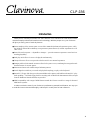 1
1
-
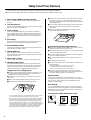 2
2
-
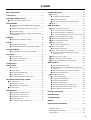 3
3
-
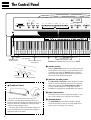 4
4
-
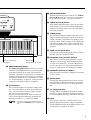 5
5
-
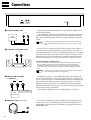 6
6
-
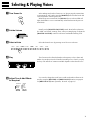 7
7
-
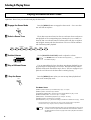 8
8
-
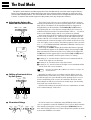 9
9
-
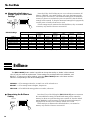 10
10
-
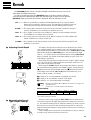 11
11
-
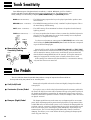 12
12
-
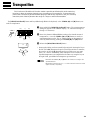 13
13
-
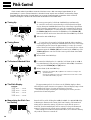 14
14
-
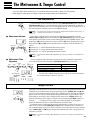 15
15
-
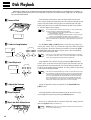 16
16
-
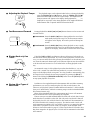 17
17
-
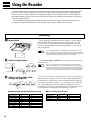 18
18
-
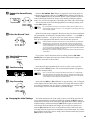 19
19
-
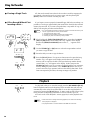 20
20
-
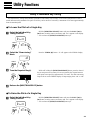 21
21
-
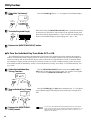 22
22
-
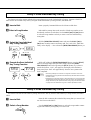 23
23
-
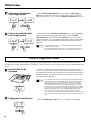 24
24
-
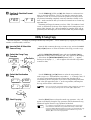 25
25
-
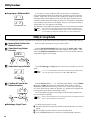 26
26
-
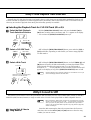 27
27
-
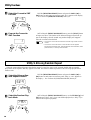 28
28
-
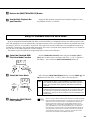 29
29
-
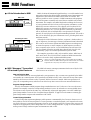 30
30
-
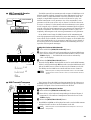 31
31
-
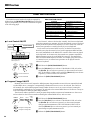 32
32
-
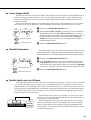 33
33
-
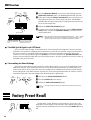 34
34
-
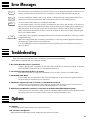 35
35
-
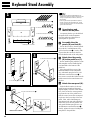 36
36
-
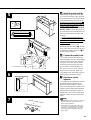 37
37
-
 38
38
-
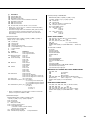 39
39
-
 40
40
-
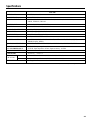 41
41
-
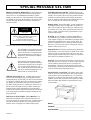 42
42
-
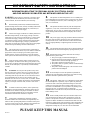 43
43
-
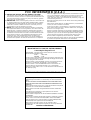 44
44
-
 45
45
Yamaha CLAVINOVA C L P - 3 8 Manualul proprietarului
- Categorie
- Pianele digitale
- Tip
- Manualul proprietarului
- Acest manual este potrivit și pentru
în alte limbi
- Türkçe: Yamaha CLAVINOVA C L P - 3 8 El kitabı
- français: Yamaha CLAVINOVA C L P - 3 8 Le manuel du propriétaire
- čeština: Yamaha CLAVINOVA C L P - 3 8 Návod k obsluze
- русский: Yamaha CLAVINOVA C L P - 3 8 Инструкция по применению
- English: Yamaha CLAVINOVA C L P - 3 8 Owner's manual
- suomi: Yamaha CLAVINOVA C L P - 3 8 Omistajan opas
- polski: Yamaha CLAVINOVA C L P - 3 8 Instrukcja obsługi
- Deutsch: Yamaha CLAVINOVA C L P - 3 8 Bedienungsanleitung
- italiano: Yamaha CLAVINOVA C L P - 3 8 Manuale del proprietario
- español: Yamaha CLAVINOVA C L P - 3 8 El manual del propietario
- svenska: Yamaha CLAVINOVA C L P - 3 8 Bruksanvisning
- dansk: Yamaha CLAVINOVA C L P - 3 8 Brugervejledning
- português: Yamaha CLAVINOVA C L P - 3 8 Manual do proprietário
- Nederlands: Yamaha CLAVINOVA C L P - 3 8 de handleiding
Lucrări înrudite
-
Yamaha CLP121S Manualul proprietarului
-
Yamaha CLP-122S Manual de utilizare
-
Yamaha CLP-153SG Manualul proprietarului
-
Yamaha CLAVINOVA C L P - 3 8 Manual de utilizare
-
Yamaha Clavinova CLP-123 Manual de utilizare
-
Yamaha Clavinova CLP-133 Manualul proprietarului
-
Yamaha CLP-134 Manualul proprietarului
-
Yamaha Clavinova CLP-990 Manual de utilizare
-
Yamaha CLP-970M Manualul proprietarului
-
Yamaha CLP-175 Manualul proprietarului