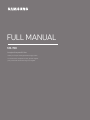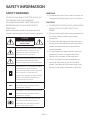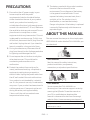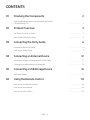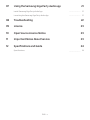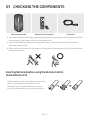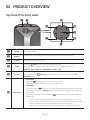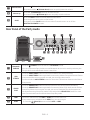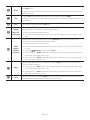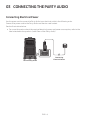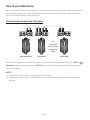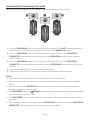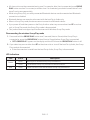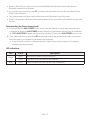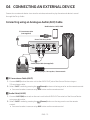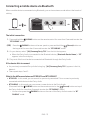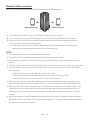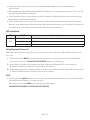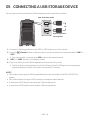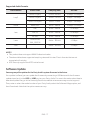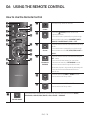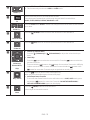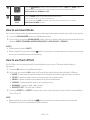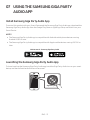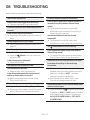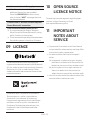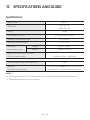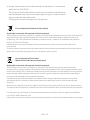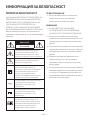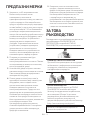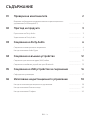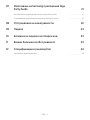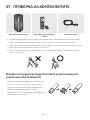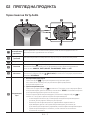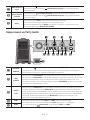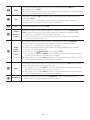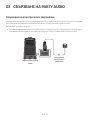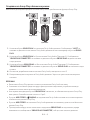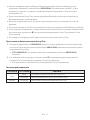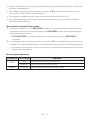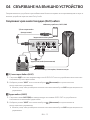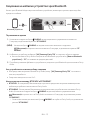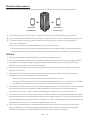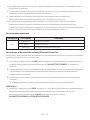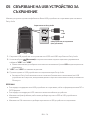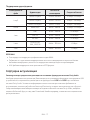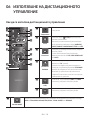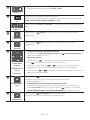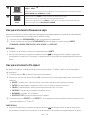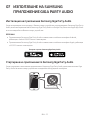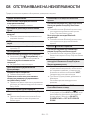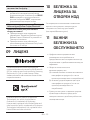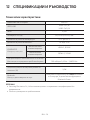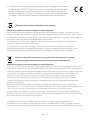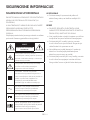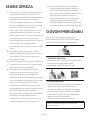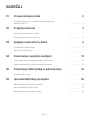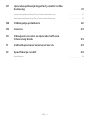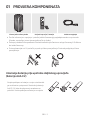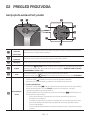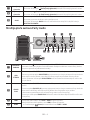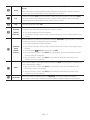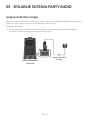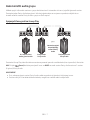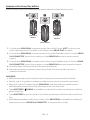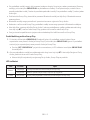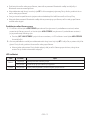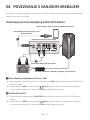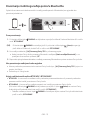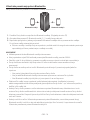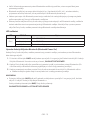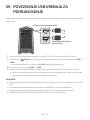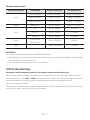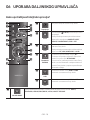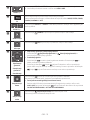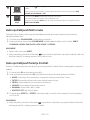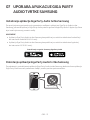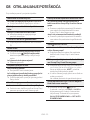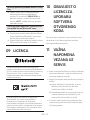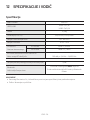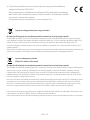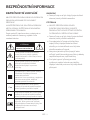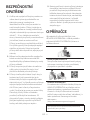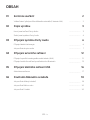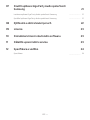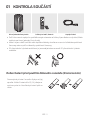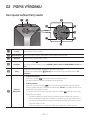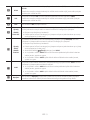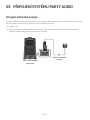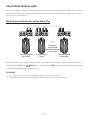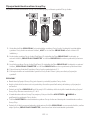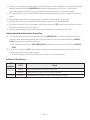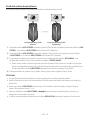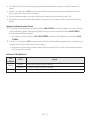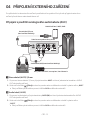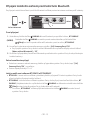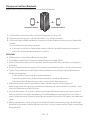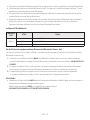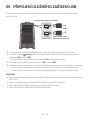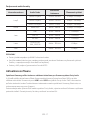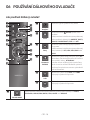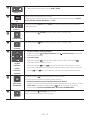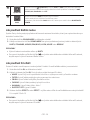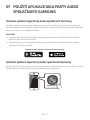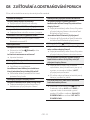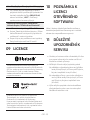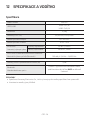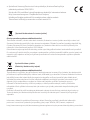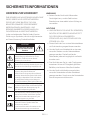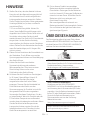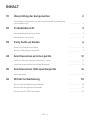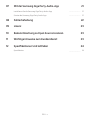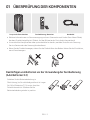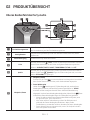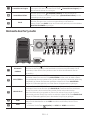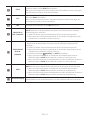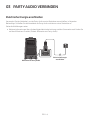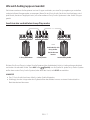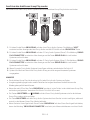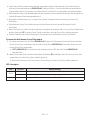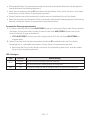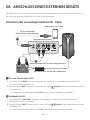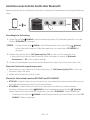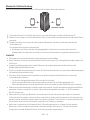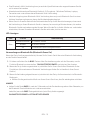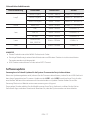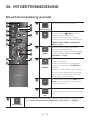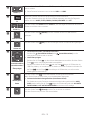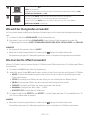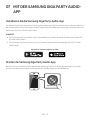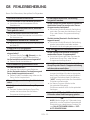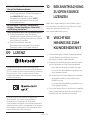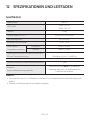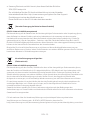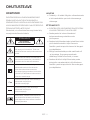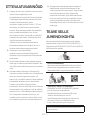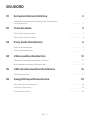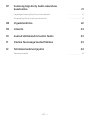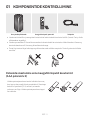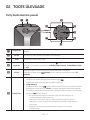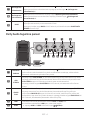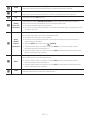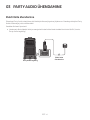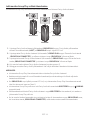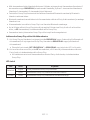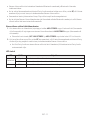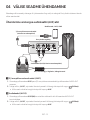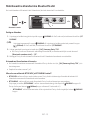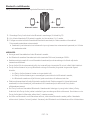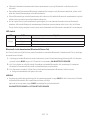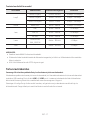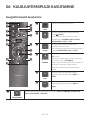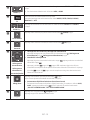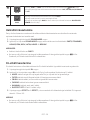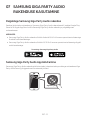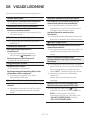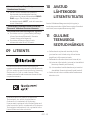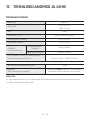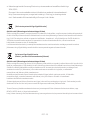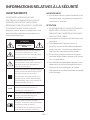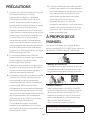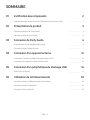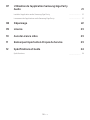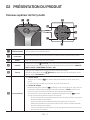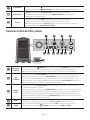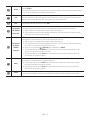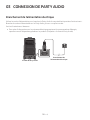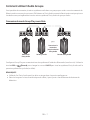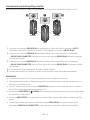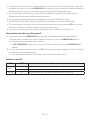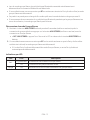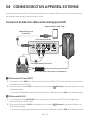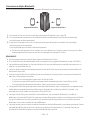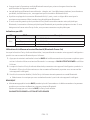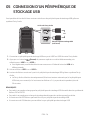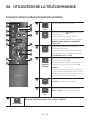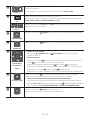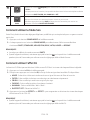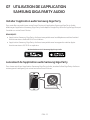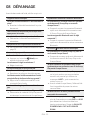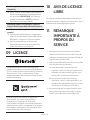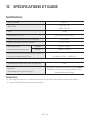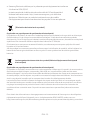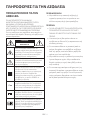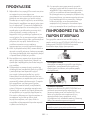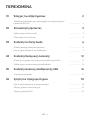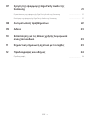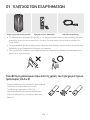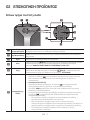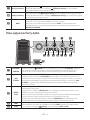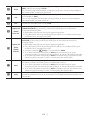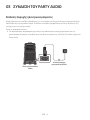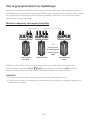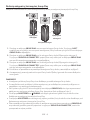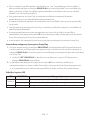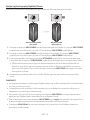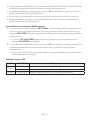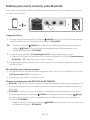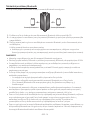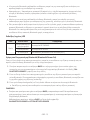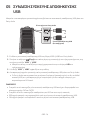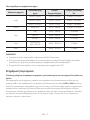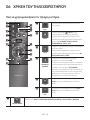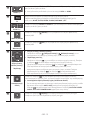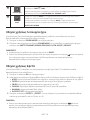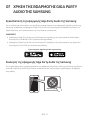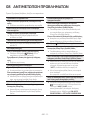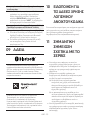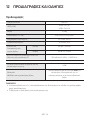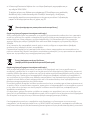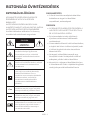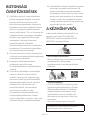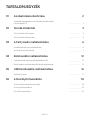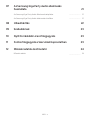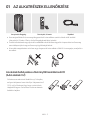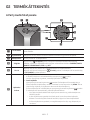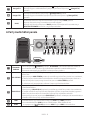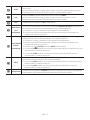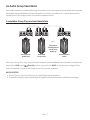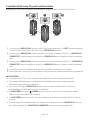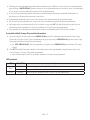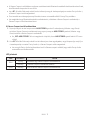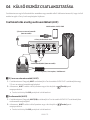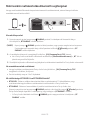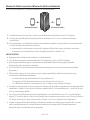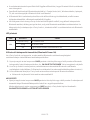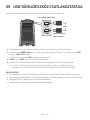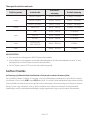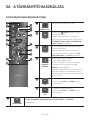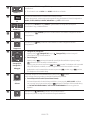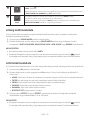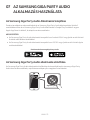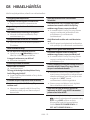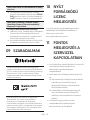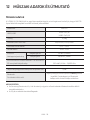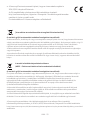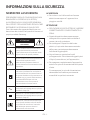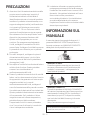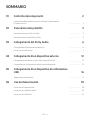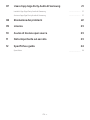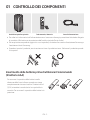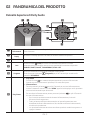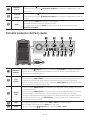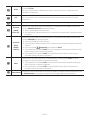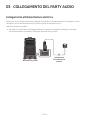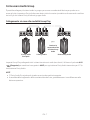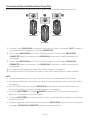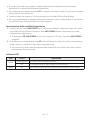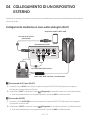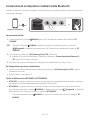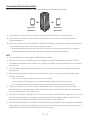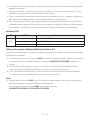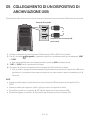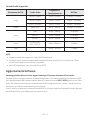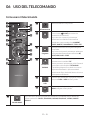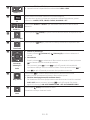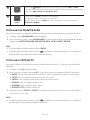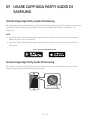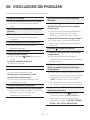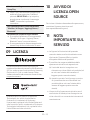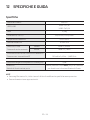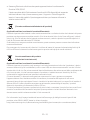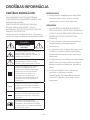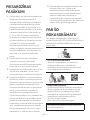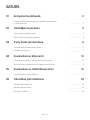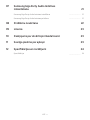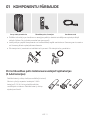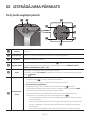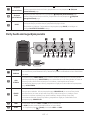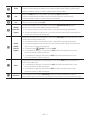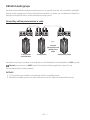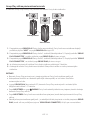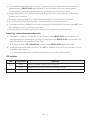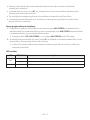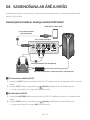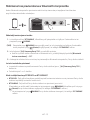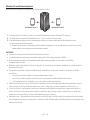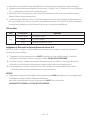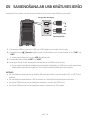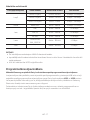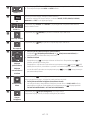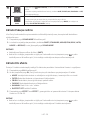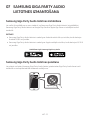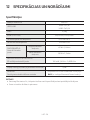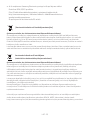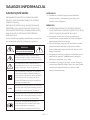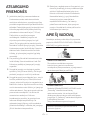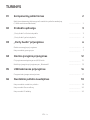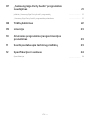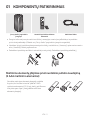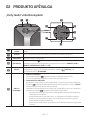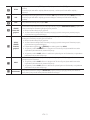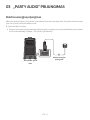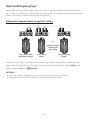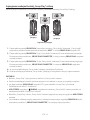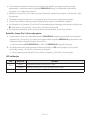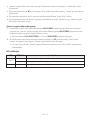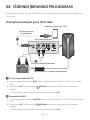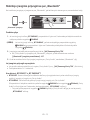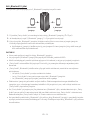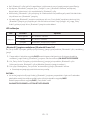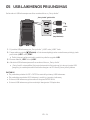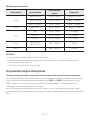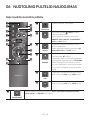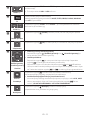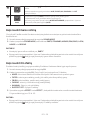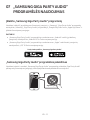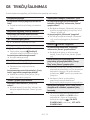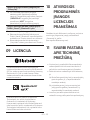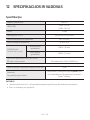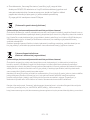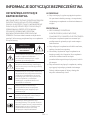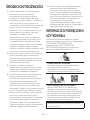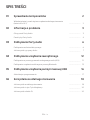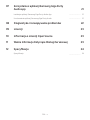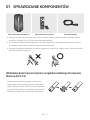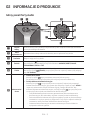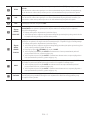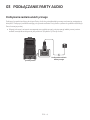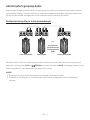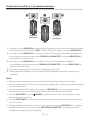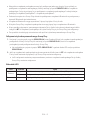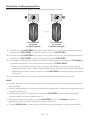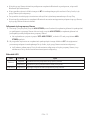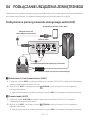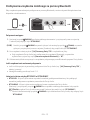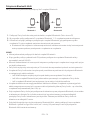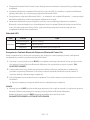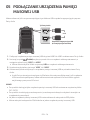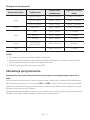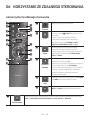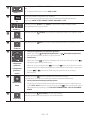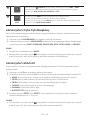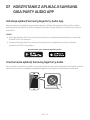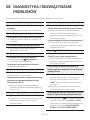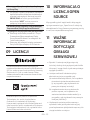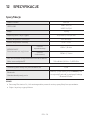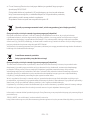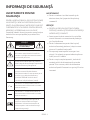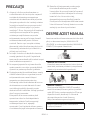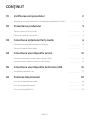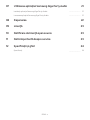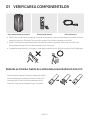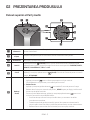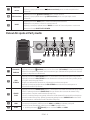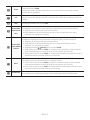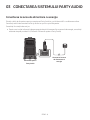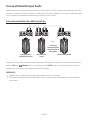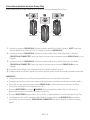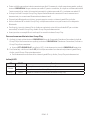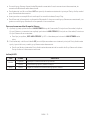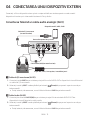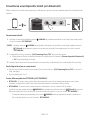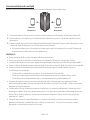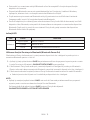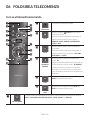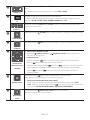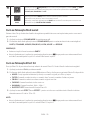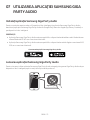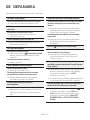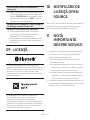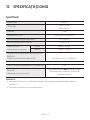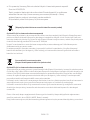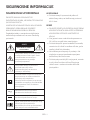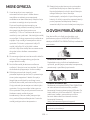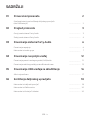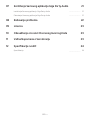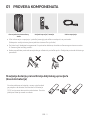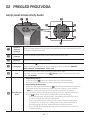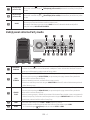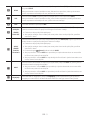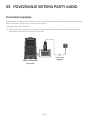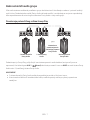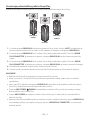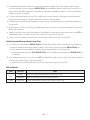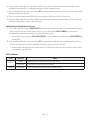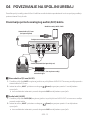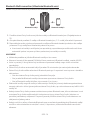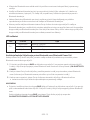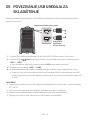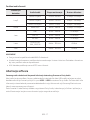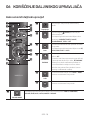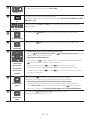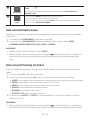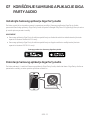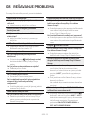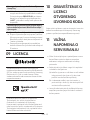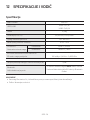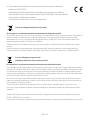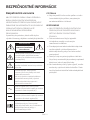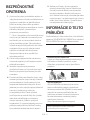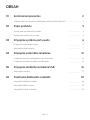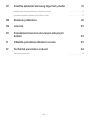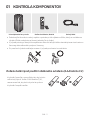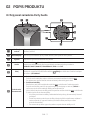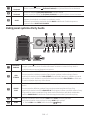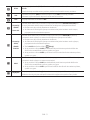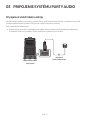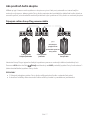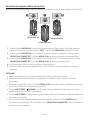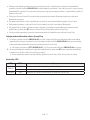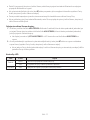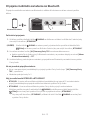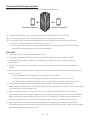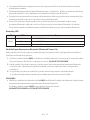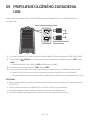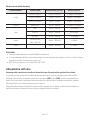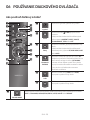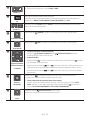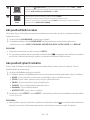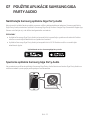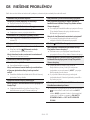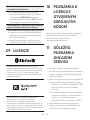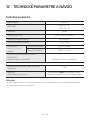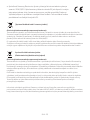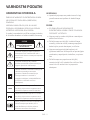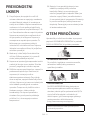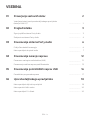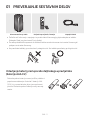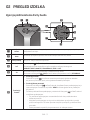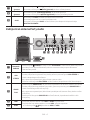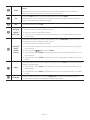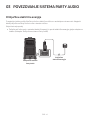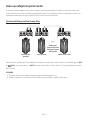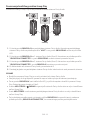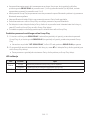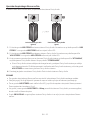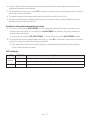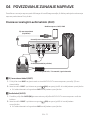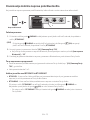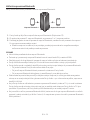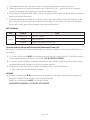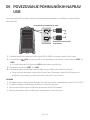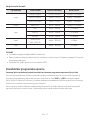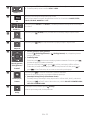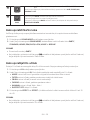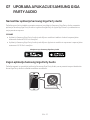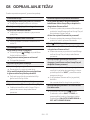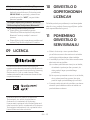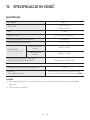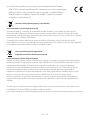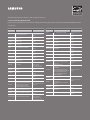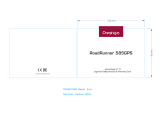MX-T50
FULL MANUAL
Imagine the possibilities
Thank you for purchasing this Samsung product.
To receive more complete service, please register
your product at www.samsung.com/register

ENG - ii
SAFETY INFORMATION
SAFETY WARNINGS
TO REDUCE THE RISK OF ELECTRIC SHOCK, DO
NOT REMOVE THE COVER (OR BACK).
NO USER-SERVICEABLE PARTS ARE INSIDE.
REFER SERVICING TO QUALIFIED SERVICE
PERSONNEL.
Refer to the table below for an explanation of
symbols which may be on your Samsung product.
CAUTION
RISK OF ELECTRIC SHOCK.
DO NOT OPEN.
This symbol indicates that high voltage
is present inside. It is dangerous to
make any kind of contact with any
internal part of this product.
This symbol indicates that this product
has included important literature
concerning operation and maintenance.
Class II product : This symbol indicates
that it does not require a safety
connection to electrical earth (ground).
If this symbol is not present on a
product with a power cord, the product
MUST have a reliable connection to
protective earth (ground).
AC voltage : This symbol indicates that
the rated voltage marked with the
symbol is AC voltage.
DC voltage : This symbol indicates that
the rated voltage marked with the
symbol is DC voltage.
Caution, Consult instructions for use :
This symbol instructs the user to
consult the user manual for further
safety related information.
WARNING
not expose this appliance to rain or moisture.
CAUTION
TO PREVENT ELECTRIC SHOCK, MATCH WIDE
BLADE OF PLUG TO WIDE SLOT, FULLY
INSERT.
This apparatus shall always be connected to a
AC outlet with a protective grounding
connection.
To disconnect the apparatus from the mains,
the plug must be pulled out from the mains
socket, therefore the mains plug shall be
readily operable.
Do not expose this apparatus to dripping or
liquids, such as vases on the apparatus.
To turn this apparatus off completely, you
must pull the power plug out of the wall
socket. Consequently, the power plug must
be easily and readily accessible at all times.

ENG - iii
PRECAUTIONS
1. Ensure that the AC power supply in your
house complies with the power
sticker located on the rear of your product.
Install your product horizontally, on a
suitable base (furniture), with enough space
around it for ventilation (7~10 cm). Make sure
the ventilation slots are not covered. Do not
equipment which may become hot. This unit
is designed for continuous use. To fully turn
off the unit, disconnect the AC plug from the
wall outlet. Unplug the unit if you intend to
leave it unused for a long period of time.
2. During thunderstorms, disconnect the AC
plug from the wall outlet. Voltage peaks due
to lightning could damage the unit.
3. Do not expose the unit to direct sunlight or
other heat sources. This could lead to
overheating and cause the unit to
malfunction.
4. Protect the product from moisture (i.e.
equipment creating strong magnetic or
the AC wall socket if the unit malfunctions.
Your product is not intended for industrial
use. It is for personal use only. Condensation
may occur if your product has been stored in
cold temperatures. If transporting the unit
during the winter, wait approximately
2 hours until the unit has reached room
temperature before using.
5. The battery used with this product contains
chemicals that are harmful to the
environment. Do not dispose of the battery
in the general household trash. Do not
expose the battery to excess heat, direct
disassemble, or overheat the battery.
Danger of explosion if the battery is replaced
incorrectly. Replace only with the same or
equivalent type.
ABOUT THIS MANUAL
The user manual has two parts: this simple paper
USER MANUAL and a detailed FULL MANUAL you
can download.
USER MANUAL
See this manual for safety instructions,
product installation, components,
FULL MANUAL
You can access the FULL MANUAL on
Samsung’s on-line customer support centre by
scanning the QR code. To see the manual on
your PC or mobile device, download the
manual in document format from Samsung’s
website. (http://www.samsung.com/support)
without prior notice.

ENG - iv
CONTENTS
01 Checking the Components 2
Inserting Batteries before using the Remote Control
(AAA batteries X 2) ------------------------- 2
02 Product Overview 3
Top Panel of the Party Audio ------------------------- 3
Rear Panel of the Party Audio ------------------------- 4
03 Connecting the Party Audio 6
Connecting Electrical Power
-------------------------
6
How to use Audio Group
-------------------------
7
04 Connecting an External Device 12
Connecting using an Analogue Audio (AUX) Cable
-------------------------
12
Connecting a mobile device via Bluetooth
-------------------------
13
05 Connecting a USB Storage Device 16
Software Update
-------------------------
17
06 Using the Remote Control 18
How to Use the Remote Control
-------------------------
18
How to use Sound Mode
-------------------------
20
How to use the DJ Effect
-------------------------
20

ENG - v
07 Using the Samsung Giga Party Audio app 21
Install Samsung Giga Party Audio App
-------------------------
21
Launching the Samsung Giga Party Audio App
-------------------------
21
08 Troubleshooting 22
09 Licence 23
10 Open Source Licence Notice 23
11 Important Notes About Service 23
12 SpecicationsandGuide 24
-------------------------
24

ENG - 2
01 CHECKING THE COMPONENTS
Party Audio Main Unit Remote Control / Batteries Power Cord
For more information about the power supply and power consumption, refer to the label attached
to the product. (Label: Rear of the Party Audio Main Unit)
To purchase additional components or optional cables, contact a Samsung Service Centre or
Samsung Customer Care.
When moving the product, do not drag or pull the product from the ground. Lift the product when
moving the product.
Inserting Batteries before using the Remote Control
(AAA batteries X 2)
Slide the battery cover in the direction of the arrow
until it is completely removed. Insert 2 AAA
batteries (1.5V) oriented so that their polarity is
correct. Slide the battery cover back into position.

ENG - 3
02 PRODUCT OVERVIEW
Top Panel of the Party Audio
BASS
Remote
Sensor
When operating the Party Audio system, please aim the front of the remote control at
the remote sensor.
Display
Window
Displays operating messages or current status of the Party Audio system.
Power Turns the Party Audio on and off.
Light
Press the
(Light) button to turn the Lighting Mode on.
Press the button repeatedly to cycle through the available lighting modes:
AMBIENT, PARTY, DANCE, THUNDERBOLT, STAR or OFF.
Source
Press to select a source connected to the Party Audio.
Press and hold the (Source)
button for more than 5 seconds
to enter the “BT
PAIRING” mode.
Play/Pause
Play/Pause
Press the
Demo play
Press and hold the
button for more than 5 seconds to start the Demo play while
the system is turned on. “DEMO” appears on the display and it plays demo music for
To cancel Demo Play, press and hold the
button for more than 5 seconds during
Demo Play.
– If you input any commands while in demo play, 60 seconds timer is refreshed.
– All the buttons on the remote control and rear panel are disabled while in demo
play. If you want to use the remote control, cancel the demo play.
– Demo play is cancelled when you change the source or power off the system.

ENG - 4
Volume down
Press the (Volume down) button to lower the volume.
Press and hold the (Volume down) button to quickly lower the volume.
Volume up
Press the (Volume up) button to raise the volume.
Press and hold the (Volume up) button to quickly raise the volume.
BASS
Press the BASS button to use the powerful bass sound.
Press it again to return to the normal sound.
Press and hold the BASS button for more than 5 seconds to turn on or off the
BLUETOOTH POWER function.
Rear Panel of the Party Audio
ADD STEREO GROUP PLAYPAIRING
AUX 1
AUX 2 / GROUP PLAY
IN
OUT
L
R
L
R
USB1
(5V 2.1A)
USB2
(5V 0.5A)
ECHOVOLMIC
OUT
Bluetooth
PAIRING
Press the PAIRING button to enter the “BT PAIRING” mode.
You can connect the Party Audio to a new Bluetooth device in this mode by selecting the
Party Audio from the Bluetooth device's search list.
ADD
STEREO
Press the ADD STEREO button to connect to another Party Audio wirelessly.
Press the ADD STEREO button again before connecting another Party Audio to exit Stereo
Group mode. When the connection is made, you can enjoy stereo sound.
Press and hold the ADD STEREO button for more than 5 seconds to disconnect the Stereo
Group mode.
GROUP
PLAY
Press the GROUP PLAY button to connect up to ten Party Audio systems wirelessly.
Press the GROUP PLAY button again before connecting other Party Audio to exit wireless
Group Play. When the connection is made, you can use multiple Party Audio systems at
the same time using Group Play mode. Press and hold the GROUP PLAY button for more
than 5 seconds to disconnect the wireless Group Play mode.
USB1
Connect a USB device to the USB1 or USB2 ports on the main unit.
If you connect your cell phone to the USB1 port, you can charge it.
Press the (Source) button to select USB1 or USB2.
USB2

ENG - 5
ECHO
You can give an echo effect to the sound from a connected microphone (MIC) by adjusting
the ECHO knob.
If you turn clockwise, the echo effect goes up, and if you turn counter-clockwise, the echo
effect goes down.
VOL
Use the VOL knob to adjust the volume of a connected microphone (MIC).
If you turn clockwise, the volume goes up, and if you turn counter-clockwise, the volume
goes down.
MIC Connect your microphone to the MIC jack.
GROUP
PLAY OUT
Terminals
Use an Audio Cable (not supplied) to connect GROUP PLAY (OUT) terminals on the main
unit to Audio In on an external analogue output device.
Be sure to match connector colours.
If the external analogue output device has only one Audio In jack, connect either left or
right.
AUX2/
GROUP
PLAY IN
Terminals
Use an Audio Cable (not supplied) to connect AUX2 (IN) terminals on the main unit to
Audio Out on an external analogue output device.
Be sure to match connector colours.
If the external analogue output device has only one Audio Out jack, connect either left
or right.
Press the (Source) button to select AUX2.
If the product is in AUX2 mode with no playback and no command input for more than
20 minutes, the system will turn off.
If the product is in AUX2 mode with playback for more than 8 hours and no command
input, the system will turn off.
AUX1
Use an Audio (AUX) Cable (not supplied) to connect AUX1 jack on the main unit to Audio
Out on an external device.
If the product is in AUX1 mode with no playback and no command input for more than
20 minutes, the system will turn off.
If the product is in AUX1 mode with playback for more than 8 hours and no command
input, the system will turn off.
Power
Connect the power cord to the Power jack and connect the other end of the power cord to
a wall socket to supply electrical power to the Party Audio.

ENG - 6
03 CONNECTING THE PARTY AUDIO
Connecting Electrical Power
Use the power cord to connect the Party Audio to an electrical outlet in the following order:
Connect the power cord to the Party Audio and then to a wall socket.
See the illustrations below.
For more information about the required electrical power and power consumption, refer to the
label attached to the product. (Label: Rear of the Party Audio)
Connecting
Electrical Power
Rear of Party Audio

ENG - 7
How to use Audio Group
You can connect multiple audio systems in a group to create a party environment and produce higher
sound output. Set one Party Audio as the host and any music played on it will be shared among any
other Party Audio systems in the Audio group.
Connecting the wired Group Play mode
AUX 2 / GROUP PLAY
IN
OUT
L
R
L
R
AUX 2 / GROUP PLAY
IN
OUT
L
R
L
R
AUX 2 / GROUP PLAY
IN
OUT
L
R
L
R
1st
Party Audio Host
2nd
Party Audio
Last
Party Audio
Continue the
connection until
the last Party
Audio
Set up Group Play by connecting all the systems using audio cables (not supplied). Use the AUX or
(Source) button to change the source to AUX2 for every Party Audio system except the 1st (or host)
Party Audio system.
NOTES
The 1st Party Audio Host can play music from any source.
Depending on the length or characteristics of the cable, there may be a difference in operating
distance.

ENG - 8
Connecting the wireless Group Play mode
You can connect up to ten Party Audio systems with the wireless Group Play function.
GROUP PLAY
GROUP PLAY
GROUP PLAY
Host
Slave 1
Slave 2
1. Press the GROUP PLAY button on the Host Party Audio system. The “HOST” message appears on
the display of the host Party Audio and the LED blinks on the GROUP PLAY button.
2. Press the GROUP PLAY button on the 2nd Party Audio system (Slave 1). The “GROUP PLAY
CONNECTED” message appears on the display and the GROUP PLAY button on both systems
stops blinking.
3. Press the GROUP PLAY button on the 3rd Party Audio system (Slave 2). The “GROUP PLAY
CONNECTED” message appears on the display and the GROUP PLAY button on the system stops
blinking.
4. If you want to add more Party Audio systems, repeat step 3.
5. Play music on the Host Party Audio. Sound outputs from all the connected systems.
NOTES
The wireless Group Play connection is available for any Party Audio system.
Environmental conditions or other factors with connected devices may have effect on playback
quality.
If the red LED is on the GROUP PLAY button, an error has occurred in the wireless Group Play
connection. Try step 1 to step 5 again.
The ADD STEREO button and PAIRING button on the slave Party Audio systems are not available
while in wireless Group Play mode.
The ADD STEREO button on the host Party Audio system is not available while in wireless Group
Play mode.
When adding a slave unit, if you press and hold GROUP PLAY on the slave, before the “GROUP PLAY
CONNECTED” message appears, it will become the Host unit instead.

ENG - 9
All slave units must be connected one by one. For example, after Host is connected, press GROUP
PLAY button on slave 1 to connect, and after slave 1 is connected, you should connect slave 2 and
slave 3 one by one sequentially.
While using Group Play, currently connected Bluetooth devices are disconnected and Bluetooth
connection is disabled.
Bluetooth devices can search and connect with the host Party Audio only.
When in Group Play mode, the slaves cannot connect to a Bluetooth device.
If you power off and then power on the Party Audio or select any source other than BT on a slave
unit, in Group Play mode, the Group Play mode is disconnected.
This product does not support aptX audio stream with Wireless Group Play mode.
Disconnecting the wireless Group Play mode
1. Press and hold the GROUP PLAY button over 5 seconds (Host or Slaves) after Group Play is
connected or press the GROUP PLAY button (Host or Slaves) before Group Play is connected.
“OFF-GROUP PLAY” appears on the display and the LED above the GROUP PLAY button is off.
2. If you select any source other than BT on the slave units or turn off the host Party Audio, the Group
Play mode is disconnected.
If the disconnection is made from the host Party Audio, Group Play is disconnected.
LED Indications
LED STATE Description
Green
Blink Waiting for a wireless Group Play connection.
Solid The wireless Group Play connection was successful.
Red Solid There is an error with the wireless Group Play connection.

ENG - 10
Using the Stereo Group mode
You can enjoy stereo sound by connecting two Party Audio systems.
ADD STEREO
ADD STEREO
Left Party Audio
(Master)
Right Party Audio
(Slave)
1. Press the ADD STEREO button on the left Party Audio system. The “ADD STEREO” message
appears on the display and the LED blinks on the ADD STEREO button.
2. Press the ADD STEREO button on the right Party Audio system. The “ADD STEREO” message
appears on the display and the LED blinks on the ADD STEREO button.
3. When the connection is made, The “BT PAIRING” message appears on the master Party Audio
system and “STEREO MODE” appears on the slave Party Audio system.
The master Party Audio system outputs left channel sound and the slave Party Audio system
outputs right channel sound. If you want to change the sound channels of Party Audio systems,
press the ADD STEREO button on the current master Party Audio system.
4. Play music on the Party Audio. Sound outputs from both Party Audio systems.
NOTES
To use the Stereo Group mode, both Party Audio systems must be the same model.
Environmental conditions or other factors with connected devices may have effect on playback
quality.
If the red LED is on the ADD STEREO, an error has occured in the Stereo Group connection. Try step
1 and step 4 again.
All the buttons except ADD STEREO button and Power on the slave Party Audio systems are
disabled while in Stereo Group mode.
The GROUP PLAY button on the host Party Audio system is not available while in Stereo Group
mode.

ENG - 11
While in Stereo Group mode, currently connected Bluetooth devices are disconnected and
Bluetooth connection is disabled.
If you select any source other than BT or power cycle the master Party Audio, the Stereo Group
mode is disconnected.
This product does not support aptX audio stream with Wireless Group Play mode.
If you try to connect a Bluetooth device while Stereo Group is connecting, the Stereo Group mode
may fail.
Disconnecting the Stereo Group mode
1. Press and hold the ADD STEREO button over 5 seconds (Master or Slave) after Stereo Group is
connected or press the ADD STEREO button (Master or Slave) before Stereo Group is connected.
“OFF-ADD STEREO” appears on the display and the LED above the ADD STEREO button is off.
2. If you select any source other than BT on the slave units or the master Party Audio is turned off
and then back on, the Stereo Group mode is disconnected.
If one of the Party Audio is disconnected from Stereo Group mode, another Party Audio is
automatically disconnected.
LED Indications
LED STATE Description
Green
Blink Waiting for a Stereo Group connection.
Solid The Stereo Group connection is successful.
Red Solid There is an error with the Stereo Group connection.

ENG - 12
04 CONNECTING AN EXTERNAL DEVICE
Connect to an external device via a wired or wireless network to play the external device’s sound
through the Party Audio.
Connecting using an Analogue Audio (AUX) Cable
- AUDIO -
R L
AUX 1
AUX 2 / GROUP PLAY
IN
OUT
L
R
L
R
Mobile device / MP3 / PMP
BD / DVD player / Set-top box / Game console
3.5 mm stereo cable
(not supplied)
Audio (AUX) Cable (not supplied)
Rear of the Party Audio
3.5 mm stereo Cable (AUX1)
1. Connect AUX1 jack on the main unit to the AUDIO OUT jack of the Source Device using an
3.5 mm stereo cable .
2. Select “AUX1” mode by pressing the (Source) button on the top panel or on the remote control.
You can also select a source using AUX button on the remote control.
Audio Cable (AUX2)
1. Connect AUX2 (IN) terminals on the main unit to the AUDIO OUT terminals of the Source Device
using an audio cable .
2. Select “AUX2” mode by pressing the (Source) button on the top panel or on the remote
control.
You can also select a source using AUX button on the remote control.

ENG - 13
Connecting a mobile device via Bluetooth
When a mobile device is connected using Bluetooth, you can hear stereo sound without the hassle of
cabling.
Bluetooth device
ADD STEREO GROUP PLAYPAIRING
LIGHT
PAIRING
TEMPO
USB
AUX
EFFECT
DOWN
UP
EFFECT
DJ
SOUND
MODE
OR
The initial connection
1. Press and hold the PAIRING button on the remote control for more than 5 seconds to enter the
“BT PAIRING” mode.
(OR)
Press the PAIRING button on the rear panel or press and hold the (Source)
button on
the top panel
for more than 5 seconds to enter the “BT PAIRING” mode.
2. On your device, select “[AV] Samsung Party T50” from the list that appears.
When the Party Audio is connected to the Bluetooth device, [Bluetooth Device NameBT”
appears in the front display.
3.
If the device fails to connect
If a previously connected Party Audio listing (e.g. “[AV] Samsung Party T50”) appears in the list,
delete it.
Then repeat steps 1 and 2.
What is the difference between BT READY and BT PAIRING?
BT READY : In this mode, you can search for previously connected TVs or connect a previously
connected mobile device to the Party Audio.
BT PAIRING : In this mode, you can connect a new device to the Party Audio.
(Press and hold the PAIRING button on the remote control or the
(Source) button on top of
the Party Audio for more than 5 seconds to enter the “BT PAIRING” mode.)
– You can also press the PAIRING button on the rear of the Party Audio to enter the “BT
PAIRING” mode.

ENG - 14
Bluetooth Multi connection
The Party Audio can be connected to 2 Bluetooth devices at the same time.
Bluetooth device 1 Bluetooth device 2
1. Connect the Party Audio to up to two Bluetooth devices. (See page 13)
2. If you attempt to connect a 3rd Bluetooth device, the 1st and 2nd devices will disconnect.
3. Play music from one of the connected Bluetooth devices while two devices are connected.
The other device will automatically pause.
Depending on the device, and the content being played, playback may not be able to be
automatically paused when switching from device to device.
NOTES
You can connect up to two Bluetooth devices at a time.
If asked for a PIN code when connecting a Bluetooth device, enter <0000>.
Environmental conditions or other factors with connected devices may have effect on playback
quality.
The Party Audio automatically turns off after 20 minutes with no command input in the ready state.
The Party Audio may not perform Bluetooth search or connection correctly under the following
circumstances:
–
– If several Bluetooth devices are simultaneously paired with the Party Audio.
– If the Bluetooth device is turned off, not in place, or malfunctions.
Electronic devices may cause radio interference. Devices that generate electromagnetic waves
must be kept away from the Party Audio main unit - e.g., microwaves, wireless LAN devices, etc.
When the Party Audio is connected to your TV by Bluetooth connection, the video on the TV and
audio from the Party Audio may not be synchronised because the distance between the Party
Audio and the TV is too far. It is recommended to move the Party Audio closer to your TV within
1 meter.
When the speaker is in the Bluetooth Multi connection mode, you will need to connect the other
Bluetooth device and speaker within a few minutes (Approx. 1 minute). Otherwise Bluetooth Multi
connection mode will be cancelled.

ENG - 15
Bluetooth Multi connection may not be supported depending on the connected device’s
Removable/detachable Bluetooth devices (Ex:Dongle etc..) ,windows phone, laptops, TV, etc. do not
support Bluetooth Multi connection.
After Bluetooth Multi connection pairing, there may be a slight delay before music starts playing
depending on the Bluetooth devices.
device, it may take a few minutes to connect other Bluetooth devices. If you turn the Party Audio off
and back on, you can connect other Bluetooth devices without waiting.
LED Indications
LED STATE Description
Blue
Fast Blink BT PAIRING mode
Blink BT READY mode
Solid A Bluetooth device is connected.
Using Bluetooth Power On
When the Party Audio is turned off, you can connect your smart device via a Bluetooth connection to
turn it on.
1. Press and hold the BASS button on the remote control or on the top panel to set the Bluetooth
Power On function on. “ON-BLUETOOTH POWER” appears on the display.
2. When the Party Audio is off, connect your smart device via Bluetooth. (For information on
Bluetooth connections, refer to your smart device’s manual.)
3. When the connection is complete, the Party Audio turns itself on automatically in Bluetooth mode.
Select the desired music to play from your smart device.
NOTE
Press and hold the BASS button for more than 5 seconds on the remote control or on the top panel to
turn the Bluetooth Power On function on or off.
Each time you press the BASS button, the Party Audio displays :
ON-BLUETOOTHPOWER→OFF-BLUETOOTHPOWER

ENG - 16
05 CONNECTING A USB STORAGE DEVICE
USB1
(5V 2.1A)
USB2
(5V 0.5A)
OR
USB storage device
(not supplied)
Rear of the Party Audio
1. Connect a USB storage device to the USB1 or USB2 jacks on your Party Audio.
2. Press the (Source) button on the top panel or on the remote control, and then select “USB1” or
“USB2”.
You can also select a source using USB button on the remote control.
3. “USB1” or “USB2” appears in the display screen.
4.
The Party Audio automatically turns off (Auto Power Down) if USB device is not connected,
playback stopped, or there is no input for more than 20 minutes.
NOTES
system.
This product does not support HDD storage or storage on mobile devices.
A maximum of 256 folders can be read per USB storage device.
Pagina se încarcă...
Pagina se încarcă...
Pagina se încarcă...
Pagina se încarcă...
Pagina se încarcă...
Pagina se încarcă...
Pagina se încarcă...
Pagina se încarcă...
Pagina se încarcă...
Pagina se încarcă...
Pagina se încarcă...
Pagina se încarcă...
Pagina se încarcă...
Pagina se încarcă...
Pagina se încarcă...
Pagina se încarcă...
Pagina se încarcă...
Pagina se încarcă...
Pagina se încarcă...
Pagina se încarcă...
Pagina se încarcă...
Pagina se încarcă...
Pagina se încarcă...
Pagina se încarcă...
Pagina se încarcă...
Pagina se încarcă...
Pagina se încarcă...
Pagina se încarcă...
Pagina se încarcă...
Pagina se încarcă...
Pagina se încarcă...
Pagina se încarcă...
Pagina se încarcă...
Pagina se încarcă...
Pagina se încarcă...
Pagina se încarcă...
Pagina se încarcă...
Pagina se încarcă...
Pagina se încarcă...
Pagina se încarcă...
Pagina se încarcă...
Pagina se încarcă...
Pagina se încarcă...
Pagina se încarcă...
Pagina se încarcă...
Pagina se încarcă...
Pagina se încarcă...
Pagina se încarcă...
Pagina se încarcă...
Pagina se încarcă...
Pagina se încarcă...
Pagina se încarcă...
Pagina se încarcă...
Pagina se încarcă...
Pagina se încarcă...
Pagina se încarcă...
Pagina se încarcă...
Pagina se încarcă...
Pagina se încarcă...
Pagina se încarcă...
Pagina se încarcă...
Pagina se încarcă...
Pagina se încarcă...
Pagina se încarcă...
Pagina se încarcă...
Pagina se încarcă...
Pagina se încarcă...
Pagina se încarcă...
Pagina se încarcă...
Pagina se încarcă...
Pagina se încarcă...
Pagina se încarcă...
Pagina se încarcă...
Pagina se încarcă...
Pagina se încarcă...
Pagina se încarcă...
Pagina se încarcă...
Pagina se încarcă...
Pagina se încarcă...
Pagina se încarcă...
Pagina se încarcă...
Pagina se încarcă...
Pagina se încarcă...
Pagina se încarcă...
Pagina se încarcă...
Pagina se încarcă...
Pagina se încarcă...
Pagina se încarcă...
Pagina se încarcă...
Pagina se încarcă...
Pagina se încarcă...
Pagina se încarcă...
Pagina se încarcă...
Pagina se încarcă...
Pagina se încarcă...
Pagina se încarcă...
Pagina se încarcă...
Pagina se încarcă...
Pagina se încarcă...
Pagina se încarcă...
Pagina se încarcă...
Pagina se încarcă...
Pagina se încarcă...
Pagina se încarcă...
Pagina se încarcă...
Pagina se încarcă...
Pagina se încarcă...
Pagina se încarcă...
Pagina se încarcă...
Pagina se încarcă...
Pagina se încarcă...
Pagina se încarcă...
Pagina se încarcă...
Pagina se încarcă...
Pagina se încarcă...
Pagina se încarcă...
Pagina se încarcă...
Pagina se încarcă...
Pagina se încarcă...
Pagina se încarcă...
Pagina se încarcă...
Pagina se încarcă...
Pagina se încarcă...
Pagina se încarcă...
Pagina se încarcă...
Pagina se încarcă...
Pagina se încarcă...
Pagina se încarcă...
Pagina se încarcă...
Pagina se încarcă...
Pagina se încarcă...
Pagina se încarcă...
Pagina se încarcă...
Pagina se încarcă...
Pagina se încarcă...
Pagina se încarcă...
Pagina se încarcă...
Pagina se încarcă...
Pagina se încarcă...
Pagina se încarcă...
Pagina se încarcă...
Pagina se încarcă...
Pagina se încarcă...
Pagina se încarcă...
Pagina se încarcă...
Pagina se încarcă...
Pagina se încarcă...
Pagina se încarcă...
Pagina se încarcă...
Pagina se încarcă...
Pagina se încarcă...
Pagina se încarcă...
Pagina se încarcă...
Pagina se încarcă...
Pagina se încarcă...
Pagina se încarcă...
Pagina se încarcă...
Pagina se încarcă...
Pagina se încarcă...
Pagina se încarcă...
Pagina se încarcă...
Pagina se încarcă...
Pagina se încarcă...
Pagina se încarcă...
Pagina se încarcă...
Pagina se încarcă...
Pagina se încarcă...
Pagina se încarcă...
Pagina se încarcă...
Pagina se încarcă...
Pagina se încarcă...
Pagina se încarcă...
Pagina se încarcă...
Pagina se încarcă...
Pagina se încarcă...
Pagina se încarcă...
Pagina se încarcă...
Pagina se încarcă...
Pagina se încarcă...
Pagina se încarcă...
Pagina se încarcă...
Pagina se încarcă...
Pagina se încarcă...
Pagina se încarcă...
Pagina se încarcă...
Pagina se încarcă...
Pagina se încarcă...
Pagina se încarcă...
Pagina se încarcă...
Pagina se încarcă...
Pagina se încarcă...
Pagina se încarcă...
Pagina se încarcă...
Pagina se încarcă...
Pagina se încarcă...
Pagina se încarcă...
Pagina se încarcă...
Pagina se încarcă...
Pagina se încarcă...
Pagina se încarcă...
Pagina se încarcă...
Pagina se încarcă...
Pagina se încarcă...
Pagina se încarcă...
Pagina se încarcă...
Pagina se încarcă...
Pagina se încarcă...
Pagina se încarcă...
Pagina se încarcă...
Pagina se încarcă...
Pagina se încarcă...
Pagina se încarcă...
Pagina se încarcă...
Pagina se încarcă...
Pagina se încarcă...
Pagina se încarcă...
Pagina se încarcă...
Pagina se încarcă...
Pagina se încarcă...
Pagina se încarcă...
Pagina se încarcă...
Pagina se încarcă...
Pagina se încarcă...
Pagina se încarcă...
Pagina se încarcă...
Pagina se încarcă...
Pagina se încarcă...
Pagina se încarcă...
Pagina se încarcă...
Pagina se încarcă...
Pagina se încarcă...
Pagina se încarcă...
Pagina se încarcă...
Pagina se încarcă...
Pagina se încarcă...
Pagina se încarcă...
Pagina se încarcă...
Pagina se încarcă...
Pagina se încarcă...
Pagina se încarcă...
Pagina se încarcă...
Pagina se încarcă...
Pagina se încarcă...
Pagina se încarcă...
Pagina se încarcă...
Pagina se încarcă...
Pagina se încarcă...
Pagina se încarcă...
Pagina se încarcă...
Pagina se încarcă...
Pagina se încarcă...
Pagina se încarcă...
Pagina se încarcă...
Pagina se încarcă...
Pagina se încarcă...
Pagina se încarcă...
Pagina se încarcă...
Pagina se încarcă...
Pagina se încarcă...
Pagina se încarcă...
Pagina se încarcă...
Pagina se încarcă...
Pagina se încarcă...
Pagina se încarcă...
Pagina se încarcă...
Pagina se încarcă...
Pagina se încarcă...
Pagina se încarcă...
Pagina se încarcă...
Pagina se încarcă...
Pagina se încarcă...
Pagina se încarcă...
Pagina se încarcă...
Pagina se încarcă...
Pagina se încarcă...
Pagina se încarcă...
Pagina se încarcă...
Pagina se încarcă...
Pagina se încarcă...
Pagina se încarcă...
Pagina se încarcă...
Pagina se încarcă...
Pagina se încarcă...
Pagina se încarcă...
Pagina se încarcă...
Pagina se încarcă...
Pagina se încarcă...
Pagina se încarcă...
Pagina se încarcă...
Pagina se încarcă...
Pagina se încarcă...
Pagina se încarcă...
Pagina se încarcă...
Pagina se încarcă...
Pagina se încarcă...
Pagina se încarcă...
Pagina se încarcă...
Pagina se încarcă...
Pagina se încarcă...
Pagina se încarcă...
Pagina se încarcă...
Pagina se încarcă...
Pagina se încarcă...
Pagina se încarcă...
Pagina se încarcă...
Pagina se încarcă...
Pagina se încarcă...
Pagina se încarcă...
Pagina se încarcă...
Pagina se încarcă...
Pagina se încarcă...
Pagina se încarcă...
Pagina se încarcă...
Pagina se încarcă...
Pagina se încarcă...
Pagina se încarcă...
Pagina se încarcă...
Pagina se încarcă...
Pagina se încarcă...
Pagina se încarcă...
Pagina se încarcă...
Pagina se încarcă...
Pagina se încarcă...
Pagina se încarcă...
Pagina se încarcă...
Pagina se încarcă...
Pagina se încarcă...
Pagina se încarcă...
Pagina se încarcă...
Pagina se încarcă...
Pagina se încarcă...
Pagina se încarcă...
Pagina se încarcă...
Pagina se încarcă...
Pagina se încarcă...
Pagina se încarcă...
Pagina se încarcă...
Pagina se încarcă...
Pagina se încarcă...
Pagina se încarcă...
Pagina se încarcă...
Pagina se încarcă...
Pagina se încarcă...
Pagina se încarcă...
Pagina se încarcă...
Pagina se încarcă...
Pagina se încarcă...
Pagina se încarcă...
Pagina se încarcă...
Pagina se încarcă...
Pagina se încarcă...
Pagina se încarcă...
Pagina se încarcă...
Pagina se încarcă...
Pagina se încarcă...
Pagina se încarcă...
Pagina se încarcă...
Pagina se încarcă...
Pagina se încarcă...
Pagina se încarcă...
Pagina se încarcă...
Pagina se încarcă...
Pagina se încarcă...
Pagina se încarcă...
Pagina se încarcă...
Pagina se încarcă...
Pagina se încarcă...
Pagina se încarcă...
Pagina se încarcă...
Pagina se încarcă...
Pagina se încarcă...
Pagina se încarcă...
Pagina se încarcă...
Pagina se încarcă...
Pagina se încarcă...
Pagina se încarcă...
Pagina se încarcă...
Pagina se încarcă...
Pagina se încarcă...
Pagina se încarcă...
Pagina se încarcă...
Pagina se încarcă...
Pagina se încarcă...
Pagina se încarcă...
Pagina se încarcă...
Pagina se încarcă...
Pagina se încarcă...
Pagina se încarcă...
Pagina se încarcă...
Pagina se încarcă...
Pagina se încarcă...
Pagina se încarcă...
Pagina se încarcă...
Pagina se încarcă...
Pagina se încarcă...
Pagina se încarcă...
Pagina se încarcă...
Pagina se încarcă...
Pagina se încarcă...
Pagina se încarcă...
Pagina se încarcă...
Pagina se încarcă...
Pagina se încarcă...
Pagina se încarcă...
Pagina se încarcă...
Pagina se încarcă...
Pagina se încarcă...
Pagina se încarcă...
Pagina se încarcă...
Pagina se încarcă...
Pagina se încarcă...
Pagina se încarcă...
Pagina se încarcă...
Pagina se încarcă...
Pagina se încarcă...
Pagina se încarcă...
Pagina se încarcă...
Pagina se încarcă...
Pagina se încarcă...
Pagina se încarcă...
Pagina se încarcă...
Pagina se încarcă...
Pagina se încarcă...
Pagina se încarcă...
Pagina se încarcă...
Pagina se încarcă...
Pagina se încarcă...
Pagina se încarcă...
Pagina se încarcă...
Pagina se încarcă...
Pagina se încarcă...
Pagina se încarcă...
Pagina se încarcă...
Pagina se încarcă...
Pagina se încarcă...
Pagina se încarcă...
Pagina se încarcă...
Pagina se încarcă...
Pagina se încarcă...
Pagina se încarcă...
Pagina se încarcă...
Pagina se încarcă...
Pagina se încarcă...
Pagina se încarcă...
Pagina se încarcă...
Pagina se încarcă...
Pagina se încarcă...
Pagina se încarcă...
Pagina se încarcă...
Pagina se încarcă...
Pagina se încarcă...
Pagina se încarcă...
Pagina se încarcă...
Pagina se încarcă...
Pagina se încarcă...
Pagina se încarcă...
Pagina se încarcă...
Pagina se încarcă...
-
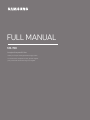 1
1
-
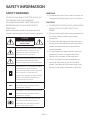 2
2
-
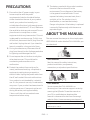 3
3
-
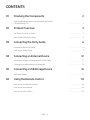 4
4
-
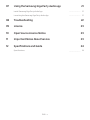 5
5
-
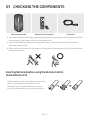 6
6
-
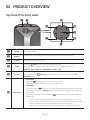 7
7
-
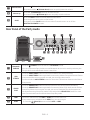 8
8
-
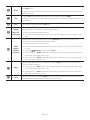 9
9
-
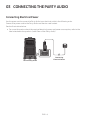 10
10
-
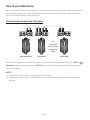 11
11
-
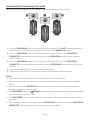 12
12
-
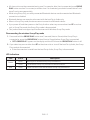 13
13
-
 14
14
-
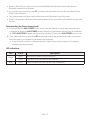 15
15
-
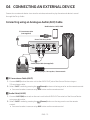 16
16
-
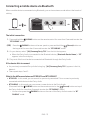 17
17
-
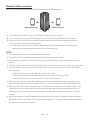 18
18
-
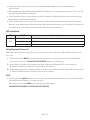 19
19
-
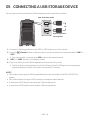 20
20
-
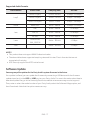 21
21
-
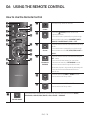 22
22
-
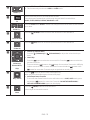 23
23
-
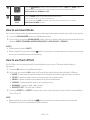 24
24
-
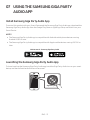 25
25
-
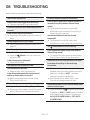 26
26
-
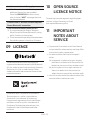 27
27
-
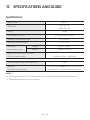 28
28
-
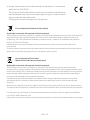 29
29
-
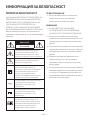 30
30
-
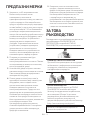 31
31
-
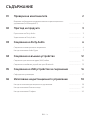 32
32
-
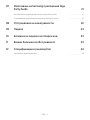 33
33
-
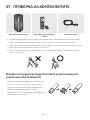 34
34
-
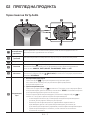 35
35
-
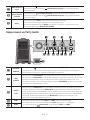 36
36
-
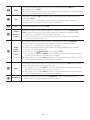 37
37
-
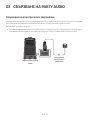 38
38
-
 39
39
-
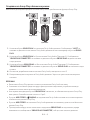 40
40
-
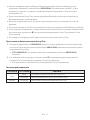 41
41
-
 42
42
-
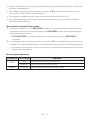 43
43
-
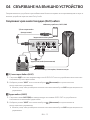 44
44
-
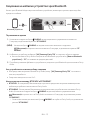 45
45
-
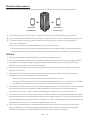 46
46
-
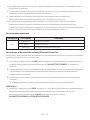 47
47
-
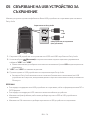 48
48
-
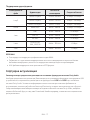 49
49
-
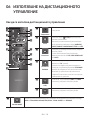 50
50
-
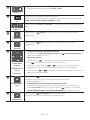 51
51
-
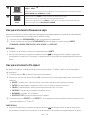 52
52
-
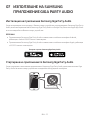 53
53
-
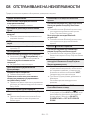 54
54
-
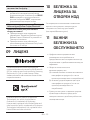 55
55
-
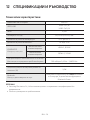 56
56
-
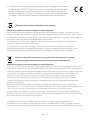 57
57
-
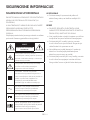 58
58
-
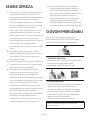 59
59
-
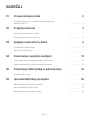 60
60
-
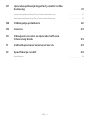 61
61
-
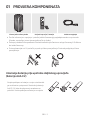 62
62
-
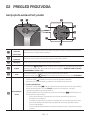 63
63
-
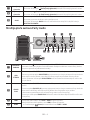 64
64
-
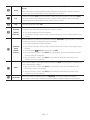 65
65
-
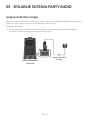 66
66
-
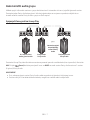 67
67
-
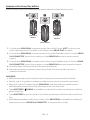 68
68
-
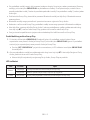 69
69
-
 70
70
-
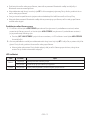 71
71
-
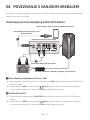 72
72
-
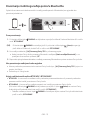 73
73
-
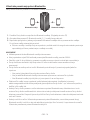 74
74
-
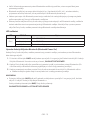 75
75
-
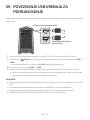 76
76
-
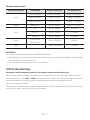 77
77
-
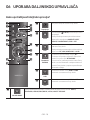 78
78
-
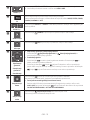 79
79
-
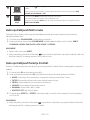 80
80
-
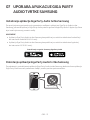 81
81
-
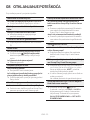 82
82
-
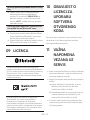 83
83
-
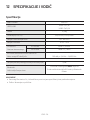 84
84
-
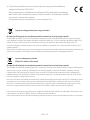 85
85
-
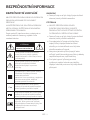 86
86
-
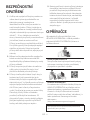 87
87
-
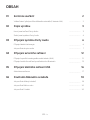 88
88
-
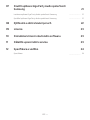 89
89
-
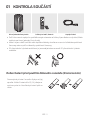 90
90
-
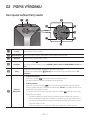 91
91
-
 92
92
-
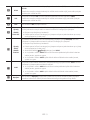 93
93
-
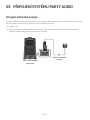 94
94
-
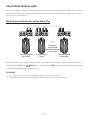 95
95
-
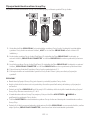 96
96
-
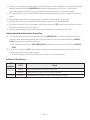 97
97
-
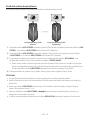 98
98
-
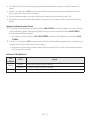 99
99
-
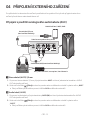 100
100
-
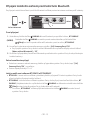 101
101
-
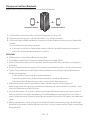 102
102
-
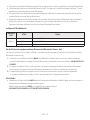 103
103
-
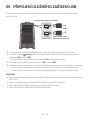 104
104
-
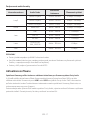 105
105
-
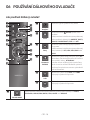 106
106
-
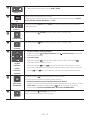 107
107
-
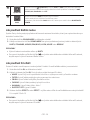 108
108
-
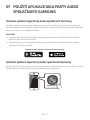 109
109
-
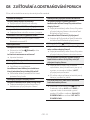 110
110
-
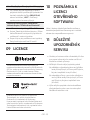 111
111
-
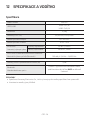 112
112
-
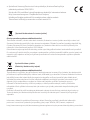 113
113
-
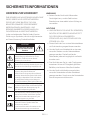 114
114
-
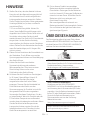 115
115
-
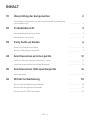 116
116
-
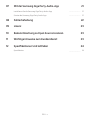 117
117
-
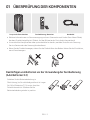 118
118
-
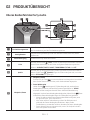 119
119
-
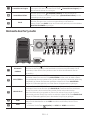 120
120
-
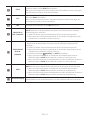 121
121
-
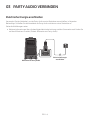 122
122
-
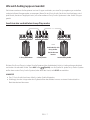 123
123
-
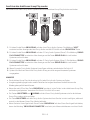 124
124
-
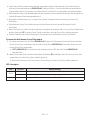 125
125
-
 126
126
-
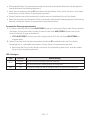 127
127
-
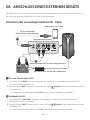 128
128
-
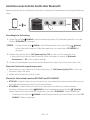 129
129
-
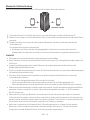 130
130
-
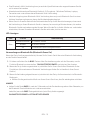 131
131
-
 132
132
-
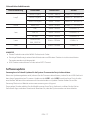 133
133
-
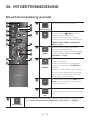 134
134
-
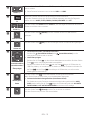 135
135
-
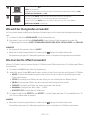 136
136
-
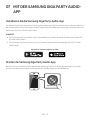 137
137
-
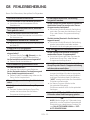 138
138
-
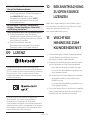 139
139
-
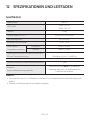 140
140
-
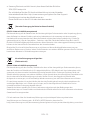 141
141
-
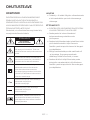 142
142
-
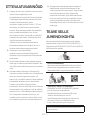 143
143
-
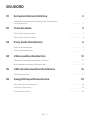 144
144
-
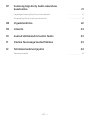 145
145
-
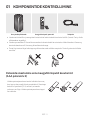 146
146
-
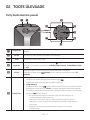 147
147
-
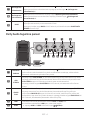 148
148
-
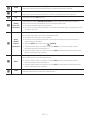 149
149
-
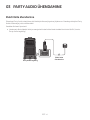 150
150
-
 151
151
-
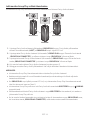 152
152
-
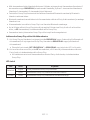 153
153
-
 154
154
-
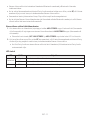 155
155
-
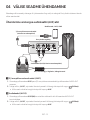 156
156
-
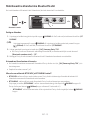 157
157
-
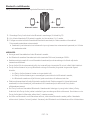 158
158
-
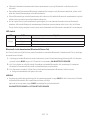 159
159
-
 160
160
-
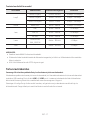 161
161
-
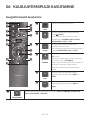 162
162
-
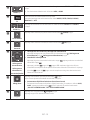 163
163
-
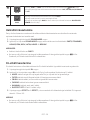 164
164
-
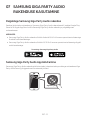 165
165
-
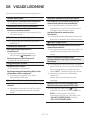 166
166
-
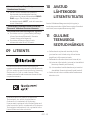 167
167
-
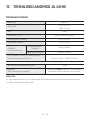 168
168
-
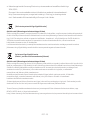 169
169
-
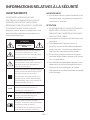 170
170
-
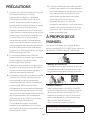 171
171
-
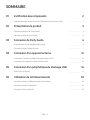 172
172
-
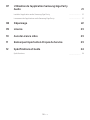 173
173
-
 174
174
-
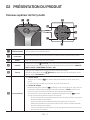 175
175
-
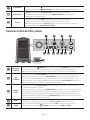 176
176
-
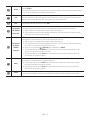 177
177
-
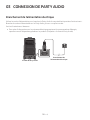 178
178
-
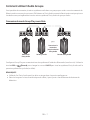 179
179
-
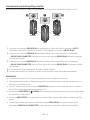 180
180
-
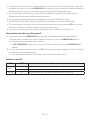 181
181
-
 182
182
-
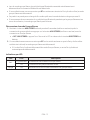 183
183
-
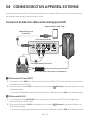 184
184
-
 185
185
-
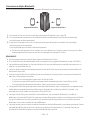 186
186
-
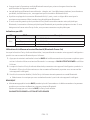 187
187
-
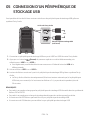 188
188
-
 189
189
-
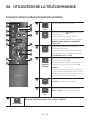 190
190
-
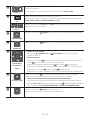 191
191
-
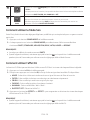 192
192
-
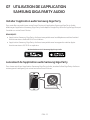 193
193
-
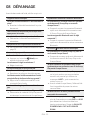 194
194
-
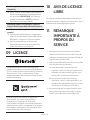 195
195
-
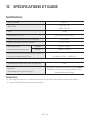 196
196
-
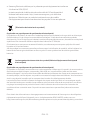 197
197
-
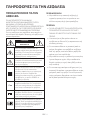 198
198
-
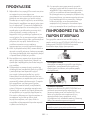 199
199
-
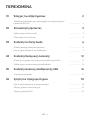 200
200
-
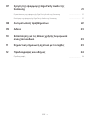 201
201
-
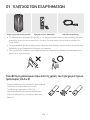 202
202
-
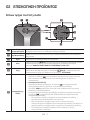 203
203
-
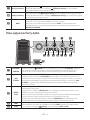 204
204
-
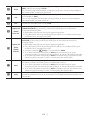 205
205
-
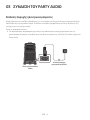 206
206
-
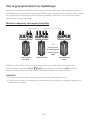 207
207
-
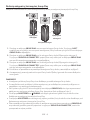 208
208
-
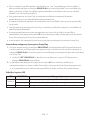 209
209
-
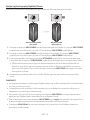 210
210
-
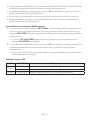 211
211
-
 212
212
-
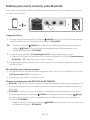 213
213
-
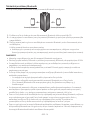 214
214
-
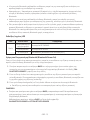 215
215
-
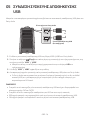 216
216
-
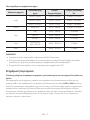 217
217
-
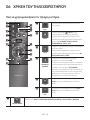 218
218
-
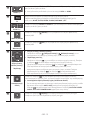 219
219
-
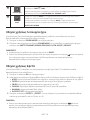 220
220
-
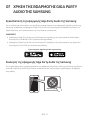 221
221
-
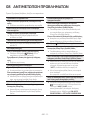 222
222
-
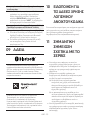 223
223
-
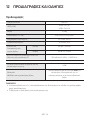 224
224
-
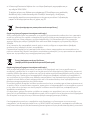 225
225
-
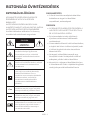 226
226
-
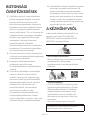 227
227
-
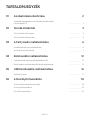 228
228
-
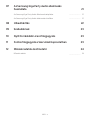 229
229
-
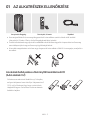 230
230
-
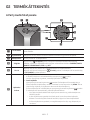 231
231
-
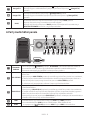 232
232
-
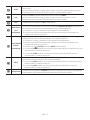 233
233
-
 234
234
-
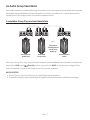 235
235
-
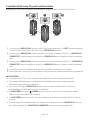 236
236
-
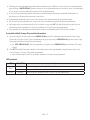 237
237
-
 238
238
-
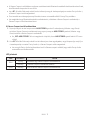 239
239
-
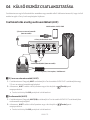 240
240
-
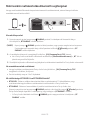 241
241
-
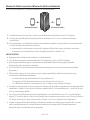 242
242
-
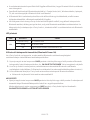 243
243
-
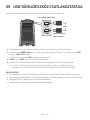 244
244
-
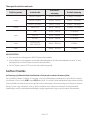 245
245
-
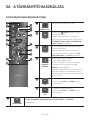 246
246
-
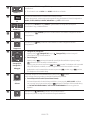 247
247
-
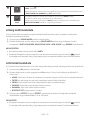 248
248
-
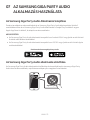 249
249
-
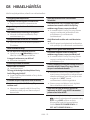 250
250
-
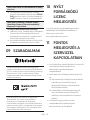 251
251
-
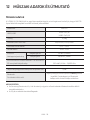 252
252
-
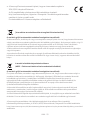 253
253
-
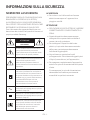 254
254
-
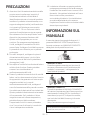 255
255
-
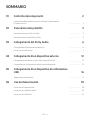 256
256
-
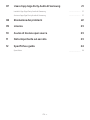 257
257
-
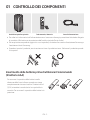 258
258
-
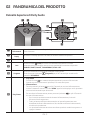 259
259
-
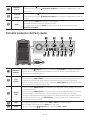 260
260
-
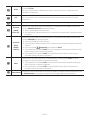 261
261
-
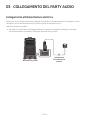 262
262
-
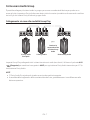 263
263
-
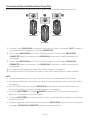 264
264
-
 265
265
-
 266
266
-
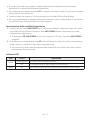 267
267
-
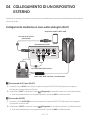 268
268
-
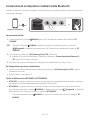 269
269
-
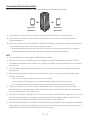 270
270
-
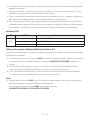 271
271
-
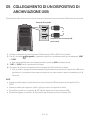 272
272
-
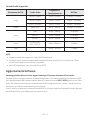 273
273
-
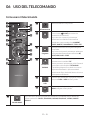 274
274
-
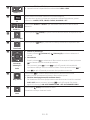 275
275
-
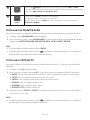 276
276
-
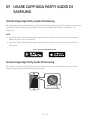 277
277
-
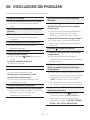 278
278
-
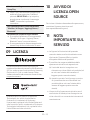 279
279
-
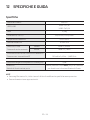 280
280
-
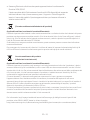 281
281
-
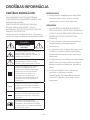 282
282
-
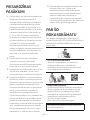 283
283
-
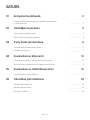 284
284
-
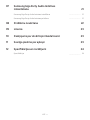 285
285
-
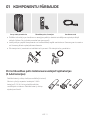 286
286
-
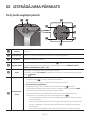 287
287
-
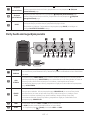 288
288
-
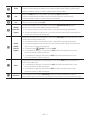 289
289
-
 290
290
-
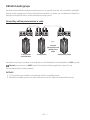 291
291
-
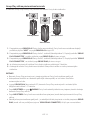 292
292
-
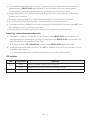 293
293
-
 294
294
-
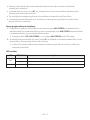 295
295
-
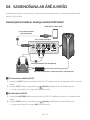 296
296
-
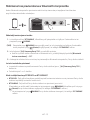 297
297
-
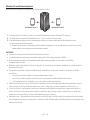 298
298
-
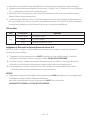 299
299
-
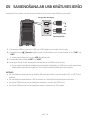 300
300
-
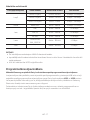 301
301
-
 302
302
-
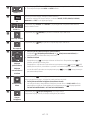 303
303
-
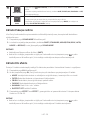 304
304
-
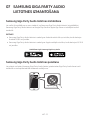 305
305
-
 306
306
-
 307
307
-
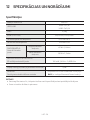 308
308
-
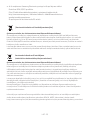 309
309
-
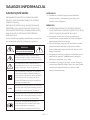 310
310
-
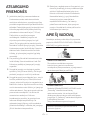 311
311
-
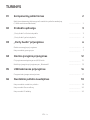 312
312
-
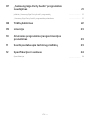 313
313
-
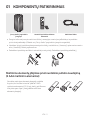 314
314
-
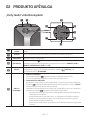 315
315
-
 316
316
-
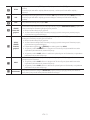 317
317
-
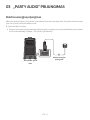 318
318
-
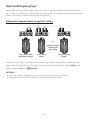 319
319
-
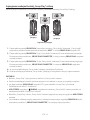 320
320
-
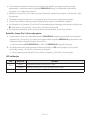 321
321
-
 322
322
-
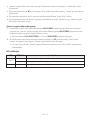 323
323
-
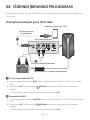 324
324
-
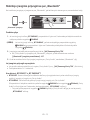 325
325
-
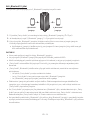 326
326
-
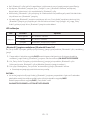 327
327
-
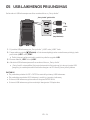 328
328
-
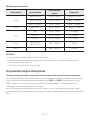 329
329
-
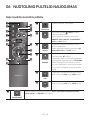 330
330
-
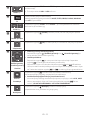 331
331
-
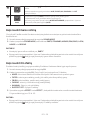 332
332
-
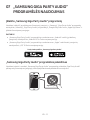 333
333
-
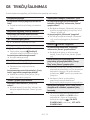 334
334
-
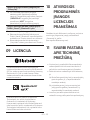 335
335
-
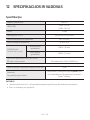 336
336
-
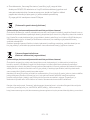 337
337
-
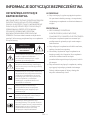 338
338
-
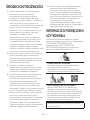 339
339
-
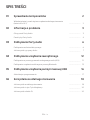 340
340
-
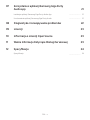 341
341
-
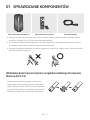 342
342
-
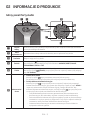 343
343
-
 344
344
-
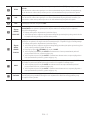 345
345
-
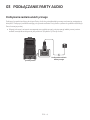 346
346
-
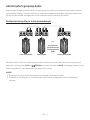 347
347
-
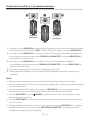 348
348
-
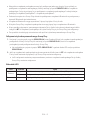 349
349
-
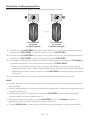 350
350
-
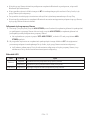 351
351
-
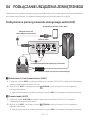 352
352
-
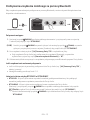 353
353
-
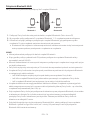 354
354
-
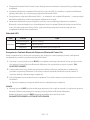 355
355
-
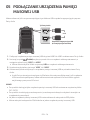 356
356
-
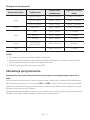 357
357
-
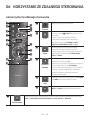 358
358
-
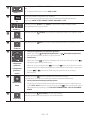 359
359
-
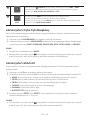 360
360
-
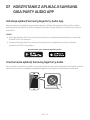 361
361
-
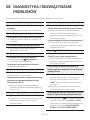 362
362
-
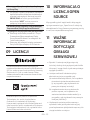 363
363
-
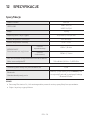 364
364
-
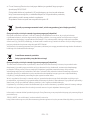 365
365
-
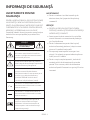 366
366
-
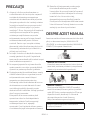 367
367
-
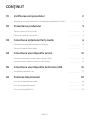 368
368
-
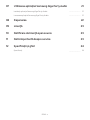 369
369
-
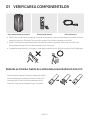 370
370
-
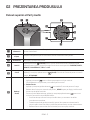 371
371
-
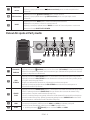 372
372
-
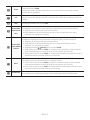 373
373
-
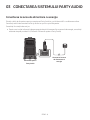 374
374
-
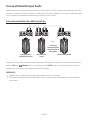 375
375
-
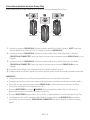 376
376
-
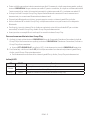 377
377
-
 378
378
-
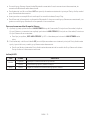 379
379
-
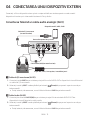 380
380
-
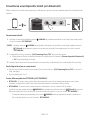 381
381
-
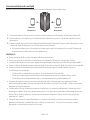 382
382
-
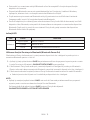 383
383
-
 384
384
-
 385
385
-
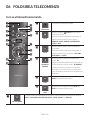 386
386
-
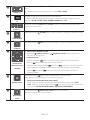 387
387
-
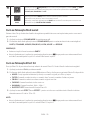 388
388
-
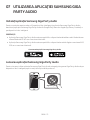 389
389
-
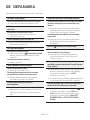 390
390
-
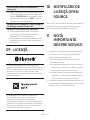 391
391
-
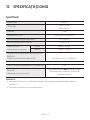 392
392
-
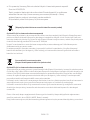 393
393
-
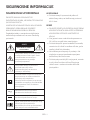 394
394
-
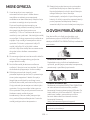 395
395
-
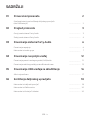 396
396
-
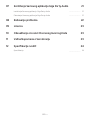 397
397
-
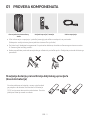 398
398
-
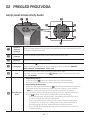 399
399
-
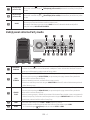 400
400
-
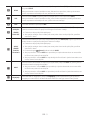 401
401
-
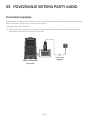 402
402
-
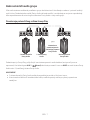 403
403
-
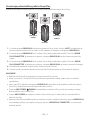 404
404
-
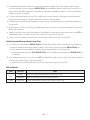 405
405
-
 406
406
-
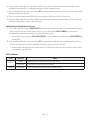 407
407
-
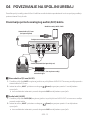 408
408
-
 409
409
-
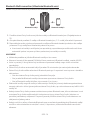 410
410
-
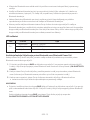 411
411
-
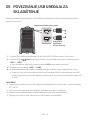 412
412
-
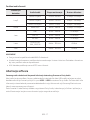 413
413
-
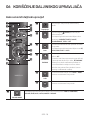 414
414
-
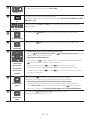 415
415
-
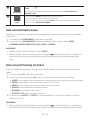 416
416
-
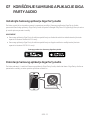 417
417
-
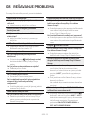 418
418
-
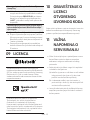 419
419
-
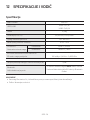 420
420
-
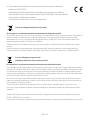 421
421
-
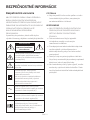 422
422
-
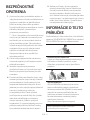 423
423
-
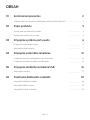 424
424
-
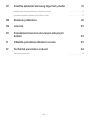 425
425
-
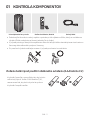 426
426
-
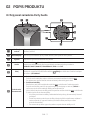 427
427
-
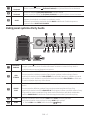 428
428
-
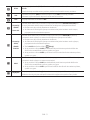 429
429
-
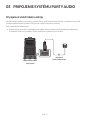 430
430
-
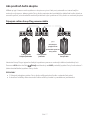 431
431
-
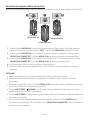 432
432
-
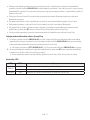 433
433
-
 434
434
-
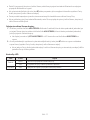 435
435
-
 436
436
-
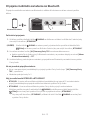 437
437
-
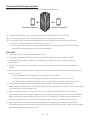 438
438
-
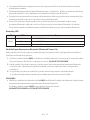 439
439
-
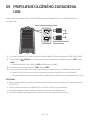 440
440
-
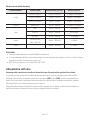 441
441
-
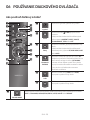 442
442
-
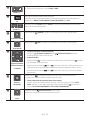 443
443
-
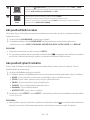 444
444
-
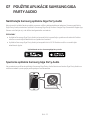 445
445
-
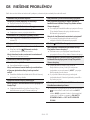 446
446
-
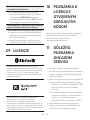 447
447
-
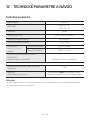 448
448
-
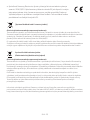 449
449
-
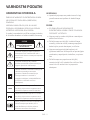 450
450
-
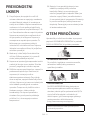 451
451
-
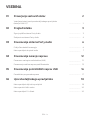 452
452
-
 453
453
-
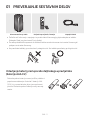 454
454
-
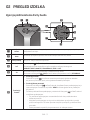 455
455
-
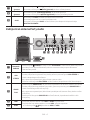 456
456
-
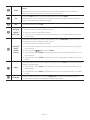 457
457
-
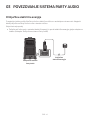 458
458
-
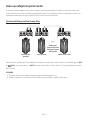 459
459
-
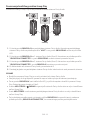 460
460
-
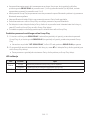 461
461
-
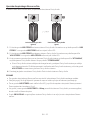 462
462
-
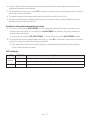 463
463
-
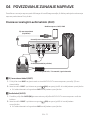 464
464
-
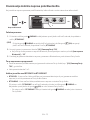 465
465
-
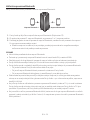 466
466
-
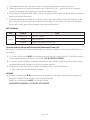 467
467
-
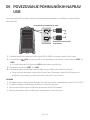 468
468
-
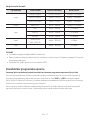 469
469
-
 470
470
-
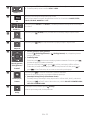 471
471
-
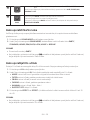 472
472
-
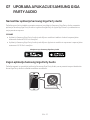 473
473
-
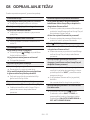 474
474
-
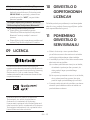 475
475
-
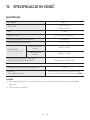 476
476
-
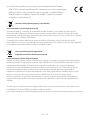 477
477
-
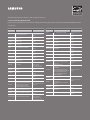 478
478
în alte limbi
- slovenčina: Samsung MX-T50 Používateľská príručka
- eesti: Samsung MX-T50 Kasutusjuhend
Lucrări înrudite
Alte documente
-
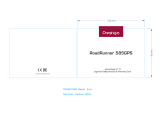 Prestigio RoadRunner Series User RoadRunner 585 GPS Ghid de inițiere rapidă
Prestigio RoadRunner Series User RoadRunner 585 GPS Ghid de inițiere rapidă
-
Yamaha AW2400 Manual de utilizare
-
Yamaha AW 1600 Manual de utilizare
-
Panasonic SCALL5CDEB Instrucțiuni de utilizare
-
Yamaha DM1000 Manual de utilizare
-
Yamaha DSP-Z7 Manualul proprietarului
-
Yamaha 01V96 Version 2 Manual de utilizare
-
Yamaha V96i Manualul proprietarului
-
Yamaha DM1000 Manualul proprietarului
-
RIVACASE RivaPower VA2005 Manual de utilizare