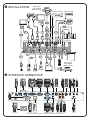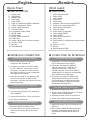Acer P7203 Ghid de inițiere rapidă
- Categorie
- Cabluri de semnal
- Tip
- Ghid de inițiere rapidă
Acest manual este potrivit și pentru

Note: Connector interface is subject to model’s specifications
INSTALLATION
INTERFACE CONNECTOR
1
USB
17
Internet
14
16
DVI-D
DVI-D
4
2
USB
USB
RS232
RS232
11
D-Sub
D-Sub
5
Video Output
Y
Y
10
8
R B G
HDTV adapter
R B G
6
7
DVD player,
Set-top Box,
HDTV receiver
13
R
W
S-Video Output
9
DVD player,
Set-top Box,
HDTV receiver
R
B
G
7
RBG
D-Sub
D-Sub
5
8
B
B
12
DVD player
HDMI
HDMI
3
USB
2
USB
18
15
E62405SP
R
mo le x

Română
INSTALARE
Conectarea la computer
1. Asigurati-va ca atat videoproiectorul
cat si computerul sunt oprite.
2. Conectati un capat al cablului
VGA la conectorul “VGA IN” al
videoproiectorului; conectati
celalalt capat la conectorul VGA al
computerului si asigurati conexiunea
prin infiletarea suruburilor.
3. Conectati un capat al cablului de
alimentare la mufa pentru cablul
de alimentare a videoproiectorului;
conectati celalalt capat la sursa de
alimentare de la perete.
Ponirea videoproiectorului
1. Indepartati capacul lentilei.
2. Porniti intai videoproiectorul, iar abia
dupa aceasta computerul.
3. Ajustati pozitia, focus-ul si zoom-ul.
4. Acum va puteti incepe prezentarea.
Oprirea videoproiectorului
1. Apasati bunotul de pornire/oprire de
doua ori.
2. Nu scoateti cablul de alimentare din
sursa de alimentare decat dupa ce
ventilatorul videoproiectorului s-a
oprit.
CONECTORII DE INTERFATA
Ghid rapid
1. Cabludealimentare
2. CabluUSB
3. CabluHDMI
4. CabluDVI
5. CabluVGA
6. AdaptorVGAlacomponentă/HDTV
7. Cablucu3componenteRCA
8. CabluAudioJack/Jack
9. CabluS-Video
10.CabluVideoComposite
11.CabluserialRS232
12.CabluSPDIF
13.CabluAudioJack/RCA
14.CabluLAN
15.Cabluaudiocumufăpentrutelecomandă
prinr
16.Cabluc.c.12V
17.Mouse
18.Harddisk/stickUSB
Notă:
Interfaţa de conectare depinde de specicaţiile modelului
English
INSTALLATION
Connecting to a Computer
1. Ensure the projector and your
computer are turned off.
2. Connect one end of the VGA cable
to the “VGA IN” connector on the
projector; connect the other end to
the VGA connector on the computer
and tighten the screws.
3. Connect one end of the power cord
into the AC power socket on the
projector; connect the other end to an
electrical outlet.
Powering On the Projector
1. Remove the lens cap.
2. Turn on the projector first and then
the computer.
3. Adjust the position, focus and zoom.
4. Run you presentation.
Powering Off the Projector
1. Press the power button twice.
2. Do not remove AC power cord from
outlet until the projector fan shut
down.
INTERFACE CONNECTOR
Quick Start
Note: Connector interface is subject to model’s specifications
1. Power cord
2. USB Cable
3. HDMI Cable
4. DVI Cable
5. VGA Cable
6. VGA to Component/HDTV Adapter
7. 3 RCA Component Cable
8. Audio Cable Jack/Jack
9. S-Video Cable
10. Composite Video Cable
11. RS232 Cable
12. SPDIF Cable
13. Audio Cable Jack/RCA
14. LAN Cable
15. Audio cable jack for wired remote
16. 12V DC Cable
17. Mouse
18. USB disk/stick
-
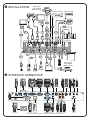 1
1
-
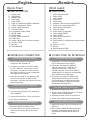 2
2
Acer P7203 Ghid de inițiere rapidă
- Categorie
- Cabluri de semnal
- Tip
- Ghid de inițiere rapidă
- Acest manual este potrivit și pentru
Lucrări înrudite
-
Acer H5360 Ghid de inițiere rapidă
-
Acer H7531D Ghid de inițiere rapidă
-
Acer P7290 Ghid de inițiere rapidă
-
Acer P3251 Ghid de inițiere rapidă
-
Acer P5271i Ghid de inițiere rapidă
-
Acer PE-X23 Ghid de inițiere rapidă
-
Acer K11 Ghid de inițiere rapidă
-
Acer P1266P Ghid de inițiere rapidă
-
Acer P1201B Ghid de inițiere rapidă