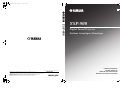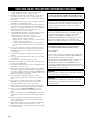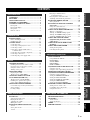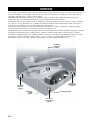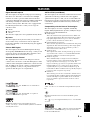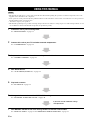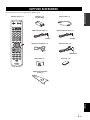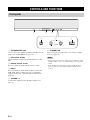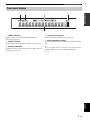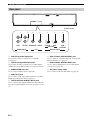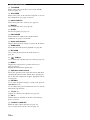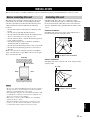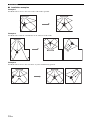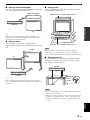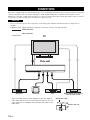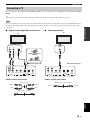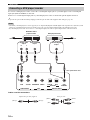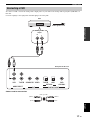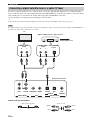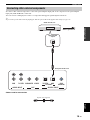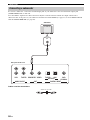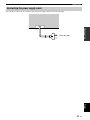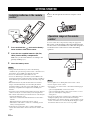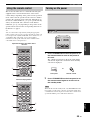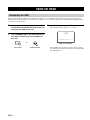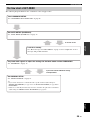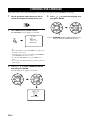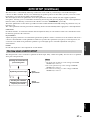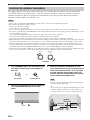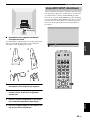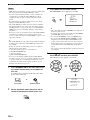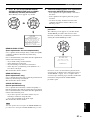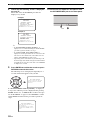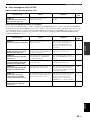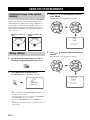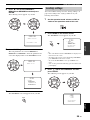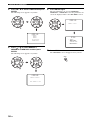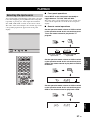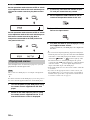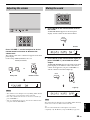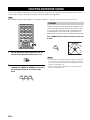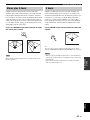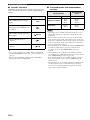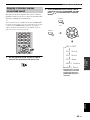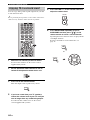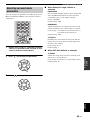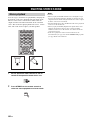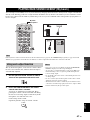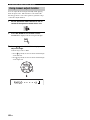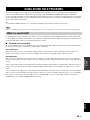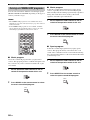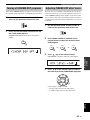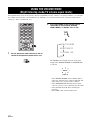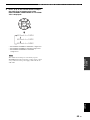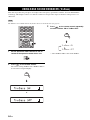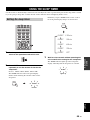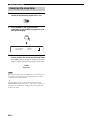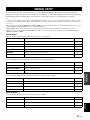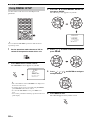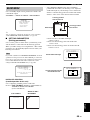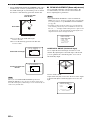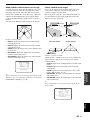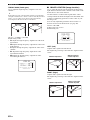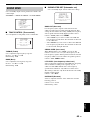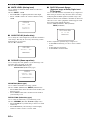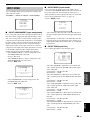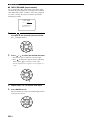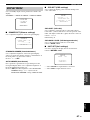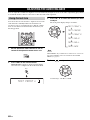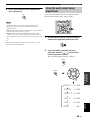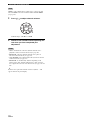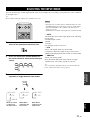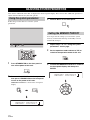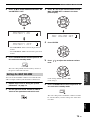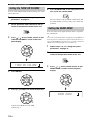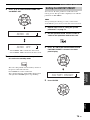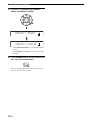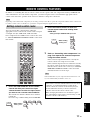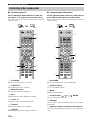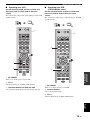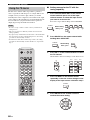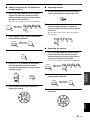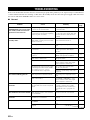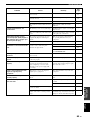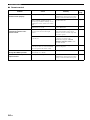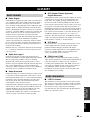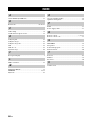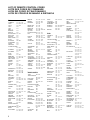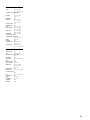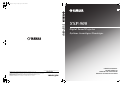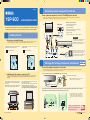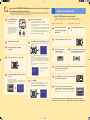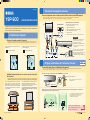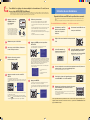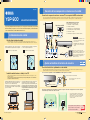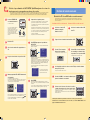Yamaha YSP-900 Manualul proprietarului
- Categorie
- Receptoare AV
- Tip
- Manualul proprietarului

YAMAHA ELECTRONICS CORPORATION, USA
6660 ORANGETHORPE AVE., BUENA PARK, CALIF. 90620, U.S.A.
YAMAHA CANADA MUSIC LTD.
135 MILNER AVE., SCARBOROUGH, ONTARIO M1S 3R1, CANADA
YAMAHA ELECTRONIK EUROPA G.m.b.H.
SIEMENSSTR. 22-34, 25462 RELLINGEN BEI HAMBURG, GERMANY
YAMAHA ELECTRONIQUE FRANCE S.A.
RUE AMBROISE CROIZAT BP70 CROISSY-BEAUBOURG 77312 MARNE-LA-VALLEE CEDEX02, FRANCE
YAMAHA ELECTRONICS (UK) LTD.
YAMAHA HOUSE, 200 RICKMANSWORTH ROAD WATFORD, HERTS WD18 7GQ, ENGLAND
YAMAHA SCANDINAVIA A.B.
J A WETTERGRENS GATA 1, BOX 30053, 400 43 VÄSTRA FRÖLUNDA, SWEDEN
YAMAHA MUSIC AUSTRALIA PTY, LTD.
17-33 MARKET ST., SOUTH MELBOURNE, 3205 VIC., AUSTRALIA
©
2006 All rights reserved.
Printed in Malaysia WH83010
YSP-900
YSP-900
Digital Sound Projector
Système Acoustique Numérique
E
OWNER’S MANUAL
MODE D’EMPLOI
MANUALE DI ISTRUZIONI
MANUAL DE INSTRUCCIONES
YSP-900_E-cv.fm Page 1 Friday, August 11, 2006 2:46 PM

CAUTION: READ THIS BEFORE OPERATING THIS UNIT.
i En
1 To assure the finest performance, please read this manual
carefully. Keep it in a safe place for future reference.
2 Install this sound system in a well ventilated, cool, dry, clean
place with at least 5 cm of space above (or below) this unit –
away from direct sunlight, heat sources, vibration, dust, moisture,
and/or cold.
3 Locate this unit away from other electrical appliances, motors, or
transformers to avoid humming sounds.
4 Do not expose this unit to sudden temperature changes from cold
to hot, and do not locate this unit in an environment with high
humidity (i.e. a room with a humidifier) to prevent condensation
inside this unit, which may cause an electrical shock, fire,
damage to this unit, and/or personal injury.
5 Avoid installing this unit where foreign object may fall onto this
unit and/or this unit may be exposed to liquid dripping or
splashing. On the top of this unit, do not place:
– Other components, as they may cause damage and/or
discoloration on the surface of this unit.
– Burning objects (i.e. candles), as they may cause fire, damage
to this unit, and/or personal injury.
– Containers with liquid in them, as they may fall and liquid
may cause electrical shock to the user and/or damage to this
unit.
6 Do not cover this unit with a newspaper, tablecloth, curtain, etc.
in order not to obstruct heat radiation. If the temperature inside
this unit rises, it may cause fire, damage to this unit, and/or
personal injury.
7 Do not plug in this unit to a wall outlet until all connections are
complete.
8 Do not operate this unit upside-down. It may overheat, possibly
causing damage.
9 Do not use force on switches, knobs and/or cords.
10 When disconnecting the power cable from the wall outlet, grasp
the plug; do not pull the cable.
11 Do not clean this unit with chemical solvents; this might damage
the finish. Use a clean, dry cloth.
12 Only voltage specified on this unit must be used. Using this unit
with a higher voltage than specified is dangerous and may cause
fire, damage to this unit, and/or personal injury. YAMAHA will
not be held responsible for any damage resulting from use of this
unit with a voltage other than specified.
13 To prevent damage by lightning, keep the power cable
disconnected from a wall outlet or this unit during a lightning
storm.
14 Do not attempt to modify or fix this unit. Contact qualified
YAMAHA service personnel when any service is needed.
The cabinet should never be opened for any reasons.
15 When not planning to use this unit for long periods of time (i.e.
vacation), disconnect the AC power plug from the wall outlet.
16 Be sure to read the “TROUBLESHOOTING” section on
common operating errors before concluding that this unit is
faulty.
17 Before moving this unit, press STANDBY/ON to set this unit in
standby mode, and disconnect the AC power plug from the wall
outlet.
18 Condensation will form when the surrounding temperature
changes suddenly. Disconnect the power cable from the outlet,
then leave the unit alone.
19 When using the unit for a long time, the unit may become warm.
Turn the power off, then leave the unit alone for cooling.
20 Install this unit near the AC outlet and where the AC power plug
can be reached easily.
CAUTION: READ THIS BEFORE OPERATING THIS UNIT.
WARNING
TO REDUCE THE RISK OF FIRE OR ELECTRIC SHOCK,
DO NOT EXPOSE THIS UNIT TO RAIN OR MOISTURE.
This unit is not disconnected from the AC power source as
long as it is connected to the AC wall outlet, even if this unit
itself is turned off. This state is called the standby mode. In
this state, this unit is designed to consume a very small
quantity of power.
FOR U.K. CUSTOMERS
If the socket outlets in the home are not suitable for the plug
supplied with this appliance, it should be cut off and an
appropriate 3 pin plug fitted. For details, refer to the
instructions described below. Note that the plug severed from
the mains lead must be destroyed, as a plug with bared
flexible cord is hazardous if engaged in a live socket outlet.
IMPORTANT
THE WIRES IN MAINS LEAD ARE COLOURED IN
ACCORDANCE WITH THE FOLLOWING CODE:
Blue: NEUTRAL
Brown: LIVE
As the colours of the wires in the mains lead of this apparatus
may not correspond with the coloured markings identifying
the terminals in your plug, proceed as follows:
The wire which is coloured BLUE must be connected to the
terminal which is marked with the letter N or coloured
BLACK. The wire which is coloured BROWN must be
connected to the terminal which is marked with the letter L or
coloured RED. Make sure that neither core is connected to the
earth terminal of the three pin plug.
CAUTION
Danger of explosion if battery is incorrectly replaced. Replace
only with the same or equivalent type.
CAUTION
Use of controls or adjustments or performance of procedures
other than those specified herein may result in hazardous
radiation exposure.

1 En
PREPARATIONINTRODUCTION
BASIC
OPERATION
ADVANCED
OPERATION
ADDITIONAL
INFORMATION
SETUP
English
OVERVIEW ........................................................... 2
FEATURES............................................................. 3
USING THIS MANUAL........................................ 4
SUPPLIED ACCESSORIES ................................. 5
CONTROLS AND FUNCTIONS ......................... 6
Front panel ................................................................. 6
Front panel display .................................................... 7
Rear panel .................................................................. 8
Remote control........................................................... 9
INSTALLATION ................................................. 11
Before installing this unit......................................... 11
Installing this unit .................................................... 11
CONNECTIONS .................................................. 14
Connecting a TV...................................................... 15
Connecting a DVD player/recorder ......................... 16
Connecting a VCR................................................... 17
Connecting a digital satellite tuner or
a cable TV tuner .................................................. 18
Connecting other external components ................... 19
Connecting a subwoofer .......................................... 20
Connecting the power supply cable......................... 21
GETTING STARTED.......................................... 22
Installing batteries in the remote control ................. 22
Operation range of the remote control..................... 22
Using the remote control ......................................... 23
Turning on the power............................................... 23
USING SET MENU.............................................. 24
Displaying the OSD................................................. 24
The flow chart of SET MENU................................. 25
CHANGING OSD LANGUAGE ........................ 26
AUTO SETUP (IntelliBeam) ............................... 27
The flow chart of AUTO SETUP ............................ 27
Installing the optimizer microphone........................ 28
Using AUTO SETUP (IntelliBeam)........................ 29
USING THE SYSTEM MEMORY .................... 34
Convenient usage of the system memory ................ 34
Saving settings......................................................... 34
Loading settings....................................................... 35
PLAYBACK.......................................................... 37
Selecting the input source........................................ 37
Playing back sources................................................ 38
Adjusting the volume............................................... 39
Muting the sound ..................................................... 39
ENJOYING SURROUND SOUND .................... 40
5 beam...................................................................... 40
Stereo plus 3 beam................................................... 41
3 beam...................................................................... 41
Enjoying 2-channel sources
in surround sound ................................................ 43
Enjoying TV in surround sound .............................. 44
Adjusting surround mode parameters...................... 45
ENJOYING STEREO SOUND ...........................46
Stereo playback........................................................ 46
PLAYING BACK SOUND CLEARLY
(My beam) ..........................................................47
Using auto-adjust function....................................... 47
Using manual-adjust function.................................. 48
USING SOUND FIELD PROGRAMS................49
What is a sound field? ............................................. 49
Turning on CINEMA DSP programs ...................... 50
Turning off CINEMA DSP programs ..................... 51
Adjusting CINEMA DSP effect levels.................... 51
USING THE VOLUME MODE
(Night listening mode/TV volume
equal mode)........................................................52
USING BASS SOUND ENHANCER
(TruBass)............................................................54
USING THE SLEEP TIMER ..............................55
Setting the sleep timer ............................................. 55
Canceling the sleep timer ........................................ 56
MANUAL SETUP.................................................57
Using MANUAL SETUP........................................ 58
BEAM MENU ......................................................... 59
SOUND MENU....................................................... 63
INPUT MENU......................................................... 65
DISPLAY MENU.................................................... 67
ADJUSTING THE AUDIO BALANCE .............68
Using the test tone ................................................... 68
Using the audio output being played back............... 69
SELECTING THE INPUT MODE .....................71
ADJUSTING SYSTEM PARAMETERS ...........72
Using the system parameters ................................... 72
Setting the MEMORY PROTECT .......................... 72
Setting the MAX VOLUME.................................... 73
Setting the TURN ON VOLUME ........................... 74
Setting the DEMO MODE ...................................... 74
Setting the FACTORY PRESET............................. 75
REMOTE CONTROL FEATURES ...................77
Setting remote control codes ................................... 77
Controlling other components ................................. 78
Using the TV macro ................................................ 80
TROUBLESHOOTING .......................................82
GLOSSARY...........................................................85
Audio formats .......................................................... 85
Audio information ................................................... 85
INDEX....................................................................86
SPECIFICATIONS...............................................87
CONTENTS
INTRODUCTION
PREPARATION
SETUP
BASIC OPERATION
ADVANCED OPERATION
ADDITIONAL INFORMATION

OVERVIEW
2 En
It is generally accepted that in order to fully enjoy the benefits of surround sound at home, you must endure the agony of
wiring and installing a great number of speakers in the hope that your listening room will give you the same kind of
surround sound experience as your local movie theater.
YAMAHA YSP-900 Digital Sound Projector challenges this preconception that complicated speaker setup and
troublesome wiring go hand-in-hand with the enjoyment of multi-channel surround sound.
This slimline unit does away with the need for complicated wiring and installation worries, leaving you with a unit that is
not only easy to set up, but which is also capable of reproducing the kind of powerful surround sound you have been
waiting for from its built-in 2 woofers and 21 full-range small speakers.
You can fine-tune the parameters of this unit to adjust the delay time for separate sound beams, resulting in highly
directional sound that comes in on the listening position from all directions.
The YSP-900 projects sound beams containing surround sound information for the front right (R), front left (L), surround
right (SR) and surround left (SL) speaker positions, which are reflected off the walls of your listening room before
reaching the actual listening position. With the addition of center (C) sound beams, this Digital Sound Projector creates
true-to-life 5.1 channel surround sound that makes you feel as if there are actual speakers around the room.
Sit back and enjoy the real sound experience of this simple, yet stylish Digital Sound Projector.
OVERVIEW
SL
SR
R
L
C
Listening position
Imaginary
surround left
speaker
Imaginary
surround right
speaker
Imaginary
front left
speaker
Imaginary
front right
speaker
Imaginary
center
speaker

FEATURES
3 En
INTRODUCTION
English
Digital Sound Projector
This unit employs the digital sound projector technology
that allows one slim unit to control and steer multiple
channels of sound to generate multi channel surround
sound, thus eliminating the need for satellite loudspeakers
and cabling normally associated with conventional
surround sound systems. This unit is also equipped with
the following beam modes so that you can enjoy the
surround sound.
◆ 5 beam
◆ Stereo plus 3 beam
◆ 3 beam
This unit also employs the stereo playback and my beam.
My beam
This unit employs the my beam so that you can achieve a
clear sound in noisy environment. You can adjust the
beam angle manually or automatically using the supplied
remote control.
Cinema DSP Digital
This unit employs the Cinema DSP Digital technology
developed by YAMAHA Electronics Corp. so that you can
experience movies at home with all the dramatic sound
impact that the director intended to convey.
Versatile Remote Control
The supplied remote control come with preset remote
control codes to be used to control the DVD player, VCR,
cable TV tuner and digital satellite tuner connected to this
unit. In addition, the remote control is equipped with the
macro capability so that you can perform a series of
operations with the press of a single button.
AUTO SETUP (IntelliBeam)
This unit employs the automatic sound beam and acoustic
optimization technology with the aid of the supplied
optimizer microphone so that you can avoid troublesome
listening-based speaker setup and achieve highly accurate
sound beam adjustments that best match your listening
environment.
Compatibility with the Newest Technologies
This unit employs decoders compatible with Dolby
Digital, DTS (Digital Theater Systems), Dolby Pro Logic,
Dolby Pro Logic II and DTS Neo:6.
◆ Dolby Digital
This is the standard audio signal format used on DVDs and
other purely digital media. This surround technology deliver
high-quality digital audio for up to 5.1 discrete channels to
produce a directional and more realistic effect.
◆ DTS (Digital Theater Systems)
This is an audio signal format used on DVDs and other purely
digital media. This surround technology deliver high-quality
digital audio for up to 5.1 discrete channels to produce a
directional and more realistic effect.
◆ Dolby Pro Logic
This sophisticated, matrix decoding technology up-converts
any 2 channel source audio to a 5.1 channel full bandwidth
playback, resulting in a surround sound experience.
◆ Dolby Pro Logic II
This is fundamentally a redesigned version of Dolby Pro
Logic that employs 2 stereo surround channels, a subwoofer
and a greatly enhanced steering logic. As a result, this
improved technology provides an exceptionally stable sound
field that simulates 5.1 to a much greater degree than the
original Dolby Pro Logic. In addition, Dolby Pro Logic II
features Movie, Music and Game modes specifically designed
for movies, music and games respectively.
◆ DTS Neo:6
This technology decodes the conventional 2 channel sources
for 6 channel playback, enabling playback with the full-range
channels with higher separation. Music mode and Cinema
mode are available to play back music and movie sources
respectively.
The “ ” logo and “IntelliBeam” are trademarks of
YAMAHA Corporation.
The “ ” logo and “Cinema DSP” are registered
trademarks of YAMAHA Corporation.
Manufactured under license from Dolby Laboratories.
“Dolby”, “Pro Logic”, and the double-D symbol are trademarks
of Dolby Laboratories.
“DTS” and “Neo:6” are trademarks of Digital Theater Systems,
Inc.
Manufactured under license from 1 Ltd. Worldwide patents
applied for.
The “ ” logo and “Digital Sound Projector
™
” are trademarks
of 1 Ltd.
TruBass, SRS and the “ ” symbol are registered trademarks
of SRS Labs, Inc. TruBass technology is incorporated under
license from SRS Labs, Inc.
FEATURES

USING THIS MANUAL
4 En
• This manual describes how to connect and operate this unit. For details regarding the operation of external components, refer to the
supplied owner’s manual for the component.
• Some operations can be performed by using either the buttons on the main unit or on the remote control. In such cases, the operation is
described using remote control operation.
• y indicates a tip for your operation.
• This manual is printed prior to production. Design and specifications are subject to change in part as a result of improvements, etc. In
case of differences between the manual and product, the product has priority.
1 Install this unit in your listening room.
See “INSTALLATION” on page 11.
2 Connect this unit to your TV and other external components.
See “CONNECTIONS” on page 14.
3 Prepare the remote control and turn on the power of this unit.
See “GETTING STARTED” on page 22.
4 Run AUTO SETUP.
See “AUTO SETUP (IntelliBeam)” on page 27.
5 Play back a source.
See “PLAYBACK” on page 37.
6 Change the beam modes and/or CINEMA DSP settings.
See “ENJOYING SURROUND SOUND” on page 40.
7 Run MANUAL SETUP to fine-tune settings and/or set remote control codes.
See “MANUAL SETUP” on page 57 and “REMOTE CONTROL FEATURES” on page 77.
USING THIS MANUAL
Notes
If you want to make additional settings
and adjustments

SUPPLIED ACCESSORIES
5 En
INTRODUCTION
English
Check that you have received all of the following parts.
SUPPLIED ACCESSORIES
POWER
POWER
STANDBY/ON
STEREO
MY BEAM
INPUT2
TV
TV
21
SLEEP
CH LEVEL MENU
RETURN
TEST
TV VOL
VOLUME
MUTE TV INPUT TV MUTE
ENTER
SURROUND
OFF
CODE SET
SPORTS
AV
3
4
56
789
0
+10
5BEAM
ST+3BEAM
3BEAM
MUSIC MOVIE
VOL MODE
AUTO
SETUP
INPUTMODE
MACROINPUT1
AUX
YSP
TV/AV
CH
TV
STB VCR DVD
Remote control (×1)
Batteries (×2)
(AA, R6, UM-3)
OSD video pin cable (×1)
Optimizer microphone (×1)
Fasteners (×4)
Audio pin cable (×1)
Digital audio pin cable (×1)
Optical cable (×1)
Cable clamp (×1)
Cardboard microphone
stand (×1)
(Orange)
(White/Red)
(Yellow)

CONTROLS AND FUNCTIONS
6 En
1 OPTIMIZER MIC jack
Use to connect the supplied optimizer microphone to be
used to run AUTO SETUP (see page 28).
2 Front panel display
Shows information about the operational status of this
unit.
3 Remote control sensor
Receives infrared signals from the remote control.
4 INPUT
Press repeatedly to switch between input sources (TV,
STB, VCR, DVD or AUX). See page 37 for details.
Outputs a test tone to experience the sound beam (see
page 68).
5 VOLUME –/+
Controls the volume level of all audio channels (see
page 39).
6 STANDBY/ON
Turns on the power of this unit or sets it to the standby
mode (see page 23).
• When you turn on the power of this unit, you will hear a click
and there will be a 4 to 5-second delay before it can reproduce
sound.
• In the standby mode, this unit consumes a small amount of
power in order to receive infrared-signals from the remote
control.
CONTROLS AND FUNCTIONS
Front panel
1 2 3
4 5 6
STANDBY/ONVOLUME
+
INPUT
Notes

CONTROLS AND FUNCTIONS
7 En
INTRODUCTION
English
1 NIGHT indicator
Lights up when one of the night listening modes is
selected (see page 52).
2 SLEEP indicator
Lights up when the sleep timer is turned on (see page 55).
3 Decoder indicators
Light up when the corresponding decoder of this unit is in
operation (see page 42).
4 Volume level indicator
Shows the current volume level (see page 39).
5 Multi-information display
Shows information when you adjust the parameters of this
unit.
y
You can adjust the brightness of the front panel display using the
DISPLAY MENU parameters in MANUAL SETUP (see
page 67).
Front panel display
NIGHT SLEEP PCM PL
m
ft
mS
dB
VOLDIGITAL
5
412 3

CONTROLS AND FUNCTIONS
8 En
1 VCR analog audio input jacks
Use to make an analog connection to your VCR
(see page 17).
2 TV/STB analog audio input jacks
Use to make an analog connection to your TV, digital
satellite tuner and cable TV tuner (see pages 15 and 18).
3 SUBWOOFER OUT jack
Use to connect a subwoofer (see page 20).
4 VIDEO OUT jack
Use to connect to the video input terminal of your TV to
display the OSD of this unit (see page 15).
5 TV/STB OPTICAL DIGITAL INPUT jack
Use to connect a TV, digital satellite tuner and cable TV
tuner via an optical digital connection (see pages 15 and
18).
6 AUX OPTICAL DIGITAL INPUT jack
Use to connect an external component via an optical
digital connection (see page 19).
7 DVD COAXIAL DIGITAL INPUT jack
Use to connect a DVD player via a coaxial digital
connection (see page 16).
8 AC power supply cable
Use to connect to the AC wall outlet (see page 21).
Rear panel
8
1234 5 6 7
VCR
SUBWOOFER
TV/STB
AUDIO INPUT
OUT
OPTICAL
DIGITAL INPUT
TV/STB VIDEO
AUX
DVD
COAXIAL
(Europe model)

CONTROLS AND FUNCTIONS
9 En
INTRODUCTION
English
The functions of some buttons change depending on the
position of the operation mode selector (S). This section
basically describes the functions of the remote control
used to control this unit.
y
You can also control other components using the remote control
once you set the appropriate remote control codes. See
“Controlling other components” on page 78 for details.
1 Infrared window
Outputs infrared control signals. Aim this window at the
component you want to operate.
2 STANDBY/ON
Sets this system to the standby mode (see page 23).
3 Transmission indicator
Lights up when infrared control signals are being output.
4 Input selector buttons
Use to select an input source (STB, VCR, DVD, AUX or
TV).
Use to change the control area of the remote control.
(S: TV/AV)
5 VOL MODE
Turns on or off the volume modes (see page 52).
6 AUTO SETUP
Use to enter the AUTO SETUP menu (see page 27).
7 Numeric buttons
Use to enter numbers. (S: TV/AV)
8 STEREO
Use the playback sources in 2-channel stereo (see
page 46).
9 Sound field program buttons
Use to select sound field programs (see page 49).
0 CH LEVEL
Adjusts the volume level of each channel (see page 69).
A Cursor buttons / / / , ENTER
Use to select and adjust SET MENU items.
Use to select DVD menu items. (S: TV/AV)
B TEST
Outputs a test tone when adjusting the output level of each
speaker (see page 68).
C VOLUME +/–
Increases or decreases the volume level of this unit (see
page 39).
D MUTE
Mutes the sound. Press again to restore the audio output to
the previous volume level (see page 39).
E TV INPUT
Switches the input source or the TV (see page 78).
F DVD player/VCR control buttons
Use to control the DVD player or the VCR (see pages 78
and 79).
G My beam microphone
Use to collect the test tones from this unit when using the
my beam auto-adjust function (see page 48).
Remote control
POWER
POWER
STANDBY/ON
STEREO
MY BEAM
INPUT2
TV
TV
21
SLEEP
CH LEVEL MENU
RETURN
TEST
TV VOL
VOLUME
MUTE
TV INPUT TV MUTE
ENTER
SURROUND
OFF
CODE SET
SPORTS
AV
3
4
56
789
0
+10
5BEAM
ST+3BEAM 3BEAM
MUSIC MOVIE
VOL MODE
AUTO
SETUP
INPUTMODE
MACROINPUT1
AUX
YSP
TV/AV
CH
TV
STB VCR DVD

CONTROLS AND FUNCTIONS
10 En
H TV POWER
Turns on the power of the TV or sets it to the standby
mode (see page 78).
I AV POWER
Turns on the power of the selected component or sets it to
the standby mode (see pages 78 and 79).
J INPUT1/INPUT2
Selects the input source of the TV (see page 78).
K MACRO
Use to set the TV macro (see page 80).
L SLEEP
Sets the sleep timer (see page 55).
M INPUTMODE
Switches between input modes (AUTO, DTS or
ANALOG). See page 71 for details.
N Beam mode buttons
Change the beam mode settings (see pages 40, 46 and 47).
O SURROUND
Selects the surround mode for playback (see page 40).
P MY BEAM
Use to select the my beam as the beam mode (see
page 48).
Q TruBass
Use to effectively reproduce the bass sound (see page 54).
R MENU
Displays the setup menu on your TV monitor (see
pages 29 and 58).
Displays the DVD menu. (S: TV/AV)
S Operation mode selector
Selects the operation mode of this unit. Select YSP when
operating this unit and select TV/AV when operating the
TV or other AV components set up the appropriate remote
control codes.
T RETURN
Use to select sleep timer settings or return to the previous
SET MENU screen.
Use to return to the previous DVD menu screen or exit the
DVD menu. (S: TV/AV)
U TV VOL +/–
Adjusts the volume level of the TV (see page 78).
V CH +/–
Switches between channels of the TV or the VCR (see
pages 78 and 79).
W TV MUTE, CODE SET
Mutes the audio output of the TV (see page 78).
Use to set up remote control codes (see page 77).

INSTALLATION
11 En
PREPARATION
English
This section describes a suitable installation location to install the unit using a metal wall bracket, a rack or a stand.
This unit creates surround sound by reflecting projected
sound beams off the walls of your listening room. The
surround sound effects produced by this unit may not be
sufficient when the unit is installed in the following
locations.
• Rooms with surfaces inadequate for reflecting sound
beams
• Rooms with acoustically absorbent surfaces
• Rooms with measurements outside the following range
W (3 to 7 m) x H (2 to 3.5 m) x D (3 to 7 m)
• Rooms with less than 1.8 m from the listening position
to the speaker positions
• Rooms where objects such as furniture are likely to
obstruct the path of sound beams
• Rooms where the listening position is close to the walls
• Rooms where the listening position is not in front of
this unit
Make sure you leave an adequate amount of ventilation
space so that heat can escape. Make at least 5 cm of space
above or below this unit.
• We do not recommend installing this unit so that it is positioned
directly on the floor of your listening room. Please install this
unit using a metal wall bracket, rack or stand.
• This unit weighs 9.0 kg. Be sure to install this unit where it will
not fall subject to vibrations, such as from an earthquake, and
where it is out of the reach of children.
• When using a cathode-ray tube (CRT) TV, do not install this
unit directly above your TV.
• This unit is shielded against magnetic rays. However, if the
picture on your TV screen becomes blurred or distorted, we
recommend moving the speakers away from your TV.
Install this unit where there are no obstacles such as
furniture obstructing the path of sound beams. Otherwise,
the desired surround sound effects may not be achieved.
You may install this unit in parallel with the wall or in the
corner.
Parallel installation
Install this unit in the exact center of the wall when it is
measured from the left and right corners.
Corner installation
Install this unit in the corner at a 40º to 50º angle from the
adjacent walls.
INSTALLATION
Before installing this unit
Notes
5 cm or more
Rear
Front
Side view
Installing this unit
An object, such as furniture
40° to 50°
An object, such as furniture

12 En
INSTALLATION
■ Installation examples
Example 1
Install this unit as close to the exact center of the wall as possible.
Example 2
Install this unit so that the sound beams can be reflected off the walls.
Example 3
Install this unit as close to the exact front of your normal listening position.

13 En
INSTALLATION
PREPARATION
English
■ Using a metal wall bracket
You can use the optional metal wall bracket to mount this
unit on the wall in your listening room.
y
Refer to the instructions supplied with the metal bracket for
details on how to attach the metal bracket to the wall or how to
attach this unit to the metal bracket.
■ Using a stand
You can mount your TV on the stand placed on a
commercially available rack to install this unit under your
TV.
y
Refer to the instructions supplied with the stand for details on
how to install the stand or how to mount this unit and the TV on
the stand.
■ Using a rack
You can install this unit either above or under your TV in a
commercially available rack.
Make sure that the rack is large enough to allow adequate
ventilation space around this unit (see page 11) and that it is
strong enough to support the weight of both this unit and your TV.
■ Affixing this unit
Peel off the film from each of the four supplied fasteners
and then secure them to the bottom four corners of this
unit and the top of the rack, etc.
• Do not install this unit on top of a slanted surface. This unit may
fall over and cause injury.
• Make sure you wipe the surface of the rack, etc. before securing
the fasteners. Applying the tape to a dirty or wet surface will
weaken the sticking power of the tape, and this unit may fall as
a result.
This unit
TV
Metal wall bracket
TV
This unit
Stand
Note
Notes
When this unit is installed above your TV
When this unit is installed under your TV
1
2
This unit
Peel off
the film
Fasteners

CONNECTIONS
14 En
This unit is equipped with two optical digital jacks, one coaxial digital jack and two types of analog jacks for connecting
external components such as your TV, DVD player, VCR, digital satellite tuner, cable TV tuner and game console.
Further, by connecting a subwoofer to this unit, you can enjoy reinforced low bass sounds. For details on how to connect
various types of external components to this unit, see pages 15 to 20.
• Do not connect this unit or other components to the main power until all connections between components are
complete.
• Unplug the power supply cable before changing connections, moving or cleaning this unit.
CONNECTIONS
CAUTION
TV
This unit
Audio connection
Video connection
Digital satellite tuner, cable TV
tuner or game console
DVD player Subwoofer VCR
Optical fiber cable
To prevent cables from becoming unplugged, place the supplied
cable clamp with the open side facing upward, attach it to the rear
panel of this unit in a suitable position and then affix cables in the
cable clamp.
Attach to this unit

15 En
CONNECTIONS
PREPARATION
English
You can connect a TV to this unit and display the OSD for easy viewing when you adjust the system parameters in SET
MENU.
y
To prevent the optical cable from being unplugged, affix the optical cable in the supplied cable clamp (see page 14).
If you connect this unit to the analog audio and optical digital audio output jacks at the same time as shown in the left illustration below,
the digital audio signals output at the optical digital output jack take priority over the analog audio signals output at the analog audio
output jacks.
■ Digital and analog audio connections
Cables used for connections
■ Video connections
Cables used for connections
Connecting a TV
Note
VCR
SUBWOOFER
TV/STB
AUDIO INPUT
OUT
OPTICAL
DIGITAL INPUT
TV/STB VIDEO
AUX
DVD
COAXIAL
Rear panel of this unit
TV
Analog audio
output
Optical digital
output
RL
Remove the caps if
attached
Check the direction
Optical cable (supplied)
Audio pin cable
(White)
(Red)
(White)
(Red)
VCR
SUBWOOFER
TV/STB
AUDIO INPUT
OUT
OPTICAL
DIGITAL INPUT
TV/STB VIDEO
AUX
DVD
COAXIAL
TV
Video
input
Rear panel of this unit
OSD video pin cable (supplied)
(Yellow)(Yellow)

16 En
CONNECTIONS
To connect a DVD player/recorder, connect the coaxial digital output jack on your DVD player to the coaxial digital
input jack (DVD COAXIAL) on this unit.
If there is no coaxial digital output jack on your DVD player/recorder, use them with optical digital connection.
y
To prevent the optical cable from being unplugged, affix the optical cable in the supplied cable clamp (see page 14).
• Check that your DVD player/recorder is properly set to output Dolby Digital and DTS digital audio signals. If not, adjust the system
settings of your DVD player/recorder. For details, refer to the operation manual supplied with your DVD player/recorder.
• If your DVD player/recorder does not have a coaxial digital output jack, make an optical digital audio connection instead.
Cables used for connections
Connecting a DVD player/recorder
Notes
VCR
SUBWOOFER
TV/STB
AUDIO INPUT
OUT
OPTICAL
DIGITAL INPUT
TV/STB VIDEO
AUX
DVD
COAXIAL
Rear panel of this unit
Video signal to a TV
Coaxial digital
output
Analog audio
output
Coaxial digital
output
L
R
DVD/VCR combo
player/recorder
DVD player/recorder
Video signal to a TV
Audio pin cable
(White)
(Red)
(White)
(Red)
Digital audio pin cable (supplied)
(Orange)(Orange)

17 En
CONNECTIONS
PREPARATION
English
To connect a VCR, connect the analog audio output jacks on your VCR to the analog audio input jacks (VCR R/L) on
this unit.
Connect red plugs to the right jacks and white plugs to the left jacks.
Cables used for connections
Connecting a VCR
VCR
SUBWOOFER
TV/STB
AUDIO INPUT
OUT
OPTICAL
DIGITAL INPUT
TV/STB VIDEO
AUX
DVD
COAXIAL
Video signal to a TV
Rear panel of this unit
Analog audio
output
R
L
VCR
Audio pin cable
(White)
(Red)
(White)
(Red)

18 En
CONNECTIONS
To connect a digital satellite tuner or a cable TV tuner, connect the optical digital output jack on your digital satellite
tuner or cable TV tuner to the optical digital input jack (TV/STB OPTICAL) on this unit. In addition, connect the analog
audio output jacks on your VCR to the analog audio input jacks (TV/STB R/L) on this unit.
Connect red plugs to the right jacks and white plugs to the left jacks.
y
To prevent the optical cable from being unplugged, affix the optical cable in the supplied cable clamp (see page 14).
If your TV and tuner connected to this unit do not support digital broadcasting, connect the analog audio output jacks (TV/STB R/L) on
this unit to the analog audio output jacks on your TV.
Cables used for connections
Connecting a digital satellite tuner or a cable TV tuner
Note
VCR
SUBWOOFER
TV/STB
AUDIO INPUT
OUT
OPTICAL
DIGITAL INPUT
TV/STB VIDEO
AUX
DVD
COAXIAL
Video signal to a TV
Rear panel of this unit
Digital satellite tuner or a cable TV tuner
Optical digital
output
Analog audio
output
L
R
Analog audio
output
L
R
TV
Optical cable (supplied)
Audio pin cable
(White)
(Red)
(White)
(Red)
Pagina se încarcă...
Pagina se încarcă...
Pagina se încarcă...
Pagina se încarcă...
Pagina se încarcă...
Pagina se încarcă...
Pagina se încarcă...
Pagina se încarcă...
Pagina se încarcă...
Pagina se încarcă...
Pagina se încarcă...
Pagina se încarcă...
Pagina se încarcă...
Pagina se încarcă...
Pagina se încarcă...
Pagina se încarcă...
Pagina se încarcă...
Pagina se încarcă...
Pagina se încarcă...
Pagina se încarcă...
Pagina se încarcă...
Pagina se încarcă...
Pagina se încarcă...
Pagina se încarcă...
Pagina se încarcă...
Pagina se încarcă...
Pagina se încarcă...
Pagina se încarcă...
Pagina se încarcă...
Pagina se încarcă...
Pagina se încarcă...
Pagina se încarcă...
Pagina se încarcă...
Pagina se încarcă...
Pagina se încarcă...
Pagina se încarcă...
Pagina se încarcă...
Pagina se încarcă...
Pagina se încarcă...
Pagina se încarcă...
Pagina se încarcă...
Pagina se încarcă...
Pagina se încarcă...
Pagina se încarcă...
Pagina se încarcă...
Pagina se încarcă...
Pagina se încarcă...
Pagina se încarcă...
Pagina se încarcă...
Pagina se încarcă...
Pagina se încarcă...
Pagina se încarcă...
Pagina se încarcă...
Pagina se încarcă...
Pagina se încarcă...
Pagina se încarcă...
Pagina se încarcă...
Pagina se încarcă...
Pagina se încarcă...
Pagina se încarcă...
Pagina se încarcă...
Pagina se încarcă...
Pagina se încarcă...
Pagina se încarcă...
Pagina se încarcă...
Pagina se încarcă...
Pagina se încarcă...
Pagina se încarcă...
Pagina se încarcă...
Pagina se încarcă...
Pagina se încarcă...
Pagina se încarcă...
Pagina se încarcă...
Pagina se încarcă...
Pagina se încarcă...
Pagina se încarcă...
Pagina se încarcă...
Pagina se încarcă...
-
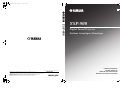 1
1
-
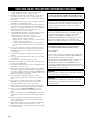 2
2
-
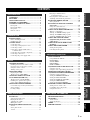 3
3
-
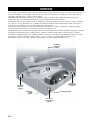 4
4
-
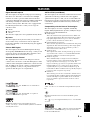 5
5
-
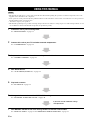 6
6
-
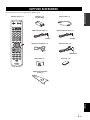 7
7
-
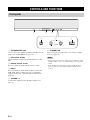 8
8
-
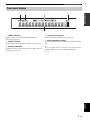 9
9
-
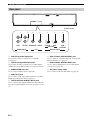 10
10
-
 11
11
-
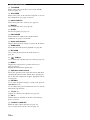 12
12
-
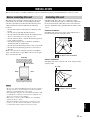 13
13
-
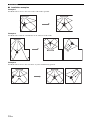 14
14
-
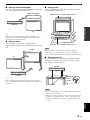 15
15
-
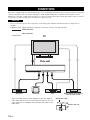 16
16
-
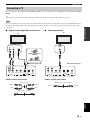 17
17
-
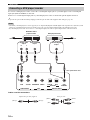 18
18
-
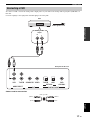 19
19
-
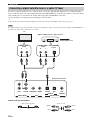 20
20
-
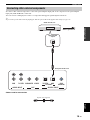 21
21
-
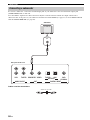 22
22
-
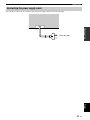 23
23
-
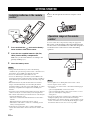 24
24
-
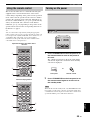 25
25
-
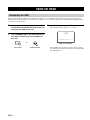 26
26
-
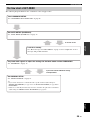 27
27
-
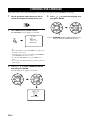 28
28
-
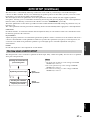 29
29
-
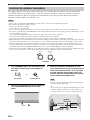 30
30
-
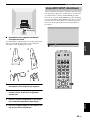 31
31
-
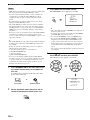 32
32
-
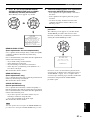 33
33
-
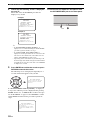 34
34
-
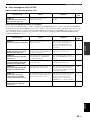 35
35
-
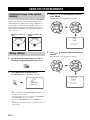 36
36
-
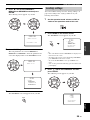 37
37
-
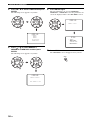 38
38
-
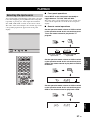 39
39
-
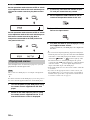 40
40
-
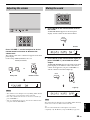 41
41
-
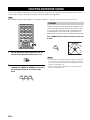 42
42
-
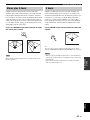 43
43
-
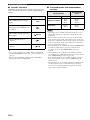 44
44
-
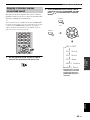 45
45
-
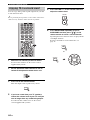 46
46
-
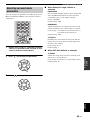 47
47
-
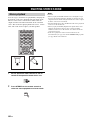 48
48
-
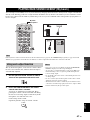 49
49
-
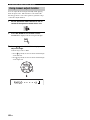 50
50
-
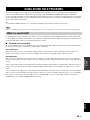 51
51
-
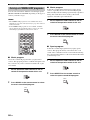 52
52
-
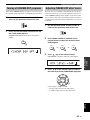 53
53
-
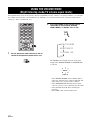 54
54
-
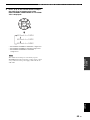 55
55
-
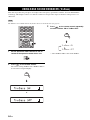 56
56
-
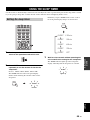 57
57
-
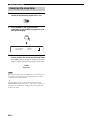 58
58
-
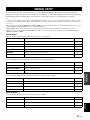 59
59
-
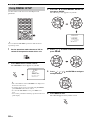 60
60
-
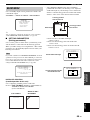 61
61
-
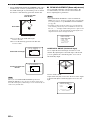 62
62
-
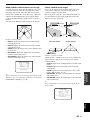 63
63
-
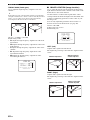 64
64
-
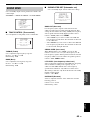 65
65
-
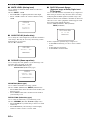 66
66
-
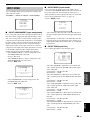 67
67
-
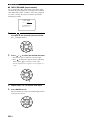 68
68
-
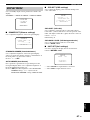 69
69
-
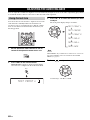 70
70
-
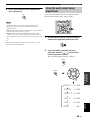 71
71
-
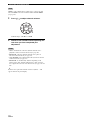 72
72
-
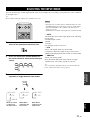 73
73
-
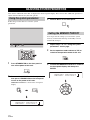 74
74
-
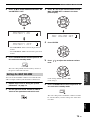 75
75
-
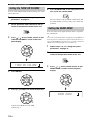 76
76
-
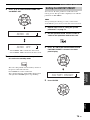 77
77
-
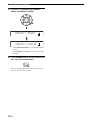 78
78
-
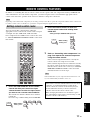 79
79
-
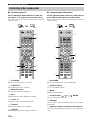 80
80
-
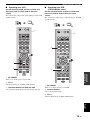 81
81
-
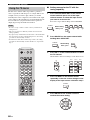 82
82
-
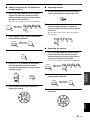 83
83
-
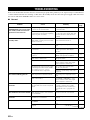 84
84
-
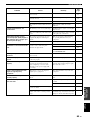 85
85
-
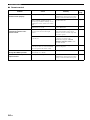 86
86
-
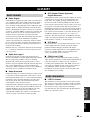 87
87
-
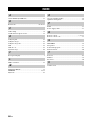 88
88
-
 89
89
-
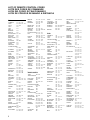 90
90
-
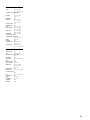 91
91
-
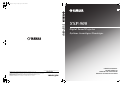 92
92
-
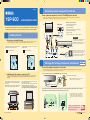 93
93
-
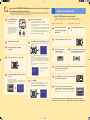 94
94
-
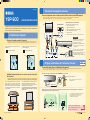 95
95
-
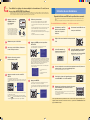 96
96
-
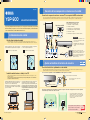 97
97
-
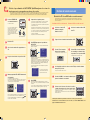 98
98
Yamaha YSP-900 Manualul proprietarului
- Categorie
- Receptoare AV
- Tip
- Manualul proprietarului
în alte limbi
- Türkçe: Yamaha YSP-900 El kitabı
- français: Yamaha YSP-900 Le manuel du propriétaire
- English: Yamaha YSP-900 Owner's manual
- Deutsch: Yamaha YSP-900 Bedienungsanleitung
- italiano: Yamaha YSP-900 Manuale del proprietario
- svenska: Yamaha YSP-900 Bruksanvisning
- dansk: Yamaha YSP-900 Brugervejledning
- Nederlands: Yamaha YSP-900 de handleiding
Lucrări înrudite
-
Yamaha YSP-1100 Manualul proprietarului
-
Yamaha YSP-3000 Manualul proprietarului
-
Yamaha YSP-600 Manualul proprietarului
-
Yamaha YSP-3050 Manual de utilizare
-
Yamaha YSP-1000 Manualul proprietarului
-
Yamaha YSP-4000 Manualul proprietarului
-
Yamaha YSP-600 Manualul proprietarului
-
Yamaha YSP-1 Manual de utilizare
-
Yamaha YSP 800 Manualul proprietarului
-
Yamaha YSP-500 Manual de utilizare