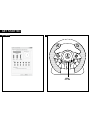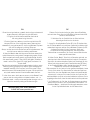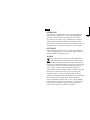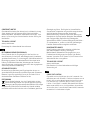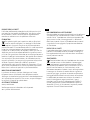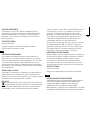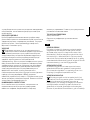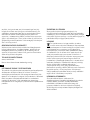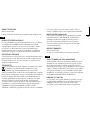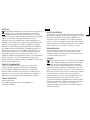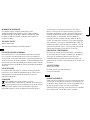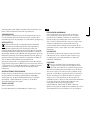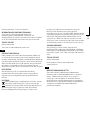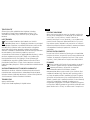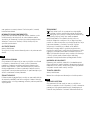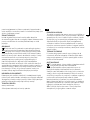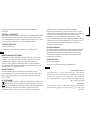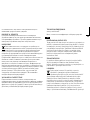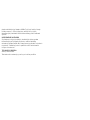DRIFT O.Z.
RACING WHEELUSER GUIDE

iSETTINGS
GET STARTED
BACK
MODE
START
RT
RB
LB
LT
MODE
BUTTON

EN
1. Place the racing wheel on a smooth, level surface and connect it
to your computer’s USB port using the USB cable.
2. Plug the pedal kit into the socket on the back of
the racing wheel using the cable.
3. To install the driver software, insert the supplied driver CD
into your CD drive. If the installation process does not start
automatically, navigate to your CD drive using Windows* Explorer
and start the program by clicking Setup.exe.
Always use the latest driver for the best possible performance. You
can find it on our website at www.speedlink.com.
4. Keep the Mode button held depressed for three seconds to
switch between the racing wheel’s two operating modes: XInput
(for the majority of current games) and DirectInput (for all older
and some newer games). If the red LED (left) glows, DirectInput
mode is active; if the green LED (right) glows, the device is in
Xinput mode.
Set the racing wheel to the desired mode before starting a game.
Switching during gameplay may stop the game identifying the
controller correctly; if this happens, restart the game. Please
consult the manual that accompanied the game, ask the publisher
or try both modes to establish which mode works the best.
5. In the driver menu, which you can access via the Control Panel,
you can test the racing wheel and button functions, and – in
DirectInput mode – make precise configuration changes such as
adjust the sensitivity setting or vibration strength.
DE
1. Setzen Sie das Lenkrad auf eine glatte, ebene Oberfläche
und verbinden Sie es über das USB-Kabel mit einem freien USB-
Anschluss Ihres Rechners.
2. Verbinden Sie das Pedalkit über das Kabel mit dem
rückseitigen Anschluss des Lenkrads.
3. Legen Sie die mitgelieferte Treiber-CD in Ihr CD-Laufwerk ein,
um die Treibersoftware zu installieren. Sollte die Installation nicht
automatisch beginnen, wählen Sie im Windows* Explorer Ihr CD-
Laufwerk und starten Sie das Programm „Setup.exe“.
Für optimale Leistung empfehlen wir, stets die neueste
Treiberversion zu verwenden, die Sie auf unserer Website unter
www.speedlink.com finden.
4. Halten Sie die „Mode“-Taste für drei Sekunden gedrückt, um
zwischen den beiden Betriebsmodi des Lenkrads zu wechseln:
XInput (für die meisten aktuellen Spiele) und DirectInput (für alle
älteren und einige neuere Spiele). Leuchtet die rote LED (links),
ist der DirectInput-Modus aktiv; leuchtet die grüne LED (rechts),
befindet sich das Gerät im XInput-Modus.
Bitte versetzen Sie das Lenkrad in den gewünschten Modus, bevor
Sie ein Spiel starten. Das Umschalten im laufenden Spiel kann
dazu führen, dass der Controller von diesem nicht mehr korrekt
erkannt wird; in diesem Fall starten Sie bitte das Spiel neu. Mit
welchem Modus ein Spiel am besten funktioniert, erfahren Sie im
zugehörigen Handbuch, beim Hersteller oder durch Ausprobieren.
5. Im Treibermenü, das Sie über die Systemsteuerung erreichen,
können Sie die Lenkrad- und Tastenfunktion prüfen sowie – im
DirectInput-Modus – detaillierte Einstellungen vornehmen, etwa
an der Empfindlichkeit oder der Vibrationsstärke.
FOR ADDITIONAL USER GUIDE LANGUAGES,
PLEASE VISIT www.speedlink.com

EN
EN
INTENDED USE
This product is intended to be used as an input device for
connecting to a computer and is for indoor home/oce
use only. It contains no user-serviceable parts. Do not
disassemble it and stop using it immediately if damaged.
Jöllenbeck GmbH accepts no liability whatsoever for any
damage to this product or injuries caused due to careless or
improper use or for purposes for which it is not intended.
HEALTH RISKS
Extended use of input devices may cause health problems
such as discomfort or pain; as such, take regular breaks and
consult a doctor if problems persist.
DISPOSAL
This symbol means that you must not dispose of this
product together with household waste. Always store
and dispose of old equipment or batteries correctly as
they can harm the environment or cause injury because they
may contain hazardous substances; failure to do so may
result in fines. In the EU, you can dispose of your old
equipment or batteries free of charge at an ocial recycling
point: you are required to do so by law, it ensures your
device or battery is recycled and you do your bit to help
protect the environment. For information please contact your
local authority, civic amenity site or retailer. Major EU
retailers (electronics retailers with a sales area of ≥ 400m²)
take back small appliances (all dimensions < 25cm) free of
charge; others do so only if you purchase products of a
similar value. If possible, remove any batteries.

FR
Gesetzgebung führen. Die Abgabe bei einer oziellen
Sammelstelle ist kostenlos und gesetzlich vorgeschrieben,
stellt die korrekte Entsorgung oder Verwertung/
Wiederverwendung sicher und leistet einen Beitrag zum
Umweltschutz. Auskunft erteilen Behörden, Wertstohöfe
oder Fachgeschäfte. Große Händler (Elektrogeräte-
Verkaufsfläche ≥ 400 m²) nehmen Kleingeräte (alle Maße <
25 cm) kostenlos an, andere nur bei Kauf gleichwertiger
Produkte. Batterien/Akkus möglichst entnehmen.
KONFORMITÄTSHINWEIS
Unter Einwirkung von starken statischen, elektrischen
oder hochfrequenten Feldern (Funkanlagen,
Mobiltelefonen, Mikrowellen-Entladungen) kann es zu
Funktionsbeeinträchtigungen des Gerätes (der Geräte)
kommen. Versuchen Sie in diesem Fall, die Distanz zu den
störenden Geräten zu vergrößern.
TECHNISCHER SUPPORT
www.speedlink.com
Bitte bewahren Sie diese Information zur künftigen
Verwendung auf.
FR
CADRE D’UTILISATION
Ce produit sert de périphérique de saisie à raccorder à un
ordinateur pour une utilisation à l’intérieur de locaux secs et
fermés dans un cadre domestique ou de travail de bureau.
Il ne demande pas d’entretien. Ne pas l’ouvrir et ne pas
l’utiliser s’il est abîmé. La société Jöllenbeck GmbH décline
toute responsabilité en cas de dégradations du produit ou
de blessures dues à une utilisation inconsidérée, incorrecte
ou contraire à la destination indiquée.
CONFORMITY NOTICE
Operation of the device (the devices) may be aected by strong
static, electrical or high-frequency fields (radio installations,
mobile telephones, microwaves, electrostatic discharges). If this
occurs, try increasing the distance from the devices causing the
interference.
TECHNICAL SUPPORT
www.speedlink.com
Please keep this information for later reference.
DE
BESTIMMUNGSGEMÄSSER GEBRAUCH
Dieses Produkt dient als Eingabegerät für den Anschluss an
einen Computer für den Heim- oder Bürogebrauch in trockenen,
geschlossenen Räumen. Es ist wartungsfrei. Nicht önen oder bei
Beschädigung nutzen. Die Jöllenbeck GmbH übernimmt keine
Haftung für Produktschäden oder Verletzungen von Personen
durch unachtsame, unsachgemäße oder nicht dem angegebenen
Zweck entsprechende Verwendung.
GESUNDHEITSRISIKEN
Bei extrem langer Benutzung von Eingabegeräten kann es zu
gesundheitlichen Beschwerden wie Unbehagen oder Schmerzen
kommen. Legen Sie regelmäßig Pausen ein und holen Sie bei
wiederkehrenden Problemen ärztlichen Rat ein.
ENTSORGUNG
Dieses Symbol bedeutet, dass das Produkt nicht mit dem
Hausmüll entsorgt werden darf. Unsachgemäße Lagerung/
Entsorgung von Altgeräten oder Batterien/Akkus kann wegen
möglicherweise enthaltener Schadstoe der Umwelt und/oder
menschlichen Gesundheit schaden und zu Sanktionen gemäß der

IT
IT
USO CONFORME ALLA DESTINAZIONE
Questo prodotto serve come dispositivo di input da collegare
a un computer per uso domestico o in ucio, in ambienti
asciutti e chiusi. Il prodotto non richiede manutenzione. Non
aprire o usare in caso di danneggiamenti. La Jöllenbeck
GmbH non risponde di danni al prodotto o lesioni personali
a seguito di un uso negligente, improprio o non conforme
all’uso indicato.
RISCHI PER LA SALUTE
L’uso molto prolungato di dispositivi di input può provocare
problemi di salute come malessere o dolori. Si consiglia di
fare regolarmente delle pause e di consultare un medico in
caso di problemi ricorrenti.
SMALTIMENTO
Questo simbolo indica che il prodotto non deve essere
smaltito insieme ai rifiuti domestici. Lo stoccaggio/
smaltimento di apparecchiature vecchie o batterie/
accumulatori può provocare danni all’ambiente a causa di
possibili sostanze nocive per l’ambiente e/o la salute
dell’uomo e comportare sanzioni ai sensi della legislazione.
La consegna in un centro di raccolta uciale è gratuita e
prescritta per legge, garantisce un corretto smaltimento o
riciclaggio/riutilizzo e contribuisce alla tutela dell’ambiente.
Le informazioni possono essere richieste alle autorità, ai
centri di riciclaggio o ai negozi specializzati. I grossi
rivenditori (area di vendita di elettrodomestici ≥ 400 m²)
ritirano gratuitamente i piccoli elettrodomestici (tutte le
dimensioni <25 cm), gli altri solo con l’acquisto di prodotti
equivalenti. Estrarre batterie/accumulatori.
RISQUES POUR LA SANTÉ
L’utilisation extrêmement prolongée de périphériques de saisie
peut entraîner des troubles physiologiques, tels que des gênes
ou des douleurs. Veillez à faire des pauses régulièrement et
consultez un médecin en cas de problèmes récurrents.
ÉLIMINATION
Ce symbole signifie que le produit ne doit pas être placé
avec les ordures ménagères. Le stockage et l’élimination
incorrects d’appareils usagés ou de piles/accumulateurs
peuvent être nocifs à l’environnement et/ou à la santé humaine en
raison des substances toxiques possiblement contenues à
l’intérieur et ils sont passibles de sanctions prévues par la loi. Le
dépôt dans une borne de collecte ocielle est gratuit et prescrit
par la loi. Cela garantit une élimination ou un recyclage corrects et
contribue à protéger l’environnement. Vous pouvez vous informer
à ce sujet auprès des administrations, des déchetteries ou des
magasins spécialisés. Les magasins d’une certaine taille (surface
de vente d’appareils électriques ≥ 400 m²) reprennent
gratuitement les petits appareils (toutes les dimensions < 25 cm)
et les autres uniquement en cas d’achat de produits équivalents.
Retirer dans la mesure du possible les piles/accumulateurs.
INDICATION DE CONFORMITÉ
La présence de champs statiques, électriques ou à haute
fréquence intenses (installations radio, téléphones mobiles,
décharges de micro-ondes) peut perturber le bon fonctionnement
de l’appareil (ou des appareils). Dans ce cas, essayez d’éloigner
les appareils à l’origine des perturbations.
ASSISTANCE TECHNIQUE
www.speedlink.com
Veuillez conserver ces informations afin de pouvoir
vous y référer ultérieurement.

RU
sustancias nocivas, causar daños al medio ambiente y/o a la
salud humana y dar lugar a las sanciones previstas en la
legislación. La entrega al punto limpio es legalmente
obligatoria, no supone coste alguno, garantiza la correcta
eliminación o reciclaje/reutilización y contribuye con la
protección del medio ambiente. Más información en el
ayuntamiento, empresas de reciclado o tiendas
especializadas. Los grandes almacenes (con áreas de venta
de electrodomésticos ≥ 400 m²) aceptan la recogida de
pequeños aparatos (de medidas < 25 cm) sin coste alguno.
Otros sólo lo hacen si se adquiere productos del mismo
valor. Retirar baterías/acumuladores si es posible.
ADVERTENCIA DE CONFORMIDAD
Bajo los efectos de fuertes campos eléctricos, estáticos o de
alta frecuencia (emisores, teléfonos inalámbricos y móviles,
descargas de microondas) pueden aparecer señales
parasitarias que perturben el buen funcionamiento del
aparato (los aparatos). En caso necesario conviene que la
distancia con los aparatos implicados sea la mayor posible.
SOPORTE TÉCNICO
www.speedlink.com
Conserve esta información para consultarla en el futuro.
RU
ИСПОЛЬЗОВАНИЕ ПО НАЗНАЧЕНИЮ
Это изделие предназначено только для использования
в качестве устройства для ввода для подключения
к компьютеру дома и в офисе в сухих, закрытых
помещениях. Оно не нуждается в техническом
обслуживании. Не открывать и не использовать, если оно
повреждено. Jöllenbeck GmbH не несет ответственности
AVVISO DI CONFORMITÀ
L’esposizione a campi statici, elettrici o elettromagnetici ad
alta frequenza (impianti radio, cellulari, scariche di microonde)
potrebbe compromettere la funzionalità del dispositivo (dei
dispositivi). In tal caso cercare di aumentare la distanza dalle
fonti d’interferenza.
SUPPORTO TECNICO
www.speedlink.com
Si prega di conservare queste informazioni per poterle
utilizzare come riferimento in futuro.
ES
USO SEGÚN INSTRUCCIONES
Este producto sirve como dispositivo de interacción con un
ordenador para ser usado en hogares u oficinas y en espacios
secos y cerrados. No necesita mantenimiento. No abrir ni utilizar
si presenta daños o defectos. Jöllenbeck GmbH no asume la
responsabilidad por daños en el producto o lesiones corporales
ocasionadas por una utilización inadecuada o impropia, diferente
de la recomendada.
RIESGOS PARA LA SALUD
Un exceso en la utilización de dispositivos para introducción de
datos puede acarrear problemas de salud, entumecimiento o
dolores. Haz pausas con cierta regularidad, y en caso de repetirse
los síntomas acude inmediatamente al médico.
RECICLAJE
Ese símbolo significa que el material no se ha de depositar
en contenedores de basura doméstica. El almacenamiento/
eliminación inadecuado de los equipos viejos o baterías/
acumuladores puede, debido posiblemente a que contiene

NL
возникнуть радиопомехи. В этом случае нужно увеличить
расстояние от источников помех.
ТЕХНИЧЕСКАЯ ПОДДЕРЖКА
www.speedlink.com
Сохраните эту информацию для использования
в будущем.
NL
BEDOELD GEBRUIK
Dit product is bedoeld als invoerapparaat om te worden
aangesloten op een computer en voor gebruik thuis of
op kantoor, meer bepaald in droge binnenruimtes. Het is
onderhoudsvrij. Maak het niet open en gebruik het niet als
het beschadigd is. Jöllenbeck GmbH is niet aansprakelijk
voor schade aan het product of persoonlijk letsel als gevolg
van ondoordacht of ondeskundig gebruik, of gebruik dat niet
in overeenstemming is met het aangegeven doel.
GEZONDHEIDSRISICO’S
Bij extreem lang gebruik van invoerapparatuur kunnen
gezondheidsklachten zoals gevoelens van ongemak of
pijn niet worden uitgesloten. Las regelmatig pauzes in en
raadpleeg bij terugkerende problemen een arts.
VERWERKING VAN AFVAL
Dit pictogram geeft aan dat het product niet bij het
normale huisvuil mag worden gedaan. Ondeskundige
opslag of verwerking van oude apparatuur of
batterijen/accu’s kan vanwege de mogelijk erin verwerkte
schadelijke stoen schadelijk zijn voor het milieu of de
gezondheid en leiden tot gerechtelijke strafmaatregelen.
Inleveren bij een ocieel inzamelstation is gratis en wettelijk
за ущерб изделию или травмы лиц вследствие неосторожного,
ненадлежащего, или не соответствующего указанной цели
использования.
РИСКИ ДЛЯ ЗДОРОВЬЯ
Крайне продолжительное использование устройств ввода
данных может привести к возникновению жалоб, связанных со
здоровьем (например, к недомоганию или болям). Регулярно
делайте перерывы, а если проблемы будут повторяться,
обратитесь за советом к врачу.
УДАЛЕНИЕ
Этот символ указывает на то, что это изделие нельзя
выбрасывать вместе с бытовым мусором. Неправильные
хранение/утилизация старых устройств или батареек/
аккумуляторов могут вследствие возможного содержания в
них вредных веществ нанести ущерб окружающей среде/
здоровью людей и привести к санкциям согласно
законодательству. Сдача в специальных официальных пунктах
сбора является бесплатной и предписана законодательством,
это обеспечивает правильную утилизацию или переработку/
повторное использование и таким образом вносит вклад в
защиту окружающей среды. Справку можно получить в
официальных инстанциях, пунктах утилизации или в
специализированных магазинах. Крупные магазины (торговая
площадь для электроприборов ≥ 400м2) принимают
небольшие устройства (все размеры < 25см) бесплатно, другие
только при покупке равноценных изделий. Элементы питания/
аккумуляторы по возможности вынуть.
ИНФОРМАЦИЯ О СООТВЕТСТВИИ
Из-за влияния сильных статических, электрических или
высокочастотных полей (излучение радиоустановок,
мобильных телефонов, микроволновых печей) могут

PL
ZAGROŻENIA DLA ZDROWIA
W przypadku skrajnie długiego posługiwania się
urządzeniami do wprowadzania może dojść do problemów
zdrowotnych, jak złe samopoczucie czy bóle głowy. Dlatego
należy robić regularne przerwy, a w razie powtarzających się
problemów należy zasięgnąć porady lekarza.
USUWANIE
Ten symbol oznacza, że tego produktu nie wolno
usuwać razem z odpadami domowymi. Nieprawidłowe
przechowywanie / usuwanie zużytych urządzeń i baterii
/ akumulatorów wraz z zawartymi w nich potencjalnie
niebezpiecznymi substancjami może spowodować szkody
dla środowiska i/lub dla zdrowia ludzi i może wiązać się z
sankcjami przewidzianymi przez prawo. Oddanie ich w
oficjalnym punkcie zbiórki jest bezpłatne i wymagane przez
prawo, spełnia wymagania poprawnego usuwania lub
przetworzenia / ponownego wykorzystania i stanowi wkład
w ochronę środowiska. Odpowiednich informacji udzielają
władze, punkty zbiórki surowców wtórnych lub
specjalistyczne sklepy. Duże sklepy (elektromarkety –
powierzchnia sprzedaży ≥ 400m²) odbierają małe urządzenia
(wszystkie wymiary < 25cm) bezpłatnie, inne tylko przy
zakupie podobnych produktów. Należy w miarę możliwości
wyjąć baterie / akumulatory z urządzenia.
INFORMACJA O ZGODNOŚCI
Silne pola elektrostatyczne, elektryczne lub
elektromagnetyczne o wysokiej częstotliwości (urządzenia
radiowe, telefony przenośne, telefony komórkowe,
mikrofalówki, rozładowania elektryczne) mogą być
przyczyną zakłóceń w działaniu urządzenia (urządzeń).
W takim wypadku należy zachować większą odległość od
źródeł zakłóceń.
verplicht, staat garant voor een juiste verwerking of een juist
hergebruik en levert een bijdrage aan milieubescherming. De
autoriteiten, sorteercentra voor afval en speciaalzaken kunnen
informatie verstrekken. Grote winkelbedrijven (elektrische
apparatuur - verkoopruimte ≥ 400m²) zamelen kleine apparaten
gratis in (alle afmetingen < 25cm), andere alleen bij aanschaf van
gelijkwaardige nieuwe producten. Haal zo mogelijk de batterijen/
accu’s uit de apparatuur.
OPMERKING OVER DE CONFORMITEIT
Velden met een sterke statische, elektrische of hoogfrequente
lading (radioapparatuur, draadloze telefoons, ontladingen van
microgolven) kunnen van invloed zijn op de werking van het
apparaat (de apparaten). Probeer in dat geval de afstand tot de
storende apparaten te vergroten.
TECHNISCHE ONDERSTEUNING
www.speedlink.com
Bewaar deze informatie voor toekomstige naslag.
PL
UŻYTKOWANIE ZGODNE Z PRZEZNACZENIEM
Ten produkt służy jako urządzenie wprowadzające do podłączenia
do komputera do użytku w domu lub w biurze, w suchych,
zamkniętych pomieszczeniach. Nie wymaga on konserwacji. Nie
otwierać ani nie korzystać z niego w razie uszkodzenia. Jöllenbeck
GmbH nie ponosi żadnej odpowiedzialności za uszkodzenia
produktu lub obrażenia u ludzi spowodowane nieuważnym,
nieodpowiednim lub niezgodnym z przeznaczeniem użytkowaniem
produktu.

GR
(< 25 cm), a többi üzlet csak azonos termék vásárlása
esetén. Lehetőleg vegye ki az elemeket/akkumulátorokat.
MEGFELELŐSÉGI TUDNIVALÓK
Erős statikus, elektromos vagy nagyfrekvenciájú mezők
(rádióberendezések, mobiltelefonok, vezetékmentes
telefonok, mikrohullámú sütők, kisülések) hatására a
készülék (a készülékek) működési zavara léphet fel.
Ebben az esetben próbálja meg növelni a távolságot a
zavaró készülékekhez.
MŰSZAKI TÁMOGATÁS
www.speedlink.com
Kérem, ezt az információt tartsa meg referenciaként.
GR
ΧΡΉΣΉ ΣΎΜΦΩΝΉ ΜΕ ΤΟΎΣ ΚΑΝΟΝΙΣΜΟΎΣ
Αυτό το προϊόν ενδείκνυται ως συσκευή εισαγωγής για τη
σύνδεση σε έναν υπολογιστή για οικιακή χρήση ή χρήση
σε γραφείο σε ξηρούς, κλειστούς χώρους. Δεν απαιτεί
συντήρηση. Μην ανοίγετε ή μη χρησιμοποιείτε σε περίπτωση
ζημιάς. Η Jöllenbeck GmbH δεν αναλαμβάνει καμία ευθύνη
για ζημιές στο προϊόν ή για τραυματισμούς ατόμων λόγω
απρόσεκτης, ακατάλληλης χρήσης ή χρήσης του προϊόντος
για διαφορετικό σκοπό από τον αναφερόμενο.
ΚΙΝΔΎΝΟΙ ΓΙΑ ΤΉΝ ΎΓΕΙΑ
Σε εξαιρετικά μακρά χρήση συσκευών εισαγωγής, μπορεί
να εμφανιστούν ενοχλήσεις στην υγεία όπως σωματική
δυσφορία ή πόνοι. Κάνετε τακτικά διαλείμματα και
αναζητάτε ιατρική συμβουλή σε επίμονα προβλήματα.
POMOC TECHNICZNA
www.speedlink.com
Prosimy zachować tę informację do późniejszego wykorzystania.
HU
RENDELTETÉSSZERŰ HASZNÁLAT
Ez a termék otthoni vagy irodai környezetben, száraz, zárt térben
számítógéphez csatlakozó beviteli eszközként használható.
Nem igényel karbantartást. Ne nyissa fel és károsodás esetén
ne használja. A Jöllenbeck GmbH nem vállal felelősséget a
termék károsodásaiért és személyi sérülésekért, ha gondatlan,
szakszerűtlen vagy nem a célnak megfelelő használatból ered.
EGÉSZSÉGÜGYI KOCKÁZAT
Ha rendkívül hosszú ideig használjuk a beadó készülékeket, olyan
egészségügyi panaszok léphetnek fel, mint rossz közérzet vagy
fájdalom. Rendszeresen tartson szünetet és visszatérő panasz
esetén forduljon orvoshoz.
SEMLEGESÍTÉS
Ez a szimbólum azt jelenti, hogy ezt a terméket nem szabad
a háztartási hulladékkal együtt semlegesíteni. A régi
termékek vagy akkumulátorok/elemek szakszerűtlen
tárolása/semlegesítése a valószínűleg tartalmazott káros anyagok
miatt károsítja a környezetet és/vagy a személyek egészségét és a
használata törvény által megszabott szankciókhoz vezethet. A
hivatalos gyűjtőhelyen leadása ingyenes és törvény által előírt,
ezen kívül biztosítja a helyes semlegesítést és értékesítést/
újrafelhasználást, valamint hozzájárul a környezetvédelemhez. A
hivatalokban, újrafelhasználó telepeken vagy szaküzletekben
tájékozódhat. Nagy kereskedőboltok (≥ 400 m² felületű
elektromos szaküzletek) ingyenesen átveszik a kisebb eszközöket

CZ
CZ
POUŽITÍ DLE PŘEDPISŮ
Tento výrobek se používá jako vstupní zařízení pro zapojení
do počítače pro domácí nebo kancelářské použití v suchých,
uzavřených prostorách. Je bezúdržbový. Neotevírat ani
nepoužívat v případě poškození. Firma Jöllenbeck GmbH
nepřebírá ručení za poškození výrobku nebo zranění osob z
důvodu neopatrného, neodborného použití, nebo z důvodu
použití výrobku za jiným účelem, než který byl uveden.
ZDRAVOTNÍ RIZIKA
Extrémně dlouhé používání vstupních zařízení může být
příčinou zdravotních problémů, jako jsou bolesti nebo
nevolnost. Dělejte časté přestávky a v případě opakujících
se problémů konzultujte lékaře.
LIKVIDACE
Tento symbol znamená, že se výrobek nesmí likvidovat
spolu s domovním odpadem. Nesprávné skladování/
nesprávná likvidace starého přístroje nebo baterií/
akumulátorů může z důvodu možnosti obsahu škodlivých
látek škodit životnímu prostředí a/nebo ohrozit zdraví lidí a
vést k sankcím podle právních předpisů. Jejich odevzdání na
oficiálním sběrném místě je zdarma a předepsáno zákonem,
bezpečně zajišťuje správnou likvidaci nebo recyklaci/
opětovné použití a přispívá k ochraně životního prostředí.
Informace poskytnou úřady, recyklační sběrny nebo
specializované obchody. Velkoobchodníci (prodejní plocha
elektrických spotřebičů ≥ 400m²) přijmou malé spotřebiče
(všechny rozměry <25cm) zdarma a další pouze při
zakoupení rovnocenných výrobků. Dle možnosti vyjmout
baterie/akumulátory.
ΑΠΟΡΡΙΨΉ
Το σύμβολο αυτό σημαίνει ότι το προϊόν δεν επιτρέπεται να
απορρίπτεται με τα οικιακά απορρίμματα. Ακατάλληλη
αποθήκευση/απόρριψη παλαιών συσκευών ή μπαταριών/
συσσωρευτών μπορεί, λόγω ενδεχόμενα υφιστάμενων επιβλαβών
ουσιών, να προκαλέσει ζημιά στο περιβάλλον και/ή στην
ανθρώπινη υγεία και να οδηγήσει σε κυρώσεις σύμφωνα με τη
νομοθεσία. Η παράδοση σε μια επίσημη υπηρεσία συλλογής είναι
δωρεάν και είναι υποχρεωτική νομικά, εξασφαλίζει τη σωστή
απόρριψη ή ανακύκλωση/επαναχρησιμοποίηση και συνεισφέρει
στην προστασία του περιβάλλοντος. Πληροφορίες μπορείτε να
λάβετε από τις αρχές, τα κέντρα διάθεσης απορριμμάτων ή τα
εξειδικευμένα καταστήματα. Τα μεγάλα καταστήματα λιανικής
(καταστήματα ηλεκτρικών και ηλεκτρονικών ειδών με μια
επιφάνεια ≥ 400m²) παραλαμβάνουν δωρεάν τις μικρές συσκευές
(όλες οι διαστάσεις < 25εκ.) και άλλα μόνο στην περίπτωση
αγοράς παρόμοιων προϊόντων. Αφαιρείτε εφόσον είναι δυνατό τις
μπαταρίες/τους συσσωρευτές.
ΎΠΟΔΕΙΞΉ ΣΎΜΜΟΡΦΩΣΉΣ
Υπό την επίδραση δυνατών στατικών, ηλεκτρικών πεδίων
ή πεδίων υψηλής συχνότητας (ασύρματες εγκαταστάσεις,
κινητά τηλέφωνα, αποφορτίσεις συσκευών μικροκυμάτων)
ίσως υπάρξουν επιδράσεις στη λειτουργία της συσκευής (των
συσκευών). Σε αυτή την περίπτωση δοκιμάστε να αυξήσετε την
απόσταση προς τις συσκευές που δημιουργούν παρεμβολή.
ΤΕΧΝΙΚΉ ΎΠΟΣΤΉΡΙΞΉ
www.speedlink.com
Παρακαλούμε φυλάξτε αυτές τις πληροφορίες για
μελλοντική αναφορά.

DK
saúde humana, possivelmente devido às substâncias
tóxicas. A entrega em um ponto de recolha é gratuita e
obrigatória legalmente, garante a eliminação correta ou a
reciclagem/reutilização, contribuindo com a proteção do
meio ambiente. As informações sobre os pontos de
reciclagem ou dos estabelecimentos podem ser obtidas
através das autoridades municipais. Os grandes comércios
(com superfícies de venda de eletrodomésticos ≥ 400 m²)
recolhem aparelhos pequenos (todas as medidas < 25 cm)
gratuitamente, outros apenas na aquisição de produtos do
mesmo valor. Remover pilhas/baterias se possível.
INDICAÇÃO DE CONFORMIDADE
Influências de campos estaticamente fortes, eléctricos ou
de alta frequência (instalações radioeléctricas, telemóveis,
descargas de microondas) podem causar falhas no
funcionamento do aparelho (dos aparelhos). Neste caso
tente aumentar a distância relativamente aos aparelhos que
interferem.
SUPORTE TÉCNICO
www.speedlink.com
Por favor, guarde esta informação para
uma futura referência.
DK
KORREKT ANVENDELSE
Dette produkt er beregnet til brug som indtastningsenhed til
tilslutning til en computer og må bruges i private hjem eller
på kontorer i tørre, lukkede rum. Det er vedligeholdelsesfrit.
Må ikke åbnes eller bruges, hvis det er beskadiget.
Jöllenbeck GmbH giver ikke garanti for skader på produktet
eller personskader, som er forårsaget af uagtsom,
INFORMACE O KONFORMITĚ
Za působení silných statických, elektrických, nebo
vysokofrekvenčních polí (rádiová zařízení, mobilní telefony,
mikrovlnné výboje) může dojít k omezení funkčnosti přístroje
(přístrojů). V takovém případě se pokuste zvětšit distanci k
rušivým přístrojům.
TECHNICKÝ SUPORT
www.speedlink.com
Tyto informace uchovejte pro budoucí potřebu.
PT
UTILIZAÇÃO SEGUNDO AS NORMAS
Este produto deve ser utilizado como dispositivo de interação
para a ligação a um computador e para o lar ou escritório em
espaços secos e fechados. Não necessita manutenção. Não abrir
ou utilizar em caso de danos e defeitos. A Jöllenbeck GmbH não é
responsável por danos no produto ou ferimentos pessoais devido
ao uso descuidado, impróprio ou não de acordo com o propósito
declarado.
RISCOS DE SAÚDE
Em caso de utilização longa das unidades de entrada, podem
prejudicar a saúde, como desconforto ou dores. Efetue pausas
regularmente e obtenha conselhos médicos em caso de
problemas recorrentes.
ELIMINAÇÃO
Este símbolo indica que o produto e as pilhas
correspondentes não podem ser deitados no lixo comum. A
armazenagem/eliminação inadequada de aparelhos antigos
ou pilhas/baterias podem causar penalizações segundo as
legislações vigentes e danos ao meio ambiente e/ou lesões à

SE
SE
FÖRESKRIVEN ANVÄNDNING
Den här produkten ska användas som inputapparat
i torra utrymmen inomhus och anslutas till en dator i
hemmet eller på kontoret. Produkten är underhållsfri.
Försök inte öppna produkten och använd den inte om
den är skadad. Jöllenbeck GmbH ansvarar inte för några
skador på produkten eller personskador som är ett
resultat av oaktsamhet, felaktig behandling eller för att
produkten använts i andra syften än de som specificeras av
tillverkaren.
HÄLSORISKER
Att använda inputapparater extremt länge kan leda till
problem med hälsan, t ex obehag eller smärtor. Lägg
in regelbundna pauser och konsultera en läkare om
problemen återkommer.
KASSERING
Den här symbolen betyder att produkten inte får
slängas bland de vanliga hushållssoporna. Gamla
apparater eller batterier kan innehålla farliga ämnen
som skadar miljön och/eller människors hälsa. Att förvara
eller kassera dem på fel sätt kan leda till påföljder enligt
gällande lag. Det kostar ingenting att lämna in dem till ett
allmänt insamlingsställe, vilket man också är skyldig till
enligt lag. På så sätt garanteras att den här typen av
produkter kasseras, återvinns eller återanvänds korrekt och
på ett sätt som gynnar miljön. Information finns hos
myndigheter, återvinningsanläggningar och
specialistföretag. Stora butiker (≥ 400m² säljyta för
elektriska apparater) tar emot mindre produkter (alla mått <
25cm) kostnadsfritt, mindre butiker bara när man köper
uhensigtsmæssig eller forkert anvendelse eller anvendelse, som
ikke er i overensstemmelse med det angivne formål.
SUNDHEDSRISIKO
Ved anvendelse i meget lang tid kan inputenheder være årsag
til sundhedsmæssige skader som ubehag eller smerter. Hold
regelmæssigt pause, og søg læge, hvis problemerne gentager sig.
BORTSKAFFELSE
Dette symbol betyder, at produktet ikke må bortskaes
sammen med husholdningsaaldet. Uhensigtsmæssig
opbevaring/bortskaelse af udtjente apparater eller
batterier/genopladelige batterier kan muligvis være til skade for
miljøet og menneskers helbred og føre til sanktioner i henhold til
lovgivningen. Aflevering til et ocielt indsamlingssted er gratis og
foreskrevet i loven og sikrer korrekt bortskaelse eller genbrug/
genanvendelse og bidrager dermed til beskyttelse af miljøet. Du
kan få nærmere informationer hos myndighederne,
genbrugspladserne eller i specialforretninger. Store forretninger
(salgsareal for elapparater ≥ 400m²) tager små apparater (alle mål
< 25cm) gratis retur - nogle forretninger kun ved køb af lignende
produkter. Tag så vidt muligt batterierne/de genopladelige
batterier ud.
OVERENSSTEMMELSESHENVISNING
Under påvirkning af stærke statiske, elektriske felter eller felter
med høj frekvens (radioanlæg, mobiltelefoner, mikrobølge-
afladninger), kan der opstå funktionsforstyrrelser af enheden
(enhederne). I dette tilfælde bør du prøve på, at forstørre
afstanden til forstyrrende enheder.
TEKNISK SUPPORT
www.speedlink.com
Du bedes opbevare disse informationer til senere brug.

CZ
FI
Innlevering til et osielt innsamlingssted er gratis og
lovpålagt, sikrer korrekt kassering eller gjenbruk/
resirkulering og bidrar til å beskytte miljøet. Kontakt aktuelle
myndigheter, en gjenvinningsstasjon eller faghandel for mer
informasjon. Større forhandlere (elektrobutikker med et
salgsareal på ≥ 400m²) tar imot små apparater (alle mål <
25cm) gratis, mens andre kun tar imot brukte varer ved kjøp
av et likeverdig produkt. Ta ut batteriene hvis det er mulig.
SAMSVARSANVISNING
Ved påvirkning av sterke statiske, elektriske eller
høyfrekvente felt (radioanlegg, mobiltelefoner, mikrobølge-
utladninger) kan det forekomme funksjonsfeil på apparatet/
apparatene. Forsøk i så fall å øke avstanden til forstyrrende
utstyr.
TEKNISK SUPPORT
www.speedlink.com
Vennligst oppevar denne informasjonen for
senere referanse.
FI
MÄÄRÄYSTENMUKAINEN KÄYTTÖ
Tämä tuote soveltuu syöttölaitteeksi tietokoneeseen
liitettäväksi koti- tai toimistokäyttöön kuivissa, suljetuissa
tiloissa. Tuotetta ei tarvitse huoltaa. Ei saa avata tai
käyttää, jos se on vahingoittunut. Jöllenbeck GmbH ei
ota minkäänlaista vastuuta tuotevaurioista tai henkilöiden
loukkaantumisista, jotka johtuvat tuotteen huolimattomasta,
asiattomasta tai ilmoitetusta käyttötarkoituksesta
poikkeavasta käytöstä.
likvärdiga produkter. Ta helst ut batterierna
INFORMATION OM FUNKTIONSSTÖRNINGAR
Starka statiska, elektriska och högfrekventa fält
(radioanläggningar, mobiltelefoner, urladdningar från
mikrovågsugnar) kan påverka apparatens/apparaternas funktion. I
så fall ska du försöka öka avståndet till den apparat som stör.
TEKNISK SUPPORT
www.speedlink.com
Spara den här informationen för senare bruk.
NO
FORSKRIFTSMESSIG BRUK
Dette produktet skal brukes som inndataenhet for tilkopling til
en datamaskin for innendørs hjemme- eller kontorbruk, og må
beskyttes mot fuktighet. Produktet er vedlikeholdsfritt. Ikke forsøk
å åpne produktet, og ikke bruk det hvis det er skadet. Jöllenbeck
GmbH kan ikke holdes ansvarlig for produkt- eller personskader
som skyldes at produktet er brukt på en uaktsom eller ikke-
forskriftsmessig måte, eller til andre formål enn det som er tiltenkt.
HELESERISIKO
Ved ekstremt lang bruk av inndataenheter kan føre til
helseproblemer som ubehag eller smerter. Legg derfor inn
regelmessige pauser og kontakt lege dersom problemene
vedvarer.
KASSERING
Dette symbolet betyr at produktet ikke skal kastes sammen
med vanlig husholdningsavfall. På grunn av det mulige
innholdet av skadelige stoer kan en ikke-forskriftsmessig
oppbevaring/kassering av gamle apparater eller batterier
forårsake miljø og/eller helseskader og bli straet iht. lov.

RO
RO
UTILIZARE CONFORMĂ
Acest produs este adecvat numai ca dispozitiv periferic de
intrare, pentru conectarea la un computer de uz domestic
sau la birou, în spații închise și uscate. Produsul nu
necesită întreţinere. A nu se deschide și a nu se folosi dacă
prezintă daune. Compania Jöllenbeck GmbH nu îşi asumă
răspunderea pentru deteriorări ale produsului sau vătămări
corporale cauzate de utilizarea neatentă, necorespunzătoare
sau neconformă destinaţiei produsului, indicate de
producător.
RISCURI PENTRU SĂNĂTATE
În cazul unei utilizări extrem de îndelungate a dispozitivelor
periferice de intrare, este posibilă apariţia unor probleme de
sănătate, de exemplu indispoziţie sau dureri. Faceţi pauze
regulate şi, dacă problemele se repetă, consultaţi medicul.
ELIMINARE
Acest simbol indică faptul că acest produs nu poate fi
aruncat la gunoiul menajer. Depozitarea/eliminarea
necorespunzătoare a deșeurilor sau bateriilor/
acumulatoarelor poate dfi dăunătoare, datorită
componentelor nocive, pentru mediu și/sau sănătate, fiind
sancționată conform legii. Acestea pot fi predate gratuit la
un punct de colectare oficial, conform legislației în vigoare,
garantând astfel eliminarea și/sau verificarea/reciclarea lor
corectă și contribuind la protecția mediului. Pentru informații
adresați-vă autorităților, punctelor de colectare sau
magazinelor specializate. Distribuitorii importanți (magazine
cu suprafețe ≥ 400m²) colectează gratuit echipamentele mici
(toate dimensiunile < 25cm), iar altele numai la cumpărarea
TERVEYSHAITAT
Äärimmäisen pitkä syöttölaitteiden käyttö voi aiheuttaa
terveydellisiä vaivoja, kuten huonoa oloa tai kipuja. Pidä
säännöllisesti taukoja ja kysy lääkäriltä apua, jos ongelmat
toistuvat.
HÄVITTÄMINEN
Tämä symboli tarkoittaa, ettei tuotetta saa hävittää
kotitalousjätteen seassa. Käytettyjen laitteiden tai paristojen/
akkujen virheellinen varastointi/hävittäminen saattaa niiden
mahdollisesti sisältämien haitta-aineiden vuoksi vahingoittaa
ympäristöä ja/tai ihmisten terveyttä ja johtaa lainsäädännön
säätämiin sanktioihin. Luovuttaminen viralliseen keräyspisteeseen
on maksutonta ja lakisääteisesti pakollista, varmistaa
asianmukaisen hävittämisen tai hyötykäytön/kierrätyksen ja auttaa
osaltaan suojelemaan ympäristöä. Tietoja saa viranomaisilta,
kierrätyskeskuksista tai alan liikkeistä. Suuret jälleenmyyjät
(sähkölaitteiden myyntiala ≥ 400m²) ottavat maksutta vastaan
pienlaitteita (kaikki mitat < 25cm), muut ainoastaan vastaavien
tuotteiden oston yhteydessä. Poista paristot/akut mahdollisuuksien
mukaan.
VAATIMUSTENMUKAISUUTTA KOSKEVA HUOMAUTUS
Voimakkaat staattiset, sähköiset tai korkeataajuuksiset kentät
(radiolaitteistot, matkapuhelimet, mikroaaltopurkaukset) voivat
vaikuttaa laitteen (laitteiden) toimintaan. Laite on silloin yritettävä
siirtää kauemmas häiriön aiheuttavista laitteista.
TEKNINEN TUKI
www.speedlink.com
Säilytä nämä tiedot myöhempää käyttöä varten.

RS
ZBRINJAVANJE
Ovaj simbol znači da se proizvod ne smije odložiti
zajedno s kućnim smećem. Nepravilno skladištenje/
odlaganje starih uređaja ili baterija/akumulatora zbog
eventualnog sadržaja štetnih tvari može uzrokovati
onečišćenje okoliša i/ili naškoditi zdravlju ljudi te za
rezultirati zakonskim sankcijama. Isti se mogu besplatno
predati na službenim mjestima za prikupljanje otpada, što je
propisano zakonom, i predstavlja ispravno i sigurno
zbrinjavanje ili recikliranje i pridonosi zaštiti okoliša.
Informacije se mogu dobiti u gradskim poglavarstvima,
centrima za recikliranje ili specijaliziranim trgovinama. Veće
trgovine (s prodajnom površinom za električne aparate ≥
400m²) besplatno će preuzeti manje uređaje (sve dimenzije
< 25cm), a ostale samo prilikom kupnje istovrsnog
proizvoda. Baterije/akumulatore po mogućnosti izvadite.
NAPOMENA O SUKLASNOSTI
Djelovanje jakih statičkih, električnih ili visokofrekventnih
polja (radio uređaji, mobilni telefoni, mikrovalno pražnjenje)
može omesti rad uređaja. U tom slučaju pokušajte povećati
udaljenost između izvora smetnji i uređaja.
TEHNIČKA PODRŠKA
www.speedlink.com
Molimo Vas sačuvajte ove informacije za buduću uporabu.
RS
NAMENSKA UPOTREBA
Ovaj proizvod služi kao uređaj za unos za priključak na
računar za upotrebu u kući ili kancelariji u suhim, zatvorenim
prostorijama. Nije potrebno održavanje. Nemojte otvarati
ili koristiti ako je oštećen. Preduzeće Jöllenbeck GmbH ne
unor produse cu aceeași valoare. Dacă este posibil, scoateți
bateriile/acumulatorul.
INFORMAŢIE PRIVIND CONFORMITATEA
Dacă se află sub influenţa câmpurilor statice, electrice sau de
înaltă frecvenţă puternice (staţii de radio, telefoane mobile,
descărcări de microunde), aparatul (aparatele) poate/pot suferi
defecţiuni. În acest caz, încercaţi să măriţi distanţa faţă de
aparatele perturbatoare.
ASISTENŢĂ TEHNICĂ
www.speedlink.com
Vă rugăm să păstrați aceste informații pentru a le putea consulta
ulterior.
HR
NAMJENSKA UPORABA
Ovaj proizvod služi kao uređaj za unos za priključak na računalo
i za uporabu u domaćinstvu ili uredu u suhim i zatvorenim
prostorima. Proizvod ne zahtijeva održavanje. Ne otvarajte i
koristiti ako je oštećen. Tvrtka Jöllenbeck GmbH ne preuzima
nikakvu odgovornost za štete na proizvodu ili ozljede nastale
nepažljivom i nenamjenskom uporabom, ili uporabom koja nije u
skladu s navedenom svrhom proizvoda.
ZDRAVSTVENI RIZICI
Prilikom izrazito dugog korištenja uređaja za unos može doći do
zdravstvenih poteškoća kao što su nelagoda ili bolovi. Uzimajte
redovite pauze i u slučaju ponovnog nastanka problema potražite
savjet liječnika.

SL
SL
PREDVIDENA UPORABA
Ta izdelek se uporablja kot vnosna naprava za priključitev na
računalnik za uporabo v suhih, zaprtih prostorih v domačem
gospodinjstvu ali pisarni. Izdelka ni treba vzdrževati. Izdelka
ne odpirajte in ga ne uporabljajte poškodovanega. Družba
Jöllenbeck GmbH ne prevzema nikakršne odgovornosti
za škodo na izdelku ali telesne poškodbe oseb na podlagi
nepazljive, neustrezne uporabe izdelka ali njegove uporabe
za namene, ki ne ustrezajo navedbam proizvajalca o ustrezni
uporabi izdelka.
TVEGANJE ZA ZDRAVJE
Pri izredno dolgi uporabi vnosnih naprav lahko pride do
zdravstvenih težav kot nelagodje ali bolečine. Med delom
redno uvajajte odmore in v primeru ponavljajočih se težav
poiščite zdravniško pomoč.
ODSTRANJEVANJE
Ta simbol pomeni, da tega izdelka ni dovoljeno odvreči
med gospodinjske odpadke. Nestrokovno
shranjevanje/odstranjevanje odpadnih naprav ali
baterij/akumulatorjev lahko morebiti zaradi vsebovanih
škodljivih snovi škodi okolju in/ali zdravju ljudi in privede do
sankcij v skladu z veljavno zakonodajo. Oddaja na uradnih
zbirališčih je brezplačna in predpisana z zakonom, zagotavlja
pravilen način odstranjevanja odpadkov ali njihove
obdelave/recikliranja in pomeni prispevek k obvarovanju
okolja. Informacije dobite pri upravnih organih, na deponijah
odpadkov za predelavo ali v specializiranih trgovinah. Večje
trgovine (s prodajno površino za električne naprave ≥
400m²) manjše naprave (vse mere < 25cm) brezplačno
vzamejo nazaj, druge trgovine samo ob nakupu
preuzima odgovornost za štete na proizvodu ili povrede osoba
usled nepažljive i nestručne primene ili usled korišćenja koje nije u
skladu s navedenom svrhom.
ZDRAVSTVENI RIZICI
Izrazito dugo korišćenje ulaznih uređaja može dovesti do
zdravstvenih tegoba kao sto su nelagoda i bolovi. Redovno pravite
pauze i zatražite lekarski savet kod poteškoća koje se stalno
pojavljuju.
ODLAGANJE
Ovaj znak znači da proizvod ne smete odlagati zajedno s
nerazvrstanim kućnim otpadom. Nestručno skladištenje/
odlaganje starih uređaja ili baterija/punjivih baterija može
zbog eventualno prisutnih štetnih materija biti štetno za životnu
okolinu i/ili zdravlje ljudi i dovesti do zakonskih sankcija. Predaja
na zvaničnim mestima za prihvatanje otpada je besplatna i
zakonom propisana, ona osigurava pravilno odlaganje ili
iskorišćavanje/reciklažu i doprinosi zaštiti životne okoline.
Informacije ćete dobiti od državnih službi, reciklažnih dvorišta ili
specijalizovanih prodavnica. Veliki prodavci (prodajna površina za
električne uređaje ≥ 400m²) besplatno preuzimaju male uređaje
(sve dimenzije < 25cm), drugi samo pri kupovini uređaja iste
vrednosti. Ako je moguće uklonite baterije/punjive baterije.
NAPOMENA O USKLAĐENOSTI
Delovanjem jakih statičkih, električnih ili visokofrekventnih polja
(radio sistemi, mobilni telefoni, mikrotalasna pražnjenja) može doći
do pogoršanja funkcija uređaja (uređajâ). U tom slučaju pokušajte
povećati udaljenost od uređaja koji izazivaju smetnje.
TEHNIČKA PODRŠKA
www.speedlink.com
Sačuvajte ove informacije za kasniju upotrebu.

EG
rakendamiseni. Seadmete äraandmine ametlikku
kogumispunkti on tasuta ja õiguslikult ette nähtud, tagab
korrektselt läbi viidava utiliseerimise/taaskasutusse võtmise
ja annab panuse keskkonnakaitsesse. Infot annavad
ametkonnad, eriala ettevõtted või utiliseerijad. Suured
müüjad (elektroonikaseadmete müügipind ≥ 400m²) võtavad
väikeseid seadmeid (kõik mõõtmed alla 25cm) tasuta vastu,
teised ainult samaväärse(te) toode(te) ostul. Võimalusel
eemaldada patareid/akud.
VASTAVUSKINNITUS
Tugevate staatiliste, elektriliste või kõrgsageduslike väljade
(nt raadioseadmed, mobiiltelefonid, mikrolaineseadmed)
olemasolul võib esineda seadme(te) toimimises häireid.
Sellisel juhul proovige suurendada vahekaugust häireid
tekitavatest seadmetest.
TEHNILINE TUGI
www.speedlink.com
Säilitage see infoleht tulevaseks kasutamiseks.
EG
. .
. . . .
.
.
.
enakovrednih naprav. Baterije/akumulatorje po možnosti
odstranite.
NAPOTEK O SKLADNOSTI
Pod vplivom močnih statičnih, električnih ali visokofrekvenčnih polj
(radijske naprave, mobilni telefoni, sprostitev mikrovalov) lahko
pride do neugodnega vpliva na delovanje naprave (naprav). V tem
primeru poskusite povečati razdaljo do motečih naprav.
TEHNIČNA PODPORA
www.speedlink.com
Prosimo vas, da te informacije shranite za prihodnjo rabo.
EE
NÕUETEKOHANE KASUTAMINE
See toode on kodu- ja kontorikasutuseks kuivades ja kinnistes
ruumides ette nähtud arvutiga ühendatav sisendseade. Seade
on hooldevaba. Seadet ei tohi avada ega selle kahjustuste
korral kasutada. Jöllenbeck GmbH ei võta vastutust hooletust,
asjatundmatust või mitteotstarbekohasest kasutamisest tingitud
inimvigastuste võ varakahjude eest.
RISKID TERVISELE
Sisendseadmete ülipika kasutamise puhul võivad ilmneda
terviseprobleemid nagu ebamugavustunne või valud. Tehke oma
töös regulaarselt puhkepause, probleemide kordumisel küsige
nõu arsti(de)lt.
REALISEERIMINE
See sümbol tähendab, et toodet ei tohi utiliseerida koos muu
olmeprügiga. Kasutusest kõrvaldatud seadmete, patareide
või akude nõuetevastaselt tehtud hoiustamine/utiliseerimine
võib tulenevalt sisalduvatest kahjulikest ainetest kahjustada
keskkonda ja/või inimtervist ning viia õiguslike sanktsioonide

BG
קוליס
.תיתיבה הפשאב הז רצומ תונפל רוסא יכ ןמסמ הז למס
ללכמ ואצי רשא םירישכמ לש םיתואנ אל הטירג/ןוסחא
יתביבס קזנל םורגל םייושע ,םירבצמ/תוללוס לש וא ,שומיש
םהש םיקיזמה םירמוחהמ האצותכ תואירב תואירב יקזנל וא/ו
הריסמה .קוח יפ לע השינע ידעצל ליבוהל ףא יושע רבדהו ,םיליכמ
יפ לע תבייחתמו ,םולשת אלל תעצבתמ תימשר ףוסיא תדוקנב
תמרותו ,יתוחיטב רוזחימ/לוצינ וא יוניפ החיטבמ ףא איה .קוח
וא ,ףוסיאה תודוקנ ,תויושרמ לבקל ןתינ עדימ .הביבסה תנגהל
ירישכמ תריכמל חטש ילעב( תולודג תויונח .תומיאתמ תויונח
25 דע דמימ לכ( םינטק םירישכמ םילבקמ ) ר“מ 400 ≥ למשח
יווש םירצומ תשיכר תרומת קר תורחא תויונח ,םולשת אלל )מ“ס
רשפא םא ,תונעטנ תוללוס / תוללוס ריסהל שי .ךרע.
תומיאת תרעה
םירדת וא ,םיילמשח ,םייטטס תודש לש תיתועמשמ העפשה
הלולע )ורקימ ילג קוריפ ,םידיינ םינופלט ,רשק תוכרעמ( םיהובג
שי הז הרקמב .)םירישכמה( רישכמה דוקפתב םישובישל םורגל
םיעירפמה םירישכמהמ קחרמה תא לידגהל תוסנל.
תינכט הכימת
www.speedlink.com
ידיתע שומישל הז עדימ רומש אנא.
BG
УПОТРЕБА ПО ПРЕДНАЗНАЧЕНИЕ
Този продукт служи като въвеждащо устройство за
свързване към компютър за домашна или офис употреба
в сухи, затворени помещения. Той не се нуждае от
поддръжка. Не отваряйте и не използвайте при повреда.
Фирма Jöllenbeck GmbH не поема отговорност за
повреди на продукта или наранявания на лица в резултат
/ .
/ /
.
.
) .
( 25 > ) (2400 ≤
/ .
.
)
. () (
.
www.speedlink.com
.
IL
דועיה יפ לע שומיש
,ידרשמ וא יתיב שומישל בשחמל רוביחל הנזה רישכמכ שמשמ הז רישכמ
תא חותפל ןיא .רישכמה לש הקוזחתב ךרוצ ןיא .םירוגסו םישבי םיללחב
תרבח .םוגפ רישכמב שמתשהל ןיאו ,רישכמה Jöllenbeck GmbH
אל שומיש ידי לע םימרגנה ,ףוג תועיגפל וא ,רצומב םיקזנל תיארחא הניא
תדעוימה הרטמהמ תונוש תורטמל וא ,םיאתמ אל ,ריהז.
םייתואירב םינוכיס
תויעבל םורגל לולע הנזה ירישכמב ינוציק ןפואב ךשמתמ שומיש
הרקמב .תועובק תוקספה תושעל שי .םיבאכ וא ,תוחונ יא ןוגכ תויתואירב
אפורב ץעיתהל שי תונשנו תורזוח תויעב לש.

SK
ТЕХНИЧЕСКА ПОДДРЪЖКА
www.speedlink.com
Моля, запазете тази информация за бъдеща употреба.
SK
POUŽÍVANIE NA URČENÝ ÚČEL
Tento produkt slúži ako vstupné zariadenie pre pripojenie na
počítač pre domovské alebo kancelárske použitie v suchých,
uzatvorených miestach. Nevyžaduje údržbu. Neotvárajte ani
pro poškodení nepoužívajte. Spoločnosť Jöllenbeck GmbH
nepreberá žiadne ručenie za škody na produkte alebo
poranenia osôb v dôsledku neopatrného, neodborného
používania alebo používania nezodpovedajúceho
uvedenému účelu.
ZDRAVOTNÉ RIZIKÁ
Pri extrémne dlhom používaní vstupných zariadení môže
dôjsť k zdravotným ťažkostiam ako nevoľnosť alebo
bolesti. Vkladajte pravidelné prestávky a pri opakujúcich sa
problémoch si vyžiadajte lekársku radu.
LIKVIDÁCIA
Tento symbol znamená, že produkt sa nesmie
zlikvidovať s domovým odpadom. Neodborné
skladovanie/likvidácia starých zariadení alebo batérií/
akumulátorov môže kvôli podľa možnosti obsiahnutým
škodlivým látkam škodiť životnému prostrediu a/alebo
ľudskému zdraviu a viesť k sankciám podľa zákonodarstva.
Odovzdanie na oficiálnom zbernom mieste je bezplatné a
predpísané zákonom, zabezpečuje správnu likvidáciu alebo
zhodnotenie/opätovné použitie a prispieva k ochrane
životného prostredia. Informáciu poskytnú úrady, zberné
dvory a špecializované obchody. Veľkoobchodníci (predajná
на невнимателна, неправилна или несъответстваща на
посоченото предназначение употреба.
РИСКОВЕ ЗА ЗДРАВЕТО
При изключително дълго използване на въвеждащи
устройства може да се стигне до здравословни оплаквания
като дискомфорт или болка. Правете редовно почивки и при
повтарящи се проблеми потърсете лекарски съвет.
ИЗХВЪРЛЯНЕ
Този символ означава, че продуктът не трябва да се
изхвърля с домакинската смет. Неправилно съхранение/
изхвърляне на стари уреди или батерии/акумулатори
може в резултат на евентуално съдържащите се вредни
материали да увреди околната среда и/или човешкото здраве
и да доведе до санкции съгласно законодателството.
Предаването в официален пункт за събиране е безплатно и се
изисква от закона, като освен това осигурява правилното
изхвърляне или рециклиране/повторно използване и
допринася за защитата на околната среда. Информация ще
получите от съответните органи, пунктове за рециклиране или
специализирани магазини. Големите търговци (търговска площ
за електрически уреди ≥ 400m²) приемат малките уреди
(всички размери < 25cm) безплатно, а други само при
закупуване на еквивалентни продукти. По възможност
извадете батериите/акумулаторите.
УКАЗАНИЕ ЗА СЪОТВЕТСТВИЕ
Под влиянието на силни статични, електрически или
високочестотни полета (радио съоръжения, мобилни телефони,
микровълнови разряди) може да се стигне до нарушения във
функцията на уреда (на уредите). В този случай се опитайте да
увеличите разстоянието до смущаващите уреди.
Pagina se încarcă...
Pagina se încarcă...
Pagina se încarcă...
-
 1
1
-
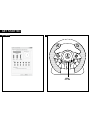 2
2
-
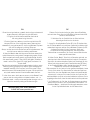 3
3
-
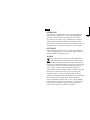 4
4
-
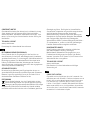 5
5
-
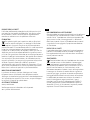 6
6
-
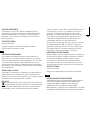 7
7
-
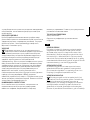 8
8
-
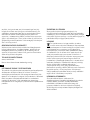 9
9
-
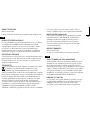 10
10
-
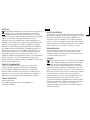 11
11
-
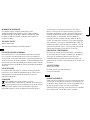 12
12
-
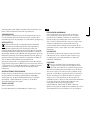 13
13
-
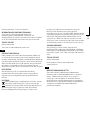 14
14
-
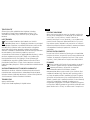 15
15
-
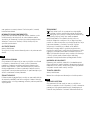 16
16
-
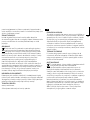 17
17
-
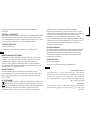 18
18
-
 19
19
-
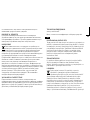 20
20
-
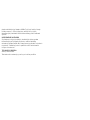 21
21
-
 22
22
-
 23
23
SPEEDLINK DRIFT O.Z. Manual de utilizare
- Tip
- Manual de utilizare
- Acest manual este potrivit și pentru
în alte limbi
- slovenčina: SPEEDLINK DRIFT O.Z. Používateľská príručka
- eesti: SPEEDLINK DRIFT O.Z. Kasutusjuhend
Lucrări înrudite
-
SPEEDLINK TARIOS RGB Manualul utilizatorului
-
SPEEDLINK TORNADO METAL USB Desk Fan Manualul utilizatorului
-
SPEEDLINK Lamia Manualul utilizatorului
-
SPEEDLINK MANEJO Manual de utilizare
-
SPEEDLINK PLECA USB-C Manualul utilizatorului
-
SPEEDLINK LUDICIUM Manualul utilizatorului
-
SPEEDLINK SNAPPY Manualul proprietarului
-
SPEEDLINK SNAPPY USB Hub Manualul proprietarului
-
SPEEDLINK SL-6432-BK Manualul proprietarului
-
SPEEDLINK LIRIC Keyboard Manualul utilizatorului
Alte documente
-
Speed-Link AKLYS Black/Red (SL-680001-BKRD) Manual de utilizare
-
Speed-Link SVIPA Red/Black (SL-680000-BKRD) Manual de utilizare
-
ROCCAT Cross Ghid de instalare rapidă
-
ROCCAT Cross (ROC-14-510) Manual de utilizare
-
Hama THUNDER V5 Operating Instructions Manual
-
Hama 00051845 Manualul proprietarului
-
ROCCAT Cross (ROC-14-510) Manual de utilizare
-
ROCCAT Vulcan Pro Ghid de instalare rapidă
-
ROCCAT Kain 120 AIMO Ghid de instalare rapidă