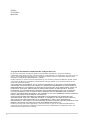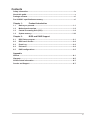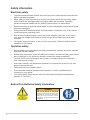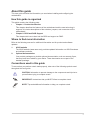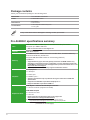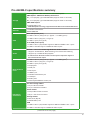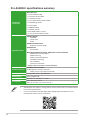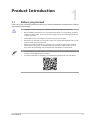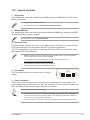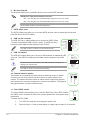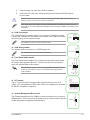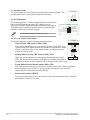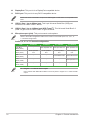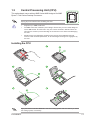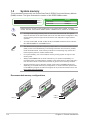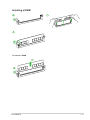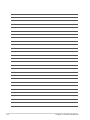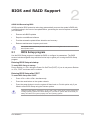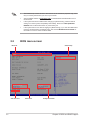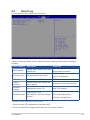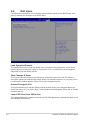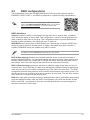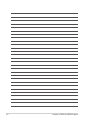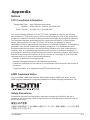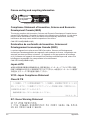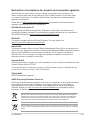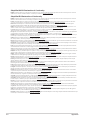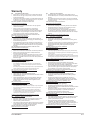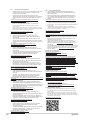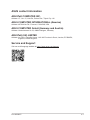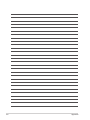Asus Pro A620M-C-CSM Manual de utilizare
- Categorie
- Plăci de bază
- Tip
- Manual de utilizare

Motherboard
Pro A620M-C

ii
E21951
First Edition
May 2023
Copyright © 2023 ASUSTeK COMPUTER INC. All Rights Reserved.
No part of this manual, including the products and software described in it, may be reproduced,
transmitted, transcribed, stored in a retrieval system, or translated into any language in any form or by any
means, except documentation kept by the purchaser for backup purposes, without the express written
permission of ASUSTeK COMPUTER INC. (“ASUS”).
Product warranty or service will not be extended if: (1) the product is repaired, modied or altered, unless
such repair, modication of alteration is authorized in writing by ASUS; or (2) the serial number of the
product is defaced or missing.
ASUS PROVIDES THIS MANUAL “AS IS” WITHOUT WARRANTY OF ANY KIND, EITHER EXPRESS
OR IMPLIED, INCLUDING BUT NOT LIMITED TO THE IMPLIED WARRANTIES OR CONDITIONS OF
MERCHANTABILITY OR FITNESS FOR A PARTICULAR PURPOSE. IN NO EVENT SHALL ASUS, ITS
DIRECTORS, OFFICERS, EMPLOYEES OR AGENTS BE LIABLE FOR ANY INDIRECT, SPECIAL,
INCIDENTAL, OR CONSEQUENTIAL DAMAGES (INCLUDING DAMAGES FOR LOSS OF PROFITS,
LOSS OF BUSINESS, LOSS OF USE OR DATA, INTERRUPTION OF BUSINESS AND THE LIKE),
EVEN IF ASUS HAS BEEN ADVISED OF THE POSSIBILITY OF SUCH DAMAGES ARISING FROM ANY
DEFECT OR ERROR IN THIS MANUAL OR PRODUCT.
SPECIFICATIONS AND INFORMATION CONTAINED IN THIS MANUAL ARE FURNISHED FOR
INFORMATIONAL USE ONLY, AND ARE SUBJECT TO CHANGE AT ANY TIME WITHOUT NOTICE,
AND SHOULD NOT BE CONSTRUED AS A COMMITMENT BY ASUS. ASUS ASSUMES NO
RESPONSIBILITY OR LIABILITY FOR ANY ERRORS OR INACCURACIES THAT MAY APPEAR IN THIS
MANUAL, INCLUDING THE PRODUCTS AND SOFTWARE DESCRIBED IN IT.
Products and corporate names appearing in this manual may or may not be registered trademarks or
copyrights of their respective companies, and are used only for identication or explanation and to the
owners’ benet, without intent to infringe.

iii
Contents
Safety information ...................................................................................................... iv
About this guide .......................................................................................................... v
Package contents ....................................................................................................... vi
Pro A620M-C specications summary ..................................................................... vi
Chapter 1: Product Introduction
1.1 Before you proceed ...................................................................................... 1-1
1.2 Motherboard overview ................................................................................. 1-2
1.3 Central Processing Unit (CPU) .................................................................... 1-9
1.4 System memory .......................................................................................... 1-10
Chapter 2: BIOS and RAID Support
2.1 BIOS Setup program .................................................................................... 2-1
2.2 BIOS menu screen........................................................................................ 2-2
2.3 Event Log ......................................................................................................2-3
2.4 Exit menu ...................................................................................................... 2-4
2.5 RAID congurations ..................................................................................... 2-5
Appendix
Notices ..................................................................................................................... A-1
Warranty ................................................................................................................... A-5
ASUS contact information ...................................................................................... A-7
Service and Support ............................................................................................... A-7

iv
Safety information
Electrical safety
• To prevent electrical shock hazard, disconnect the power cable from the electrical outlet
before relocating the system.
• When adding or removing devices to or from the system, ensure that the power cables
for the devices are unplugged before the signal cables are connected. If possible,
disconnect all power cables from the existing system before you add a device.
• Before connecting or removing signal cables from the motherboard, ensure that all power
cables are unplugged.
• Seek professional assistance before using an adapter or extension cord. These devices
could interrupt the grounding circuit.
• Ensure that your power supply is set to the correct voltage in your area. If you are not
sure about the voltage of the electrical outlet you are using, contact your local power
company.
• If the power supply is broken, do not try to x it by yourself. Contact a qualied service
technician or your retailer.
Operation safety
• Before installing the motherboard and adding components, carefully read all the manuals
that came with the package.
• Before using the product, ensure all cables are correctly connected and the power cables
are not damaged. If you detect any damage, contact your dealer immediately.
• To avoid short circuits, keep paper clips, screws, and staples away from connectors,
slots, sockets and circuitry.
• Avoid dust, humidity, and temperature extremes. Do not place the product in any area
where it may become wet.
• Place the product on a stable surface.
• If you encounter technical problems with the product, contact a qualied service
technician or your retailer.
• Your motherboard should only be used in environments with ambient temperatures
between 0°C and 40°C.
Button/Coin Batteries Safety Information
WARNING
KEEP OUT OF REACH OF CHILDREN
Swallowing can lead to chemical burns,
perforation of soft tissue, and death.
Severe burns can occur within 2 hours
of ingestion. Seek medical attention
immediately.

v
About this guide
This user guide contains the information you need when installing and conguring the
motherboard.
How this guide is organized
This guide contains the following parts:
• Chapter 1: Product Introduction
This chapter describes the features of the motherboard and the new technology it
supports. It includes descriptions of the switches, jumpers, and connectors on the
motherboard.
• Chapter 2: BIOS and RAID Support
This chapter tells how to boot into the BIOS and support on RAID.
Where to nd more information
Refer to the following sources for additional information and for product and software
updates.
1. ASUS website
The ASUS website (www.asus.com) provides updated information on ASUS hardware
and software products.
2. Optional documentation
Your product package may include optional documentation, such as warranty flyers,
that may have been added by your dealer. These documents are not part of the
standard package.
Conventions used in this guide
To ensure that you perform certain tasks properly, take note of the following symbols used
throughout this user guide.
CAUTION: Information to prevent damage to the components and injuries to
yourself when trying to complete a task.
IMPORTANT: Instructions that you MUST follow to complete a task.
NOTE: Tips and additional information to help you complete a task.

vi
Package contents
Check your motherboard package for the following items.
Motherboard 1 x Pro A620M-C motherboard
Cables 2 x SATA 6Gb/s cables
Miscellaneous 1 x I/O Shield
2 x M.2 Anchors
Documentation 1 x ACC Express Activation Key Card
1 x User guide
If any of the above items is damaged or missing, contact your retailer.
Pro A620M-C specications summary
CPU
AMD Socket AM5 for AMD Ryzen™ 7000 Series Desktop Processors*
Supports up to AMD 120W CPU
* Refer to www.asus.com for CPU support list.
Chipset AMD A620 Chipset
Memory
2 x DIMM slots, Max. 96GB, DDR5 ECC and Non-ECC, Un-buffered Memory*
Dual Channel Memory Architecture
Supports AMD Extended Proles for Overclocking (EXPO™)
OptiMem II
* Supported memory types, data rate (speed), and number of DRAM modules vary
depending on the CPU and memory conguration, for more information please refer
to CPU/Memory Support list under the Support tab of product information site or visit
https://www.asus.com/support/.
* Non-ECC, un-buffered DDR5 memory supports On-Die ECC function.
Graphics
1 x DisplayPort**
1 x VGA port
1 x DVI-D port
1 x HDMI™ port***
* Graphics specications may vary between CPU types. Please refer to AMD CPU
specications.
** Supports max. 8K@60Hz as specied in DisplayPort 1.4.
***Supports 4K@60Hz as specied in HDMI 2.1.
Expansion Slots
AMD Ryzen™ 7000 Series Desktop Processors*
1 x PCIe 4.0 x16 slot (supports x16 mode)
AMD A620 Chipset
2 x PCIe 3.0 x1 slots
1 x PCI slot
* Please check the PCIe bifurcation table on the support site
(https://www.asus.com/support/FAQ/1037507/).
Note: To ensure compatibility of the device installed, please refer to
https://www.asus.com/support/ for the list of supported peripherals.
(continued on the next page)

vii
Pro A620M-C specications summary
Storage
Total supports 2 x M.2 slots and 4 x SATA 6Gb/s ports*
AMD Ryzen™ 7000 Series Desktop Processors
M.2_1 slot (Key M), type 2242/2260/2280 (supports PCIe 4.0 x4 mode)
M.2_2 slot (Key M), type 2242/2260/2280 (supports PCIe 4.0 x4 mode)
AMD A620 Chipset
4 x SATA 6Gb/s ports
* AMD RAIDXpert2 Technology supports both PCIe RAID 0/1/10 and SATA RAID 0/1/10.
Ethernet 1 x Realtek 1Gb Ethernet
ASUS LANGuard
USB
Rear USB (Total 6 ports)
2 x USB 3.2 Gen 2 (10G) ports (1 x Type-A + 1 x USB Type-C®)
1 x USB 3.2 Gen 1 (5G) port (1 x Type-A)
3 x USB 2.0 ports (3 x Type-A)
Front USB (Total 6 ports)
1 x USB 3.2 Gen 1 (5G) header supports 2 additional USB 3.2 Gen 1 ports
2 x USB 2.0 headers support 4 additional USB 2.0 ports
Audio
Realtek 7.1 Surround Sound High Denition Audio CODEC*
- Supports: Jack-detection, Multi-streaming, Front Panel Jack-retasking
- Supports up to 24-Bit/192 kHz playback
* A chassis with an HD audio module in the front panel is required to support 7.1
Surround Sound audio output.
Back Panel I/O
Ports
2 x USB 3.2 Gen 2 (10G) ports (1 x Type-A + 1 x USB Type-C®)
1 x USB 3.2 Gen 1 (5G) port (1 x Type-A)
3 x USB 2.0 ports (3 x Type-A)
1 x DisplayPort
1 x VGA port
1 x DVI-D port
1 x HDMI™ port
1 x Realtek 1Gb Ethernet port
1 x COM port
3 x Audio jacks
1 x PS/2 Keyboard/Mouse combo port
Internal I/O
Connectors
Fan and Cooling related
1 x 4-pin CPU Fan header
2 x 4-pin Chassis Fan headers
Power related
1 x 24-pin Main Power connector
1 x 8-pin +12V Power connector
Storage related
2 x M.2 slots (Key M)
4 x SATA 6Gb/s ports
USB
1 x USB 3.2 Gen 1 (5G) header supports 2 additional USB 3.2 Gen 1 ports
2 x USB 2.0 headers support 4 additional USB 2.0 ports
(continued on the next page)

viii
• Specications are subject to change without notice. Please refer to the ASUS website
for the latest specications.
• For more information on downloading and installing drivers and utilities for your
motherboard, please scan the code below:
Pro A620M-C specications summary
Internal I/O
Connectors
Miscellaneous
1 x Clear CMOS header
1 x Chassis Intrude header
1 x COM Port header
1 x Front Panel Audio header (AAFP)
1 x COM debug header
1 x LPT header
1 x SMBUS header
1 x Speaker header
1 x SPI TPM header (14-1pin)
1 x 10-1 pin System Panel header
Special Features
ASUS Q-Design
- Q-DIMM
- Q-LED Core
- Q-Slot
ASUS Thermal Solution
- Aluminum heatsink design
ASUS EZ DIY
- Box Headers
Bespoke Motherboard Design & Business Focused Features
- ASUS Self Recovering BIOS
- ASUS Event Log
- ASUS Commercial BIOS kit*
- Anti-Moisture Coating
- 24/7 Reliability
- Overcurrent Protection
* Please contact local FAE for commercial BIOS kit.
Software Features
ASUS Exclusive Software
IT Management software supported
- ASUS Control Center Express (ACCE)
BIOS 256 Mb Flash ROM, UEFI AMI BIOS
Manageability WOL by PME, PXE
Operating System Windows® 11, Windows® 10 64-bit
Form Factor Micro-ATX Form Factor
9.6 inch x 8.8 inch ( 24.4 cm x 22.4 cm )

1-1
Product Introduction
1.1 Before you proceed
Take note of the following precautions before you install motherboard components or change
any motherboard settings.
• Unplug the power cord from the wall socket before touching any component.
• Before handling components, use a grounded wrist strap or touch a safely grounded
object or a metal object, such as the power supply case, to avoid damaging them due
to static electricity.
• Hold components by the edges to avoid touching the ICs on them.
• Whenever you uninstall any component, place it on a grounded antistatic pad or in the
bag that came with the component.
• Before you install or remove any component, ensure that the ATX power supply is
switched off or the power cord is detached from the power supply. Failure to do so
may cause severe damage to the motherboard, peripherals, or components.
• The pin denitions in this chapter are for reference only. The pin names depend on the
location of the header/jumper/connector.
• For more information on installing your motherboard, please scan the code below:
1
Pro A620M-C
Chapter 1: Product Introduction

1-2
Unplug the power cord before installing or removing the motherboard. Failure to do so can
cause you physical injury and damage motherboard components.
1.2 Motherboard overview
DDR5 DIMM_A (64bit, 288-pin module)
DDR5 DIMM_B (64bit, 288-pin module)
CPU_FAN
CHA_FAN2
CLRTC
COM2
M.2_1(SOCKET3)
M.2_2(SOCKET3)
Super
I/O
F_PANEL SPEAKER
AAFP
ATX_PWR
U32G1_89
CHA_FAN1
AUDIO
ASM
1083
2280 2260 2242
2280 2260 2242
256Mb
BIOS
TPM
PCIEX16
PCI
PCIEX1_1
PCIEX1_2
COM_DEBUG
SMBUS
KBMS_USB_1_5
U32G2_C6
LAN_U32G2_7
USB_12
_U32G1_4
DIGI
+VRM
BATTERY
SOCKET AM5
ATX_12V
USB_1415
USB_1617 SATA6G_4 SATA6G_3
SATA6G_2 SATA6G_1
CHASSIS
AMD
A620
X
PCIE SATA
4.0 X4
X
PCIE SATA
4.0 X4
22.4cm(8.8in)
24.4cm(9.6in)
Audio
Codec
Ethernet
DP
DVI
COM1
LPT
HDMI
VGA
5
8
6
3
5 16 4 2
7910 14 15 114 12
17
18
19
4
13
16
Chapter 1: Product Introduction

1-3
1.2.1 Layout contents
1. CPU socket
The motherboard comes with an AMD Socket AM5 designed for AMD Ryzen™ 7000 Series
Desktop Processors.
• Supports up to AMD 120W CPU.
• For more details, refer to Central Processing Unit (CPU).
2. DDR5 DIMM slots
The motherboard comes with Dual Inline Memory Modules (DIMM) slots designed for DDR5
(Double Data Rate 5) memory modules.
For more details, refer to System memory.
3. Expansion slots
This motherboard supports one PCIe 4.0 x16 graphics card, two PCIe 3.0 x1 network cards,
SCSI cards and other cards that comply with the PCI Express specication.
The PCI slot supports a card such as a LAN card, SCSI card, USB card, or any other card
that complies with PCI specication.
• Additional PCIe bifurcation and M.2 settings for RAID function are also supported
when a Hyper M.2 x16 series card is installed.
• For full details on the PCIe bifurcation, you may visit the support site at
https://www.asus.com/support/FAQ/1037507/.
• The Hyper M.2 x16 series card is sold separately.
• Adjust the PCIe bifurcation under BIOS settings.
4. Fan headers
The Fan headers allow you to connect fans to cool the
system.
5. Power connectors
These Power connectors allow you to connect your motherboard to a power supply. The
power supply plugs are designed to t in only one orientation. Find the proper orientation and
push down rmly until the power supply plugs are fully inserted.
Ensure to connect the 8-pin power plug.
• We recommend that you use a PSU with a higher power output when conguring a
system with more power-consuming devices. The system may become unstable or
may not boot up if the power is inadequate.
• Use a PSU with a -12V output to ensure the COM header and the COM port work.
FAN PWM
FAN IN
FAN PWR
GND
GND
FAN PWR
FAN IN
FAN PWM
FAN PWM
FAN IN
FAN PWR
GND
GND
FAN PWR
FAN IN
FAN PWM
Pro A620M-C

1-4
6. M.2 slots (Key M)
The M.2 slots allow you to install M.2 devices such as M.2 SSD modules.
AMD Ryzen™ 7000 Series Desktop Processors
- M.2_1 slot (Key M), type 2242/2260/2280 (supports PCIe 4.0 x4 mode)
- M.2_2 slot (Key M), type 2242/2260/2280 (supports PCIe 4.0 x4 mode)
The M.2 SSD module is purchased separately.
7. SATA 6Gb/s ports
The SATA 6Gb/s ports allow you to connect SATA devices such as optical disc drives and
hard disk drives via SATA cables.
8. USB 3.2 Gen 1 header
The USB 3.2 Gen 1 header allows you to connect a USB 3.2 Gen
1 module for additional USB 3.2 Gen 1 ports. The USB 3.2 Gen 1
header provides data transfer speeds of up to 5 Gb/s.
The USB 3.2 Gen 1 module is purchased separately.
9. USB 2.0 headers
The USB 2.0 headers allow you to connect USB modules for additional USB
2.0 ports. The USB 2.0 headers provide data transfer speeds of up to 480
Mb/s.
DO NOT connect a 1394 cable to the USB connectors. Doing so will
damage the motherboard!
The USB 2.0 module is purchased separately.
10. Chassis Intrusion header
This header is for a chassis-mounted intrusion detection sensor or switch.
Connect one end of the chassis intrusion sensor or switch cable to this
header. The chassis intrusion sensor or switch sends a high-level signal to
this header when a chassis component is removed or replaced. The signal is
then generated as a chassis intrusion event.
11. Clear CMOS header
The Clear CMOS header allows you to clear the Real Time Clock (RTC) RAM in
the CMOS, which contains the date, time, system passwords, and system setup
parameters.
To erase the RTC RAM:
1. Turn OFF the computer and unplug the power cord.
2. Short-circuit pin 1-2 with a metal object or jumper cap for about 5-10 seconds.
USB3+5V
IntA_P1_SSRX-
IntA_P1_SSRX+
GND
IntA_P1_SSTX-
IntA_P1_SSTX+
GND
IntA_P1_D-
IntA_P1_D+
GND
PIN 1
USB3+5V
IntA_P2_SSRX-
IntA_P2_SSRX+
GND
IntA_P2_SSTX-
IntA_P2_SSTX+
GND
IntA_P2_D-
IntA_P2_D+
USB+5V
USB_P1-
USB_P1+
GND
NC
USB+5V
USB_P2-
USB_P2+
GND
PIN 1
+5VSB_MB
Chassis Signal
GND
CHASSIS
PIN 1
CLRTC
+3V_BAT
GND
PIN 1
Chapter 1: Product Introduction

1-5
3. Plug the power cord and turn ON the computer.
4. Hold down the <Del> key during the boot process and enter BIOS setup to
re-enter data.
DO NOT short-circuit the pins except when clearing the RTC RAM. Short-circuiting or
placing a jumper cap will cause system boot failure!
If the steps above do not help, remove the onboard button cell battery and short the two
pins again to clear the CMOS RTC RAM data. After clearing the CMOS, reinstall the button
cell battery.
12. COM Port header
The COM (Serial) Port header allows you to connect a COM port module.
Connect the COM port module cable to this header, then install the module
to a slot opening on the system chassis.
The COM port module is purchased separately.
13. COM Debug header
This header allows connection to a COM Debug card.
The COM Debug Card is purchased separately.
14. Front Panel Audio header
The Front Panel Audio header is for a chassis-mounted front panel audio
I/O module that supports HD Audio. Connect one end of the front panel
audio I/O module cable to this header.
We recommend that you connect a high-denition front panel audio
module to this header to avail of the motherboard’s high-denition
audio capability.
15. LPT header
The LPT (Line Printing Terminal) header supports devices such as a
printer. LPT standardizes as IEEE 1284, which is the parallel port interface
on IBM PC-compatible computers.
16. System Management Bus header
The System Management Bus (SMBus) connector allows you to connect a
SMBus device. This connector is generally used for communication with the
system and power management-related tasks.
COM
PIN 1
DCD
TXD
GND
RTS
RI
RXD
DTR
DSR
CTS
PIN 1
SOUTC_P80
+3V
GND
GND
O_COM1_TXD1
COM_DEBUG
PORT1L
PORT1R
PORT2R
SENSE_SEND
PORT2L
AGND
NC
SENSE1_RETUR
SENSE2_RETUR
AAFP
PIN 1
HD-audio-compliant
pin definition
PIN 1
O_LPT_XSTB#_R
O_LPT_XPD0_R
O_LPT_XPD1_R
O_LPT_XPD2_R
O_LPT_XPD3_R
O_LPT_XPD4_R
O_LPT_XPD5_R
O_LPT_XPD6_R
O_LPT_XPD7_R
O_LPT_ACK#_R
O_LPT_BUSY_R
O_LPT_PE_R
O_LPT_SLCT_R
O_LPT_XAFD#_R
O_LPT_ERROR#_R
O_LPT_XINIT#_R
O_LPT_XSLIN#_R
GND
GND
GND
GND
GND
GND
GND
GND
LPT
PIN 1
SMBUS
GND
SMBUS_CLK
SMBUS_DATA
Pro A620M-C

1-6
17. Speaker header
The 4-pin header is for the chassis-mounted system warning speaker. The
speaker allows you to hear system beeps and warnings.
18. SPI TPM header
This header supports a Trusted Platform Module (TPM) system
with a Serial Peripheral Interface (SPI), allowing you to
securely store keys, digital certicates, passwords and data. A
TPM system also enhances network security, protects digital
identities, and ensures platform integrity.
The TPM module is purchased separately.
19. 10-1 pin System Panel header
This header supports several chassis-mounted functions.
• System Power LED header (+PWR_LED-)
The 2-pin header allows you to connect the System Power LED. The
System Power LED lights up when the system is connected to a power
source, or when you turn on the system power, and blinks when the
system is in sleep mode.
• Storage Device Activity LED header (+HDD_LED-)
The 2-pin header allows you to connect the Storage Device Activity
LED. The Storage Device Activity LED lights up or blinks when data is
read from or written to the storage device or storage device add-on card.
• Power Button/Soft-off Button header (PWR_BTN)
The 2-pin header allows you to connect the system power button. Press the power
button to power up the system, or put the system into sleep or soft-off mode
(depending on the operating system settings).
• Reset button header (RESET)
The 2-pin header allows you to connect the chassis-mounted reset button. Press the
reset button to reboot the system.
+5V
GND
GND
Speaker Out
SPEAKER
PIN 1
TPM
PIN 1
F_SPI_HOLD#_R
T_SPI_MISO
F_SPI_CZS0#_R
F_SPI_PWR
NC
SPI_TPM_RST#
SPI_TPM_PWR
T_SPI_MOSI
T_SPI_CLK
GND
TPM_DETECT_L
S_SPI_TPM_CS#
S_SPI_TPM_IRQ#
PIN 1
PWR_BTN
PWR_LED+
PWR_LED-
PWR
GND
HDD_LED+
HDD_LED-
Ground
HWRST#
(NC)
F_PANEL
+PWR_LED-
+HDD_LED- RESET
Chapter 1: Product Introduction

1-7
1.2.2 Rear panel connectors
14
3 4 7 8
1 2
9 10 11
65
13
124
1. Video Graphics Adapter (VGA) port. This 15-pin port is for a VGA monitor or other
VGA-compatible devices.
2. Serial port connector (COM). This port connects a modem, or other devices that
conform with serial specication.
3. PS/2 Keyboard/Mouse combo port. This port is for a PS/2 keyboard or mouse.
4. USB 2.0 ports. These 4-pin Universal Serial Bus (USB) ports are for USB 2.0 devices.
5. USB 3.2 Gen 2 (up to 10Gbps) port (teal blue, Type-A). This 9-pin Universal Serial
Bus 3.2 (USB 3.2) port is for a USB 3.2 Gen 2 device.
6. 1Gb Ethernet port. This port allows 1Gbps Ethernet connection to a Local Area
Network (LAN) through a network hub. Refer to the table below for the Ethernet port
LED indications.
Speed LED
Status Description
OFF 10 Mbps connection
ORANGE 100 Mbps connection
GREEN 1 Gbps connection
Activity Link LED
Status Description
OFF No link
ORANGE Linked
BLINKING Data activity
Realtek 1Gb Ethernet port LED indications
ACT/LINK
LED
SPEED
LED
Ethernet port
7. Line In port (light blue). This port connects the tape, CD, DVD player, or other audio
sources.
8. Line Out port (lime). This port connects a headphone or a speaker. In 4-channel,
5.1-channel, and 7.1-channel congurations, the function of this port becomes Front
Speaker Out.
9. HDMI™ port. This port is for a High-Denition Multimedia Interface (HDMI™)
connector, and is HDCP compliant allowing playback of HD DVD, Blu-ray, and other
protected content.
Pro A620M-C

1-8
10. DisplayPort. This port is for a DisplayPort-compatible device.
11. DVI-D port. This port is for any DVI-D compatible device.
DVI-D can not be converted to output from RGB Signal to CRT and is not compatible with
DVI-I.
12. USB 3.2 Gen 1 (up to 5Gbps) port. This 9-pin Universal Serial Bus (USB) port
connects to a USB 3.2 Gen 1 device.
13. USB 3.2 Gen 2 (up to 10Gbps) port (USB Type-C®). This Universal Serial Bus 3.2
(USB 3.2) port is for a USB 3.2 Gen 2 Type-C® device.
14. Microphone port (pink). This port connects a microphone.
Refer to the audio conguration table for the function of the audio ports in 2, 4, 5.1, or
7.1-channel conguration.
Audio 2, 4, 5.1 or 7.1-channel conguration
Port 2-channel 4-channel 5.1-channel 7.1-channel
Light Blue
(Rear panel) - Rear Speaker Out Rear Speaker Out Rear Speaker Out
Lime
(Rear panel)
Front Speaker
Out
Front Speaker
Out
Front Speaker
Out
Front Speaker
Out
Pink
(Rear panel) - - Center/Subwoofer Center/Subwoofer
Lime
(Front panel) - - - Side Speaker Out
Pink
(Front panel) - - - -
To congure a 7.1-channel audio output:
Use a chassis with HD audio module in the front panel to support a 7.1-channel audio
output.
Chapter 1: Product Introduction

1-9
1.3 Central Processing Unit (CPU)
This motherboard comes with an AMD Socket AM5 designed for AMD
Ryzen™ 7000 Series Desktop Processors.
Unplug all power cables before installing the CPU.
• Supports up to AMD 120W CPU.
• The AM5 socket has a different pinout design. Ensure that you use a CPU designed
for the AM5 socket. The CPU fits in only one correct orientation. DO NOT force the
CPU into the socket to prevent bending the connectors on the socket and damaging
the CPU.
• ASUS will not cover damages resulting from incorrect CPU installation/removal,
incorrect CPU orientation/placement, or other damages resulting from negligence by
the user.
Pro A620M-C
Installing the CPU
Apply the Thermal Interface Material to the CPU cooling system and CPU before you install
the cooling system, if necessary.

1-10 Chapter 1: Product Introduction
1.4 System memory
This motherboard comes with two Double Data Rate 5 (DDR5) Dual Inline Memory Module
(DIMM) sockets. The gure illustrates the location of the DDR5 DIMM sockets:
DIMM_A
DIMM_B
Channel Sockets
Channel A DIMM_A
Channel B DIMM_B
A DDR5 memory module is notched differently from a DDR, DDR2, DDR3, or DDR4
module. DO NOT install a DDR, DDR2, DDR3, or DDR4 memory module to the DDR5 slot.
• You may install varying memory sizes in Channel A and Channel B. The system
maps the total size of the lower-sized channel for the dual-channel conguration. Any
excess memory from the higher-sized channel is then mapped for single-channel
operation.
• You may install 8 GB, 16 GB, 24 GB, 32 GB, and 48 GB unbuffered, ECC and Non-
ECC DDR5 DIMMs into the DIMM sockets.
• The default memory operation frequency is dependent on its Serial Presence Detect
(SPD), which is the standard way of accessing information from a memory module.
Under the default state, some memory modules for overclocking may operate at a
lower frequency than the vendor-marked value.
• For system stability, use a more efcient memory cooling system to support a full
memory load.
• Always install DIMMs with the same CAS latency. For optimal compatibility, we
recommend that you install memory modules of the same version or date code (D/C)
from the same vendor. Check with the retailer to get the correct memory modules.
• Supported memory types, data rate (speed), and number of DRAM modules vary
depending on the CPU and memory conguration, for more information please refer
to CPU/Memory Support list under the Support tab of product information site or visit
https://www.asus.com/support/.
Recommended memory congurations
DIMM_B
DIMM_A DIMM_A
DIMM_B

1-11
Pro A620M-C
Installing a DIMM
To remove a DIMM

1-12 Chapter 1: Product Introduction
Pagina se încarcă ...
Pagina se încarcă ...
Pagina se încarcă ...
Pagina se încarcă ...
Pagina se încarcă ...
Pagina se încarcă ...
Pagina se încarcă ...
Pagina se încarcă ...
Pagina se încarcă ...
Pagina se încarcă ...
Pagina se încarcă ...
Pagina se încarcă ...
Pagina se încarcă ...
Pagina se încarcă ...
-
 1
1
-
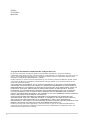 2
2
-
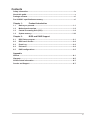 3
3
-
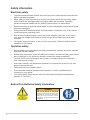 4
4
-
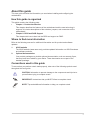 5
5
-
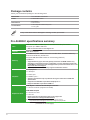 6
6
-
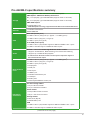 7
7
-
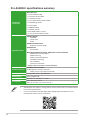 8
8
-
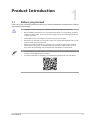 9
9
-
 10
10
-
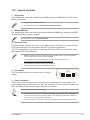 11
11
-
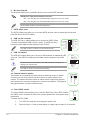 12
12
-
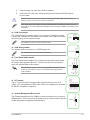 13
13
-
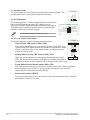 14
14
-
 15
15
-
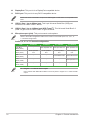 16
16
-
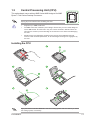 17
17
-
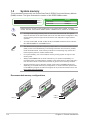 18
18
-
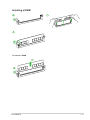 19
19
-
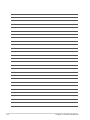 20
20
-
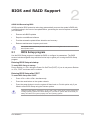 21
21
-
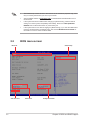 22
22
-
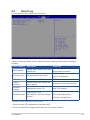 23
23
-
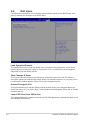 24
24
-
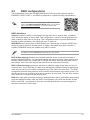 25
25
-
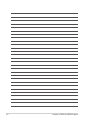 26
26
-
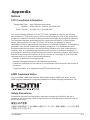 27
27
-
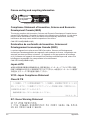 28
28
-
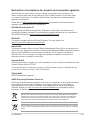 29
29
-
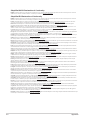 30
30
-
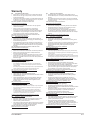 31
31
-
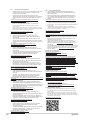 32
32
-
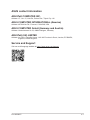 33
33
-
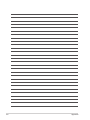 34
34
Asus Pro A620M-C-CSM Manual de utilizare
- Categorie
- Plăci de bază
- Tip
- Manual de utilizare
în alte limbi
- English: Asus Pro A620M-C-CSM User manual
- italiano: Asus Pro A620M-C-CSM Manuale utente