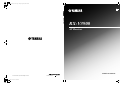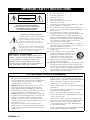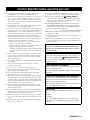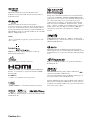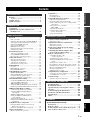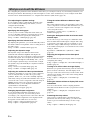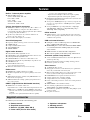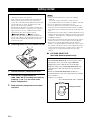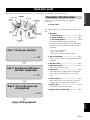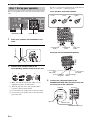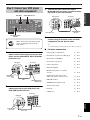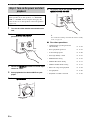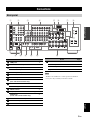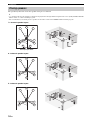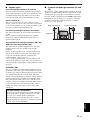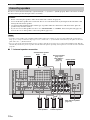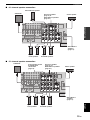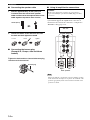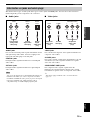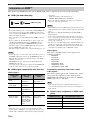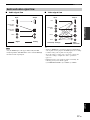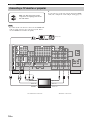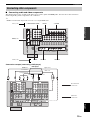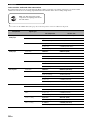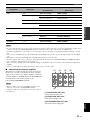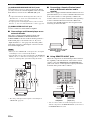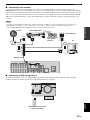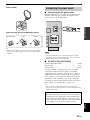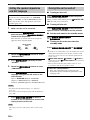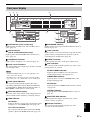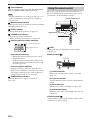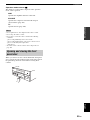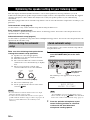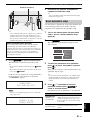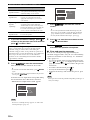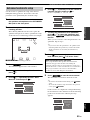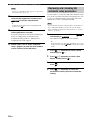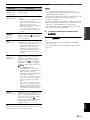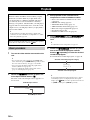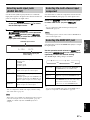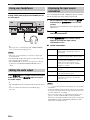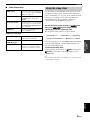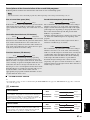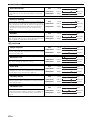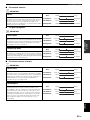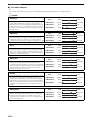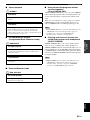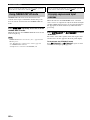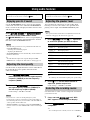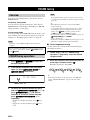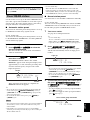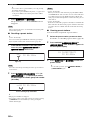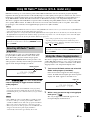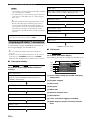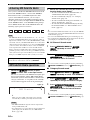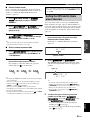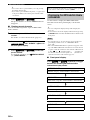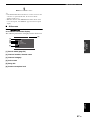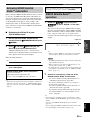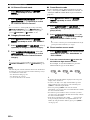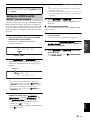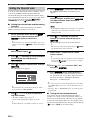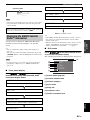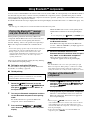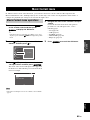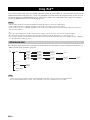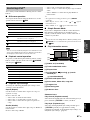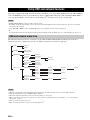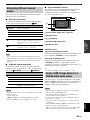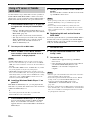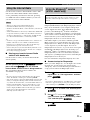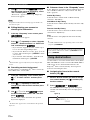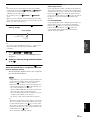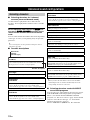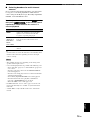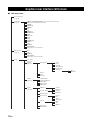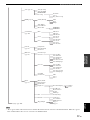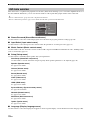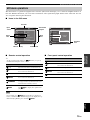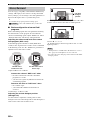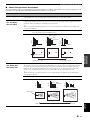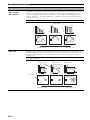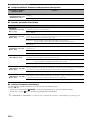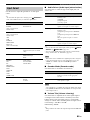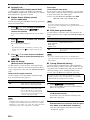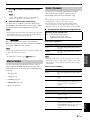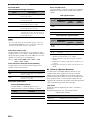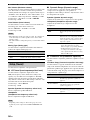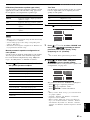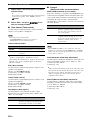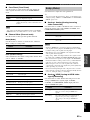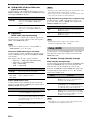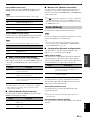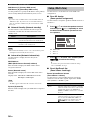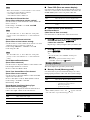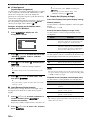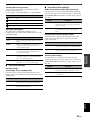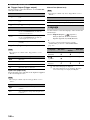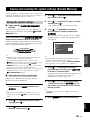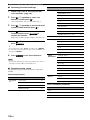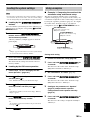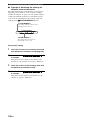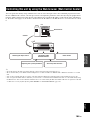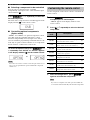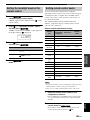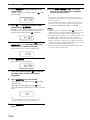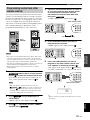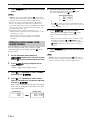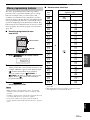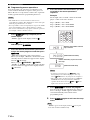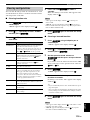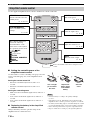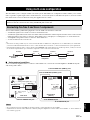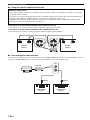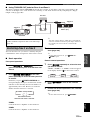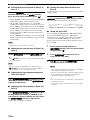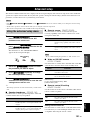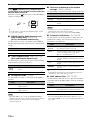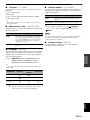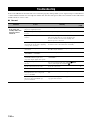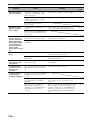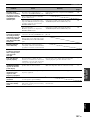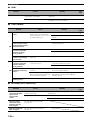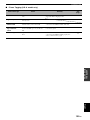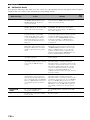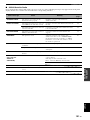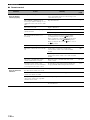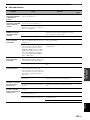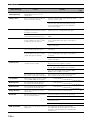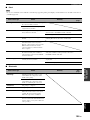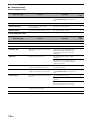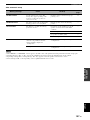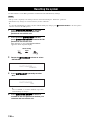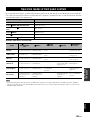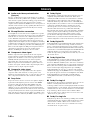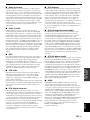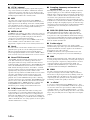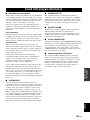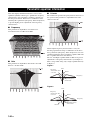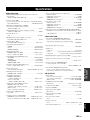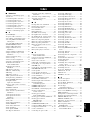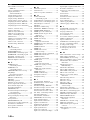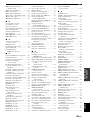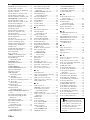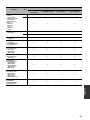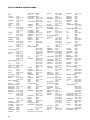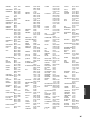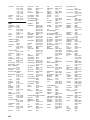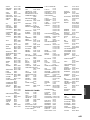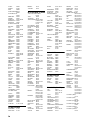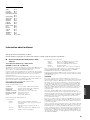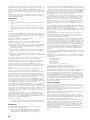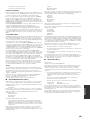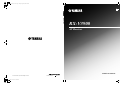Yamaha RX V3900 - AV Network Receiver Manual de utilizare
- Categorie
- Receptoare AV
- Tip
- Manual de utilizare
Acest manual este potrivit și pentru

© 2008 Yamaha Corporation All rights reserved.
Printed in Malaysia WP55260
RX-V3900
RX-V3900
AV R e c e i ve r
OWNER’S MANUAL
U
RX-V3900_U-cv.fm Page 1 Friday, August 8, 2008 3:06 PM
Black process 45.0° 240.0 LPI

Caution-i En
• Explanation of Graphical Symbols
The lightning flash with arrowhead symbol, within an
equilateral triangle, is intended to alert you to the
presence of uninsulated “dangerous voltage” within
the product’s enclosure that may be of sufficient
magnitude to constitute a risk of electric shock to
persons.
The exclamation point within an equilateral triangle
is intended to alert you to the presence of important
operating and maintenance (servicing) instructions in
the literature accompanying the appliance.
1 Read these instructions.
2 Keep these instructions.
3 Heed all warnings.
4 Follow all instructions.
5 Do not use this apparatus near water.
6 Clean only with dry cloth.
7 Do not block any ventilation openings. Install in accordance
with the manufacturer’s instructions.
8 Do not install near any heat sources such as radiators, heat
registers, stoves, or other apparatus (including amplifiers)
that produce heat.
9 Do not defeat the safety purpose of the polarized or
grounding-type plug. A polarized plug has two blades with
one wider than the other. A grounding type plug has two
blades and a third grounding prong. The wide blade or the
third prong are provided for your safety. If the provided plug
does not fit into your outlet, consult an electrician for
replacement of the obsolete outlet.
10 Protect the power cord from being walked on or pinched
particularly at plugs, convenience receptacles, and the point
where they exit from the apparatus.
11 Only use attachments/accessories specified by the
manufacturer.
12 Use only with the cart, stand, tripod, bracket,
or table specified by the manufacturer, or sold
with the apparatus. When a cart is used, use
caution when moving the cart/apparatus
combination to avoid injury from tip-over.
13 Unplug this apparatus during lightning storms or when
unused for long periods of time.
14 Refer all servicing to qualified service personnel. Servicing
is required when the apparatus has been damaged in any
way, such as power-supply cord or plug is damaged, liquid
has been spilled or objects have fallen into the apparatus, the
apparatus has been exposed to rain or moisture, does not
operate normally, or has been dropped.
IMPORTANT SAFETY INSTRUCTIONS
Note to CATV system installer:
This reminder is provided to call the CATV system
installer’s attention to Article 820-40 of the NEC that
provides guidelines for proper grounding and, in
particular, specifies that the cable ground shall be
connected to the grounding system of the building, as
close to the point of cable entry as practical.
FCC INFORMATION (for US customers)
1 IMPORTANT NOTICE: DO NOT MODIFY THIS UNIT!
This product, when installed as indicated in the instructions
contained in this manual, meets FCC requirements. Modifications
not expressly approved by Yamaha may void your authority,
granted by the FCC, to use the product.
2 IMPORTANT:
When connecting this product to accessories
and/or another product use only high quality shielded cables.
Cable/s supplied with this product MUST be used. Follow all
installation instructions. Failure to follow instructions could void
your FCC authorization to use this product in the USA.
3NOTE:
This product has been tested and found to comply with
the requirements listed in FCC Regulations, Part 15 for Class “B”
digital devices. Compliance with these requirements provides a
reasonable level of assurance that your use of this product in a
residential environment will not result in harmful interference with
other electronic devices.
This equipment generates/uses radio frequencies and, if not
installed and used according to the instructions found in the users
manual, may cause interference harmful to the operation of other
electronic devices.
Compliance with FCC regulations does not guarantee that
interference will not occur in all installations. If this product is
found to be the source of interference, which can be determined by
turning the unit “OFF” and “ON”, please try to eliminate the
problem by using one of the following measures:
Relocate either this product or the device that is being affected by
the interference.
Utilize power outlets that are on different branch (circuit breaker or
fuse) circuits or install AC line filter/s.
In the case of radio or TV interference, relocate/reorient the
antenna. If the antenna lead-in is 300 ohm ribbon lead, change the
lead-in to coaxial type cable.
If these corrective measures do not produce satisfactory results,
please contact the local retailer authorized to distribute this type of
product. If you can not locate the appropriate retailer, please
contact Yamaha Electronics Corp., U.S.A. 6660 Orangethorpe
Ave, Buena Park, CA 90620.
The above statements apply ONLY to those products distributed by
Yamaha Corporation of America or its subsidiaries.
CAUTION
CAUTION: TO REDUCE THE RISK OF
ELECTRIC SHOCK, DO NOT REMOVE
COVER (OR BACK). NO USER-SERVICEABLE
PARTS INSIDE. REFER SERVICING TO
QUALIFIED SERVICE PERSONNEL.
RISK OF ELECTRIC SHOCK
DO NOT OPEN

Caution-ii En
1 To assure the finest performance, please read this manual
carefully. Keep it in a safe place for future reference.
2 Install this sound system in a well ventilated, cool, dry, clean
place – away from direct sunlight, heat sources, vibration,
dust, moisture, and/or cold. Allow ventilation space of at least
30 cm on the top, 20 cm on the left and right, and 20 cm on
the back of this unit.
3 Locate this unit away from other electrical appliances, motors,
or transformers to avoid humming sounds.
4 Do not expose this unit to sudden temperature changes from
cold to hot, and do not locate this unit in an environment with
high humidity (i.e. a room with a humidifier) to prevent
condensation inside this unit, which may cause an electrical
shock, fire, damage to this unit, and/or personal injury.
5 Avoid installing this unit where foreign objects may fall onto
this unit and/or this unit may be exposed to liquid dripping or
splashing. On the top of this unit, do not place:
– Other components, as they may cause damage and/or
discoloration on the surface of this unit.
– Burning objects (i.e. candles), as they may cause fire,
damage to this unit, and/or personal injury.
– Containers with liquid in them, as they may fall and liquid
may cause electrical shock to the user and/or damage to
this unit.
6 Do not cover this unit with a newspaper, tablecloth, curtain,
etc. in order not to obstruct heat radiation. If the temperature
inside this unit rises, it may cause fire, damage to this unit,
and/or personal injury.
7 Do not plug in this unit to a wall outlet until all connections
are complete.
8 Do not operate this unit upside-down. It may overheat,
possibly causing damage.
9 Do not use force on switches, knobs and/or cords.
10 When disconnecting the power cable from the wall outlet,
grasp the plug; do not pull the cable.
11 Do not clean this unit with chemical solvents; this might
damage the finish. Use a clean, dry cloth.
12 Only voltage specified on this unit must be used. Using this
unit with a higher voltage than specified is dangerous and may
cause fire, damage to this unit, and/or personal injury. Yamaha
will not be held responsible for any damage resulting from use
of this unit with a voltage other than specified.
13 To prevent damage by lightning, keep the power cord and
outdoor antennas disconnected from a wall outlet or the unit
during a lightning storm.
14 Do not attempt to modify or fix this unit. Contact qualified
Yamaha service personnel when any service is needed. The
cabinet should never be opened for any reasons.
15 When not planning to use this unit for long periods of time
(i.e. vacation), disconnect the AC power plug from the wall
outlet.
16 Install this unit near the AC outlet and where the AC power
plug can be reached easily.
17 Be sure to read the “Troubleshooting” section on common
operating errors before concluding that this unit is faulty.
18 Before moving this unit, press
A
MASTER ON/OFF to
release it outward to the OFF position to turn off this unit, the
main room, Zone 2 and Zone 3 and then disconnect the AC
power plug from the AC wall outlet.
19 VOLTAGE SELECTOR (Asia and General models only)
The VOLTAGE SELECTOR on the rear panel of this unit
must be set for your local main voltage BEFORE plugging
into the AC wall outlet. Voltages are:
................................AC 110/120/220/230–240 V, 50/60 Hz
20 The batteries shall not be exposed to excessive heat such as
sunshine, fire or like.
21 Excessive sound pressure from earphones and headphones can
cause hearing loss.
22 When replacing the batteries, be sure to use batteries of the
same type. Danger of explosion may happen if batteries are
incorrectly replaced.
Caution: Read this before operating your unit.
WARNING
TO REDUCE THE RISK OF FIRE OR ELECTRIC
SHOCK, DO NOT EXPOSE THIS UNIT TO RAIN
OR MOISTURE.
As long as this unit is connected to the AC wall outlet,
it is not disconnected from the AC power source even
if you turn off this unit by
A
MASTER ON/OFF. In
this state, this unit is designed to consume a very small
quantity of power.
FOR CANADIAN CUSTOMERS
To prevent electric shock, match wide blade of plug to
wide slot and fully insert.
This Class B digital apparatus complies with Canadian
ICES-003.
POUR LES CONSOMMATEURS CANADIENS
Pour éviter les chocs électriques, introduire la lame la
plus large de la fiche dans la borne correspondante de
la prise et pousser jusqu’au fond.
Cet appareil numérique de la classe B est conforme à
la norme NMB-003 du Canada.
IMPORTANT
Please record the serial number of this unit in the space
below.
MODEL:
Serial No.:
The serial number is located on the rear of the unit.
Retain this Owner’s Manual in a safe place for future
reference.

Caution-iii En
Manufactured under license from Dolby Laboratories.
Dolby, Pro Logic and the double-D symbol are trademarks of
Dolby Laboratories.
Manufactured under license under U.S. Patent No’s:
5,451,942;5,956,674;5,974,380;5,978,762;6,226,616;6,487,535
& other U.S. and worldwide patents issued & pending. DTS is a
registered trademark and the DTS logos, Symbol, DTS-HD and
DTS-HD Master Audio are trademark of DTS, Inc. © 1996-2007
DTS, Inc. All Rights Reserved.
“iPod” is a trademark of Apple Inc., registered in the U.S. and
other countries.
MPEG Layer-3 audio coding technology licensed from
Fraunhofer IIS and Thomson.
This receiver supports network connections.
“HDMI”, the “HDMI” logo and “High-Definition Multimedia
Interface” are trademarks, or registered trademarks of HDMI
Licensing LLC.
x.v.Color™
“x.v.Color” is a trademark of Sony Corporation.
“SILENT CINEMA” is a trademark of Yamaha Corporation.
The XM name and related logos are registered trademarks of XM
Satellite Radio Inc.
This product is manufactured under license from Neural Audio
Corporation and THX Ltd. YAMAHA CORPORATION hereby
grants the user a non-exclusive, non-transferable, limited right of
use to this product under U.S.A. and foreign patent, patent
pending and other technology or trademarks owned by Neural
Audio Corporation and THX Ltd. “Neural Surround”, “Neural
Audio”, “Neural” and “NRL” are trademarks and logos owned by
Neural Audio Corporation. THX is a trademark of THX Ltd.,
which may be registered in some jurisdictions. All rights
reserved.
©2006 SIRIUS Satellite Radio Inc. “SIRIUS”, “SiriusConnect”,
the SIRIUS dog logo, channel names and logos are trademarks of
SIRIUS Satellite Radio Inc.
HD Radio™ Technology Manufactured Under License From
iBiquity Digital Corp. U.S. and Foreign Patents. HD Radio™ and
the HD Radio logo are proprietary trademarks of iBiquity Digital
Corp.
Rhapsody and the Rhapsody logo are registered trademarks of
RealNetworks, Inc.
Circle Surround II, Dialog Clarity, TruBass, SRS and the
symbol are trademarks of SRS Labs, Inc.
Circle Surround II, Dialog Clarity and TruBass technologies are
incorporated under license from SRS Labs, Inc.
Windows XP, Windows Vista, Windows Media Audio, Windows
Media Connect and Windows Media Player are either registered
trademarks or trademarks of Microsoft corporation in the United
States and/or other countries.
iPod
TM

1 En
PREPARATIONINTRODUCTION
BASIC
OPERATION
ADVANCED
OPERATION
ADDITIONAL
INFORMATION
APPENDIX
English
Features ................................................................... 3
Supplied accessories .................................................. 3
Getting started ........................................................ 4
Quick start guide .................................................... 5
L
Connections ............................................................. 9
Optimizing the speaker setting for your
listening room.................................................... 30
Playback ................................................................ 36
Basic procedure ....................................................... 36
Selecting audio input jacks (AUDIO SELECT)...... 37
Selecting the multi-channel input component ......... 37
Selecting the HDMI OUT jack ................................ 37
Using your headphones............................................ 38
Muting the audio output........................................... 38
Displaying the input source information ................. 38
Using the sleep timer ............................................... 39
Sound field programs ........................................... 40
Selecting sound field programs ............................... 40
Using CINEMA DSP 3D mode............................... 46
Enjoying unprocessed input sources........................ 46
Using audio features ............................................. 47
Enjoying pure hi-fi sound ........................................ 47
Adjusting the tonal quality....................................... 47
Adjusting the speaker level...................................... 47
Selecting the recording source................................. 47
FM/AM tuning ...................................................... 48
Overview.................................................................. 48
FM/AM tuning operations ....................................... 48
Preset FM/AM stations ............................................ 49
Using HD Radio™ features
(U.S.A. model only)........................................... 51
Selecting HD Radio™ audio programs ................... 51
Using the iTunes Tagging feature............................ 51
Displaying HD Radio™ information....................... 52
XM
®
Satellite Radio tuning ................................. 53
Connecting XM Mini-Tuner Home Dock ............... 53
Activating XM Satellite Radio ................................ 54
XM Satellite Radio operations................................. 54
Setting the XM Satellite Radio preset channels ...... 55
Displaying the XM Satellite Radio information...... 56
SIRIUS Satellite Radio™ tuning......................... 58
Connecting the SiriusConnect™ tuner .................... 58
Activating SIRIUS Satellite Radio™
subscription ......................................................... 59
SIRIUS Satellite Radio™ operations ...................... 59
Setting the SIRIUS Satellite Radio™
preset channels .................................................... 61
Setting the Parental Lock......................................... 62
Displaying the SIRIUS Satellite Radio™
information .......................................................... 63
Using Bluetooth™ components ........................... 64
Pairing the Bluetooth™ receiver and your
Bluetooth component .......................................... 64
Playback of the Bluetooth™ component ................. 64
Music Content menu ............................................ 65
Music Content menu operations .............................. 65
Using iPod™ ..........................................................66
iPod menu tree ......................................................... 66
Controlling iPod™................................................... 67
Using USB and network features.........................68
USB and network menu tree.................................... 68
Navigating USB and network menus ...................... 69
Using a USB storage device or a USB portable
audio player ......................................................... 69
Using a PC server or Yamaha
MCX-2000........................................................... 70
Using the Internet Radio.......................................... 71
Using the Rhapsody® service
(U.S.A. model only) ............................................ 71
Using shortcut buttons ............................................. 72
Advanced sound configurations...........................74
Selecting decoders ................................................... 74
Graphical user interface (GUI) menu .................76
GUI menu overview ................................................ 78
GUI menu operations............................................... 79
Saving and recalling the system settings
(System Memory) ............................................101
Controlling this unit by using the Web
browser (Web Control Center) ......................105
Remote control features......................................106
Controlling this unit, a TV,
or other components .......................................... 106
Customizing the remote control ............................ 108
Setting the backlight mode of the remote
control................................................................ 109
Setting remote control codes ................................. 109
Programming codes from other remote controls ... 111
Changing source names in the display window..... 112
Macro programming features ................................ 113
Clearing configurations ......................................... 115
Simplified remote control...................................... 116
Using multi-zone configuration..........................117
Connecting the Zone 2 and Zone 3 components ... 117
Controlling Zone 2 or Zone 3 ................................ 119
Advanced setup....................................................121
Using the advanced setup menu ............................ 121
Troubleshooting...................................................124
Resetting the system............................................138
Operation modes of front panel controls ..........139
Glossary................................................................140
Sound field program information......................143
Parametric equalizer information .....................144
Specifications .......................................................145
Index .....................................................................147
(at the end of this manual)
Front panel................................................................i
Remote control ....................................................... ii
Sound output in each sound field program......... iii
List of remote control codes ...................................v
Contents
INTRODUCTION
PREPARATION
BASIC OPERATION
ADVANCED OPERATION
ADDITIONAL INFORMATION
APPENDIX

2 En
By configuring the parameters in the GUI menu of this unit, you can adjust a variety of system settings suited for your
listening environment. The following is a brief description of some of the useful menus you can configure in the GUI
menu. For more detailed information, see “Graphical user interface (GUI) menu” (page 76).
Fine adjusting the speaker settings
In case speaker settings configured by automatic setup
does not match your listening environment, you can
configure them manually.
Setup → Speaker (page 87)
Specifying the muting type
In case you do not want to fully mute audio when you
receive a call while watching your favorite TV program,
you can use this menu to specify the muting level.
Setup → Vo l um e → Muting Type (page 90)
Specifying the initial volume level
By adjusting this parameter, you can automatically control
the initial volume level regardless of the recording level of
the audio source.
Setup → Vo l um e → Initial Volume (page 90)
Adjusting the dynamic range
The dynamic range is the difference between the
minimum and maximum amplitude. The higher the
dynamic range, the more accurate the sound reproduction
for bitstream signals. You can adjust the dynamic range
for speakers and headphones individually. Also, you can
use the adaptive dynamic range control feature to adjust
the dynamic range automatically in conjunction with the
volume level.
Setup → Sound → Dynamic Range (page 90)
Setup → Vo l um e → Adaptive DRC (page 89)
Adjusting the audio and video synchronization
Sometimes, depending on your video source component,
video is delayed relative to audio due to processing
problems. In this case, you need to manually adjust the
audio delay to keep it synchronized with the video. If you
connect the video source component to this unit using an
HDMI connection and your component supports the
LIPSYNC feature, you can adjust the audio/video
synchronization automatically.
Setup → Sound → Lipsync (page 92)
Changing input/output assignment
In case the initial input/output assignments do not
correspond to your needs, you can rearrange them
according to your component to be connected to this unit.
You can also edit the input name to be displayed in the
front panel or in the GUI screen as necessary.
Setup → Option → I/O Assignment (page 98)
Setup → Option → Input Rename (page 98)
Fixing the volume difference between input
sources
The sound output level may vary depending on the audio
source components connected to this unit. In this case, you
can reduce or increase the output level of each input
source using this feature.
Input Select → (input source) → (submenu) →
Volume Trim (page 85)
Setting the background video for discrete multi-
channel input
If you want to enjoy video images in combination with
discrete multi-channel audio input, configure this setting
to specify the video input source. For example, to view
DVD video images while listening to the music sources
from a multi-format player or an external decoder, set this
setting to “DVD”.
Input Select → MULTI CH → (submenu) → BGV
(page 86)
Adjusting the brightness of the front panel
display
You can make the front panel display darker or brighter by
configuring this setting.
Setup → Option → Display Set → Front Panel Display →
Dimmer (page 98)
Turning on or off the short message display
Each time you operate this unit using controls on the front
panel or remote control keys, this unit displays short
messages on the video monitor. If you want to turn off the
short message display, select “Off” in this setting (Initial
factory setting is “On”).
Setup → Option → Display Set → Short Message
(page 98)
Setting the amount of time to display GUI screen
information
You can set the amount of time to display playback
information in the GUI screen after you perform a certain
operation.
Setup → Option → Display Set → Playback Screen
(page 98)
Protecting the setup values
After you have configured the sound field program
parameters and other system settings, you can use this
feature to prevent accidental changes to those setup
values.
Setup → Option → Memory Guard (page 97)
What you can do with the GUI menu

FEATURES
3 En
INTRODUCTION
English
Built-in 7-channel power amplifier
◆
Minimum RMS output power
(20 Hz to 20 kHz, 0.04% THD, 8
Ω
)
Front: 140 W + 140 W
Center: 140 W
Surround: 140 W + 140 W
Surround back: 140 W + 140 W
Various input/output connectors
◆
HDMI (IN x 4, OUT x 2), Component video (IN x 3, OUT x 1), S-
video (IN x 6, OUT x 3), Composite video (IN x 6, OUT x 5),
Coaxial digital audio (IN x 3), Optical digital audio (IN x 5, OUT x
2), Analog audio (IN x 10, OUT x 3)
◆
Speaker out (7-channel), Pre out (7-channel), Subwoofer out,
Presence out, Zone 2/Zone 3 out
◆
Discrete multi-channel input (6 or 8-channel)
Sound field programs
◆
Proprietary Yamaha technology for the creation of sound fields
◆
CINEMA DSP 3D
◆
Compressed Music Enhancer mode
◆
Virtual CINEMA DSP
◆
SILENT CINEMA
Digital audio decoders
◆
Dolby TrueHD, Dolby Digital Plus decoder
◆
DTS-HD Master Audio, DTS-HD High Resolution Audio decoder
◆
Dolby Digital/Dolby Digital EX decoder
◆
DTS/DTS-ES Matrix 6.1, Discrete 6.1, DTS 96/24 decoder
◆
Dolby Pro Logic/Dolby Pro Logic II/Dolby Pro Logic IIx decoder
◆
DTS NEO:6 decoder
◆
Neural-THX Surround decoder
(U.S.A. and Canada models only)
◆
SRS Circle Surround II decoder (U.S.A. model only)
Radio tuners
◆
FM/AM tuning capability, 40-station preset tuning
◆
HD Radio™ digital broadcast reception capability (U.S.A. model
only)
◆
XM Satellite Radio tuning capability (using XM Mini-Tuner and
Home Dock, sold separately)
◆
SIRIUS Satellite Radio™ tuning capability (using SiriusConnect
tuner, sold separately)
HDMI™ (High-Definition Multimedia Interface)
◆
HDMI interface for standard, enhanced or
high-definition video as well as multi-channel digital audio based on
HDMI version 1.3a (HDMI is licensed by HDMI Licensing, LLC.)
– Automatic audio and video synchronization (lip sync) information
capability
– Deep Color video signal (30/36 bit) transmission capability
– “x.v.Color” video signal transmission capability
– High refresh rate and high resolution video signals capability
– High definition digital audio format signals capability
◆
HDCP (High-bandwidth Digital Content Protection System) licensed
by Digital Content Protection, LLC.
◆
Analog video to HDMI digital video up-conversion (composite video
↔
S-video
↔
component video
→
HDMI digital video) capability
for monitor out
◆
Analog and HDMI video up-scaling: 480i(576i)
→
480p(576p)/
720p/1080i/1080p, 480p(576p)
→
720p/1080i/1080p, 720p
→
1080i/1080p, 1080i
→
720p/1080p
DOCK terminal
◆
DOCK terminal to connect a Yamaha iPod universal dock (such as
YDS-11, sold separately) or Bluetooth wireless audio receiver (such
as YBA-10, sold separately)
USB and network features
◆
USB port to connect a USB storage device, USB Hard disc
drive, or USB portable audio player
◆
NETWORK port to connect a PC and Yamaha MCX-2000 or
access the Internet Radio and Rhapsody
®
(U.S.A. model
only) via LAN
◆
DHCP automatic or manual network configuration
◆
Web control capability of this unit by using a Web browser
Automatic speaker setup features
◆
Advanced YPAO (Yamaha Parametric room Acoustic Optimizer) for
automatic speaker setup
◆
Multi-point measurement feature for multiple listening positions
◆
Parametric equalizer select feature
Other features
◆
192-kHz/24-bit D/A converter
◆
GUI (graphic user interface) menus that allow you to optimize this
unit to suit your individual audiovisual system
◆
Music Content menu that allows you to easily navigate music content
menus of your iPod, USB component, Internet Radio, etc.
◆
PURE DIRECT mode for pure hi-fi sound for all sources
◆
Adaptive dynamic range controlling capability
◆
Adaptive DSP effect level controlling capability
◆
Remote control with preset remote control codes, learning and macro
capability
◆
ZONE 2/ZONE 3 custom installation facility
◆
Zone switching capability between the main zone and
ZONE 2/ZONE 3 using ZONE CONTROLS
◆
System Memory capability for saving and recalling multiple system
parameter settings
◆
Sleep timer for each zone
Check that you received all of the following parts.
❏ Remote control
❏ Simplified remote control
❏ Batteries (4) (AAA, LR03, UM-4)
❏ Power cable (Two for Asia model)
❏ Optimizer microphone
❏ AM loop antenna
❏ Indoor FM antenna
Features
Supplied accessories

GETTING STARTED
4 En
■ Installing batteries in the remote control
1 Take off the battery compartment cover.
2 Insert the four supplied batteries
(AAA, LR03, UM-4) according to the polarity
markings (+ and –) on the inside of the
battery compartment.
3 Snap the battery compartment cover back
into place.
• Change all of the batteries if you notice the following
conditions:
– the operation range of the remote control decreases.
– the transmit indicator does not flash or its light becomes dim.
• Do not use old batteries together with new ones.
• Do not use different types of batteries (such as alkaline and
manganese batteries) together. Read the packaging carefully as
these different types of batteries may have the same shape and
color.
• If the batteries have leaked, dispose of them immediately. Avoid
touching the leaked material or letting it come into contact with
clothing, etc. Clean the battery compartment thoroughly before
installing new batteries.
• Do not throw away batteries with general house waste; dispose
of them correctly in accordance with your local regulations.
• If the remote control is without batteries for more than 2
minutes, or if exhausted batteries remain in the remote control,
the contents of the memory may be cleared. When the memory
is cleared, insert new batteries, set up the remote control code
and program any acquired functions that may have been
cleared.
■ VOLTAGE SELECTOR
(Asia and General models only)
Getting started
About this manual
• y indicates a tip for your operation.
• Some operations can be performed by using either the
buttons on the front panel or the ones on the remote
control. In case the button names differ between the front
panel and the remote control, the button name on the
remote control is given in parentheses.
• This manual is printed prior to production. Design and
specifications are subject to change in part as a result of
improvements, etc. In case of differences between the
manual and product, the product has priority.
•“
A
MASTER ON/OFF” or “
3
DVD” (example)
indicates the name of the parts on the front panel or the
remote control. Refer to the attached sheet or the pages at
the end of this manual for the information about each
position of the parts.
1
3
2
Notes
Caution
The VOLTAGE SELECTOR on the rear panel of this
unit must be set for your local voltage BEFORE
plugging the power cable into the AC wall outlet.
Improper setting of the VOLTAGE SELECTOR may
cause damage to this unit and create a potential fire
hazard.
Rotate the VOLTAGE SELECTOR clockwise or
counterclockwise to the correct position using a straight
slot screwdriver.
Voltages are as follows:
........................AC 110/120/220/230–240 V, 50/60 Hz
230-
240V
VOLTAGE
SELECTOR
Voltage indication

QUICK START GUIDE
5 En
INTRODUCTION
English
The following steps describe the easiest way to enjoy DVD movie playback in your home theater.
In these steps, you need the following supplied
accessories.
❏ Power cable
The following items are not included in the package of this
unit.
❏ Speakers
❏ Front speaker ......................................x 2
❏ Center speaker ...................................x 1
❏ Surround speaker ...............................x 4
Select magnetically shielded speakers. The
minimum required speakers are two front speakers.
The priority of the requirement of other speakers is
as follows:
1. Two surround speakers
2. One center speaker
3. One (or two) surround back speaker(s)
❏ Active subwoofer ....................................x 1
Select an active subwoofer equipped with an RCA
input jack.
❏ Speaker cable ..........................................x 7
❏ Subwoofer cable .....................................x 1
Select a monaural RCA cable.
❏ DVD player ...............................................x 1
Select DVD player equipped with coaxial digital
audio output jack and composite video output
jack.
❏ Video monitor...........................................x 1
Select a TV monitor, video monitor or projector
equipped with a composite video input jack.
❏ Video cable ..............................................x 2
Select RCA composite video cables.
❏ Digital coaxial audio cable .....................x 1
Quick start guide
Front right
speaker
Subwoofer
Surround back
right speaker
Surround left
speaker
Front left
speaker
Surround back left
speaker
Surround right
speaker
Center
speaker
Video monitor
DVD player
Enjoy DVD playback!
Step 1: Set up your speakers
☞
P. 6
Step 2: Connect your DVD player
and other components
Step 3: Turn on the power and
start playback
☞
P. 7
☞
P. 8
Preparation: Check the items

Quick start guide
6 En
Place your speakers in the room and connect them to this
unit.
1 Place your speakers and subwoofer in the
room.
2 Connect speaker cables to each speaker.
3 Connect each speaker cable to the
corresponding speaker terminal of this unit.
1 Make sure that this unit and the subwoofer are
unplugged from the AC wall outlets.
2 Twist the exposed wires of the speaker cables
together to prevent short circuits.
3 Do not let the bare speaker wires touch each other.
4 Do not let the bare speaker wires touch any metal
part of this unit.
Be sure to connect the left channel (L), right channel
(R), “+” (red) and “–” (black) properly.
Front speakers and center speaker
Surround and surround back speakers
4 Connect the subwoofer cable to the
SUBWOOFER PRE OUT jack of this unit and
the input jack of the subwoofer.
Step 1: Set up your speakers
AC IN
AC OUTLETS
SWITCHED
SPEAKERS
CENTERSURROUND BACK/BI-AMP PRESENCE/ZONE 2/ZONE 3
FRONT SURROUND ZONE 2/ZONE 3
SINGLE
NETWORK
ANTENNA
FM
GND
AM
75Ω UNBAL.
VIDEO
S VIDEO
MONITOR OUT
VIDEO
REMOTE
PHONO
GND
CD TV
HDMI
COMPONENT VIDEO
AUDIO
DOCK
XM
SIRIUS
DIGITAL INPUT
MULTI CH INPUT
PRE OUT
TRIGGER OUT
RS-232C
DIGITAL OUTPUT
ZONE OUT
SUB SUR.BACK
WOOFER
SUB
WOOFER
CENTER
CENTER
FRONT(6CH)
FRONT
SURROUND
SURROUND
PRESENCE
SUR.BACK/
SINGLE(SB)
ZONE 2
ZONE 3 ZONE
VIDEO
CD
D
V
D
D
V
R
COAXIAL
1
2
TV
BD/
HD DVD
CBL/
SAT
MD/
CD-R
DVD DVR
OPTICAL
987
65
4
321
(8CH)
DVD
OUT(REC)
IN(PLAY)
MD/CD-R
BD/HD DVD
VCR
DVR
CBL/SAT
OUT OUT
ININ
BD/HD DVD DVD CBL/SAT
MONITOR OUT
Y
P
R
Y
P
R
P
B
P
B
IN 1 2
OUT IN OUT
DVR
CBL/
SAT
OUT
1
OUT
2
+
A B C
R
R
L
R
L
+
R
L
+
+
R
L
+
R
L
+
R
L
L
IN1
IN3
DVD
BD/
HD DVD
IN2
IN4
SP1
SP2
SUBWOOFER PRE OUT Speaker terminals
12 3 4
12 3 4
To the front left
speaker
To the front right
speaker
Loosen Insert
To the center
speaker
Tighten
To the surround
back
right speaker
To the surround
left speaker
To the surround back
left speaker
To the surround right
speaker
SUBWOOFER PRE OUT jack
Input jack
AV receiverSubwoofer
Subwoofer cable

Quick start guide
7 En
INTRODUCTION
English
1 Connect the digital coaxial audio cable to the
digital coaxial audio output jack of your DVD
player and the DVD DIGITAL INPUT COAXIAL
jack of this unit.
2 Connect the video cable to the composite
video output jack of your DVD player and
DVD VIDEO jack of this unit.
3 Connect the video cable to the VIDEO
MONITOR OUT jack of this unit and the video
input jack of your video monitor.
4 Connect the supplied power cable to this unit
and then plug of the power cable and other
components into the AC wall outlet.
y
For details about connecting the power cable, see page 25.
■ For other connections
• Other speaker combinations ☞ P. 12
• Information on jacks and cable plugs ☞ P. 15
• Information on HDMI™ ☞ P. 16
• TV monitor or projector ☞ P. 18
• Other components ☞ P. 19
• External amplifier ☞ P. 21
• Multi-format player or external
decoder ☞ P. 22
• Yamaha iPod universal dock or
Bluetooth wireless audio receiver ☞ P. 22
•FM/AM antennas ☞ P. 24
• XM Mini-Tuner Home Dock ☞ P. 53
• SiriusConnect tuner ☞ P. 58
•Network ☞ P. 23
•USB device ☞ P. 23
Step 2: Connect your DVD player
and other components
AC IN
AC OUTLETS
SWITCHED
SPEAKERS
CENTERSURROUND BACK/BI-AMP PRESENCE/ZONE 2/ZONE 3
FRONT SURROUND ZONE 2/ZONE 3
SINGLE
NETWORK
ANTENNA
FM
GND
AM
75Ω UNBAL.
VIDEO
S VIDEO
MONITOR OUT
VIDEO
REMOTE
PHONO
GND
CD TV
HDMI
COMPONENT VIDEO
AUDIO
DOCK
XM
SIRIUS
DIGITAL INPUT
MULTI CH INPUT
PRE OUT
TRIGGER OUT
RS-232C
DIGITAL OUTPUT
ZONE OUT
SUB SUR.BACK
WOOFER
SUB
WOOFER
CENTER
CENTER
FRONT(6CH)
FRONT
SURROUND
SURROUND
PRESENCE
SUR.BACK/
SINGLE(SB)
ZONE 2
ZONE 3 ZONE
VIDEO
CD
D
V
D
D
V
R
COAXIAL
1
2
TV
BD/
HD DVD
CBL/
SAT
MD/
CD-R
DVD DVR
OPTICAL
987
65
4
321
(8CH)
DVD
OUT(REC)
IN(PLAY)
MD/CD-R
BD/HD DVD
VCR
DVR
CBL/SAT
OUT OUT
ININ
BD/HD DVD DVD CBL/SAT
MONITOR OUT
Y
P
R
Y
P
R
P
B
P
B
IN 1 2
OUT IN OUT
DVR
CBL/
SAT
OUT
1
OUT
2
+
A B C
R
R
L
R
L
+
R
L
+
+
R
L
+
R
L
+
R
L
L
IN1
IN3
DVD
BD/
HD DVD
IN2
IN4
SP1
SP2
Make sure that this unit and the DVD
player are unplugged from the AC
wall outlets.
VIDEO MONITOR OUTDVD VIDEO
DVD DIGITAL INPUT
COAXIAL
Digital coaxial
audio output
jack
Digital coaxial audio
cable
DVD DIGITAL INPUT
COAXIAL jack
DVD player
AV receiver
Composite video
output jack
Video cable
DVD VIDEO jack
DVD player
AV receiver
Video monitor
AV receiver
Video cable
VIDEO MONITOR
OUT jack
Video input jack

Quick start guide
8 En
1 Turn on the video monitor connected to this
unit.
2 Press AMASTER ON/OFF inward to the ON
position on the front panel.
3 Rotate the
C
INPUT selector to set the input
source to “DVD”.
4 Start playback of the desired DVD on your
player.
5 Rotate
P
VOLUME to adjust the volume.
6 To set this unit to the standby mode, press
BMAIN ZONE ON/OFF.
y
For details about turning on/off this unit and the standby
mode, see page 26.
■ For other operations
• Optimizing the speaker parameters
automatically ☞ P. 30
• Basic playback operations ☞ P. 36
• Sound field programs ☞ P. 40
• Pure high-fidelity sounds ☞ P. 47
• FM/AM radio tuning ☞ P. 48
• XM Satellite Radio tuning ☞ P. 53
• SIRIUS Satellite Radio tuning ☞ P. 58
• Bluetooth component playback ☞ P. 64
• iPod playback ☞ P. 66
• Playback via USB or network ☞ P. 68
Step 3: Turn on the power and start
playback
Check the type of the connected speakers.
If the speakers are 6-ohm speakers, set “SPEAKER
IMP.” to “6Ω MIN” before using this unit (page 26).
You can also use 4-ohm speakers as the front speakers
(page 121).

9 En
PREPARATION
English
The RS-232C terminal is a control expansion terminal for
factory use only. Consult your dealer for details.
Connections
Rear panel
AC IN
AC OUTLETS
SWITCHED
SPEAKERS
CENTERSURROUND BACK/BI-AMP PRESENCE/ZONE 2/ZONE 3
FRONT SURROUND ZONE 2/ZONE 3
SINGLE
NETWORK
ANTENNA
FM
GND
AM
75Ω UNBAL.
VIDEO
S VIDEO
MONITOR OUT
VIDEO
REMOTE
PHONO
GND
CD TV
HDMI
COMPONENT VIDEO
AUD IO
DOCK
XM
SIRIUS
DIGITAL INPUT
MULTI CH INPUT
PRE OUT
TRIGGER OUT
RS-232C
DIGITAL OUTPUT
ZONE OUT
SUB SUR.BACK
WOOFER
SUB
WOOFER
CENTER
CENTER
FRONT(6CH)
FRONT
SURROUND
SURROUND
PRESENCE
SUR.BACK/
SINGLE(SB)
ZONE 2
ZONE 3 ZONE
VIDEO
CD
D
V
D
D
V
R
COAXIAL
1
2
TV
BD/
HD DVD
CBL/
SAT
MD/
CD-R
DVD DVR
OPTICAL
987
65
4
321
(8CH)
DVD
OUT(REC)
IN(PLAY)
MD/CD-R
BD/HD DVD
VCR
DVR
CBL/SAT
OUT OUT
ININ
BD/HD DVD DVD CBL/SAT
MONITOR OUT
Y
P
R
Y
P
R
P
B
P
B
IN 1 2
OUT IN OUT
DVR
CBL/
SAT
OUT
1
OUT
2
+
A B C
R
R
L
R
L
+
R
L
+
+
R
L
+
R
L
+
R
L
L
IN1
IN3
DVD
BD/
HD DVD
IN2
IN4
SP1
SP2
BCA0
9
D
231456 78
Name Page
1 HDMI jacks 16
2 COMPONENT VIDEO jacks 15
3 Audio component jacks 15
REMOTE IN/OUT jacks 22, 117
4 Video component jacks 15
5 ANTENNA terminals 24
6 NETWORK port 23
7 VOLTAGE SELECTOR
(Asia and General models only)
25
8 AC IN 25
AC OUTLET(S) 25
9 DOCK terminal 22
0 XM jack (U.S.A. and Canada models only) 53
SIRIUS jack
(U.S.A. and Canada models only)
58
A DIGITAL INPUT/OUTPUT jacks 15
B TRIGGER OUT jacks 119
C RS-232C terminal —
D MULTI CH INPUT jacks 22
PRE OUT jacks 21
ZONE OUT jacks 117
Speaker terminals 12
Note
Name Page

10 En
Connections
The speaker layout below shows the speaker setting we recommend.
y
• 7.1-channel speaker layout is highly recommended for playback of the high definition digital audio sources (Dolby TrueHD, DTS-HD
Master Audio, etc.) with sound field programs.
• We recommend that you add the presence speakers for the effect sounds of the CINEMA DSP sound field program.
7.1-channel speaker layout
6.1-channel speaker layout
5.1-channel speaker layout
Placing speakers
FR
FL
SBR
SBL
SL
SR
C
SW
60˚
30˚
SBR
SBL
FL
FR
C
SL
SR
SR
80˚
SL
30 cm (12 in) or more
60˚
30˚
SB
FL
FR
C
SL
SR
SR
80˚
SL
FR
FL
SB
SL
SR
C
SW
FR
FL
SL
SR
SW
C
60˚
30˚
FL
FR
C
SL
SR
SR
80˚
SL

11 En
Connections
PREPARATION
English
■ Speaker types
Front left and right speakers (FL and FR)
The front speakers are used for the main source sound plus
effect sounds. Place these speakers at an equal distance from
the ideal listening position. The distance of each speaker
from each side of the video monitor should be the same.
Center speaker (C)
The center speaker is for the center channel sounds
(dialog, vocals, etc.). If for some reason it is not practical
to use a center speaker, you can do without it. Best results,
however, are obtained with the full system.
Surround left and right speakers (SL and SR)
The surround speakers are used for effect and surround
sounds.
For 5.1-channel speaker layout, place these speakers
farther back compared with the placement in the 7.1-
channel speaker layout.
Surround back left and right speakers (SBL and
SBR) /Surround back speaker (SB)
The surround back speakers supplement the surround
speakers and provide more realistic front-to-back
transitions.
For 6.1-channel speaker layout, surround back left and
right channel signals are mixed down and output at the
single surround back speaker by configuring the
“Surround Back” setting (
page 88
).
For 5.1-channel speaker layout, surround back left and
right channel signals are output at the surround left and
right speakers by configuring the “Surround Back” setting
(
page 88
).
Subwoofer (SW)
The use of a subwoofer with a built-in amplifier, such as
the Yamaha Active Servo Processing Subwoofer System,
is effective not only for reinforcing bass frequencies from
any or all channels, but also for reproducing the high
fidelity sound of the LFE (low-frequency effect) channel
included in bitstreams and multi-channel PCM sources.
The position of the subwoofer is not so critical, because
low bass sounds are not highly directional. But it is better
to place the subwoofer near the front speakers. Turn it
slightly toward the center of the room to reduce wall
reflections.
■ Presence left and right speakers (PL and
PR)
The presence speakers supplement the sound from the front
speakers with extra ambient effects produced by the sound
field programs (page 40). We recommend that you use the
presence speakers especially for the CINEMA DSP sound
field programs. To use the presence speakers, connect the
speakers to SP1 speaker terminals and then set
“
Front
Presence
”
to
“
Yes
”
(page 88).
For other speaker combinations
You can enjoy multi-channel sources with sound field
programs by using a speaker combination other than
the 7.1/6.1/5.1-channel speaker combinations.
Use the automatic setup feature (page 30) or set the
“Speaker” parameters (
page 87
). to output the surround
sounds at the connected speakers.
FR
PRPL
C
FL
1.8 m (6 ft)
0.5 to 1 m (1 to 3 ft) 0.5 to 1 m (1 to 3 ft)
1.8 m (6 ft)

12 En
Connections
Be sure to connect the left channel (L), right channel (R), “+” (red) and “–” (black) properly. If the connections are faulty,
this unit cannot reproduce the input sources accurately.
• A speaker cord is actually a pair of insulated cables running side by side. Cables are colored or shaped differently, perhaps with a
stripe, groove or ridge. Connect the striped (grooved, etc.) cable to the “+” (red) terminals of this unit and your speaker. Connect the
plain cable to the “–” (black) terminals.
• You can connect both surround back and presence speakers to this unit, however they do not output sound simultaneously. This unit
automatically switches the presence speakers and surround back speakers depending on the input sources and the selected sound field
programs.
■ 7.1-channel speaker connection
Connecting speakers
Caution
• Before connecting the speakers, make sure that this unit is turned off (page 26).
• Do not let the bare speaker wires touch each other or do not let them touch any metal part of this unit. This could
damage this unit and/or speakers.
• Use magnetically shielded speakers. If this type of speaker still creates interference with the monitor, place the
speakers away from the monitor.
• If you are to use 6-ohm speakers, be sure to set “SPEAKER IMP.” to “6Ω MIN” before using this unit (page 26).
You can also use 4-ohm speakers as the front speakers (page 121).
Notes
SPEAKERS
CENTERSURROUND BACK/BI-AMP PRESENCE/ZONE 2/ZONE 3
FRONT SURROUND ZONE 2/ZONE 3
SINGLE
SUB
WOOFER
+
R
L
+
R
L
+
+
R
L
+
R
L
+
R
L
SP1
SP2
Front speakers
Surround speakers
Presence speakers
(page 11) or
Zone 2/Zone 3
speakers
(page 117)
Subwoofer
Right
Center speaker
Surround back speakers
Left
Left Left
RightRight
Zone 2/Zone 3 speakers
(page 117)

13 En
Connections
PREPARATION
English
■ 6.1-channel speaker connection
■ 5.1-channel speaker connection
Surround back speaker
SPEAKERS
CENTERPRESENCE/ZONE 2/ZONE 3
FRONT SURROUND ZONE 2/ZONE 3
SINGLE
SUB
WOOFER
+
L
+
R
L
+
+
R
L
+
R
L
+
R
L
SP1
SP2
Surround speakers
Front speakers
Presence speakers
(page 11) or
Zone 2/Zone 3 speakers
(page 117)
Subwoofer
Center speaker
Left
Left
Right
Right
Zone 2/Zone 3
speakers
(page 117)
SPEAKERS
CENTERSURROUND BACK/BI-AMP PRESENCE/ZONE 2/ZONE 3
FRONT SURROUND ZONE 2/ZONE 3
SINGLE
K
SUB
WOOFER
+
R
L
+
R
L
+
+
R
L
+
R
L
+
R
L
SP1
SP2
Surround speakersFront speakers
Subwoofer
Center speaker
Left
LeftRight Right
Zone 2/Zone 3
speakers
(page 117)
Front speakers for the
bi-amplification
connections
(page 14)
Presence speakers
(page 11) or
Zone 2/Zone 3 speakers
(page 117)

14 En
Connections
■ Connecting the speaker cable
1 Remove approximately 10 mm (0.4 in) of
insulation from the end of each speaker
cable and then twist the exposed wires of the
cable together to prevent short circuits.
2 Loosen the knob, insert one bare wire into
the hole and then tighten the knob.
■ Connecting the banana plug
(Except U.K., Europe, Asia and Korea
models)
Tighten the knob and then insert the banana plug
into the end of the terminal.
■ Using bi-amplification connections
You can make bi-amplification connections to one speaker
system which supports bi-amplification connection as
shown below. To activate the connections, configure the
“BI-AMP” setting (page 122).
When you make the conventional connection with the speakers,
make sure that the shorting bars are put into the terminals of the
speakers appropriately. Refer to the instruction manuals of the
speakers for details.
10 mm (0.4 in)
Loosen Insert Tighten
Banana plug
Caution
Remove the shorting bars or bridges of your speakers to
separate the LPF (low pass filter) and HPF (high pass filter)
crossovers.
Note
SURROUND BACK/BI-AMP
FRONT
SINGLE
+
R
L
+
R
L
This unit
LeftRight
Front speakers

15 En
Connections
PREPARATION
English
This unit has three types of audio jacks, three types of video jacks and HDMI jacks. You can choose the connection
method depending on the component to be connected.
■ Audio jacks
AUDIO jacks
For conventional analog audio signals transmitted via left
and right analog audio cables. Connect red plugs to the
right jacks and white plugs to the left jacks.
COAXIAL jacks
For digital audio signals transmitted via coaxial digital
audio cables.
OPTICAL jacks
For digital audio signals transmitted via optical digital
audio cables.
You can use the digital jacks to input PCM, Dolby Digital and
DTS bitstreams. When you connect components to both the
COAXIAL and OPTICAL jacks, priority is given to the signals
input at the COAXIAL jack. All digital input jacks are
compatible with up to 96-kHz sampling digital signals.
■ Video jacks
VIDEO jacks
For conventional composite video signals transmitted via
composite video cables.
S VIDEO jacks
For S-video signals, separated into the luminance (Y) and
chrominance (C) video signals transmitted on separate
wires of S-video cables.
COMPONENT VIDEO jacks
For component video signals, separated into the
luminance (Y) and chrominance (P
B, PR) video signals
transmitted on separate wires of component video cables.
y
This unit is equipped with the video conversion function.
(page 17)
Information on jacks and cable plugs
Note
COAXIAL
DIGITAL
AUDIO
OPTICAL
DIGITAL
R
L
C
O
R
L
Left and right
analog audio
cable plugs
Optical
digital
audio cable
plug
Coaxial
digital audio
cable plug
(Red)(White) (Orange)
VIDEO S VIDEO
COMPONENT VIDEO
Y
R
P
B
P
PB
Y
P
R
S
V
Composite
video cable
plug
S-video
cable plug
Component
video cable
plugs
(Yellow) (Green) (Blue) (Red)

16 En
Connections
This unit has four HDMI input jacks and two HDMI output jacks for digital audio and video signal input/output.
■ HDMI jack and cable plug
y
• We recommend that you use a commercially available HDMI cable
shorter than 5 meters (16 feet) with the HDMI logo printed on it.
• Use a conversion cable (HDMI jack
↔
DVI-D jack) to connect this
unit to other DVI components.
• You can check the potential problem about the HDMI connection
(page 38).
• If you set “Mode” in “Standby Through” to “Last” or “Fix”, this
unit allows the HDMI signals input at an HDMI IN jack to pass
through this unit and output at an HDMI OUT jack (page 94).
• This unit is equipped with two HDMI OUT jacks. You can select
the active HDMI OUT jack(s) (page 37).
• This unit is equipped with the video conversion function (page 17).
• Do not disconnect or connect the cable or turn off the power of
the HDMI components connected to the HDMI OUT jacks of
this unit while data is being transferred. Doing so may disrupt
playback or cause noise.
• The HDMI OUT jacks output the audio signals input at the
HDMI input jacks only.
• If you turn off the video monitor connected to the HDMI OUT
jacks via a DVI connection, the connection may fail.
■ HDMI signal compatibility with this unit
Audio signals
y
• If the input source component can decode the bitstream audio
signals of audio commentaries, you can play back the audio sources
with the audio commentaries mixed down by using the following
connections:
– multi-channel analog audio input (page 22)
– DIGITAL INPUT OPTICAL (or COAXIAL)
• Refer to the instruction manuals of the input source component,
and set the component appropriately.
• When CPPM copy-protected DVD audio is played back, video and
audio signals may not be output depending on the type of the DVD
player.
• This unit is not compatible with HDCP-incompatible HDMI or
DVI components.
• To decode the audio bitstream signals on this unit, set the input
source component appropriately so that the component outputs the
audio bitstream signals directly (does not decode the bitstream
signals on the component).
• This unit is not compatible with the audio commentary features (for
example, the special audio contents downloaded via Internet) of
Blu-ray Disc or HD DVD. This unit does not play back the audio
commentaries of the Blu-ray Disc or HD DVD contents.
Video signals
This unit is compatible with the video signals of the
following resolutions:
– 480i/60 Hz
– 576i/50 Hz
– 480p/60 Hz
– 576p/50 Hz
– 720p/60 Hz, 50 Hz
– 1080i/60 Hz, 50 Hz
– 1080p/60 Hz, 50 Hz, 24Hz
Compatibility with Deep Color and x.v.Color
video signals
This unit accepts Deep Color (30 or 36-bit) and x.v.Color
video signals. To output those video signals from the
HDMI OUT jacks without any processing, set “HDMI `
HDMI” (page 94)” to “Through”.
If the video monitor is not compatible with Deep Color or
x.v.Color video signals, the video source may not be played
back correctly.
■ Default input assignment of HDMI input
jacks
Information on HDMI™
Notes
Audio signal
types
Audio signal
formats
Compatible
media
2ch Linear
PCM
2ch, 32-192 kHz,
16/20/24 bit
CD, DVD-Video,
DVD-Audio, etc.
Multi-ch
Linear PCM
8ch, 32-192 kHz,
16/20/24 bit
DVD-Audio, etc.
DSD 2/5.1ch,
2.8224 MHz,1 bit
SA-CD, etc.
Bitstream Dolby Digital,
DTS
DVD-Video, etc.
Bitstream (High
definition audio)
Dolby TrueHD,
Dolby Digital Plus,
DTS-HD Master
Audio, DTS-HD
High Resolution
Audio
Blu-ray Disc,
HD DVD, etc.
HDMI
HDMI cable plug
Notes
Note
HDMI input jack Assigned input source
IN1 BD/HD DVD
IN2 DVD
IN3 CBL/SAT
IN4 DVR
Pagina se încarcă...
Pagina se încarcă...
Pagina se încarcă...
Pagina se încarcă...
Pagina se încarcă...
Pagina se încarcă...
Pagina se încarcă...
Pagina se încarcă...
Pagina se încarcă...
Pagina se încarcă...
Pagina se încarcă...
Pagina se încarcă...
Pagina se încarcă...
Pagina se încarcă...
Pagina se încarcă...
Pagina se încarcă...
Pagina se încarcă...
Pagina se încarcă...
Pagina se încarcă...
Pagina se încarcă...
Pagina se încarcă...
Pagina se încarcă...
Pagina se încarcă...
Pagina se încarcă...
Pagina se încarcă...
Pagina se încarcă...
Pagina se încarcă...
Pagina se încarcă...
Pagina se încarcă...
Pagina se încarcă...
Pagina se încarcă...
Pagina se încarcă...
Pagina se încarcă...
Pagina se încarcă...
Pagina se încarcă...
Pagina se încarcă...
Pagina se încarcă...
Pagina se încarcă...
Pagina se încarcă...
Pagina se încarcă...
Pagina se încarcă...
Pagina se încarcă...
Pagina se încarcă...
Pagina se încarcă...
Pagina se încarcă...
Pagina se încarcă...
Pagina se încarcă...
Pagina se încarcă...
Pagina se încarcă...
Pagina se încarcă...
Pagina se încarcă...
Pagina se încarcă...
Pagina se încarcă...
Pagina se încarcă...
Pagina se încarcă...
Pagina se încarcă...
Pagina se încarcă...
Pagina se încarcă...
Pagina se încarcă...
Pagina se încarcă...
Pagina se încarcă...
Pagina se încarcă...
Pagina se încarcă...
Pagina se încarcă...
Pagina se încarcă...
Pagina se încarcă...
Pagina se încarcă...
Pagina se încarcă...
Pagina se încarcă...
Pagina se încarcă...
Pagina se încarcă...
Pagina se încarcă...
Pagina se încarcă...
Pagina se încarcă...
Pagina se încarcă...
Pagina se încarcă...
Pagina se încarcă...
Pagina se încarcă...
Pagina se încarcă...
Pagina se încarcă...
Pagina se încarcă...
Pagina se încarcă...
Pagina se încarcă...
Pagina se încarcă...
Pagina se încarcă...
Pagina se încarcă...
Pagina se încarcă...
Pagina se încarcă...
Pagina se încarcă...
Pagina se încarcă...
Pagina se încarcă...
Pagina se încarcă...
Pagina se încarcă...
Pagina se încarcă...
Pagina se încarcă...
Pagina se încarcă...
Pagina se încarcă...
Pagina se încarcă...
Pagina se încarcă...
Pagina se încarcă...
Pagina se încarcă...
Pagina se încarcă...
Pagina se încarcă...
Pagina se încarcă...
Pagina se încarcă...
Pagina se încarcă...
Pagina se încarcă...
Pagina se încarcă...
Pagina se încarcă...
Pagina se încarcă...
Pagina se încarcă...
Pagina se încarcă...
Pagina se încarcă...
Pagina se încarcă...
Pagina se încarcă...
Pagina se încarcă...
Pagina se încarcă...
Pagina se încarcă...
Pagina se încarcă...
Pagina se încarcă...
Pagina se încarcă...
Pagina se încarcă...
Pagina se încarcă...
Pagina se încarcă...
Pagina se încarcă...
Pagina se încarcă...
Pagina se încarcă...
Pagina se încarcă...
Pagina se încarcă...
Pagina se încarcă...
Pagina se încarcă...
Pagina se încarcă...
Pagina se încarcă...
Pagina se încarcă...
Pagina se încarcă...
Pagina se încarcă...
Pagina se încarcă...
Pagina se încarcă...
Pagina se încarcă...
Pagina se încarcă...
Pagina se încarcă...
Pagina se încarcă...
Pagina se încarcă...
Pagina se încarcă...
Pagina se încarcă...
Pagina se încarcă...
Pagina se încarcă...
Pagina se încarcă...
Pagina se încarcă...
-
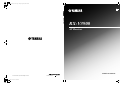 1
1
-
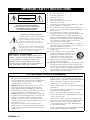 2
2
-
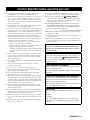 3
3
-
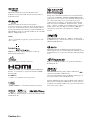 4
4
-
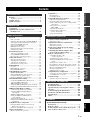 5
5
-
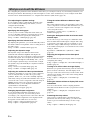 6
6
-
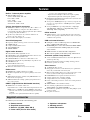 7
7
-
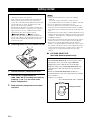 8
8
-
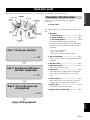 9
9
-
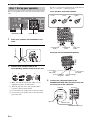 10
10
-
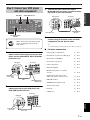 11
11
-
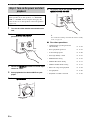 12
12
-
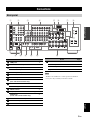 13
13
-
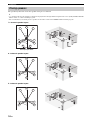 14
14
-
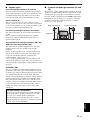 15
15
-
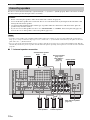 16
16
-
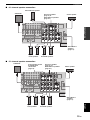 17
17
-
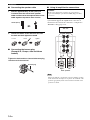 18
18
-
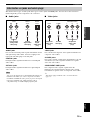 19
19
-
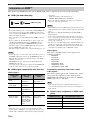 20
20
-
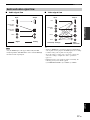 21
21
-
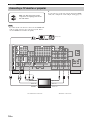 22
22
-
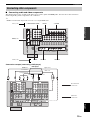 23
23
-
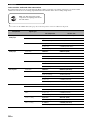 24
24
-
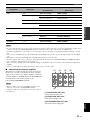 25
25
-
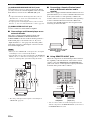 26
26
-
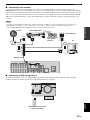 27
27
-
 28
28
-
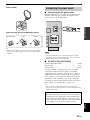 29
29
-
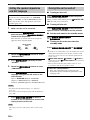 30
30
-
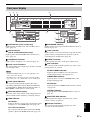 31
31
-
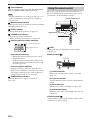 32
32
-
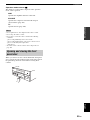 33
33
-
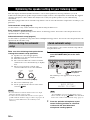 34
34
-
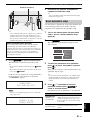 35
35
-
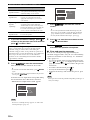 36
36
-
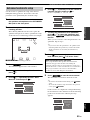 37
37
-
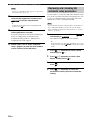 38
38
-
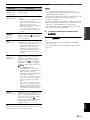 39
39
-
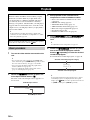 40
40
-
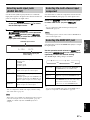 41
41
-
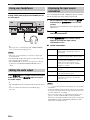 42
42
-
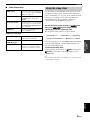 43
43
-
 44
44
-
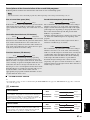 45
45
-
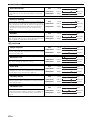 46
46
-
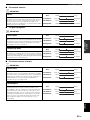 47
47
-
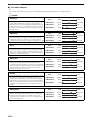 48
48
-
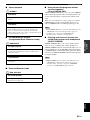 49
49
-
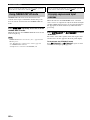 50
50
-
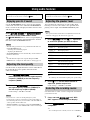 51
51
-
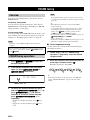 52
52
-
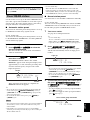 53
53
-
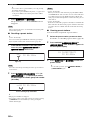 54
54
-
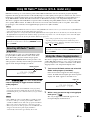 55
55
-
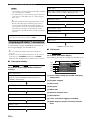 56
56
-
 57
57
-
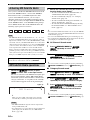 58
58
-
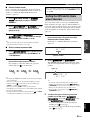 59
59
-
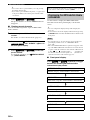 60
60
-
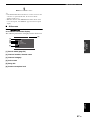 61
61
-
 62
62
-
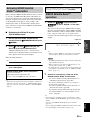 63
63
-
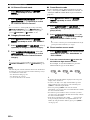 64
64
-
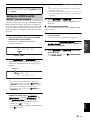 65
65
-
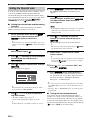 66
66
-
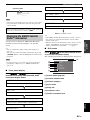 67
67
-
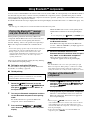 68
68
-
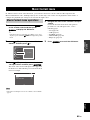 69
69
-
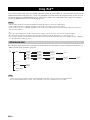 70
70
-
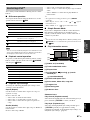 71
71
-
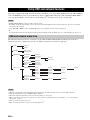 72
72
-
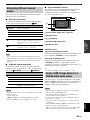 73
73
-
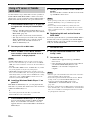 74
74
-
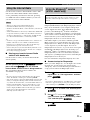 75
75
-
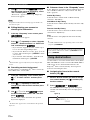 76
76
-
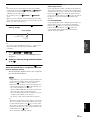 77
77
-
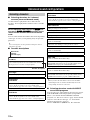 78
78
-
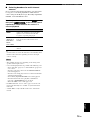 79
79
-
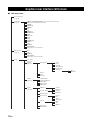 80
80
-
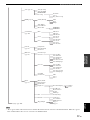 81
81
-
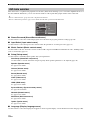 82
82
-
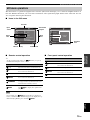 83
83
-
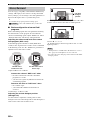 84
84
-
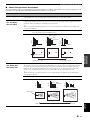 85
85
-
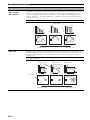 86
86
-
 87
87
-
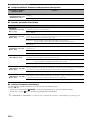 88
88
-
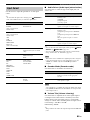 89
89
-
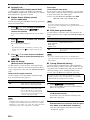 90
90
-
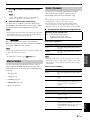 91
91
-
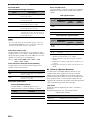 92
92
-
 93
93
-
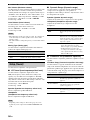 94
94
-
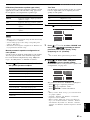 95
95
-
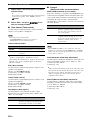 96
96
-
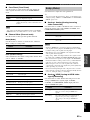 97
97
-
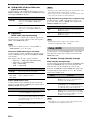 98
98
-
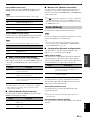 99
99
-
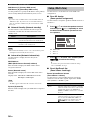 100
100
-
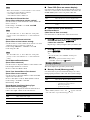 101
101
-
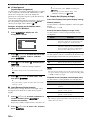 102
102
-
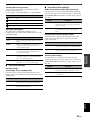 103
103
-
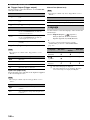 104
104
-
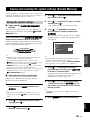 105
105
-
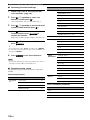 106
106
-
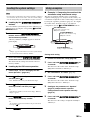 107
107
-
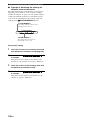 108
108
-
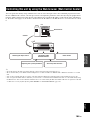 109
109
-
 110
110
-
 111
111
-
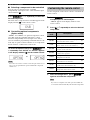 112
112
-
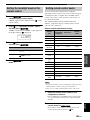 113
113
-
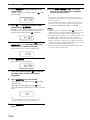 114
114
-
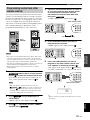 115
115
-
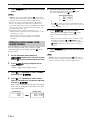 116
116
-
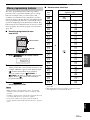 117
117
-
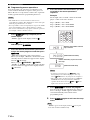 118
118
-
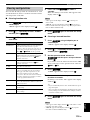 119
119
-
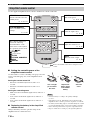 120
120
-
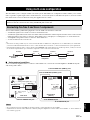 121
121
-
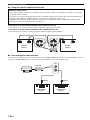 122
122
-
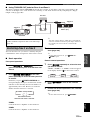 123
123
-
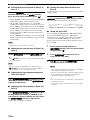 124
124
-
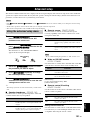 125
125
-
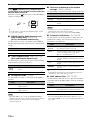 126
126
-
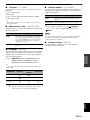 127
127
-
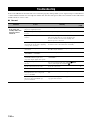 128
128
-
 129
129
-
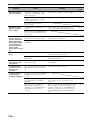 130
130
-
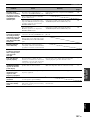 131
131
-
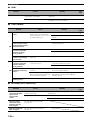 132
132
-
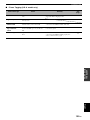 133
133
-
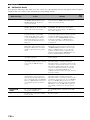 134
134
-
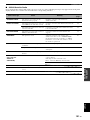 135
135
-
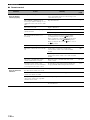 136
136
-
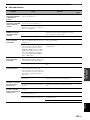 137
137
-
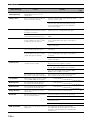 138
138
-
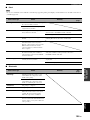 139
139
-
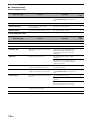 140
140
-
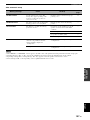 141
141
-
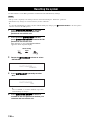 142
142
-
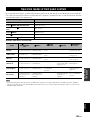 143
143
-
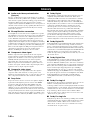 144
144
-
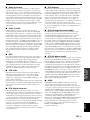 145
145
-
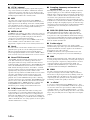 146
146
-
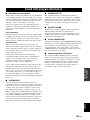 147
147
-
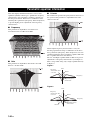 148
148
-
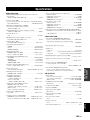 149
149
-
 150
150
-
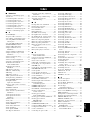 151
151
-
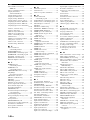 152
152
-
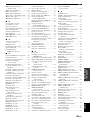 153
153
-
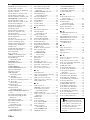 154
154
-
 155
155
-
 156
156
-
 157
157
-
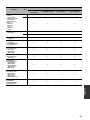 158
158
-
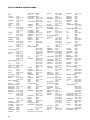 159
159
-
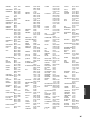 160
160
-
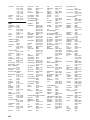 161
161
-
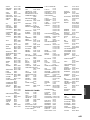 162
162
-
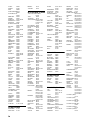 163
163
-
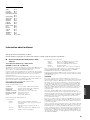 164
164
-
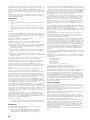 165
165
-
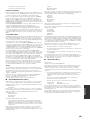 166
166
-
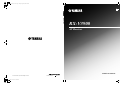 167
167
-
 168
168
-
 169
169
Yamaha RX V3900 - AV Network Receiver Manual de utilizare
- Categorie
- Receptoare AV
- Tip
- Manual de utilizare
- Acest manual este potrivit și pentru
în alte limbi
- Türkçe: Yamaha RX V3900 - AV Network Receiver Kullanım kılavuzu
- français: Yamaha RX V3900 - AV Network Receiver Manuel utilisateur
- čeština: Yamaha RX V3900 - AV Network Receiver Uživatelský manuál
- русский: Yamaha RX V3900 - AV Network Receiver Руководство пользователя
- English: Yamaha RX V3900 - AV Network Receiver User manual
- suomi: Yamaha RX V3900 - AV Network Receiver Ohjekirja
- polski: Yamaha RX V3900 - AV Network Receiver Instrukcja obsługi
- Deutsch: Yamaha RX V3900 - AV Network Receiver Benutzerhandbuch
- italiano: Yamaha RX V3900 - AV Network Receiver Manuale utente
- español: Yamaha RX V3900 - AV Network Receiver Manual de usuario
- dansk: Yamaha RX V3900 - AV Network Receiver Brugermanual
- português: Yamaha RX V3900 - AV Network Receiver Manual do usuário
- Nederlands: Yamaha RX V3900 - AV Network Receiver Handleiding
Lucrări înrudite
-
Yamaha RX-V1065 Manualul proprietarului
-
Yamaha DSP-Z7 Manualul proprietarului
-
Yamaha RX-V765 Manualul proprietarului
-
Yamaha RXV2700BL Manualul proprietarului
-
Yamaha HTR-6250 Manualul proprietarului
-
Yamaha HTR-6240 Manualul proprietarului
-
Yamaha RXV1800BL Manualul proprietarului
-
Yamaha RV2600 DTS Manual de utilizare
-
Yamaha RX-V1600 Manual de utilizare
-
Yamaha DSP-Z11 Manualul proprietarului
Alte documente
-
Blaupunkt PP30BT Manual de utilizare
-
LG 32QK500-C Manualul proprietarului
-
Blaupunkt PA-MB series Manualul proprietarului
-
Toshiba TY-ASC66 Manual de utilizare
-
Tesla 50T617SUS Manual de utilizare
-
DeLOCK 88577 Fișa cu date
-
Blaupunkt PB12DB Manualul proprietarului
-
Hama 00040074 Manualul proprietarului
-
Panasonic SCHC19EC Manualul proprietarului
-
Panasonic SCHC200EG Instrucțiuni de utilizare