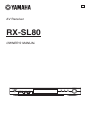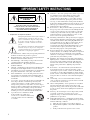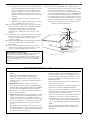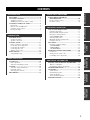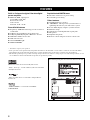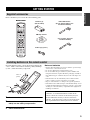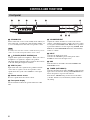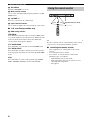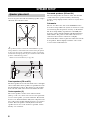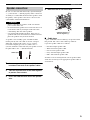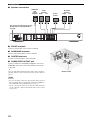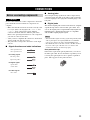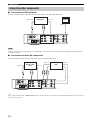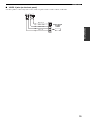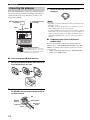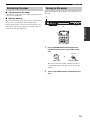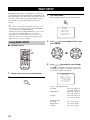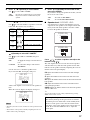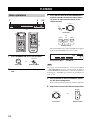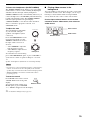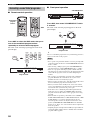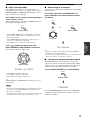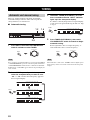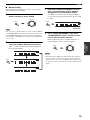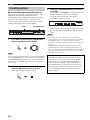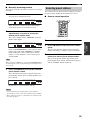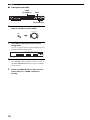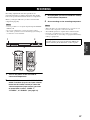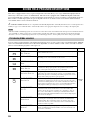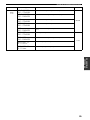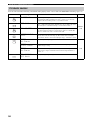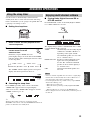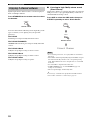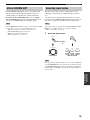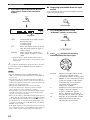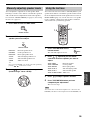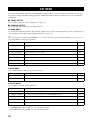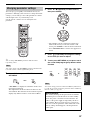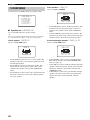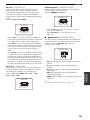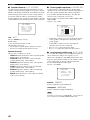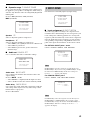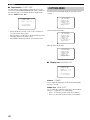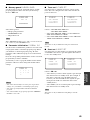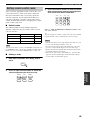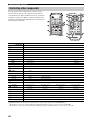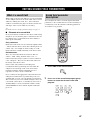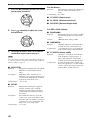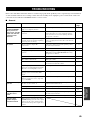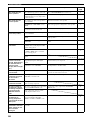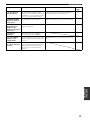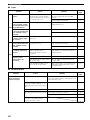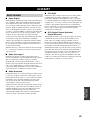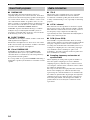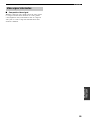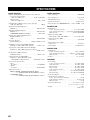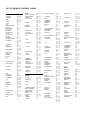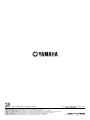Yamaha RX-SL80 Manual de utilizare
- Categorie
- Receptoare AV
- Tip
- Manual de utilizare

AV Receiver
RX-SL80
OWNER’S MANUAL
U
INPUT
VOLUME/SELECT
DSPTUNER
AUTO/MAN'L
PUSH-ENTER
STANDBY
/ON
SILENT CINEMA VIDEO AUDIO
VIDEO 2
PHONES
OPTICALL R

• Explanation of Graphical Symbols
The lightning flash with arrowhead symbol, within an
equilateral triangle, is intended to alert you to the
presence of uninsulated “dangerous voltage” within
the product’s enclosure that may be of sufficient
magnitude to constitute a risk of electric shock to
persons.
The exclamation point within an equilateral triangle is
intended to alert you to the presence of important
operating and maintenance (servicing) instructions in
the literature accompanying the appliance.
1 Read Instructions – All the safety and operating instructions
should be read before the product is operated.
2 Retain Instructions – The safety and operating instructions
should be retained for future reference.
3 Heed Warnings – All warnings on the product and in the
operating instructions should be adhered to.
4 Follow Instructions – All operating and use instructions
should be followed.
5 Cleaning – Unplug this product from the wall outlet before
cleaning. Do not use liquid cleaners or aerosol cleaners.
6 Attachments – Do not use attachments not recommended by
the product manufacturer as they may cause hazards.
7 Water and Moisture – Do not use this product near water –
for example, near a bath tub, wash bowl, kitchen sink, or
laundry tub; in a wet basement; or near a swimming pool;
and the like.
8 Accessories – Do not place this product on an unstable cart,
stand, tripod, bracket, or table. The product may fall,
causing serious injury to a child or adult, and serious
damage to the product. Use only with a cart, stand, tripod,
bracket, or table recommended by the manufacturer, or sold
with the product. Any mounting of the product should
follow the manufacturer’s instructions, and should use a
mounting accessory recommended by the manufacturer.
9 A product and cart combination should
be moved with care. Quick stops,
excessive force, and uneven surfaces may
cause the product and cart combination
to overturn.
10 Ventilation – Slots and openings in the cabinet are provided
for ventilation and to ensure reliable operation of the
product and to protect it from overheating, and these
openings must not be blocked or covered. The openings
should never be blocked by placing the product on a bed,
sofa, rug, or other similar surface. This product should not
be placed in a built-in installation such as a bookcase or rack
unless proper ventilation is provided or the manufacturer’s
instructions have been adhered to.
11 Power Sources – This product should be operated only from
the type of power source indicated on the marking label. If
you are not sure of the type of power supply to your home,
consult your product dealer or local power company. For
products intended to operate from battery power, or other
sources, refer to the operating instructions.
12 Grounding or Polarization – This product may be equipped
with a polarized alternating current line plug (a plug having
one blade wider than the other). This plug will fit into the
power outlet only one way. This is a safety feature. If you
are unable to insert the plug fully into the outlet, try
reversing the plug. If the plug should still fail to fit, contact
your electrician to replace your obsolete outlet. Do not
defeat the safety purpose of the polarized plug.
13 Power-Cord Protection – Power-supply cords should be
routed so that they are not likely to be walked on or pinched
by items placed upon or against them, paying particular
attention to cords at plugs, convenience receptacles, and the
point where they exit from the product.
14 Lightning – For added protection for this product during a
lightning storm, or when it is left unattended and unused for
long periods of time, unplug it from the wall outlet and
disconnect the antenna or cable system. This will prevent
damage to the product due to lightning and power-line
surges.
15 Power Lines – An outside antenna system should not be
located in the vicinity of overhead power lines or other
electric light or power circuits, or where it can fall into such
power lines or circuits. When installing an outside antenna
system, extreme care should be taken to keep from touching
such power lines or circuits as contact with them might be
fatal.
16 Overloading – Do not overload wall outlets, extension
cords, or integral convenience receptacles as this can result
in a risk of fire or electric shock.
17 Object and Liquid Entry – Never push objects of any kind
into this product through openings as they may touch
dangerous voltage points or short-out parts that could result
in a fire or electric shock. Never spill liquid of any kind on
the product.
18 Servicing – Do not attempt to service this product yourself
as opening or removing covers may expose you to
dangerous voltage or other hazards. Refer all servicing to
qualified service personnel.
19 Damage Requiring Service – Unplug this product from the
wall outlet and refer servicing to qualified service personnel
under the following conditions:
a) When the power-supply cord or plug is damaged,
b) If liquid has been spilled, or objects have fallen into the
product,
c) If the product has been exposed to rain or water,
IMPORTANT SAFETY INSTRUCTIONS
i
CAUTION
CAUTION: TO REDUCE THE RISK OF
ELECTRIC SHOCK, DO NOT REMOVE
COVER (OR BACK). NO USER-SERVICEABLE
PARTS INSIDE. REFER SERVICING TO
QUALIFIED SERVICE PERSONNEL.
RISK OF ELECTRIC SHOCK
DO NOT OPEN

IMPORTANT SAFETY INSTRUCTIONS
3
EXAMPLE OF ANTENNA GROUNDING
MAST
GROUND
CLAMP
ANTENNA
LEAD IN
WIRE
ANTENNA
DISCHARGE UNIT
(NEC SECTION 810–20)
GROUNDING CONDUCTORS
(NEC SECTION 810–21)
GROUND CLAMPS
POWER SERVICE GROUNDING
ELECTRODE SYSTEM
(NEC ART 250. PART H)
ELECTRIC
SERVICE
EQUIPMENT
NEC – NATIONAL ELECTRICAL CODE
d) If the product does not operate normally by following
the operating instructions. Adjust only those controls
that are covered by the operating instructions as an
improper adjustment of other controls may result in
damage and will often require extensive work by a
qualified technician to restore the product to its normal
operation,
e) If the product has been dropped or damaged in any
way, and
f) When the product exhibits a distinct change in perfor-
mance - this indicates a need for service.
20 Replacement Parts – When replacement parts are required,
be sure the service technician has used replacement parts
specified by the manufacturer or have the same
characteristics as the original part. Unauthorized
substitutions may result in fire, electric shock, or other
hazards.
21 Safety Check – Upon completion of any service or repairs to
this product, ask the service technician to perform safety
checks to determine that the product is in proper
operating condition.
22 Wall or Ceiling Mounting – The unit should be mounted
to a wall or ceiling only as recommended by the
manufacturer.
23 Heat – The product should be situated away from heat
sources such as radiators, heat registers, stoves, or other
products (including amplifiers) that produce heat.
24 Outdoor Antenna Grounding – If an outside antenna or
cable system is connected to the product, be sure the antenna
or cable system is grounded so as to provide some
protection against voltage surges and built-up static charges.
Article 810 of the National Electrical Code, ANSI/NFPA 70,
provides information with regard to proper grounding of the
mast and supporting structure, grounding of the lead-in wire
to an antenna discharge unit, size of grounding conductors,
location of antenna discharge unit, connection to grounding
electrodes, and requirements for the grounding electrode.
Note to CATV system installer:
This reminder is provided to call the CATV system installer’s
attention to Article 820-40 of the NEC that provides
guidelines for proper grounding and, in particular, specifies
that the cable ground shall be connected to the grounding
system of the building, as close to the point of cable entry as
practical.
FCC INFORMATION (for US customers)
ii
1 IMPORTANT NOTICE : DO NOT MODIFY THIS
UNIT!
This product, when installed as indicated in the
instructions contained in this manual, meets FCC
requirements. Modifications not expressly approved by
Yamaha may void your authority, granted by the FCC, to
use the product.
2 IMPORTANT : When connecting this product to
accessories and/or another product use only high quality
shielded cables. Cable/s supplied with this product MUST
be used. Follow all installation instructions. Failure to
follow instructions could void your FCC authorization to
use this product in the USA.
3 NOTE : This product has been tested and found to comply
with the requirements listed in FCC Regulations, Part 15
for Class “B” digital devices. Compliance with these
requirements provides a reasonable level of assurance that
your use of this product in a residential environment will
not result in harmful interference with other electronic
devices.
This equipment generates/uses radio frequencies and, if
not installed and used according to the instructions found
in the users manual, may cause interference harmful to the
operation of other electronic devices.
Compliance with FCC regulations does not guarantee that
interference will not occur in all installations. If this
product is found to be the source of interference, which
can be determined by turning the unit “OFF” and “ON”,
please try to eliminate the problem by using one of the
following measures:
Relocate either this product or the device that is being
affected by the interference.
Utilize power outlets that are on different branch (circuit
breaker or fuse) circuits or install AC line filter/s.
In the case of radio or TV interference, relocate/reorient
the antenna. If the antenna lead-in is 300 ohm ribbon lead,
change the lead-in to coaxial type cable.
If these corrective measures do not produce satisfactory
results, please contact the local retailer authorized to
distribute this type of product. If you can not locate the
appropriate retailer, please contact Yamaha Electronics
Corp., U.S.A. 6660 Orangethorpe Ave, Buena Park, CA
90620.
The above statements apply ONLY to those products
distributed by Yamaha Corporation of America or its
subsidiaries.

1 To assure the finest performance, please read this
manual carefully. Keep it in a safe place for future
reference.
2 Install this sound system in a well ventilated, cool,
dry, clean place — away from direct sunlight, heat
sources, vibration, dust, moisture, and/or cold.
Allow ventilation space of at least 5 cm on the top,
5 cm on the left and right, and 10 cm on the back of
this unit.
3 Locate this unit away from other electrical
appliances, motors, or transformers to avoid
humming sounds.
4 Do not expose this unit to sudden temperature
changes from cold to hot, and do not locate this unit
in a environment with high humidity (i.e. a room with
a humidifier) to prevent condensation inside this
unit, which may cause an electrical shock, fire,
damage to this unit, and/or personal injury.
5 Avoid installing this unit where foreign object may
fall onto this unit and/or this unit may be exposed to
liquid dripping or splashing. On the top of this unit,
do not place:
– Other components, as they may cause damage
and/or discoloration on the surface of this unit.
– Burning objects (i.e. candles), as they may cause
fire, damage to this unit, and/or personal injury.
– Containers with liquid in them, as they may fall
and liquid may cause electrical shock to the user
and/or damage to this unit.
6 Do not cover this unit with a newspaper, tablecloth,
curtain, etc. in order not to obstruct heat radiation. If
the temperature inside this unit rises, it may cause
fire, damage to this unit, and/or personal injury.
7 Do not plug in this unit to a wall outlet until all
connections are complete.
8 Do not operate this unit upside-down. It may
overheat, possibly causing damage.
9 Do not use force on switches, knobs and/or cords.
10 When disconnecting the power cord from the wall
outlet, grasp the plug; do not pull the cord.
11 Do not clean this unit with chemical solvents; this
might damage the finish. Use a clean, dry cloth.
12 Only voltage specified on this unit must be used.
Using this unit with a higher voltage than specified
is dangerous and may cause fire, damage to this
unit, and/or personal injury. YAMAHA will not be
held responsible for any damage resulting from use
of this unit with a voltage other than specified.
13 To prevent damage by lightning, disconnect the
power cord from the wall outlet during an electrical
storm.
14 Do not attempt to modify or fix this unit. Contact
qualified YAMAHA service personnel when any
service is needed. The cabinet should never be
opened for any reasons.
15 When not planning to use this unit for long periods
of time (i.e. vacation), disconnect the AC power plug
from the wall outlet.
16 Be sure to read the “TROUBLESHOOTING” section
on common operating errors before concluding that
this unit is faulty.
17 Before moving this unit, press STANDBY/ON to set
this unit in the standby mode, and disconnect the
AC power plug from the wall outlet.
We Want You Listening For A Lifetime
YAMAHA and the Electronic Industries Association's Consumer
Electronics Group want you to get the most out of your
equipment by playing it at a safe level. One that lets the sound
come through loud and clear without annoying blaring or
distortion - and, most importantly, without affecting your
sensitive hearing.
Since hearing damage from loud sounds is often
undetectable until it is too late, YA M A H A and the
Electronic Industries Association’s Consumer
Electronics Group recommend you to avoid
prolonged exposure from excessive volume levels.
CAUTION: READ THIS BEFORE OPERATING YOUR UNIT.
WARNING
TO REDUCE THE RISK OF FIRE OR ELECTRIC
SHOCK, DO NOT EXPOSE THIS UNIT TO RAIN
OR MOISTURE.
This unit is not disconnected from the AC power source as
long as it is connected to the wall outlet, even if this unit itself
is turned off. This state is called the standby mode. In this
state, this unit is designed to consume a very small quantity of
power.
FOR CANADIAN CUSTOMERS
To prevent electric shock, match wide blade of plug to
wide slot and fully insert.
This Class B digital apparatus complies with Canadian
ICES-003.
IMPORTANT
Please record the serial number of this unit in the space
below.
MODEL:
Serial No.:
The serial number is located on the bottom of the unit.
Retain this Owner’s Manual in a safe place for future
reference.
iii

1
PREPARATIONINTRODUCTION
BASIC
OPERATION
SOUND FIELD
PROGRAMS
ADVANCED
OPERATION
ADDITIONAL
INFORMATION
FEATURES............................................................. 2
GETTING STARTED............................................ 3
Supplied accessories .................................................. 3
Installing batteries in the remote control ................... 3
CONTROLS AND FUNCTIONS ......................... 4
Front panel ................................................................. 4
Remote control (AMP mode) .................................... 5
Using the remote control ........................................... 6
Front panel display .................................................... 7
SPEAKER SETUP ................................................. 8
Speaker placement ..................................................... 8
Speaker connections .................................................. 9
CONNECTIONS .................................................. 11
Before connecting components................................ 11
Connecting other components ................................. 12
Connecting the antennas.......................................... 14
Connecting the power.............................................. 15
Turning on the power............................................... 15
BASIC SETUP ...................................................... 16
Using BASIC setup.................................................. 16
PLAYBACK.......................................................... 18
Basic operations....................................................... 18
Selecting sound field programs ............................... 20
TUNING ................................................................ 22
Automatic and manual tuning.................................. 22
Presetting stations .................................................... 24
Selecting preset stations........................................... 25
RECORDING ....................................................... 27
SOUND FIELD PROGRAM
DESCRIPTIONS ...............................................28
For movie/video sources.......................................... 28
For music sources .................................................... 30
ADVANCED OPERATIONS ..............................31
Using the sleep timer ............................................... 31
Enjoying multi-channel software............................. 31
Enjoying 2-channel software ................................... 32
Virtual CINEMA DSP............................................. 33
Selecting input modes.............................................. 33
Manually adjusting speaker levels........................... 35
Using the test tone ................................................... 35
SET MENU ............................................................36
Changing parameter settings ................................... 37
1 SOUND MENU.................................................... 38
2 INPUT MENU...................................................... 41
3 OPTION MENU................................................... 42
REMOTE CONTROL FEATURES ...................44
Control area ............................................................. 44
Setting remote control codes ................................... 45
Controlling other components ................................. 46
EDITING SOUND FIELD PARAMETERS ......47
What is a sound field ............................................... 47
Sound field parameter descriptions ......................... 47
TROUBLESHOOTING .......................................49
GLOSSARY ...........................................................53
Audio formats .......................................................... 53
Sound field programs............................................... 54
Audio information ................................................... 54
Video signal information ......................................... 55
SPECIFICATIONS...............................................56
CONTENTS
INTRODUCTION
PREPARATION
BASIC OPERATION
SOUND FIELD PROGRAMS
ADVANCED OPERATION
ADDITIONAL INFORMATION

FEATURES
2
Built-in 5-channel original Yamaha digital
power amplifier
◆ Minimum RMS output power
(0.9% THD, 1 kHz, 6Ω)
Front: 65 W + 65 W
Center: 65 W
Surround: 65 W + 65 W
Sound field features
◆ Proprietary YAMAHA technology for the creation of
sound fields
◆ Dolby Pro Logic/Dolby Pro Logic II decoder
◆ Dolby Digital/Dolby Digital + Matrix 6.1 decoder
◆ DTS/DTS + Matrix 6.1 decoder
◆ DTS 96/24 decoder
◆ Virtual CINEMA DSP
◆ SILENT CINEMA
™
Sophisticated AM/FM tuner
◆ 40-station random access preset tuning
◆ Automatic preset tuning
Other features
◆ 96-kHz/24-bit D/A converter
◆ “SET MENU” which provides you with items for
optimizing this unit for your audio/video system
◆ Screen Menu display output to your TV monitor
◆ Slim-line design
◆ Optical and coaxial digital audio signal jacks
◆ Sleep timer
◆ Night listening mode
◆ Remote control with preset remote control codes
• y indicates a tip for your operation.
• Some operations can be performed by using either the buttons on the main unit or on the remote control. In cases when the button
names differ between the main unit and the remote control, the button name on the remote control is given in parentheses.
• This manual is printed prior to production. Design and specifications are subject to change in part as a result of improvements, etc. In
case of differences between the manual and product, the product has priority.
Manufactured under license from Dolby Laboratories.
“Dolby”, “Pro Logic”, and the double-D symbol are trademarks
of Dolby Laboratories.
“DTS” and “DTS 96/24” are trademarks of Digital Theater
Systems, Inc.
“SILENT CINEMA” is a trademark of YAMAHA
CORPORATION.
FEATURES
• The following name plate is located on the bottom of this unit.

GETTING STARTED
3
INTRODUCTION
Please check that you received all of the following parts.
Insert the batteries in the correct direction by aligning the
+ and – marks on the batteries with the polarity markings
(+ and –) inside the battery component.
1 Remove the back cover.
2 Insert the two supplied batteries (AA, R6,
UM-3) into the battery compartment.
3 Close the back cover.
Notes on batteries
• Change all of the batteries if you notice that the operation range
of the remote control has decreased.
• Do not use old batteries together with new ones.
• Do not use different types of batteries (such as alkaline and
manganese batteries) together. Read the packaging carefully as
these different types of batteries may have the same shape and
color.
• If the batteries ran out, immediately remove them from the
remote control to prevent an explosion or acid leak.
• Dispose of the batteries according to the regional regulations.
• If the batteries have leaked, dispose of them immediately. Avoid
touching the leaked material or letting it come into contact with
clothing, etc. Clean the battery compartment thoroughly before
installing new batteries.
GETTING STARTED
Supplied accessories
1
STEREO
2
HALL
3
JAZZ
4
ROCK
SLEEP
STANDBY/ON
5
MUSIC
6
ENTERTAIN
7
TV THTR
8
MOVIE
9
TV AV
CODE SET
REC FREQ/RDS
PTY SEEK
EON
s AUDIO
w
DISC SKIP MODE START
e f
b
A/B/C/D/E
TITLE
LEVEL
ENTER
CH
–
CH
+
p
d
MUTE
TV VOL VOLUME
AMP
VCRDVD/CD VIDEO 1
TUNERDTV/CBL VIDEO 2
PRESET
a
u
STANDARD
0
NIGHT
+10
EXTD SUR.
ENT
STRAIGHT
EFFECT
MUTE INPUT
–
CH
TV MODE
+
MENU
SET MENU
RETURN
TEST/
RETURN
DISPLAY
Remote control
Indoor FM antenna
(U.S.A., Canada, China, Asia
and General models)
(U.K., Europe, Australia
and Korea models)
Batteries (2)
(AA, R6, UM-3)
AM loop antenna
Remote control
Cable tags (5 pairs)
Installing batteries in the remote control
Check +/–
polarity
Press
If the remote control is without batteries for more than
3 minutes, or if exhausted batteries remain in the
remote control, the contents of the memory may be
cleared. When the memory is cleared, insert new
batteries, set up the remote control code and program
any acquired functions that may have been cleared.

CONTROLS AND FUNCTIONS
4
1 STANDBY/ON
Turns on this unit or sets it to the standby mode. When you
turn on this unit, you will hear a click and there will be a 4
to 5-second delay before this unit can reproduce sound.
In standby mode, this unit consumes a small amount of power in
order to receive infrared-signals from the remote control.
2 PHONES (SILENT CINEMA) jack
Outputs audio signals for headphones. When you connect
headphones, no signals are output to the speakers.
All Dolby Digital and DTS audio signals are mixed down
to the left and right headphone channels.
3 VIDEO 2 jacks
Input audio and video signals from a portable external
source such as a game console. To reproduce source
signals from these jacks, select VIDEO 2 as the input
source.
4 Remote control sensor
Receives signals from the remote control.
5 Front panel display
Shows information about the operational status of this
unit.
6 VOLUME/SELECT
Adjusts the volume and the tone control. Also selects
stations, sound field programs or input sources (etc.) when
used together with TUNER, DSP, INPUT. If no operation
is performed within 5 seconds of pressing TUNER, DSP,
INPUT, the VOLUME/SELECT function automatically
returns to volume.
7 INPUT
Activates the input select mode.
Activates the AM, FM or preset tuning mode when
TUNER is selected as the input source.
8 DSP
Switches between the DSP sound field, STEREO and
STRAIGHT modes.
9 TUNER (AUTO/MAN’L)
Activates the tuning mode when TUNER is selected as the
input source. Press before turning VOLUME/SELECT to
tune in frequencies or preset radio stations.
Switches the AM/FM tuning mode between automatic
(“AUTO” indicator on) and manual (“AUTO” indicator
off) tuning.
CONTROLS AND FUNCTIONS
Front panel
INPUT
VOLUME/SELECT
DSPTUNER
AUTO/ MAN' L
PUSH-ENTER
STANDBY
/ON
SILENT CINEMA
VIDEO AUDIO
VIDEO 2
PHONES
OPTICALL R
12 3 5 6
789
4
Note

CONTROLS AND FUNCTIONS
5
INTRODUCTION
Make sure that the AMP mode is selected before starting
operation.
1 Infrared window
Outputs infrared control signals. Aim this window at the
component you want to operate.
2 STANDBY/ON
Switches the unit on and sets it in the STANDBY mode.
3 DSP program / Numeric buttons
Use to select sound field programs or input numbers
according to the current control area.
4 Operation buttons
Provide functions such as play, stop, skip, etc. for use
when operating other components.
5 LEVEL
Selects the speaker channel to be adjusted and sets the
level.
6 TEST/RETURN
Outputs the test tone to adjust the speaker levels.
Returns to the previous menu level when adjusting the
SET MENU parameters.
7 MUTE
Mutes the sound. Press again to restore the audio output to
the previous volume level.
8 AMP
Sets the remote control to the AMP mode for controlling
this unit (instead of the component selected using the
input selector buttons).
9 SLEEP
Sets the sleep timer.
0 NIGHT
Turns night listening mode on or off.
A EXTD SUR.
Switches on or off the Dolby Digital + Matrix 6.1 or DTS
+ Matrix 6.1 decoding mode.
B STRAIGHT/EFFECT
Switches the sound fields off or on. When STRAIGHT is
selected, input signals (2-channel or multi-channel) are
output directly from their respective speakers without
effect processing.
C CODE SET
Used to set up remote control codes.
Remote control (AMP mode)
1
STEREO
2
HALL
3
JAZZ
4
ROCK
SLEEP
STANDBY/ON
5
MUSIC
6
ENTERTAIN
7
TV THTR
8
MOVIE
9
TV AV
CODE SET
REC FREQ/RDS EON
s AUDIO
w
DISC SKIP
PTY SEEK
MODE START
e f
b
A/B/C/D/E
TITLE
LEVEL
ENTER
CH
–
CH
+
p
d
MUTE
TV VOL VOLUME
AMP
VCRDVD/CD VIDEO 1
TUNERDTV/CBL VIDEO 2
PRESET
a
u
STANDARD
0
NIGHT
+10
EXTD SUR.
ENT
STRAIGHT
EFFECT
MUTE INPUT
–
CH
TV MODE
+
MENU
SET MENU
RETURN
TEST/
RETURN
DISPLAY
1
2
3
5
6
7
8
9
F
0,A,B
C
D
E
G
H
4

CONTROLS AND FUNCTIONS
6
D SET MENU
Turns the SET MENU on or off.
E Multi control section
Use to select and adjust DSP program parameters or SET
MENU items.
F VOLUME +/–
Increases or decreases the volume level.
G Input selector buttons
Use to select the input source and change the control area.
■ U.K. and Europe models only
H RDS tuning buttons
FREQ/RDS
Press this button when the unit is receiving an RDS station
to cycle the display between the PS mode, PTY mode, RT
mode, CT mode (if the station offers those RDS data
service) and/or the frequency display.
PTY SEEK MODE
Press this button to set the unit to the PTY SEEK mode.
PTY SEEK START
Press this button to begin searching for a station after the
desired program type has been selected in the PTY SEEK
mode.
EON
Press this button to select a radio program type (NEWS,
INFO, AFFAIRS, SPORT) to tune in automatically.
The remote control transmits a directional infrared beam.
Be sure to aim the remote control directly at the remote
control sensor on the main unit during operation.
■ Handling the remote control
• Do not spill water or other liquids on the remote
control.
• Do not drop the remote control.
• Do not leave or store the remote control in the
following types of conditions:
– high humidity such as near a bath
– high temperature such as near a heater or stove
– extremely low temperature
– dusty places
Using the remote control
30 30
1
STEREO
2
HALL
3
JAZZ
4
ROCK
SLEEP
STANDBY/ON
5
MUSIC
6
ENTERTAIN
7
TV THTR
8
MOVIE
9
TV AV
CODE SET
REC FREQ/RDS EON
s AUDIO
w
DISC SKIP MODE
PTY SEEK
START
e f
b
A/B/C/D/E
TITLE
LEVEL
ENTER
CH
–
CH
+
p
d
MUTE
TV VOL VOLUME
AMP
VCRDVD/CD VIDEO 1
TUNERDTV/CBL VIDEO 2
PRESET
a
u
STANDARD
0
NIGHT
+10
E
X
TD SUR
.
ENT
STRAIGHT
EFFECT
MUTE INPUT
–
CH
TV MODE
+
MENU
SET MENU
RETURN
TEST/
RETURN
DISPLAY
INPUT
VOLUME/SELECT
DSPTUNER
AUTO/MAN'L
PUSH-ENTER
STANDBY
/ON
SILENT CINEMA VIDEO AUDIO
VIDEO 2
PHONES
OPTICALL R
Approximately 6 m (20 ft)

CONTROLS AND FUNCTIONS
7
INTRODUCTION
1 Processor indicators
When any of this unit’s decoders function, the respective
indicator lights up.
2 NIGHT indicator
Lights up when you select NIGHT LISTENING mode.
3 Headphones indicator
Lights up when headphones are connected.
4 CINEMA DSP indicator
Lights up when you select a CINEMA DSP sound field
program.
5 Input source indicators
A cursor lights to show the current input source.
6 VOLUME level indicators
Indicate the volume level.
7 MUTE indicator
Flashes while the MUTE function is on.
8 SLEEP indicator
Lights up while the sleep timer is on.
9 MEMORY indicator
Flashes to show a station can be stored in memory.
0 Input channel indicators
Indicates the channel components of the input digital
signal.
A LFE indicator
Lights up when the input signal contains the LFE signal.
B AUTO indicator
Shows that this unit is in the automatic tuning mode.
C TUNED indicator
Lights up when this unit is tuned into a station.
D STEREO indicator
Lights up when this unit is receiving a strong signal for an
FM stereo broadcast while the “AUTO” indicator is lit.
E HiFi DSP indicator
Lights up when you select a HiFi DSP sound field
program.
F Multi-information display
Shows the current sound field program name and other
information when adjusting or changing settings.
G SILENT CINEMA indicator
Lights up when headphones are connected and a sound
field program is selected (see page 19).
H VIRTUAL indicator
Lights up when Virtual CINEMA DSP is active (see
page 33).
I PCM indicator
Lights up when this unit is reproducing PCM (pulse code
modulation) digital audio signals.
J RDS indicators
(U.K. and Europe models only)
The name(s) of the RDS data offered by the currently
received RDS station light(s) up.
EON lights up when an RDS station that offers the EON
data service is being received.
PTY HOLD lights up while searching for stations in the
PTY SEEK mode.
Front panel display
VCR
STEREO TUNED
PS PTY RT CT PTY HOLD EON
AUTO MEMORY
MUTE
VOLUME
SLEEP
DIGITAL
PL
PL
MATRIX DISCRETE
PCM
VIRTUAL
NIGHT
SILENT
LFE
ft
mS
dB
L
L C R
SL SB SR
HiFi DSP
VIDEO 1 VIDEO 2
DTV/CBL
TUNER
DVD/CD
1234 5 678
IH G F A09BCDE
J
(U.K. and Europe models only)

SPEAKER SETUP
8
You can enjoy this unit with the following speaker setup to
obtain the best surround sound.
y
The speaker layout above shows the standard ITU-R* speaker
setting. ITU-R recommends that the front left and right speakers
be placed at 30° from the central listening position, and that the
surround left and right speakers be placed at between 60° and 80°
from the central listening position.
*
ITU-R: for more information (see page 54).
Front speakers (FR and FL)
The front speakers are used for the main source sound plus
effect sounds. Place these speakers an equal distance from
the ideal listening position. The distance of each speaker
from each side of the video monitor should be the same.
Center speaker (C)
The center speaker is for the center channel sounds
(dialog, vocals, etc.). If for some reason it is not practical
to use a center speaker, you can do without it. Best results,
however, are obtained with the full system. Align the front
face of the center speaker with the front face of your video
monitor. Place the speaker centrally between the front
speakers and as close to the monitor as possible, such as
directly over or under it.
Surround speakers (SR and SL)
The surround speakers are used for effect and surround
sounds. Place these speakers behind your listening
position, facing slightly inwards, about 1.8 m (6 ft) above
the floor.
Subwoofer
The use of a subwoofer, such as the YAMAHA Active
Servo Processing Subwoofer System, is effective not only
for reinforcing bass frequencies from any or all channels,
but also for high fidelity reproduction of the LFE (low-
frequency effect) channel included in Dolby Digital and
DTS software. The position of the subwoofer is not so
critical, because low bass sounds are not highly
directional. But it is better to place the subwoofer near the
front speakers. Turn it slightly toward the center of the
room to reduce wall reflections.
SPEAKER SETUP
Speaker placement
60˚
30˚
FL
FR
C
SL
SR
SR
80˚
SL
1.8 m (6 ft)

9
SPEAKER SETUP
PREPARATION
Be sure to connect the left channel (L), right channel (R),
“+” (colored) and “–” (black) properly. If the connections
are faulty, no sound will be heard from the speakers, and if
the polarity of the speaker connections is incorrect, the
sound will be unnatural and lack bass.
• Before connecting the speakers, make sure that the
power of this unit is off.
• Do not let the bare speaker wires touch each other or do
not let them touch any metal part of this unit. This
could damage this unit and/or speakers.
• Use magnetically shielded speakers. If this type of
speakers still creates the interference with the monitor,
place the speakers away from the monitor.
A speaker cord is actually a pair of insulated cables
running side by side. One cable is colored or shaped
differently, perhaps with a stripe, groove or ridges.
Connect the striped (grooved, etc.) cable to the “+”
(colored) terminals on this unit and your speaker. Connect
the plain cable to the “–” (black) terminals.
1 Remove approximately 10 mm (3/8") of
insulation from each of the speaker cables.
2 Twist the exposed wires of the cable together
to prevent short circuits.
3 Press and hold the tab to insert the speaker
wire.
4 Return the tab to secure the wire.
■ Cable tags
5 pairs of different colored cable tags are provided with
this product. The colors of the cable tags and their
respective speaker cables are as follows:
• Red: Front right speaker cable
• White: Front left speaker cable
• Green: Center speaker cable
• Gray: Surround right speaker cable
• Blue: Surround left speaker cable
To make it easier to distinguish the various speaker cables,
attach the colored tags to the appropriate speaker cables as
shown below.
Speaker connections
CAUTION
10 mm (3/8")
1
2
R
R
L
Colored: positive (+)
Black: negative (–)

10
SPEAKER SETUP
■ Speaker connections
■ FRONT terminals
Connect your speaker system to these terminals.
■ SURROUND terminals
Connect surround speakers to these terminals.
■ CENTER terminals
Connect a center speaker to these terminals.
■ SUBWOOFER OUTPUT jack
Connect a subwoofer with built-in amplifier, such as the
YAMAHA Active Servo Processing Subwoofer System,
to this jack.
y
You can easily distinguish between the cable pairs by attaching a
supplied cable tag to each end of the respective speaker cable (see
page 9).
• If you are not using a subwoofer, allocate the signals to the front
left and right speakers by changing the setting item “LFE/Bass
Out” to FRONT on the SOUND menu (see page 39).
• Use the control on the subwoofer to adjust its volume level. You
can also adjust the volume level using this unit’s remote control
(see page 35).
AM ANT FM ANT
75
Ω
UNBAL
OPTICAL
DVD
/CD
DTV
/CBL
VIDEO 1
FRONT
R
CENTER SURROUND
123
COAXIAL
GND
TUNER
AUDIO
OUTPUT
SPEAKERS
MAINS
DIGITAL
INPUT
L R L
–
+
–
+
VIDEO
R
L
VIDEO 1
R
L
DTV/CBL
DVD/CD
VIDEO MONITOR
SUBWOOFER
VCR OUT
VCR IN
12 435
6
Center
speaker
Front
speakers
Surround
speakers
Subwoofer
with
built-in
amplifier
Right LeftRight Left
This jack is reserved for factory use.
Do not connect any equipment to
this jack.
Notes
6
1
2
5
4
3
Speaker layout

CONNECTIONS
11
PREPARATION
Do not connect this unit or other components to the mains
power until all connections between components are
complete.
• Make sure that all connections are made correctly - that
is to say, L (left) to L, R (right) to R, “+” to “+” and
“–” to “–”. Some components require different
connection methods and have different jack names.
Refer to the operating instructions for each component
you wish to connect to this unit.
• After you have completed all connections, check them
again to make sure they are correct.
• The jack names correspond to the names on the input
selector.
■ Signal directions and cable indications
■ Analog jacks
You can input analog signals from audio components by
connecting audio pin cable to the analog jacks on this unit.
Connect red plugs to the right jacks and white plugs to the
left jacks.
■ Digital jacks
This unit has digital jacks for direct transmission of digital
signals through either coaxial or fiber optic cables. You
can use the digital jacks to input PCM, Dolby Digital and
DTS bitstreams. All digital input jacks are compatible
with 96-kHz sampling digital signals.
• This unit handles digital and analog signals independently. Thus
audio signals input to the digital (OPTICAL or COAXIAL)
jacks are not output to the analog VCR OUT (REC) jacks.
• The OPTICAL jacks on this unit conform to the EIA standard.
If you use a fiber optic cable that does not conform to this
standard, this unit may not function properly.
Dust protection cap
Pull out the cap from the optical jack before you connect
the fiber optic cable. Do not discard the cap. When you are
not using the optical jack, be sure to put the cap back in
place. This cap protects the jack from dust.
CONNECTIONS
Before connecting components
CAUTION
S
V
O
V
V
V
L
R
C
video signal direction
left analog cables
right analog cables
optical cables
coaxial cables
video cables
For analog signals
For digital signals
For video signals
audio signal direction
Notes

12
CONNECTIONS
■ Connections for DVD playback
Connect your DVD player and video monitor to the jacks on the rear panel of this unit.
You may experience some image distortion if your DVD player is connected to this unit through your VCR rather than being directly
connected to this unit.
■ Connections for other AV components
Connect the desired component(s) to the jacks on the rear panel of this unit.
y
You can assign how this unit’s DIGITAL INPUT jacks correspond to the component to be used if this unit’s initial settings do not meet
your needs (see page 41).
Connecting other components
Note
AM ANT FM ANT
75Ω UNBAL
OPTICAL
DVD
/CD
DTV
/CBL
VIDEO 1
123
COAXIAL
GND
TUNER
AUDIO
OUTPUT
SP
E
DIGITAL
INPUT
VIDEO
R
L
VIDEO 1
R
L
DTV/CBL
DVD/CD
VIDEO MONITOR
SUBWOOFER
VCR OUT
VCR IN
LR
O
DVD player
Video
monitor
Optical out
Video out
Audio out
Video in
AM ANT FM ANT
75Ω UNBAL
OPTICAL
DVD
/CD
DTV
/CBL
VIDEO 1
123
COAXIAL
GND
TUNER
AUDIO
OUTPUT
SP
E
DIGITAL
INPUT
VIDEO
R
L
VIDEO 1
R
L
DTV/CBL
DVD/CD
VIDEO MONITOR
SUBWOOFER
VCR OUT
VCR IN
LR
O
LR LR
DTV or cable
tuner
VCR
Optical out
Video out
Audio in
Audio out
Audio out
Video out
Video in

13
CONNECTIONS
PREPARATION
■ VIDEO 2 jacks (on the front panel)
Use these jacks to connect any video source, such as a game console or video camera, to this unit.
VIDEO AUDIO
VIDEO 2
OPTICALL R
O
V
L
R
Game console
or video
camera
Video out
Audio out L
Audio out R
Optical out

14
CONNECTIONS
Both AM and FM indoor antennas are included with this
unit. In general, these antennas should provide sufficient
signal strength. Connect each antenna correctly to the
designated terminals.
■ Connecting the AM loop antenna
1 Set up the AM loop antenna, then connect it
to the terminals on this unit.
2 Lift up the tab and insert the white cord into
the AM ANT terminal and the black cord into
the GND terminal.
3 Orient the AM loop antenna for the best
reception.
• The AM loop antenna should be placed away from this unit and
all speaker cords.
• The AM loop antenna should always be connected, even if an
outdoor AM antenna is connected to this unit.
• A properly installed outdoor antenna provides clearer reception
than an indoor one. If you experience poor reception quality, an
outdoor antenna may improve the quality. Consult the nearest
authorized YAMAHA dealer or service center about outdoor
antennas.
■ Frequency Step (Asia and General
models only)
Because the interstation frequency spacing differs in
different areas, set the FREQUENCY STEP (using SET
MENU) according to the frequency spacing in your area
(see page 43).
• North, Central and South America: 100 kHz/10 kHz
• Other areas: 50 kHz/9 kHz
Connecting the antennas
AM ANT FM ANT
75Ω UNBAL
GND
TUNER
AM loop antenna
(included)
Ground (GND terminal)
For minimum interference, connect the
antenna
GND terminal to a good earth
ground. A good earth ground is a metal
stake driven into moist earth.
Indoor FM antenna
(included)
Black
White
AM ANT
terminal
Tab
GND terminal
Cable wires
White
Black
Cable wires
Notes

15
CONNECTIONS
PREPARATION
■ Connecting the AC power
After all other connections are complete, plug the power
cord to an AC wall outlet.
■ Memory back-up
The memory back-up circuit prevents the stored data from
being lost even if this unit is in the standby mode.
However if the power cord is disconnected from the AC
wall outlet, or the power supply is cut for more than one
week, the stored data will be lost.
When all connections are complete, turn on the power of
this unit.
1 Press STANDBY/ON on the front panel or
remote control to turn on the power of this
unit.
The level of the main volume, and then the current
sound field program name appear in the front panel
display.
2 Turn on the video monitor connected to this
unit.
Connecting the power Turning on the power
INPUT
VOLUME/SELECT
DSPTUNER
AUTO/MA N'L
PUSH-ENTER
STANDBY
/ON
SILENT CINEMA VIDEO AUDIO
VIDEO 2
PHONES
OPTICALL R
1
1
STEREO
2
HALL
3
JAZZ
4
ROCK
SLEEP
STANDBY/ON
5
MUSIC
6
ENTERTAIN
7
TV THTR
8
MOVIE
9
TV AV
CODE SET
REC FREQ/RDS EON
s AUDIO
DISC SKIP
MODE
PTY SEEK
START
STANDARD
0
NIGHT
+10
EXTD SUR.
ENT
STRAIGHT
EFFECT
1
or
STANDBY
/ON
STANDBY/ON
or
Front panel
Remote control

BASIC SETUP
16
The BASIC setup feature is a useful way to set up your
system quickly and with minimal effort. The BASIC setup
items are displayed on both the front panel of this unit and
your video monitor. By using the Screen Menu on your
video monitor, you can easily make any necessary
settings.
y
• If you wish to configure the unit manually using more precise
adjustments, use the detailed parameters in SOUND MENU
(page 38) instead of using BASIC SETUP.
• Altering the parameters in BASIC SETUP may cause some of
the parameters in SOUND MENU to be overwritten.
• The explanations in this document are based on the Screen
Menu. The characters shown in the front panel display may
differ from those on the Screen Menu.
■ Speaker set up
1 Switch on the receiver and video monitor.
2 Press AMP.
3 Press SET MENU.
The top display appears on your video monitor.
4 Press / to select BASIC SETUP, then
press ENTER.
5 Press / repeatedly to select ROOM.
Use / to select the size of the room you have
installed your speakers in. Roughly speaking, the
room sizes are defined as follows:
[U.S.A. and Canada models]
S (small) 16 x 13 ft, 200 sq. ft
(4.8 x 4.0 m, 20 m
2
)
M (medium) 20 x 16 ft, 300 sq. ft
(6.3 x 5.0 m, 30 m
2
)
L (large) 26 x 19 ft, 450 sq. ft
(7.9 x 5.8 m, 45 m
2
)
[Other models]
S (small) 3.6 x 2.8 m, 10 m
2
M (medium) 4.8 x 4.0 m, 20 m
2
L (large) 6.3 x 5.0 m, 30 m
2
BASIC SETUP
Using BASIC SETUP
b
TITLE
LEVEL
ENTER
CH
–
CH
+
p
MUTE
TV VOL VOLUME
AMP
VCRDVD/CD VIDEO 1
TUNERDTV/CBL VIDEO 2
a
MUTE INPUT
–
CH
TV MODE
+
MENU
SET MENU
RETURN
TEST/
RETURN
DISPLAY
3
4-9
2
AMP
MENU
SET MENU
SET MENU
.;BASICSETUP
;MANUALSETUP
[]/[]:Up/Down
[ENTER]:Enter
p
p
ENTER
ENTER
; BASIC SETUP
.ROOM : )S M L
SWFR : YES)NONE
SPEAKERS;;;;5spk
SET )CANCEL
[]/[]:Up/Down
[<]/[>]:Select
p
p
Pagina se încarcă...
Pagina se încarcă...
Pagina se încarcă...
Pagina se încarcă...
Pagina se încarcă...
Pagina se încarcă...
Pagina se încarcă...
Pagina se încarcă...
Pagina se încarcă...
Pagina se încarcă...
Pagina se încarcă...
Pagina se încarcă...
Pagina se încarcă...
Pagina se încarcă...
Pagina se încarcă...
Pagina se încarcă...
Pagina se încarcă...
Pagina se încarcă...
Pagina se încarcă...
Pagina se încarcă...
Pagina se încarcă...
Pagina se încarcă...
Pagina se încarcă...
Pagina se încarcă...
Pagina se încarcă...
Pagina se încarcă...
Pagina se încarcă...
Pagina se încarcă...
Pagina se încarcă...
Pagina se încarcă...
Pagina se încarcă...
Pagina se încarcă...
Pagina se încarcă...
Pagina se încarcă...
Pagina se încarcă...
Pagina se încarcă...
Pagina se încarcă...
Pagina se încarcă...
Pagina se încarcă...
Pagina se încarcă...
Pagina se încarcă...
Pagina se încarcă...
-
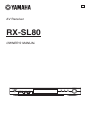 1
1
-
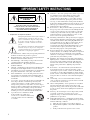 2
2
-
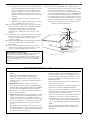 3
3
-
 4
4
-
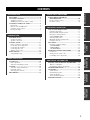 5
5
-
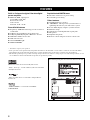 6
6
-
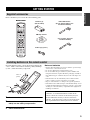 7
7
-
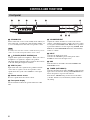 8
8
-
 9
9
-
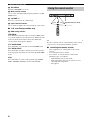 10
10
-
 11
11
-
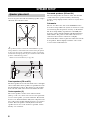 12
12
-
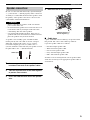 13
13
-
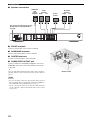 14
14
-
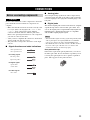 15
15
-
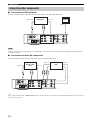 16
16
-
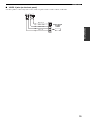 17
17
-
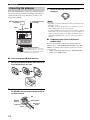 18
18
-
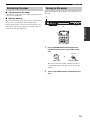 19
19
-
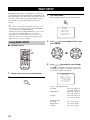 20
20
-
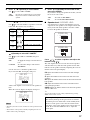 21
21
-
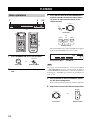 22
22
-
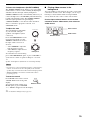 23
23
-
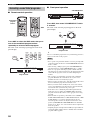 24
24
-
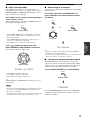 25
25
-
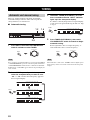 26
26
-
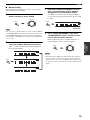 27
27
-
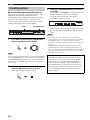 28
28
-
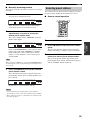 29
29
-
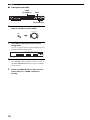 30
30
-
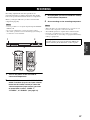 31
31
-
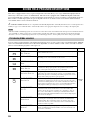 32
32
-
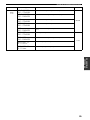 33
33
-
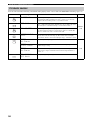 34
34
-
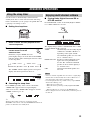 35
35
-
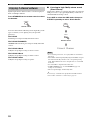 36
36
-
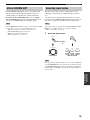 37
37
-
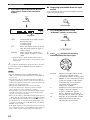 38
38
-
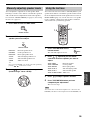 39
39
-
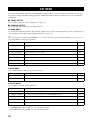 40
40
-
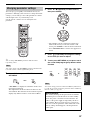 41
41
-
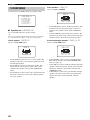 42
42
-
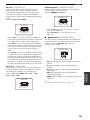 43
43
-
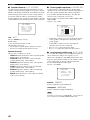 44
44
-
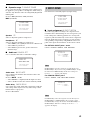 45
45
-
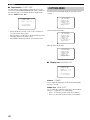 46
46
-
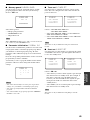 47
47
-
 48
48
-
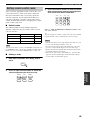 49
49
-
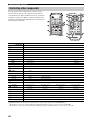 50
50
-
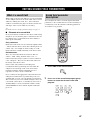 51
51
-
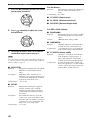 52
52
-
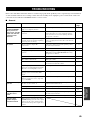 53
53
-
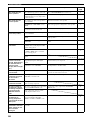 54
54
-
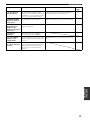 55
55
-
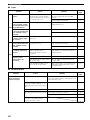 56
56
-
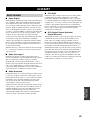 57
57
-
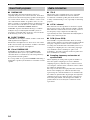 58
58
-
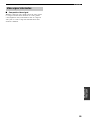 59
59
-
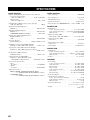 60
60
-
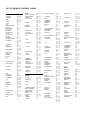 61
61
-
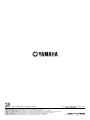 62
62
Yamaha RX-SL80 Manual de utilizare
- Categorie
- Receptoare AV
- Tip
- Manual de utilizare
în alte limbi
- Türkçe: Yamaha RX-SL80 Kullanım kılavuzu
- français: Yamaha RX-SL80 Manuel utilisateur
- čeština: Yamaha RX-SL80 Uživatelský manuál
- русский: Yamaha RX-SL80 Руководство пользователя
- English: Yamaha RX-SL80 User manual
- suomi: Yamaha RX-SL80 Ohjekirja
- polski: Yamaha RX-SL80 Instrukcja obsługi
- Deutsch: Yamaha RX-SL80 Benutzerhandbuch
- italiano: Yamaha RX-SL80 Manuale utente
- español: Yamaha RX-SL80 Manual de usuario
- svenska: Yamaha RX-SL80 Användarmanual
- dansk: Yamaha RX-SL80 Brugermanual
- português: Yamaha RX-SL80 Manual do usuário
- Nederlands: Yamaha RX-SL80 Handleiding
Lucrări înrudite
-
Yamaha RX-V1500 Manualul proprietarului
-
Yamaha RX-V2500 Manualul proprietarului
-
Yamaha RX-V557 Manualul proprietarului
-
Yamaha RX-V4600 - AV Receiver Manual de utilizare
-
Yamaha RX-V1600 Manual de utilizare
-
Yamaha RX-V457 Manualul proprietarului
-
Yamaha RV2600 DTS Manual de utilizare
-
Yamaha RX-V2500 Manualul proprietarului
-
Yamaha RX-V757 Manual de utilizare
-
Yamaha RX-V459 - AV Receiver - 6.1 Channel Manual de utilizare