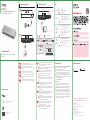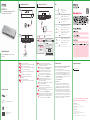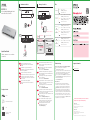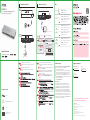ZyXEL XGS1210-12 Manualul utilizatorului
- Categorie
- Comutatoare de rețea
- Tip
- Manualul utilizatorului

Quick Start Guide
ENGLISH | DEUTSCH | ESPAÑOL | FRANÇAIS
ITALIANO
XGS1210-12
8-Port Gigabit Web Managed Switch
with 2-Port 2.5G/2-Port SFP+
Power Outlet
1
Back
11 Hardware Installation1
DC 12V
DC 12V
Declaration of Conformity
Safety Warning
QSG
DoC
International Power Adapter
Switch
Package Contents
Connect to an appropriate power source.
Connect to a modem or router that has internet access.
An eine geeignete Stromquelle anschließen.
An ein Modem oder einen Router mit Internetanschluss
anschließen.
Conecte a una fuente de corriente apropiada.
Conectar a un módem o router con acceso a Internet.
Connectez-vous à une source d'alimentation appropriée.
Connectez-vous à un modem ou un routeur ayant accès
à Internet.
Collegare ad una fonte di alimentazione appropriata.
Connettersi a un modem o router con accesso Internet.
1
2
1
2
1
2
1
2
1
2
EN
ES
FR
IT
DE
1234567 8 99 11 00 1111 1122
LLiinnkk // AACCTT 110000 00MM 1100 // 110000 MM
:: 22 .. 55GG 110000 00MM 1100 00MM 1100GG 11000000MM
GLGI GLGI
Manage Your Device2
Password : 1234 (default)
http://192.168.1.3
Switch IP:
192.168.1.3
PC IP:
192.168.1.4 ~ 192.168.1.254
Device Setting
3
4
LEDs
PWR/SYS
Green On - Power on.
Blinking - Starting up.
Off - Switch off.
Ports 1-8
LINK/ACT
Green On - 1000 Mbps connection ready.
Blinking - Data transmitting.
Amber On - 10/100 Mbps connection ready.
Blinking - Data transmitting.
Off - No Connection.
Green On - 1000 Mbps connection ready.
Blinking - Data transmitting.
Skye Blue On - 2.5 Gbps Connection Ready.
Blinking - Data transmitting.
Green On - 1000 Mbps connection ready.
Blinking - Data transmitting.
Blue On - 10 Gbps Connection Ready.
Blinking - Data transmitting.
Amber On - 100 Mbps connection ready.
Blinking - Data transmitting.
Off - No Connection.
Off - No Connection.
Ports 9-10
(Left LED)
(Right LED)
Ports 11-12
(Left LED)
(Right LED)
Troubleshooting
I cannot see or access the Login screen in the Web Configurator.
Make sure you are using the correct IP address.
(The default IP address is 192.168.1.3.)
Make sure your computer is in the same subnet as the Switch. If
you haven’t changed the default IP address, your computer IP
address should be in the 192.168.1.4 ~ 192.168.1.254 range.
Make sure you have entered the Password correctly. If you have
changed the Password and have forgotten it, you’ll have to reset
the Switch to its factory default.
(The default Password is 1234.)
A loop is detected.
A loop may happen in the following example situations:
1. The Switch is connected to another device in a loop state.
2. The Switch is connected to another device with two cables.
Loop Prevention is enabled by default. If a loop happens, the
Switch will block the port in a loop state. If a loop happens on
two ports, the Switch will block the higher-numbered port. For
example, if a loop happens on ports 4 and 5, the Switch will block
port 5, and its LED will be off. To restore a port in a loop state,
disconnect it, check the network connections, and reconnect it.
You can log into the Web Configurator. Go to System in the Web
Configurator to check your port status.
Connect your computer to the Switch using an Ethernet
cable. Your computer must have an IP address in the
same subnet as the Switch.
Launch your web browser and go to http://192.168.1.3. Enter
1234 as the password. Click SIGN IN.
Verwenden Sie ein Ethernet-Kabel, um den Computer mit
dem Switch zu verbinden. Ihr Computer muss eine
IP-Adresse im gleichen Subnetz wie der Switch selbst
haben.
Starten Sie Ihre Web Browser und gehen Sie auf
http://192.168.1.3. Geben Sie admin als den Anwenderna-
men und 1234 als das Passwort ein. Klicken Sie auf SIGN
IN.
Conecte su ordenador al conmutador usando un cable
Ethernet. Su ordenador debe tener una dirección IP en la
misma subred que el conmutador.
Abra el navegador web y vaya a http://192.168.1.3. Escriba
el nombre de usuario admin y la contraseña 1234. Haga
clic en SIGN IN.
Connectez votre ordinateur au commutateur à l'aide d’un
câble Ethernet. Votre ordinateur doit disposer d'une
adresse IP dans le même sous-réseau que le
commutateur.
Lancez votre navigateur web et allez à http://192.168.1.3.
Entrez admin comme nom d’utilisateur et 1234 comme
mot de passe. Cliquez sur SIGN IN.
Collegare il computer allo Switch utilizzando un cavo
Ethernet. Il computer deve avere un indirizzo IP nella
stessa sottorete dello switch.
Avviare il browser e inserire l’indirizzo http://192.168.1.3.
Immettere admin come nome utente e 1234 come
password. Fare clic su SIGN IN.
3
4
3
4
3
4
3
4
3
4
EN
DE
ES
FR
IT
Support Information
USA
+ 1 800 255 4101
EU
https://support.zyxel.eu
Copyright © 2020 Zyxel Communications Corp. All Rights Reserved.
EU Importer
Zyxel Communications A/S
Gladsaxevej 378, 2. th. 2860 Søborg, Denmark
http://www.zyxel.dk
US Importer
Zyxel Communications, Inc
1130 North Miller Street Anaheim, CA 92806-2001
http://www.us.zyxel.com
See the User's Guide at www.zyxel.com for more information,
including customer support and safety warnings.
Management
IP Address Subnet Mask
DHCP client
Gateway
2
Front
Modem / Router
1234567 8 99 11 00 1111 1122
LLiinn kk // AACC TT 11000000 MM 1100 // 1100 00MM
:: 22 .. 55GG 110000 00MM 1100 00MM 1100GG 11000000MM
GLGI GLGI
SIGN IN
Log in
Password 1234

Quick Start Guide
DANSK | NEDERLANDS | NORSK | SUOMI
SVENSKA
XGS1210-12
8-Port Gigabit Web Managed Switch
with 2-Port 2.5G/2-Port SFP+
Declaration of Conformity
Safety Warning
QSG
DoC
Switch
Package Contents
Support Information
Copyright © 2020 Zyxel Communications Corp. All Rights Reserved.
EU Importer
Zyxel Communications A/S
Gladsaxevej 378, 2. th. 2860 Søborg, Denmark
http://www.zyxel.dk
US Importer
Zyxel Communications, Inc
1130 North Miller Street Anaheim, CA 92806-2001
http://www.us.zyxel.com
See the User's Guide at www.zyxel.com for more information,
including customer support and safety warnings.
LEDs
PWR/SYS
Green On - Power on.
Blinking - Starting up.
Off - Switch off.
Ports 1-8
LINK/ACT
Green On - 1000 Mbps connection ready.
Blinking - Data transmitting.
Amber On - 10/100 Mbps connection ready.
Blinking - Data transmitting.
Off - No Connection.
Green On - 1000 Mbps connection ready.
Blinking - Data transmitting.
Skye Blue On - 2.5 Gbps Connection Ready.
Blinking - Data transmitting.
Green On - 1000 Mbps connection ready.
Blinking - Data transmitting.
Blue On - 10 Gbps Connection Ready.
Blinking - Data transmitting.
Amber On - 100 Mbps connection ready.
Blinking - Data transmitting.
Off - No Connection.
Off - No Connection.
Ports 9-10
(Left LED)
(Right LED)
Ports 11-12
(Left LED)
(Right LED)
Tilslut til en relevant strømkilde.
Tilslut til et modem eller router der har internetadgang.
Sluit aan op een geschikte stroombron.
Sluit aan op een modem of router met internetverbinding.
Koble til en hensiktsmessig strømkilde.
Koble til et modem eller en ruter som har Internett-til-
gang.
Liitä laite yhteensopivaan virtalähteeseen.
Liitä laite modeemiin tai reitittimeen, josta on
Internet-yhteys.
Anslut till en lämplig strömkälla.
Anslut till ett modem eller en router som har internetåt-
komst.
1
2
1
2
1
2
1
2
1
2
Tilslut din computer til switchen ved brug af et
Ethernet-kabel. Din computer skal have en IP-adresse i
det samme undernet som switchen.
Start din webbrowser og gå til http://192.168.1.3. Indtast
1234 som adgangskode. Klik på SIGN IN (Log på).
Sluit uw computer aan op de Schakelaar met een
Ethernet-kabel. Uw computer dient een IP-adres te
hebben in hetzelfde subnet als de Schakelaar.
Open uw webbrowser en ga naar http://192.168.1.3. Voer
1234 in als wachtwoord. Klik op AANMELDEN.
Koble datamaskinen til bryteren ved hjelp av en
Ethernet-kabel. Datamaskinen må ha en IP-adresse i
samme subnett som bryteren.
Åpne nettleseren og gå til http://192.168.1.3. Angi 1234 som
passord. Klikk på LOGG PÅ.
Liitä tietokone kytkimeen Ethernet-kaapelilla.
Tietokoneen IP-osoitteen on oltava samassa aliverkossa
kytkimen IP-osoitteen kanssa.
Avaa selain ja siirry osoitteeseen https://192.168.1.3. Kirjoita
salasanaksi 1234. Valitse SIGN IN (KIRJAUDU).
Anslut datorn till switchen med en Ethernet-kabel. Datorn
måste ha en IP-adress i samma subnät som switchen.
Starta din webbläsare och gå till sidan http://192.168.1.3.
Skriv in 1234 som lösenord. Klicka på LOGGA IN.
3
4
3
4
3
4
3
4
3
4
DK
NO
FI
SE
NL
DK
NO
FI
SE
NL
Troubleshooting
I cannot see or access the Login screen in the Web Configurator.
Make sure you are using the correct IP address.
(The default IP address is 192.168.1.3.)
Make sure your computer is in the same subnet as the Switch. If
you haven’t changed the default IP address, your computer IP
address should be in the 192.168.1.4 ~ 192.168.1.254 range.
Make sure you have entered the Password correctly. If you have
changed the Password and have forgotten it, you’ll have to reset
the Switch to its factory default.
(The default Password is 1234.)
A loop is detected.
A loop may happen in the following example situations:
1. The Switch is connected to another device in a loop state.
2. The Switch is connected to another device with two cables.
Loop Prevention is enabled by default. If a loop happens, the
Switch will block the port in a loop state. If a loop happens on
two ports, the Switch will block the higher-numbered port. For
example, if a loop happens on ports 4 and 5, the Switch will block
port 5, and its LED will be off. To restore a port in a loop state,
disconnect it, check the network connections, and reconnect it.
You can log into the Web Configurator. Go to System in the Web
Configurator to check your port status.
EU
https://support.zyxel.eu
International Power Adapter
Power Outlet
1
Back
11 Hardware Installation1
DC 12V
DC 12V
1234567 8 99 11 00 1111 1122
LLiinn kk // AACC TT 11000000 MM 1100 // 1100 00MM
:: 22 .. 55GG 110000 00MM 1100 00MM 1100GG 11000000 MM
GLGI GLGI
Manage Your Device2
Password : 1234 (default)
http://192.168.1.3
Switch IP:
192.168.1.3
PC IP:
192.168.1.4 ~ 192.168.1.254
Device Setting
3
4
Management
IP Address Subnet Mask
DHCP client
Gateway
2
Front
Modem / Router
1234567 8 99 11 00 1111 1122
LLiinn kk // AACC TT 11000000 MM 1100 // 1100 00MM
:: 22 .. 55GG 110000 00MM 1100 00MM 1100GG 11000000MM
GLGI GLGI
SIGN IN
Log in
Password 1234

Declaration of Conformity
Safety Warning
QSG
DoC
Switch
Package Contents
Support Information
Copyright © 2020 Zyxel Communications Corp. All Rights Reserved.
EU Importer
Zyxel Communications A/S
Gladsaxevej 378, 2. th. 2860 Søborg, Denmark
http://www.zyxel.dk
US Importer
Zyxel Communications, Inc
1130 North Miller Street Anaheim, CA 92806-2001
http://www.us.zyxel.com
See the User's Guide at www.zyxel.com for more information,
including customer support and safety warnings.
Quick Start Guide
ČEŠTINA | MAGYAR | POLSKI | ROMÂNĂ
SLOVENČINA
LEDs
PWR/SYS
Green On - Power on.
Blinking - Starting up.
Off - Switch off.
Ports 1-8
LINK/ACT
Green On - 1000 Mbps connection ready.
Blinking - Data transmitting.
Amber On - 10/100 Mbps connection ready.
Blinking - Data transmitting.
Off - No Connection.
Green On - 1000 Mbps connection ready.
Blinking - Data transmitting.
Skye Blue On - 2.5 Gbps Connection Ready.
Blinking - Data transmitting.
Green On - 1000 Mbps connection ready.
Blinking - Data transmitting.
Blue On - 10 Gbps Connection Ready.
Blinking - Data transmitting.
Amber On - 100 Mbps connection ready.
Blinking - Data transmitting.
Off - No Connection.
Off - No Connection.
Ports 9-10
(Left LED)
(Right LED)
Ports 11-12
(Left LED)
(Right LED)
Kabelem sítě Ethernet připojte počítač nebo notebook k
přepínači. Počítač musí mít stejnou IP adresu ve stejné
podsíti jako přepínač.
Spusťte webový prohlížeč a přejděte na http://192.168.1.3.
Jako heslo zadejte 1234.
Klikněte na možnost SIGN IN (Přihlásit se).
Csatlakoztassa számítógépét a switch-hez egy Ethernet
kábellel. Számítógépének a switch alhálózatához tartozó IP
címmel kell rendelkeznie.
Spusťte webový prohlížeč a přejděte na http://192.168.1.3.
Jako heslo zadejte 1234.
Klikněte na možnost SIGN IN (Přihlásit se).
Podłącz komputer lub notebook do przełącznika, korzysta-
jąc z kabla sieciowego. Komputer musi mieć adres IP w tej
samej podsieci, co przełącznik.
Lansați navigatorul dvs. web și accesați http://192.168.1.3.
Introduceți 1234 ca parolă.
Dați clic pe SIGN IN (AUTENTIFICARE).
Conectați-vă computerul la Comutator cu ajutorul unui
cablu Ethernet. Computerul dvs. trebuie să aibă o adresă IP
în aceeași subrețea ca și Comutatorul.
Indítsa el a webböngészőt és írja be a http://192.168.1.3 címet.
Adja meg az 1234 jelszót.
Kattintson a SIGN IN (bejelentkezés) gombra.
Pomocou kábla siete Ethernet pripojte svoj počítač k
zariadeniu Switch. Adresa IP vášho počítača musí byť v
rámci rovnakej podsiete ako je zariadenie Switch.
Otwórz przeglądarkę internetową i wpisz adres
http://192.168.1.3. Podaj hasło 1234.
Kliknij SIGN IN (zaloguj się).
3
4
3
4
3
4
3
4
3
4
Připojte do odpovídajícího zdroje energie.
Zapojte do modemu nebo směrovače s přístupem k
internetu.
Csatlakoztasson egy megfelelő áramforrást.
Csatlakoztasson egy internetkapcsolattal rendelkező
modemet vagy útválasztót.
Podłącz do odpowiedniego źródła zasilania.
Podłącz do modemu lub routera z dostępem do Internetu.
Conectați la o sursă de alimentare corespunzătoare.
Conectați la un modem sau router care este prevăzut cu
acces la internet.
Pripojte k vhodnému zdroju napájania.
Pripojte k modemu alebo smerovaču s prístupom do
internetu.
1
2
1
2
1
2
1
2
1
2
CZ
PL
RO
SK
HU
CZ
PL
RO
SK
HU
Troubleshooting
I cannot see or access the Login screen in the Web Configurator.
Make sure you are using the correct IP address.
(The default IP address is 192.168.1.3.)
Make sure your computer is in the same subnet as the Switch. If
you haven’t changed the default IP address, your computer IP
address should be in the 192.168.1.4 ~ 192.168.1.254 range.
Make sure you have entered the Password correctly. If you have
changed the Password and have forgotten it, you’ll have to reset
the Switch to its factory default.
(The default Password is 1234.)
A loop is detected.
A loop may happen in the following example situations:
1. The Switch is connected to another device in a loop state.
2. The Switch is connected to another device with two cables.
Loop Prevention is enabled by default. If a loop happens, the
Switch will block the port in a loop state. If a loop happens on
two ports, the Switch will block the higher-numbered port. For
example, if a loop happens on ports 4 and 5, the Switch will block
port 5, and its LED will be off. To restore a port in a loop state,
disconnect it, check the network connections, and reconnect it.
You can log into the Web Configurator. Go to System in the Web
Configurator to check your port status.
EU
https://support.zyxel.eu
XGS1210-12
8-Port Gigabit Web Managed Switch
with 2-Port 2.5G/2-Port SFP+
International Power Adapter
Power Outlet
1
Back
11 Hardware Installation1
DC 12V
DC 12V
1234567 8 99 11 00 1111 1122
LLiinn kk // AACC TT 11000000 MM 1100 // 1100 00MM
:: 22 .. 55GG 110000 00MM 1100 00MM 1100GG 11000000MM
GLGI GLGI
Manage Your Device2
Password : 1234 (default)
http://192.168.1.3
Switch IP:
192.168.1.3
PC IP:
192.168.1.4 ~ 192.168.1.254
Device Setting
3
4
Management
IP Address Subnet Mask
DHCP client
Gateway
2
Front
Modem / Router
1234567 8 99 11 00 1111 1122
LLiinn kk // AACC TT 11000000 MM 1100 // 1100 00MM
:: 22 .. 55GG 110000 00MM 1100 00MM 1100GG 11000000MM
GLGI GLGI
SIGN IN
Log in
Password 1234

Declaration of Conformity
Safety Warning
QSG
DoC
Switch
Package Contents
Support Information
Copyright © 2020 Zyxel Communications Corp. All Rights Reserved.
EU Importer
Zyxel Communications A/S
Gladsaxevej 378, 2. th. 2860 Søborg, Denmark
http://www.zyxel.dk
US Importer
Zyxel Communications, Inc
1130 North Miller Street Anaheim, CA 92806-2001
http://www.us.zyxel.com
See the User's Guide at www.zyxel.com for more information,
including customer support and safety warnings.
EU, Turkey and Russia Taiwan
+ 886 2 2739 9889
retail@zyxel.com.tw
Thailand
+ 66 2831 5315
Quick Start Guide
SLOVENŠČINA | TÜRKÇE | |
|
LEDs
PWR/SYS
Green On - Power on.
Blinking - Starting up.
Off - Switch off.
Ports 1-8
LINK/ACT
Green On - 1000 Mbps connection ready.
Blinking - Data transmitting.
Amber On - 10/100 Mbps connection ready.
Blinking - Data transmitting.
Off - No Connection.
Green On - 1000 Mbps connection ready.
Blinking - Data transmitting.
Skye Blue On - 2.5 Gbps Connection Ready.
Blinking - Data transmitting.
Green On - 1000 Mbps connection ready.
Blinking - Data transmitting.
Blue On - 10 Gbps Connection Ready.
Blinking - Data transmitting.
Amber On - 100 Mbps connection ready.
Blinking - Data transmitting.
Off - No Connection.
Off - No Connection.
Ports 9-10
(Left LED)
(Right LED)
Ports 11-12
(Left LED)
(Right LED)
Priključite v ustrezno električno vtičnico.
Povežite na modem ali usmerjevalnik, ki ima internetni
dostop.
Uygun bir güç kaynağına bağlayın.
Internet erişimi olan bir modeme veya yönlendiriciye
bağlayın.
1
2
1
2
1
2
1
2
1
2
1
2
Z eternetnim kablom povežite računalnik na Switch.
Računalnik mora imeti naslov IP v istem podmrežju, kot ga
ima Switch.
Zaženite spletni brskalnik in odprite http://192.168.1.3. Vnesite
geslo 1234. Kliknite PRIJAVI.
Bilgisayarınızı bir Ethernet kablosu kullanarak Anahtara
bağlayın. Bilgisayarınız, Anahtarla aynı alt ağdaki bir IP
adresine sahip olmalıdır.
Web tarayıcınızı başlatıp http://192.168.1.3 adresine gidin.
Şifre olarak 1234 girin. SIGN IN (OTURUM AÇ) düğmesine
tıklayın.
https://192.168.1.3
1234
IP
Web http://192.168.1.3,Enter1234
IP
http://192.168.1.3 1234
SIGN IN
IP
http://192.168.1.3 1234
3
4
3
4
3
4
3
4
3
4
3
4
SI
BG
JP
TH
TR
SI
BG
JP
TH
TR
Troubleshooting
I cannot see or access the Login screen in the Web Configurator.
Make sure you are using the correct IP address.
(The default IP address is 192.168.1.3.)
Make sure your computer is in the same subnet as the Switch. If
you haven’t changed the default IP address, your computer IP
address should be in the 192.168.1.4 ~ 192.168.1.254 range.
Make sure you have entered the Password correctly. If you have
changed the Password and have forgotten it, you’ll have to reset
the Switch to its factory default.
(The default Password is 1234.)
A loop is detected.
A loop may happen in the following example situations:
1. The Switch is connected to another device in a loop state.
2. The Switch is connected to another device with two cables.
Loop Prevention is enabled by default. If a loop happens, the
Switch will block the port in a loop state. If a loop happens on
two ports, the Switch will block the higher-numbered port. For
example, if a loop happens on ports 4 and 5, the Switch will block
port 5, and its LED will be off. To restore a port in a loop state,
disconnect it, check the network connections, and reconnect it.
You can log into the Web Configurator. Go to System in the Web
Configurator to check your port status.
https://support.zyxel.eu
XGS1210-12
8-Port Gigabit Web Managed Switch
with 2-Port 2.5G/2-Port SFP+
International Power Adapter
Power Outlet
1
Back
11 Hardware Installation1
DC 12V
DC 12V
1234567 8 99 11 00 1111 1122
LLiinn kk // AACC TT 11000000 MM 1100 // 1100 00MM
:: 22 .. 55GG 110000 00MM 1100 00MM 1100GG 11000000MM
GLGI GLGI
Manage Your Device2
Password : 1234 (default)
http://192.168.1.3
Switch IP:
192.168.1.3
PC IP:
192.168.1.4 ~ 192.168.1.254
Device Setting
3
4
Management
IP Address Subnet Mask
DHCP client
Gateway
2
Front
Modem / Router
1234567 8 99 11 00 1111 1122
LLiinn kk // AACC TT 11000000 MM 1100 // 11 0000MM
:: 22 .. 55GG 110000 00MM 1100 00MM 1100GG 11000000MM
GLGI GLGI
SIGN IN
Log in
Password 1234
-
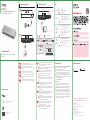 1
1
-
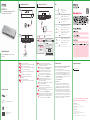 2
2
-
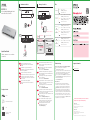 3
3
-
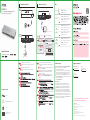 4
4
ZyXEL XGS1210-12 Manualul utilizatorului
- Categorie
- Comutatoare de rețea
- Tip
- Manualul utilizatorului
în alte limbi
- English: ZyXEL XGS1210-12 User guide
Lucrări înrudite
-
ZyXEL GS1200-5 Ghid de inițiere rapidă
-
ZyXEL GS1200-8HP Ghid de inițiere rapidă
-
ZyXEL LTE3316-M604 Manualul proprietarului
-
ZyXEL NBG6615-EU0101F Manual de utilizare
-
ZyXEL LTE3202-M430 Ghid de inițiere rapidă
-
ZyXEL LTE5366-M608 Ghid de inițiere rapidă
-
ZyXEL LTE5366-M608 Manualul utilizatorului
-
ZyXEL GS1008HP Manualul proprietarului
-
ZyXEL NWA110AX Manualul utilizatorului