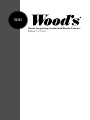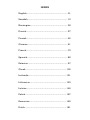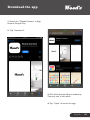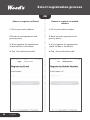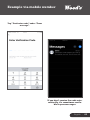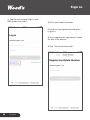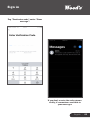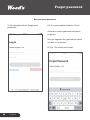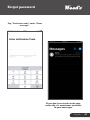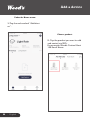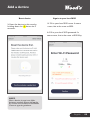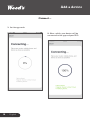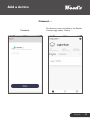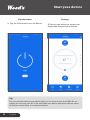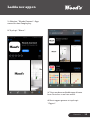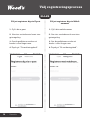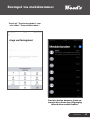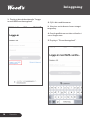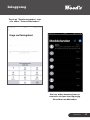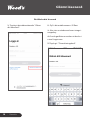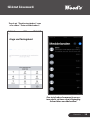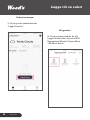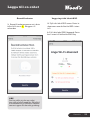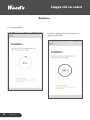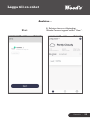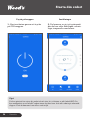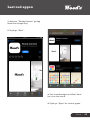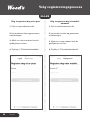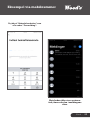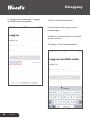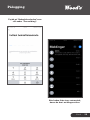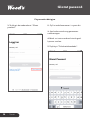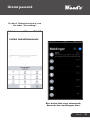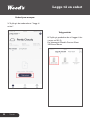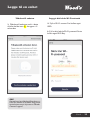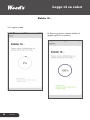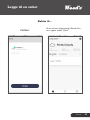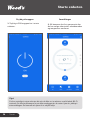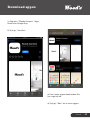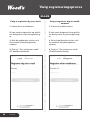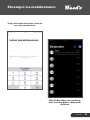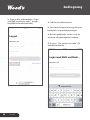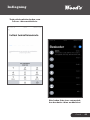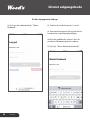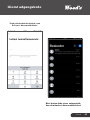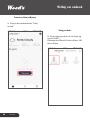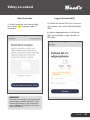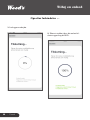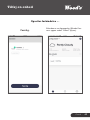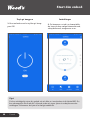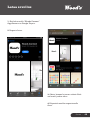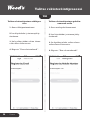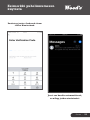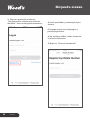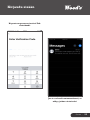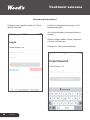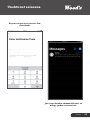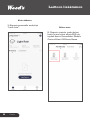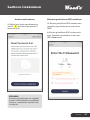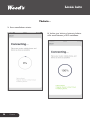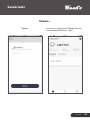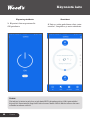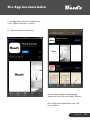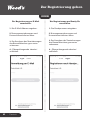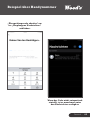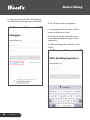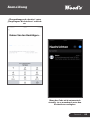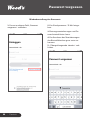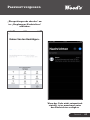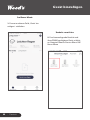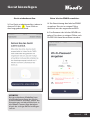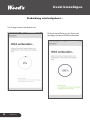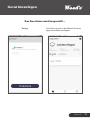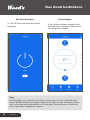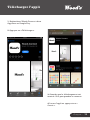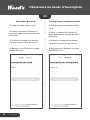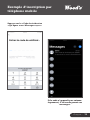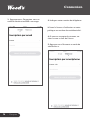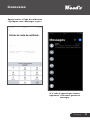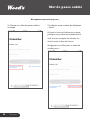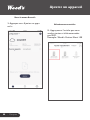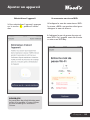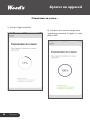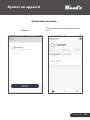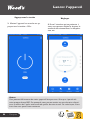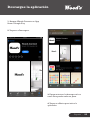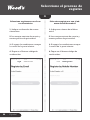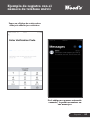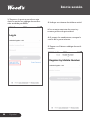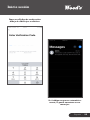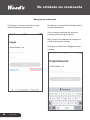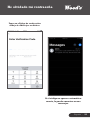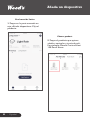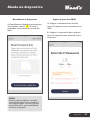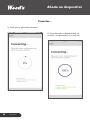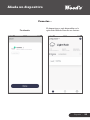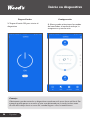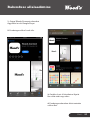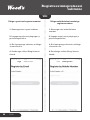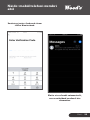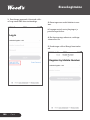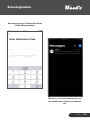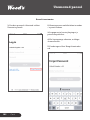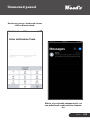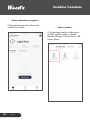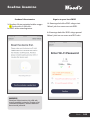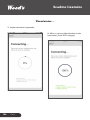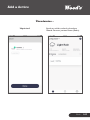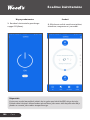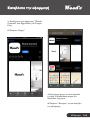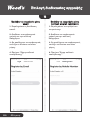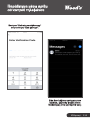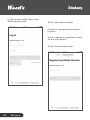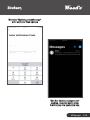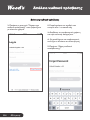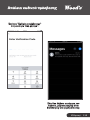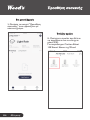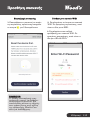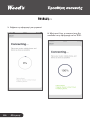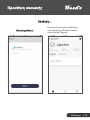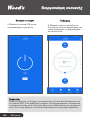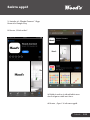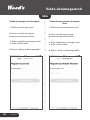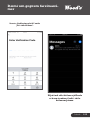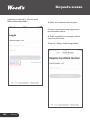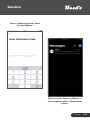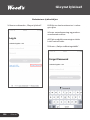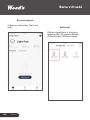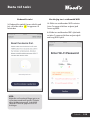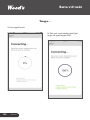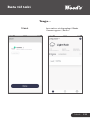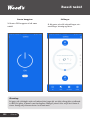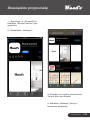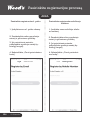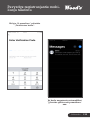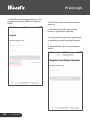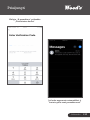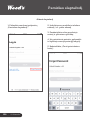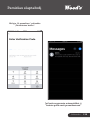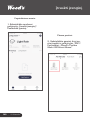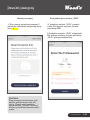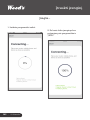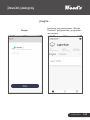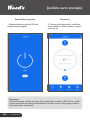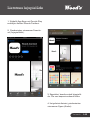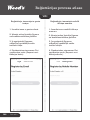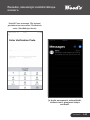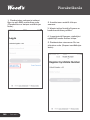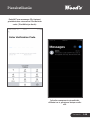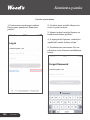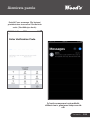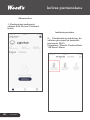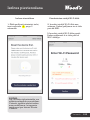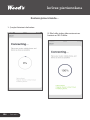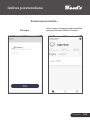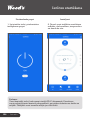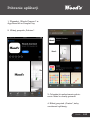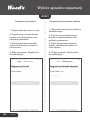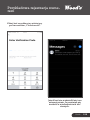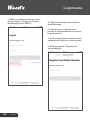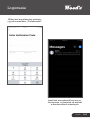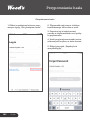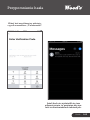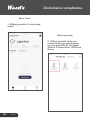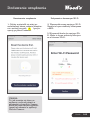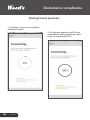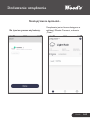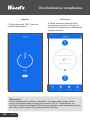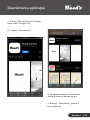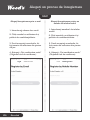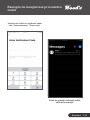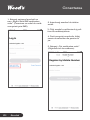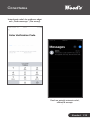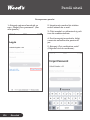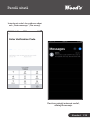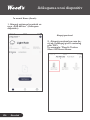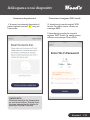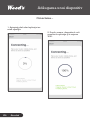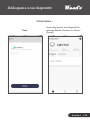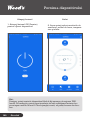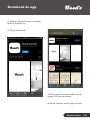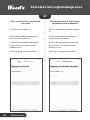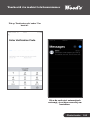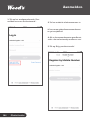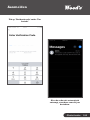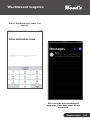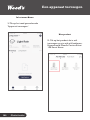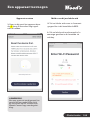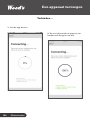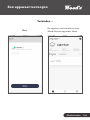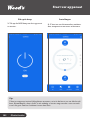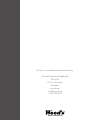WiFi
Guide for getting started with Woods Connect
Milan / Como

INDEX
English ����������������������������������������������������������� 01
Swedish ��������������������������������������������������������� 13
Norwegian ����������������������������������������������������� 25
Danish ������������������������������������������������������������ 37
Finnish ����������������������������������������������������������� 49
German ���������������������������������������������������������� 61
French ������������������������������������������������������������ 73
Spanish ���������������������������������������������������������� 85
Estonian ��������������������������������������������������������� 97
Greek����������������������������������������������������������� 109
Icelandic ������������������������������������������������������ 121
Lithuanian ���������������������������������������������������� 133
Latvian ��������������������������������������������������������� 145
Polish ����������������������������������������������������������� 157
Romanian ����������������������������������������������������� 169
Dutch ����������������������������������������������������������� 181

English - 01
Download the app
1. Search for ”Woods Connect” in App
Store or Google Play.
2. Tap ”Download”.
3. Wait while downloading is underway.
This may take a little while.
4. Tap ”Open” to launch the app.

02 - English
Select registration process
1. Fill in your email address.
Choose to register via Email
3. If you approve the agreements,
check the box at the bottom.
4. Tap ”Get veri cation code”.
2. Read our user agreement and
privacy policy.
Choose to register via mobile
number
1. Fill in your mobile number
3. If you approve the agreements,
check the box at the bottom.
4. Tap ”Get veri cation code”.
2. Read our user agreement and
privacy policy.
OR

English - 03
Example via mobile number
Tap ”Veri cation code” under ”From
message”.
If you don’t receive the code auto-
matically, it’s sometimes availa-
ble in your messages.

04 - English
Sign in
1. Tap the red-marked ”Sign in with
SMS veri cation code”. 2. Fill in your mobile number.
4. If you approve the agreements, check
the box at the bottom.
5. Tap ”Get veri cation code”.
3. Read our user agreement and priva-
cy policy.

English - 05
Sign in
Tap ”Veri cation code” under ”From
message”.
If you don’t receive the code automa-
tically, it’s sometimes available in
your messages.

06 - English
Forgot password
1. Tap the red-marked ”Forgot your
password”.
Recover your password
2. Fill in your mobile number / Email
4. If you approve the agreements, check
the box at the bottom.
5. Tap ”Get veri cation code”.
3. Read our user agreement and priva-
cy policy.

English - 07
Forgot password
Tap ”Veri cation code” under ”From
message”.
If you don’t receive the code auto-
matically, it’s sometimes available
in your messages.

08 - English
Add a device
1. Tap the red-marked ”Add devi-
ce”.
Under the Home menu:
Choose product.
2. Tap the product you want to add
and control via WiFi.
For example: Wood’s Cortina Silent
12K Smart Home

English - 09
1. Reset the device in this case by
holding down the button for 5
seconds.
Reset device Sign in to your local WiFi
2. Fill in your local WiFi name. In some
cases, this is the same as SSID.
3. Fill in your local WiFi password. In
some cases, this is the same as WiFi Key.
Add a device
NOTE:
How a device is reset can differ
between models. Always follow the
on-screen instructions in the Woods
Connect app for guidance.
+

10 - English
1. Let the app work.
Connect...
2. After a while, your device will be
connected to the app and your WiFi.
Add a device

English - 11
Connect...
The device is now available in the Woods
Connect app under ”Home”.
Finished.
Add a device

12 - English
Start your device
1. Tap the ON button to start the device.
Tap the button Settings
2. You can now select fan modes, wor-
king mode, temperature and more.
Tip:
You can naturally control your device when you’re not near your local WiFi. For ex-
ample, you can start your AC in the afternoon even before you leave work for home.
So that you arrive home to a cool environment.

Svenska - 13
Ladda ner appen
1. Sök efter ”Woods Connect” i App
store eller hos Google play.
2. Tryck på ”Hämta”.
3. Vänta medans nedladdningen hämtas
hem. Detta kan ta en liten stund.
4. Starta appen genom att trycka på
”Öppna”.

14 - Svenska
Välj registreringsprocess
1. Fyll i din e-post.
Välj att registrera dig via E-post
3. Om du godkänner avtalen så
bocka i rutan längst nere.
4. Tryck på ”Få veri eringskod”.
2. Läs våra användaravtal samt inte-
gritetspolicy.
Välj att registrera dig via Mobil-
nummer
1. Fyll i ditt mobilnummer
3. Om du godkänner avtalen så
bocka i rutan längst nere.
4. Tryck på ”Få veri eringskod”.
2. Läs våra användaravtal samt inte-
gritetspolicy.
ELLER

Svenska - 15
Exempel via mobilnummer
Tryck på ”Veri eringskoden” som
står under ”Från meddelanden”.
Om inte koden kommer fram au-
tomatiskt så nns den tillgänglig
ibland dina meddelanden.

16 - Svenska
Inloggning
1. Tryck på det rödmarkerade ”Logga
in med SMS-veri eringskod”. 2. Fyll i ditt mobilnummer
4. Om du godkänner avtalen så bocka i
rutan längst nere.
5. Tryck på ”Få veri eringskod”.
3. Läs våra användaravtal samt integri-
tetspolicy.

Svenska - 17
Inloggning
Tryck på ”Veri eringskoden” som
står under ”Från meddelanden”.
Om inte koden kommer fram au-
tomatiskt så nns den tillgänglig
ibland dina meddelanden.

18 - Svenska
Glömt lösenord
1. Tryck på det rödmarkerade ”Glömt
ditt lösenord”.
Få tillbaks ditt lösenord
2. Fyll i ditt mobilnummer / E-Post
4. Om du godkänner avtalen så bocka i
rutan längst nere.
5. Tryck på ”Få veri eringskod”.
3. Läs våra användaravtal samt integri-
tetspolicy.
Pagina se încarcă...
Pagina se încarcă...
Pagina se încarcă...
Pagina se încarcă...
Pagina se încarcă...
Pagina se încarcă...
Pagina se încarcă...
Pagina se încarcă...
Pagina se încarcă...
Pagina se încarcă...
Pagina se încarcă...
Pagina se încarcă...
Pagina se încarcă...
Pagina se încarcă...
Pagina se încarcă...
Pagina se încarcă...
Pagina se încarcă...
Pagina se încarcă...
Pagina se încarcă...
Pagina se încarcă...
Pagina se încarcă...
Pagina se încarcă...
Pagina se încarcă...
Pagina se încarcă...
Pagina se încarcă...
Pagina se încarcă...
Pagina se încarcă...
Pagina se încarcă...
Pagina se încarcă...
Pagina se încarcă...
Pagina se încarcă...
Pagina se încarcă...
Pagina se încarcă...
Pagina se încarcă...
Pagina se încarcă...
Pagina se încarcă...
Pagina se încarcă...
Pagina se încarcă...
Pagina se încarcă...
Pagina se încarcă...
Pagina se încarcă...
Pagina se încarcă...
Pagina se încarcă...
Pagina se încarcă...
Pagina se încarcă...
Pagina se încarcă...
Pagina se încarcă...
Pagina se încarcă...
Pagina se încarcă...
Pagina se încarcă...
Pagina se încarcă...
Pagina se încarcă...
Pagina se încarcă...
Pagina se încarcă...
Pagina se încarcă...
Pagina se încarcă...
Pagina se încarcă...
Pagina se încarcă...
Pagina se încarcă...
Pagina se încarcă...
Pagina se încarcă...
Pagina se încarcă...
Pagina se încarcă...
Pagina se încarcă...
Pagina se încarcă...
Pagina se încarcă...
Pagina se încarcă...
Pagina se încarcă...
Pagina se încarcă...
Pagina se încarcă...
Pagina se încarcă...
Pagina se încarcă...
Pagina se încarcă...
Pagina se încarcă...
Pagina se încarcă...
Pagina se încarcă...
Pagina se încarcă...
Pagina se încarcă...
Pagina se încarcă...
Pagina se încarcă...
Pagina se încarcă...
Pagina se încarcă...
Pagina se încarcă...
Pagina se încarcă...
Pagina se încarcă...
Pagina se încarcă...
Pagina se încarcă...
Pagina se încarcă...
Pagina se încarcă...
Pagina se încarcă...
Pagina se încarcă...
Pagina se încarcă...
Pagina se încarcă...
Pagina se încarcă...
Pagina se încarcă...
Pagina se încarcă...
Pagina se încarcă...
Pagina se încarcă...
Pagina se încarcă...
Pagina se încarcă...
Pagina se încarcă...
Pagina se încarcă...
Pagina se încarcă...
Pagina se încarcă...
Pagina se încarcă...
Pagina se încarcă...
Pagina se încarcă...
Pagina se încarcă...
Pagina se încarcă...
Pagina se încarcă...
Pagina se încarcă...
Pagina se încarcă...
Pagina se încarcă...
Pagina se încarcă...
Pagina se încarcă...
Pagina se încarcă...
Pagina se încarcă...
Pagina se încarcă...
Pagina se încarcă...
Pagina se încarcă...
Pagina se încarcă...
Pagina se încarcă...
Pagina se încarcă...
Pagina se încarcă...
Pagina se încarcă...
Pagina se încarcă...
Pagina se încarcă...
Pagina se încarcă...
Pagina se încarcă...
Pagina se încarcă...
Pagina se încarcă...
Pagina se încarcă...
Pagina se încarcă...
Pagina se încarcă...
Pagina se încarcă...
Pagina se încarcă...
Pagina se încarcă...
Pagina se încarcă...
Pagina se încarcă...
Pagina se încarcă...
Pagina se încarcă...
Pagina se încarcă...
Pagina se încarcă...
Pagina se încarcă...
Pagina se încarcă...
Pagina se încarcă...
Pagina se încarcă...
Pagina se încarcă...
Pagina se încarcă...
Pagina se încarcă...
Pagina se încarcă...
Pagina se încarcă...
Pagina se încarcă...
Pagina se încarcă...
Pagina se încarcă...
Pagina se încarcă...
Pagina se încarcă...
Pagina se încarcă...
Pagina se încarcă...
Pagina se încarcă...
Pagina se încarcă...
Pagina se încarcă...
Pagina se încarcă...
Pagina se încarcă...
Pagina se încarcă...
Pagina se încarcă...
Pagina se încarcă...
Pagina se încarcă...
Pagina se încarcă...
Pagina se încarcă...
Pagina se încarcă...
Pagina se încarcă...
Pagina se încarcă...
Pagina se încarcă...
Pagina se încarcă...
Pagina se încarcă...
-
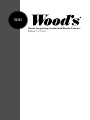 1
1
-
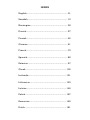 2
2
-
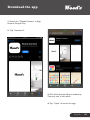 3
3
-
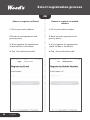 4
4
-
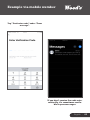 5
5
-
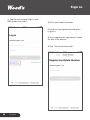 6
6
-
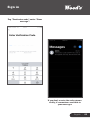 7
7
-
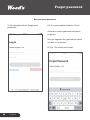 8
8
-
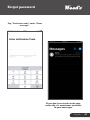 9
9
-
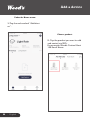 10
10
-
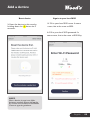 11
11
-
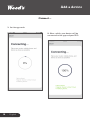 12
12
-
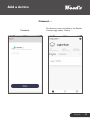 13
13
-
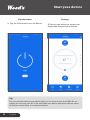 14
14
-
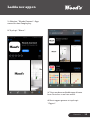 15
15
-
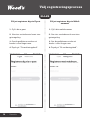 16
16
-
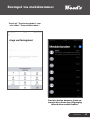 17
17
-
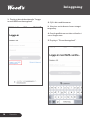 18
18
-
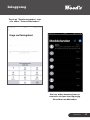 19
19
-
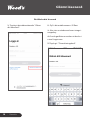 20
20
-
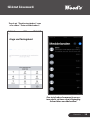 21
21
-
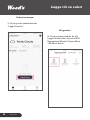 22
22
-
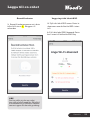 23
23
-
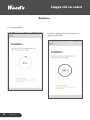 24
24
-
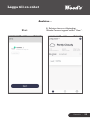 25
25
-
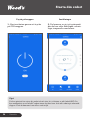 26
26
-
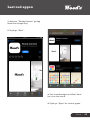 27
27
-
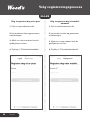 28
28
-
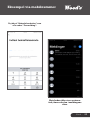 29
29
-
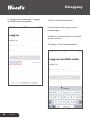 30
30
-
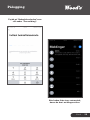 31
31
-
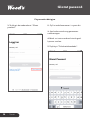 32
32
-
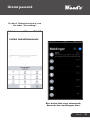 33
33
-
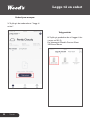 34
34
-
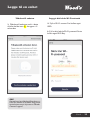 35
35
-
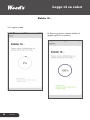 36
36
-
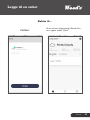 37
37
-
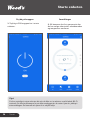 38
38
-
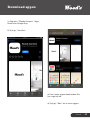 39
39
-
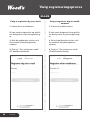 40
40
-
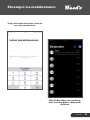 41
41
-
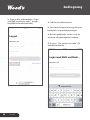 42
42
-
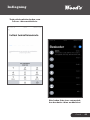 43
43
-
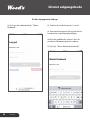 44
44
-
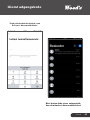 45
45
-
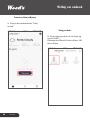 46
46
-
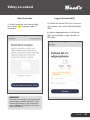 47
47
-
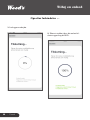 48
48
-
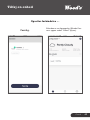 49
49
-
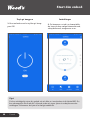 50
50
-
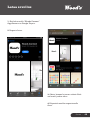 51
51
-
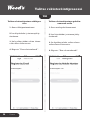 52
52
-
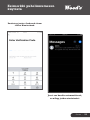 53
53
-
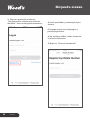 54
54
-
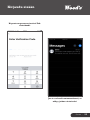 55
55
-
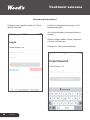 56
56
-
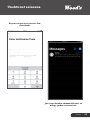 57
57
-
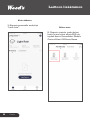 58
58
-
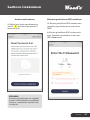 59
59
-
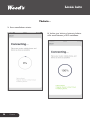 60
60
-
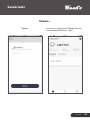 61
61
-
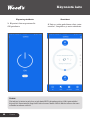 62
62
-
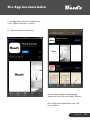 63
63
-
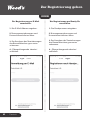 64
64
-
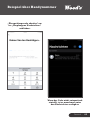 65
65
-
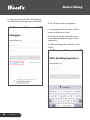 66
66
-
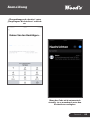 67
67
-
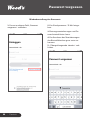 68
68
-
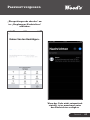 69
69
-
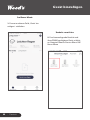 70
70
-
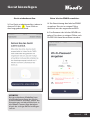 71
71
-
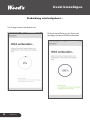 72
72
-
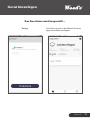 73
73
-
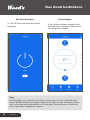 74
74
-
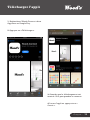 75
75
-
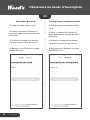 76
76
-
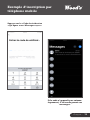 77
77
-
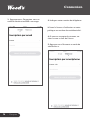 78
78
-
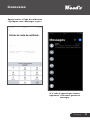 79
79
-
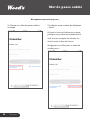 80
80
-
 81
81
-
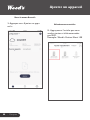 82
82
-
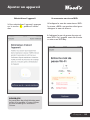 83
83
-
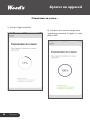 84
84
-
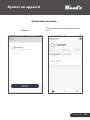 85
85
-
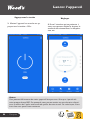 86
86
-
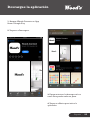 87
87
-
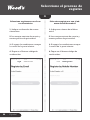 88
88
-
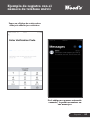 89
89
-
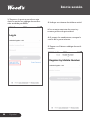 90
90
-
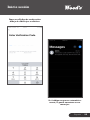 91
91
-
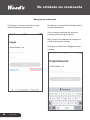 92
92
-
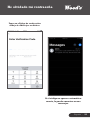 93
93
-
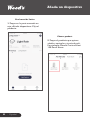 94
94
-
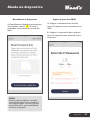 95
95
-
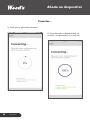 96
96
-
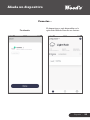 97
97
-
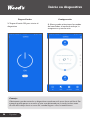 98
98
-
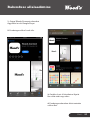 99
99
-
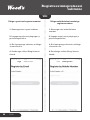 100
100
-
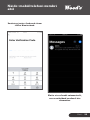 101
101
-
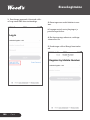 102
102
-
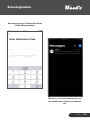 103
103
-
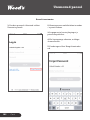 104
104
-
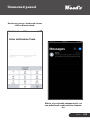 105
105
-
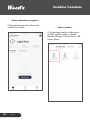 106
106
-
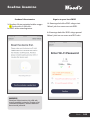 107
107
-
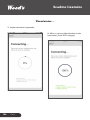 108
108
-
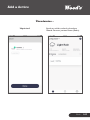 109
109
-
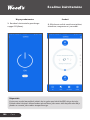 110
110
-
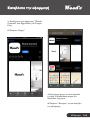 111
111
-
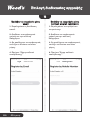 112
112
-
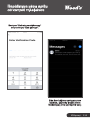 113
113
-
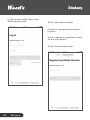 114
114
-
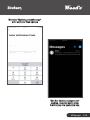 115
115
-
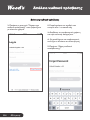 116
116
-
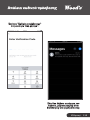 117
117
-
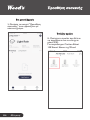 118
118
-
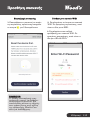 119
119
-
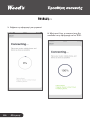 120
120
-
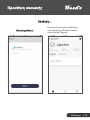 121
121
-
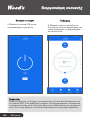 122
122
-
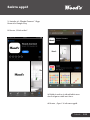 123
123
-
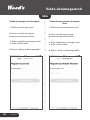 124
124
-
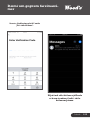 125
125
-
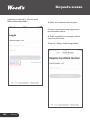 126
126
-
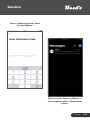 127
127
-
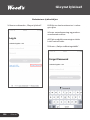 128
128
-
 129
129
-
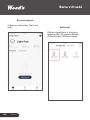 130
130
-
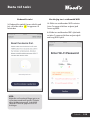 131
131
-
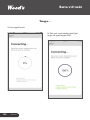 132
132
-
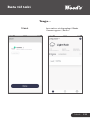 133
133
-
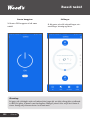 134
134
-
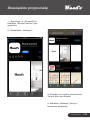 135
135
-
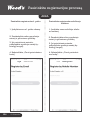 136
136
-
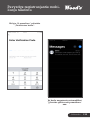 137
137
-
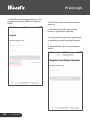 138
138
-
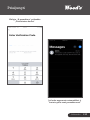 139
139
-
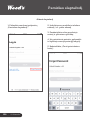 140
140
-
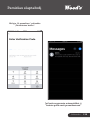 141
141
-
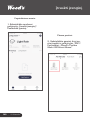 142
142
-
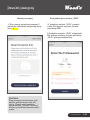 143
143
-
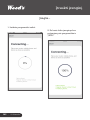 144
144
-
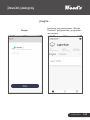 145
145
-
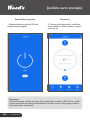 146
146
-
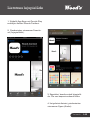 147
147
-
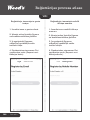 148
148
-
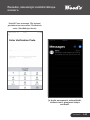 149
149
-
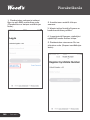 150
150
-
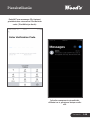 151
151
-
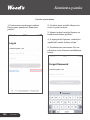 152
152
-
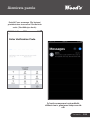 153
153
-
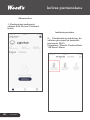 154
154
-
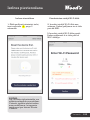 155
155
-
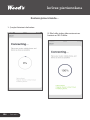 156
156
-
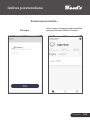 157
157
-
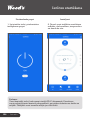 158
158
-
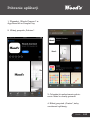 159
159
-
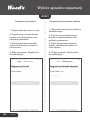 160
160
-
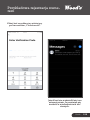 161
161
-
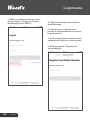 162
162
-
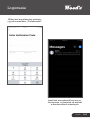 163
163
-
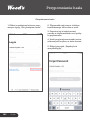 164
164
-
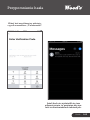 165
165
-
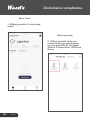 166
166
-
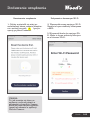 167
167
-
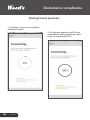 168
168
-
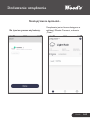 169
169
-
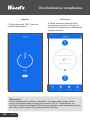 170
170
-
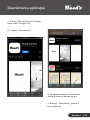 171
171
-
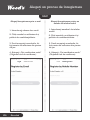 172
172
-
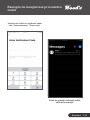 173
173
-
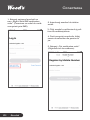 174
174
-
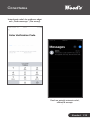 175
175
-
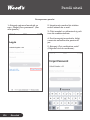 176
176
-
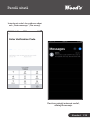 177
177
-
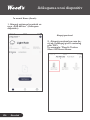 178
178
-
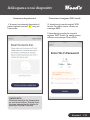 179
179
-
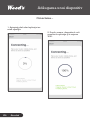 180
180
-
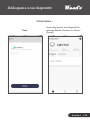 181
181
-
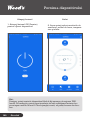 182
182
-
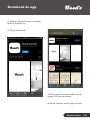 183
183
-
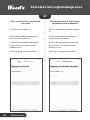 184
184
-
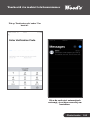 185
185
-
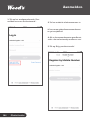 186
186
-
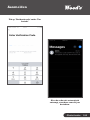 187
187
-
 188
188
-
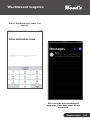 189
189
-
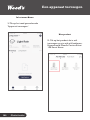 190
190
-
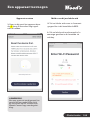 191
191
-
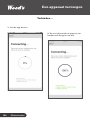 192
192
-
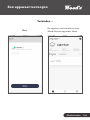 193
193
-
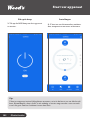 194
194
-
 195
195
-
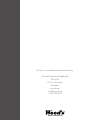 196
196
Wood s Milan Manualul utilizatorului
- Tip
- Manualul utilizatorului
- Acest manual este potrivit și pentru
în alte limbi
- polski: Wood s Milan instrukcja
- eesti: Wood s Milan Kasutusjuhend
- Deutsch: Wood s Milan Benutzerhandbuch
- dansk: Wood s Milan Brugervejledning
Alte documente
-
Woods WAC904G Manual de utilizare
-
Woods WAC1202G Manual de utilizare
-
Woods WAC704G Manual de utilizare
-
Woods WAC1802G Operating Instructions Manual
-
Nedis WIFICBO40BK Manualul utilizatorului
-
Nedis WIFIPO20FWT Ghid de inițiere rapidă
-
Nedis WIFICO40CBK Manualul utilizatorului
-
Nedis WIFILS51CRGB Manualul utilizatorului
-
Emos P5532 Instrucțiuni de utilizare
-
Candy FCP602X E0 /E/1 Manual de utilizare