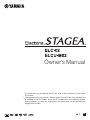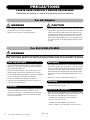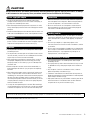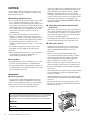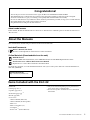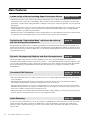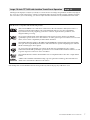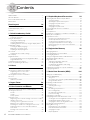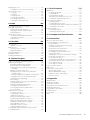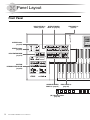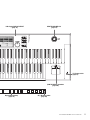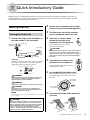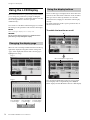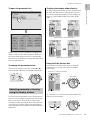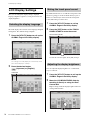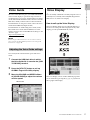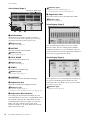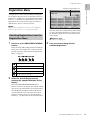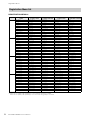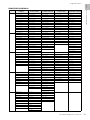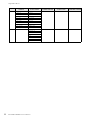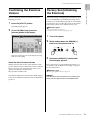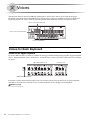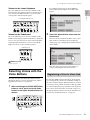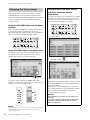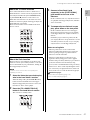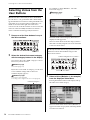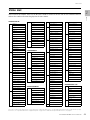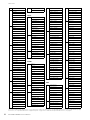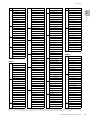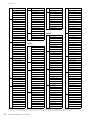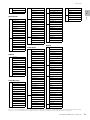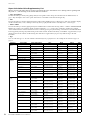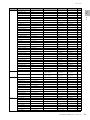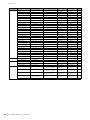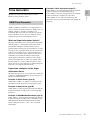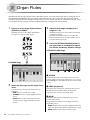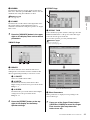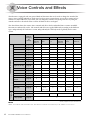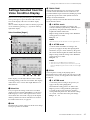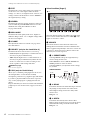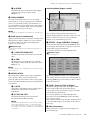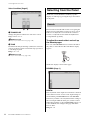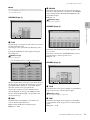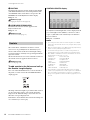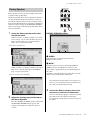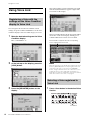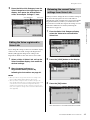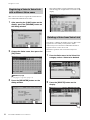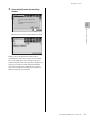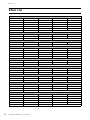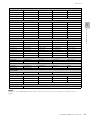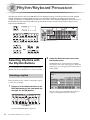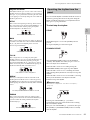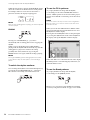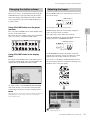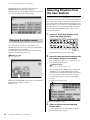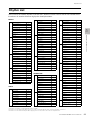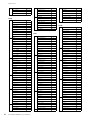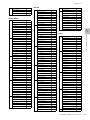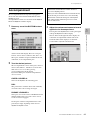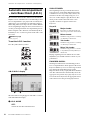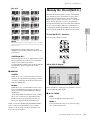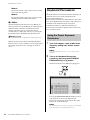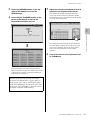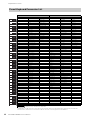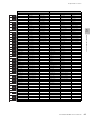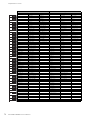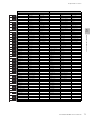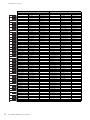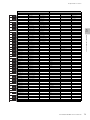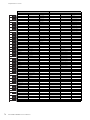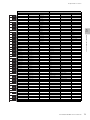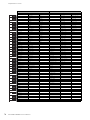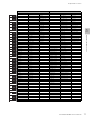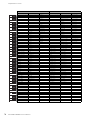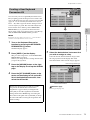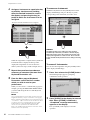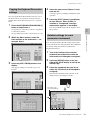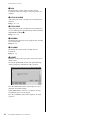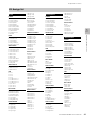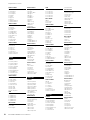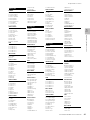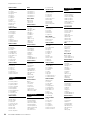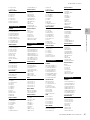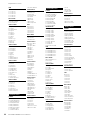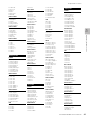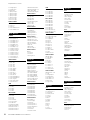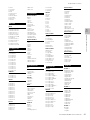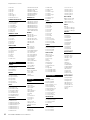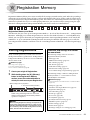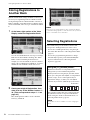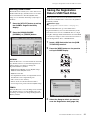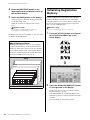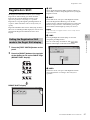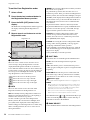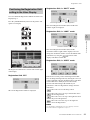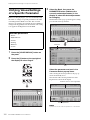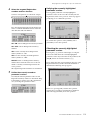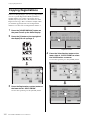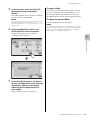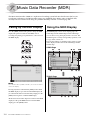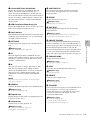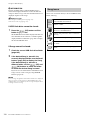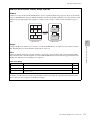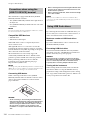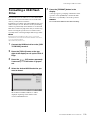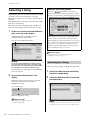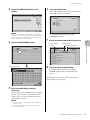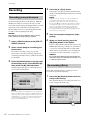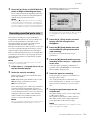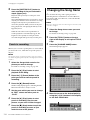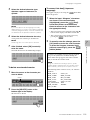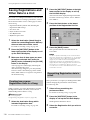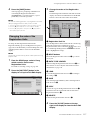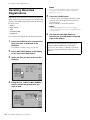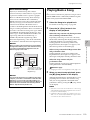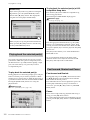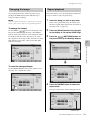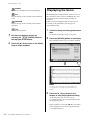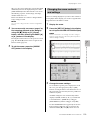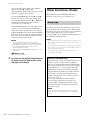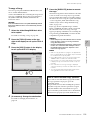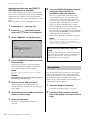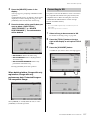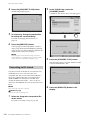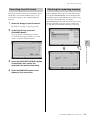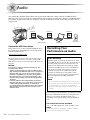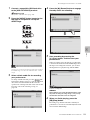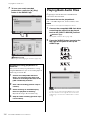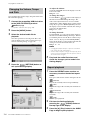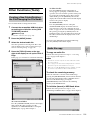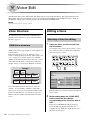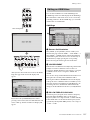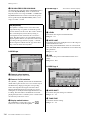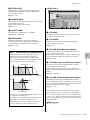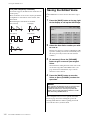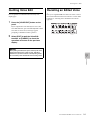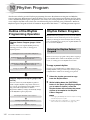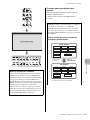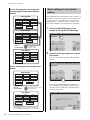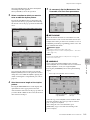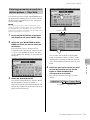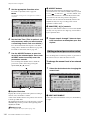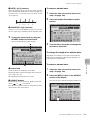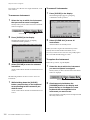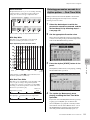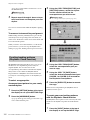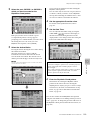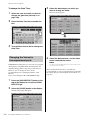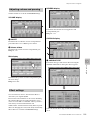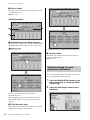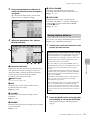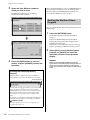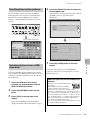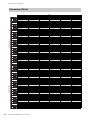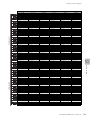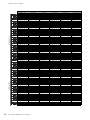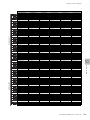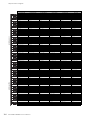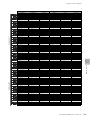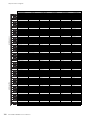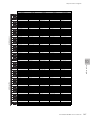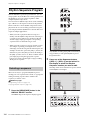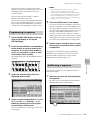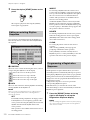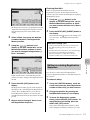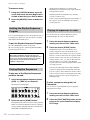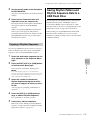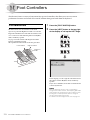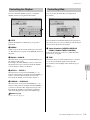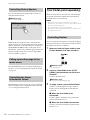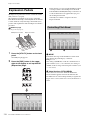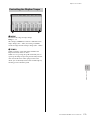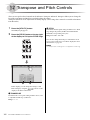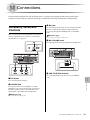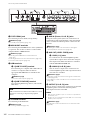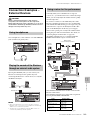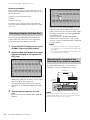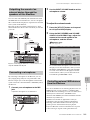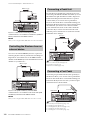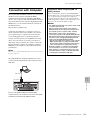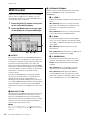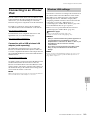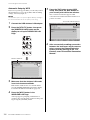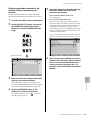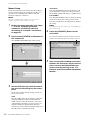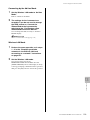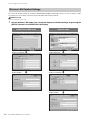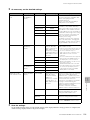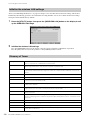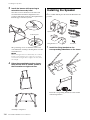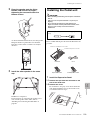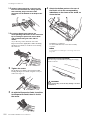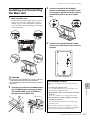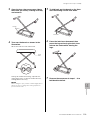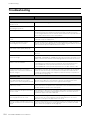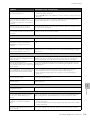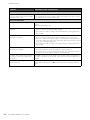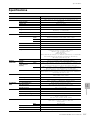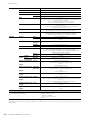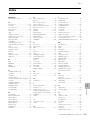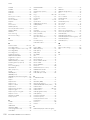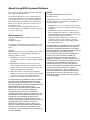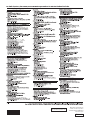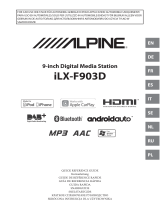Yamaha ELC-02 Manualul proprietarului
- Categorie
- Sintetizator
- Tip
- Manualul proprietarului
Acest manual este potrivit și pentru

Owner’s Manual
ENEN
* For information on assembling the ELC-02, refer to the instructions at the end of
this manual.
** The explanations in this Owner’s Manual apply to the ELC-02. Only the Main unit
is included in the ELCU-M02. Since the ELCU-M02 does not include the Bench,
Stand, Speaker, or Pedal unit, explanations for those items can be ignored when
using the ELCU-M02.
v2.1

ELC-02/ELCU-M02 Owner’s Manual
2
PRECAUTIONS
PLEASE READ CAREFULLY BEFORE PROCEEDING
Please keep this manual in a safe and handy place for future reference.
WARNING
• This AC adaptor is designed for use with only Yamaha electronic
instruments. Do not use for any other purpose.
• Indoor use only. Do not use in any wet environments.
CAUTION
• When setting up, make sure that the AC outlet is easily accessible. If
some trouble or malfunction occurs, immediately turn off the power
switch of the instrument and disconnect the AC adaptor from the
outlet. When the AC adaptor is connected to the AC outlet, keep in
mind that electricity is flowing at the minimum level, even if the
power switch is turned off. When you are not using the instrument
for a long time, make sure to unplug the power cord from the wall
AC outlet.
WARNING
Always follow the basic precautions listed below to avoid the possibility of serious injury or even death from electrical
shock, short-circuiting, damages, fire or other hazards. These precautions include, but are not limited to, the following:
• Do not place the power cord near heat sources such as heaters or
radiators. Also, do not excessively bend or otherwise damage the
cord, or place heavy objects on it.
• Only use the voltage specified as correct for the instrument. The
required voltage is printed on the name plate of the instrument.
• Use the specified adaptor (page 208) only. Using the wrong adaptor
can result in damage to the instrument or overheating.
• Use only the supplied power cord/plug for the Electone.
• Check the electric plug periodically and remove any dirt or dust
which may have accumulated on it.
• This instrument contains no user-serviceable parts. Do not open the
instrument or attempt to disassemble or modify the internal
components in any way. If it should appear to be malfunctioning,
discontinue use immediately and have it inspected by qualified
Yamaha service personnel.
• Do not expose the instrument to rain, use it near water or in damp or
wet conditions, or place on it any containers (such as vases, bottles
or glasses) containing liquids which might spill into any openings.
If any liquid such as water seeps into the instrument, turn off the
power immediately and unplug the power cord from the AC outlet.
Then have the instrument inspected by qualified Yamaha service
personnel.
• Never insert or remove an electric plug with wet hands.
• Do not put burning items, such as candles, on the unit. A burning
item may fall over and cause a fire.
• When one of the following problems occur, immediately turn off the
power switch and disconnect the electric plug from the outlet. Then
have the device inspected by Yamaha service personnel.
- The power cord or plug becomes frayed or damaged.
- It emits unusual smells or smoke.
- Some object has been dropped into the instrument.
- There is a sudden loss of sound during use of the instrument.
For AC Adaptor
For ELC-02/ELCU-M02
Power supply/AC adaptor
Do not open
Water warning
Fire warning
If you notice any abnormality
DMI-5 1/2

ELC-02/ELCU-M02 Owner’s Manual
3
CAUTION
Always follow the basic precautions listed below to avoid the possibility of physical injury to you or others, or damage
to the instrument or other property. These precautions include, but are not limited to, the following:
• Do not connect the instrument to an electrical outlet using a
multiple-connector. Doing so can result in lower sound quality, or
possibly cause overheating in the outlet.
• When removing the electric plug from the instrument or an outlet,
always hold the plug itself and not the cord. Pulling by the cord can
damage it.
• Remove the electric plug from the outlet when the instrument is not
to be used for extended periods of time, or during electrical storms.
• Read carefully the attached documentation explaining the assembly
process. Failure to assemble the instrument in the proper sequence
might result in damage to the instrument or even injury.
• Do not place the instrument in an unstable position where it might
accidentally fall over.
• Do not place the instrument against a wall (allow at least 3 cm/one-
inch from the wall), since this can cause inadequate air circulation,
and possibly result in the instrument overheating.
• When transporting or moving the instrument, always use two or
more people. Attempting to lift the instrument by yourself may
damage your back, result in other injury, or cause damage to the
instrument itself.
• Before moving the instrument, remove all connected cables, to
prevent damage to the cables or injury to anyone who might trip
over them.
• When setting up the product, make sure that the AC outlet you are
using is easily accessible. If some trouble or malfunction occurs,
immediately turn off the power switch and disconnect the plug from
the outlet. Even when the power switch is turned off, electricity is
still flowing to the product at the minimum level. When you are not
using the product for a long time, make sure to unplug the power
cord from the wall AC outlet.
• Use only the stand specified for the instrument. When attaching it,
use the provided screws only. Failure to do so could cause damage
to the internal components or result in the instrument falling over.
• Before connecting the instrument to other electronic components,
turn off the power for all components. Before turning the power on
or off for all components, set all volume levels to minimum.
• Be sure to set the volumes of all components at their minimum
levels and gradually raise the volume controls while playing the
instrument to set the desired listening level.
• Never insert or drop paper, metallic, or other objects into the gaps
on the panel or keyboard. This could cause physical injury to you or
others, damage to the instrument or other property, or operational
failure.
• Do not rest your weight on, or place heavy objects on the
instrument, and do not use excessive force on the buttons, switches
or connectors.
• Do not use the instrument/device or headphones for a long period of
time at a high or uncomfortable volume level, since this can cause
permanent hearing loss. If you experience any hearing loss or
ringing in the ears, consult a physician.
• Do not place the bench in an unstable position where it might
accidentally fall over.
• Do not play carelessly with or stand on the bench. Using it as a tool
or stepladder or for any other purpose might result in accident or
injury.
• Only one person should sit on the bench at a time, in order to
prevent the possibility of accident or injury.
• If the bench screws become loose due to extensive long-term use,
tighten them periodically using the specified tool in order to prevent
the possibility of accident or injury.
• Keep special watch over any small children so that they don’t fall off
the rear of the bench. Since the bench does not have a backrest,
unsupervised use may result in accident or injury.
Yamaha cannot be held responsible for damage caused by improper use or modifications to the instrument, or data that is lost or destroyed.
Always turn the power off when the instrument is not in use.
Power supply/AC adaptor
Assembly
Location
Connections
Handling caution
Using the bench (If included)
DMI-5 2/2

ELC-02/ELCU-M02 Owner’s Manual
4
NOTICE
To avoid the possibility of malfunction/ damage to the
product, damage to data, or damage to other property,
follow the notices below.
Handling and Maintenance
• Do not use the instrument in the vicinity of a TV, radio,
stereo equipment, mobile phone, or other electric
devices. Otherwise, the instrument and/or other devices
may generate noise. When you use the instrument along
with an application on your iPad, iPhone or iPod touch,
we recommend that you set “Airplane Mode” to “ON”
on that device in order to avoid noise caused by
communication.
• Do not expose the instrument to excessive dust or
vibrations, or extreme cold or heat (such as in direct
sunlight, near a heater, or in a vehicle during the day) to
prevent the possibility of panel disfiguration, damage to
the internal components or unstable operation.
(Verified operating temperature range: 5° – 40°C, or 41°
– 104°F.)
• Do not place vinyl, plastic or rubber objects on the
instrument, since this might discolor the panel or
keyboard.
• When cleaning the instrument, use a soft cloth. Do not
use paint thinners, solvents, cleaning fluids, or
chemical-impregnated wiping cloths.
Saving data
• Saved data may be lost due to malfunction or incorrect
operation. Save important data to a USB flash drive.
• To protect against data loss through media damage, we
recommend that you save important data you’ve created
onto two USB storage devices.
Information
About copyrights
• Copying of the commercially available musical data
including but not limited to MIDI data and/or audio
data is strictly prohibited except for your personal use.
• This product incorporates and bundles computer
programs and contents in which Yamaha owns
copyrights or with respect to which it has license to use
others’ copyrights. Such copyrighted materials include,
without limitation, all computer software, style files,
MIDI files, WAVE data, musical scores and sound
recordings. Any unauthorized use of such programs and
contents outside of personal use is not permitted under
relevant laws. Any violation of copyright has legal
consequences. DON’T MAKE, DISTRIBUTE OR USE
ILLEGAL COPIES.
About functions/data bundled with the
instrument
• This device is capable of using various types/formats of
music data by optimizing them to the proper format for
use with the device in advance. As a result, this device
may not play the data back precisely as their producers
or composers originally intended.
• The bitmap fonts used in this instrument have been
provided by and are the property of Ricoh Co., Ltd.
About this manual
• The illustrations and LCD screens as shown in this
manual are for instructional purposes only, and may
appear somewhat different from those on your
instrument.
• Windows is a registered trademark of Microsoft®
Corporation in the United States and other countries.
• Apple, iTunes, Mac, Macintosh, iPhone, iPad, iPod
touch and Lightning are trademarks of Apple Inc.,
registered in the U.S. and other countries.
• IOS is a trademark or registered trademark of Cisco in
the U.S. and other countries and is used under license.
• Electone and STAGEA are the trademarks of Yamaha
Corporation.
• The company names and product names in this manual
are the trademarks or registered trademarks of their
respective companies.
• The panel illustrations and LCD screens shown in this
owner’s manual are taken from the ELC-02/ELCU-M02,
Version 2.1.
• The pan flute and sitar, shown in the displays of the
Electone, are on display at the Hamamatsu Museum of
Musical Instruments.
The model number, serial number, power requirements, etc., may be found on
or near the name plate, which is at the bottom of the unit. You should note this
serial number in the space provided below and retain this manual as a
permanent record of your purchase to aid identification in the event of theft.
Model No.
Serial No.
(bottom_en_01)
The name plate is located
on the bottom of the unit.

ELC-02/ELCU-M02 Owner’s Manual
5
About model names
In this manual, the ELS-02 and ELS-02C are referred to as “ELS-02 series” while the previous models are referred to as
“ELS-01 series.”
About the Manuals
This instrument has the following documents and instructional materials.
Included Documents
Owner’s Manual (this book)
Provides overall explanations of the functions of this instrument.
Online Materials (Downloadable from the web)
MIDI Reference
Contains MIDI related information such as MIDI Data Format and the MIDI Implementation Chart.
For Electone users iPhone/iPad Connection Manual
Explains how to connect this instrument to the iPhone/iPad.
To obtain these manuals, access the Yamaha Downloads. Select your country, enter “ELC-02” to the Model Name box,
then click [SEARCH].
Items Included with the ELC-02
Congratulations!
You are the proud owner of a fine electronic organ, the Electone STAGEA ELC-02/ELCU-M02.
The Yamaha Electone combines the most advanced tone generation technology with state-of-the-art digital
electronics and features to give you stunning sound quality with maximum musical versatility.
In order to make the most of your Electone and its extensive performance potential, we urge you to read the manual
thoroughly while trying out the various features described.
Keep the manual in a safe place for later reference.
Yamaha Downloads
http://download.yamaha.com/
•Main unit
• Stand (page 197)
*2
• Speaker (page 198)
*2
• Pedal unit (page 199)
*2
• Bench (page 202)
*2
• Accessories
-Owner’s Manual (this book)
- Owner’s Manual (for the Speaker)
-Music rest
- Music rest brackets (×2)
-AC adaptor
*1
-Power cord
*1
(for the Electone)
*1 May not be included depending on your particular area.
Please check with your Yamaha dealer.
*2 Bench, Stand, Speaker and Pedal unit are not included in
ELCU-M02.

ELC-02/ELCU-M02 Owner’s Manual
6
Main Features
A wide variety of Voices including Super Articulation Voices pages 34 and 37
• The Electone features a wide variety of special Super Articulation Voices, which realistically recreate characteristic
instrument sounds, such as the sound of finger slides on guitar and the breath noises of saxophone or other wind
instruments, as well as many of the performance techniques such as legato, vibrato and glissando necessary for wind
instruments.
• The Electone features a piano Voice created with samples of the Yamaha CFX flagship concert grand piano, as well
as high-quality Voices of strings, orchestra percussion, and ethnic instruments of the world — lending amazing
dynamic realism to your Electone performance.
• The Electone adds to a virtually limitless variety of Organ Flute Voices. The authentic touch response keyboard lets
you play these Voices with all the expressiveness and control of an actual acoustic instrument.
Sophisticated “Registration Menu” which can be called up
any time during your performance
page 19
The five Registration Menu buttons on the front panel feature preset Registrations, allowing you to instantly set up
the Electone for playing your favorite type of music. The Registrations in the Registration Menu are divided into basic
music categories for ease of selection. Moreover, you can edit any of the Registrations and customize them to fit your
own performance needs.
Dynamic, Contemporary Rhythms and Auto Accompaniment page 54
The exceptionally of wide selection of various rhythms lets you choose exactly the rhythm you need in your
performance. Each rhythm contains 15 variations (sections) — such as Main, Fill In, Intro, Ending, and Break — that
you can easily switch while you play, to make your performance even more dynamic and professional. Each rhythm
has its own matching accompaniment divided into five instrument parts, providing basic backing as well as
embellishments.
Convenient Edit Functions pages 48, 79, 93,
and 136
• The Voice Link function lets you collect your favorite Voices to a single display and call them up any time during
your performance.
• The Registration Memory function lets you memorize your favorite settings for easy recall whenever they’re
needed. Up to 80 Registrations (5 Banks of 16 Registrations each) can be stored.
• The Voice Edit function lets you create up to 80 original Voices as User Voices. From a wide variety of more than
300 Effect Types divided into 16 categories, two Effect Types can be assigned to each Voice Section, giving you even
more tools to enhance, transform and customize the Voices.
• The Keyboard Percussion feature allows for flexible and detailed editing, letting you assign your desired percussion
sound to each note of the keyboard to create your own original drum kit.
Audio Recording page 130
You can record your performances as audio data (.WAV) to a USB flash drive. Since the data is saved in stereo WAV
format of normal CD quality resolution (44.1kHz/16bit), it can be transmitted to and played on portable music
players by using a computer, allowing you to share your recordings with your friends, and make your own CDs to
enjoy as well.

ELC-02/ELCU-M02 Owner’s Manual
7
• The bitmap fonts used in this Electone have been provided by and are the property of Ricoh Co., Ltd.
Large, 7.0-inch TFT-LCD with Intuitive Touch Panel Operation page 14
This large LCD display not only lets you clearly see a wide selection of settings and parameters at almost any angle, it
also serves as a touch control panel — letting you intuitively make selections and adjust settings simply by touching
the screen! Once you touch a setting, you can even adjust it in finer detail if necessary with the Data Control dial.
This Electone is compatible with the following formats.
GM (General MIDI) is one of the most common Voice allocation formats. GM System Level 2 is a
standard specification that enhances the original GM and improves Song data compatibility.
It provides for increased polyphony, greater Voice selection, expanded Voice parameters, and
integrated effect processing.
XG is a major enhancement of the GM System Level 1 format, and was developed by Yamaha
specifically to provide more Voices and variations, as well as greater expressive control over Voices and
effects, and to ensure compatibility of data well into the future.
The Yamaha XF format enhances the SMF (Standard MIDI File) standard with greater functionality
and open-ended expandability for the future. This instrument is capable of displaying lyrics when an
XF file containing lyric data is played.
GS was developed by the Roland Corporation. In the same way as Yamaha XG, GS is a major
enhancement of the GM specifically to provide more Voices and Drum kits and their variations, as well
as greater expressive control over Voices and effects.
The Style File Format combines all of Yamaha’s auto accompaniment know-how into a single unified
format.
“AEM” is the trademark of Yamaha’s leading-edge tone generation technology. For information on
AEM, refer to the Reference Manual on the website.

ELC-02/ELCU-M02 Owner’s Manual
8
Contents
PRECAUTIONS ........................................................................... 2
About the Manuals...................................................................... 5
Items Included with the ELC-02.................................................. 5
Main Features ............................................................................. 6
Panel Layout 10
Front Panel................................................................................ 10
LCD Display/Display Select...................................................... 12
Overview ................................................................................... 12
1. Quick Introductory Guide 13
Getting Started.......................................................................... 13
Turning the Power On......................................................... 13
Using the LCD Display ............................................................. 14
Changing the display page................................................ 14
Using the display buttons................................................... 14
Adjusting parameter values by using the display sliders .. 15
LCD Display Settings................................................................ 16
Selecting the display language .......................................... 16
Muting the touch panel sound............................................ 16
Adjusting the display brightness........................................ 16
Voice Guide .............................................................................. 17
Adjusting the Voice Guide settings .................................... 17
Voice Display ............................................................................ 17
Registration Menu..................................................................... 19
Selecting Registrations from the Registration Menu .......... 19
Registration Menu list ......................................................... 20
Confirming the Electone Version .............................................. 23
Factory Set (Initializing the Electone) ....................................... 23
2. Voices 24
Voices for Each Keyboard ........................................................ 24
Selecting Voices with the Voice Buttons................................... 25
Registering a Voice to Voice Link....................................... 25
Changing the Voice volume ............................................... 26
Selecting Voices from the User Buttons ................................... 28
Voice List .................................................................................. 29
Tone Generator......................................................................... 37
AWM Tone Generator......................................................... 37
3. Organ Flutes 38
4. Voice Controls and Effects 40
Settings Selected from the Voice Condition Display ................ 41
Selecting from the Panel........................................................... 44
Reverb ................................................................................ 44
Sustain................................................................................ 46
Rotary Speaker................................................................... 47
Using Voice Link ....................................................................... 48
Registering a Voice with the settings on the Voice Condition
display to Voice Link .......................................................... 48
Selecting a Voice registered to Voice Link......................... 48
Editing the Voice registered to Voice Link ......................... 49
Releasing the current Voice settings from Voice Link ........ 49
Registering a Voice to Voice Link with a different
Voice name......................................................................... 50
Deleting a Voice from Voice Link ....................................... 50
Effect List .................................................................................. 52
5. Rhythm/Keyboard Percussion 54
Selecting Rhythms with the Rhythm Buttons.............................54
Selecting a rhythm ..............................................................54
Operating the rhythm from the panel..................................55
Changing the rhythm volume..............................................57
Adjusting the tempo............................................................57
Changing the rhythm reverb ...............................................58
Selecting Rhythms from the User Buttons.................................58
Rhythm List................................................................................59
Accompaniment ........................................................................63
Automatic Accompaniment – Auto Bass Chord (A.B.C.) ..........64
Melody On Chord (M.O.C.) .......................................................65
Keyboard Percussion ................................................................66
Using the Preset Keyboard Percussion ..............................66
Preset Keyboard Percussion List........................................68
Creating a User Keyboard Percussion Kit ..........................79
Copying the Keyboard Percussion settings .......................81
Detailed settings for each percussion instrument ..............81
Kit Assign list.......................................................................83
6. Registration Memory 93
Storing Registrations ................................................................. 93
Storing Registrations to Another Bank ......................................94
Selecting Registrations..............................................................94
Saving the Registration Data to USB Flash Drive......................95
Initializing Registration Memory ................................................ 96
Registration Shift .......................................................................97
Setting the Registration Shift mode
in the Regist Shift display....................................................97
Confirming the Registration Shift setting
in the Voice Display ............................................................99
Unifying Values/Settings of a Specific Parameter ...................100
Copying Registrations .............................................................102
7. Music Data Recorder (MDR) 104
Calling Up the MDR Display....................................................104
Using the MDR Display ...........................................................104
Song icons ........................................................................106
Precautions when using the [USB TO DEVICE] terminal..108
Using USB flash drives .....................................................108
Formatting a USB Flash Drive .................................................109
Selecting a Song .....................................................................110
Searching for a Song ........................................................110
Recording................................................................................112
Recording your performance............................................112
Re-recording (Retry) .........................................................112
Recording specified parts only......................................... 113
Punch-in recording ...........................................................114
Changing the Song Name.......................................................114
Saving Registrations and Other Data to a Unit .......................116
Creating two or more Registration Units in a Song...........116
Overwriting Registration data to a Unit .............................116
Changing the order of the Registration Units ...................117
Recalling Recorded Registrations...........................................118
Playing Back a Song ...............................................................119
Playing back the selected part(s) .....................................120
Fast forward, Rewind and Pause ......................................120
Changing the tempo .........................................................121
Repeat playback...............................................................121

ELC-02/ELCU-M02 Owner’s Manual
9
Displaying the Score............................................................... 122
Changing the score contents and settings ...................... 123
Other Functions (Tools) .......................................................... 124
Song copy ........................................................................ 124
Song delete ...................................................................... 126
Converting to XG .............................................................. 127
Converting to EL format.................................................... 128
Converting from EL format ............................................... 129
Checking the remaining memory ..................................... 129
8. Audio 130
Recording Your Performance as Audio .................................. 130
Playing Back Audio Files ........................................................ 132
Rewind, Fast Forward and Pause .................................... 133
Changing the Volume, Tempo and Pitch ......................... 134
Repeat playback .............................................................. 134
Other Functions (Tools) .......................................................... 135
Creating a New Folder/Deleting the File/
Changing the File Name................................................... 135
Audio file copy.................................................................. 135
9. Voice Edit 136
Voice Structure ....................................................................... 136
AWM Voice structure........................................................ 136
Editing a Voice........................................................................ 136
Selecting a Voice for editing ............................................ 136
Editing an AWM Voice...................................................... 137
Saving the Edited Voice.......................................................... 140
Quitting Voice Edit .................................................................. 141
Recalling an Edited Voice....................................................... 141
10. Rhythm Program 142
Outline of the Rhythm Programming Operation...................... 142
Rhythm Pattern Program......................................................... 142
Entering the Rhythm Pattern Program .............................. 142
Basic settings for the rhythm pattern ............................... 144
Entering percussion sounds to a rhythm pattern
— Step Write .................................................................... 147
Editing entered percussion notes .................................... 148
Entering percussion sounds to a rhythm pattern
— Real Time Write............................................................ 151
Creating backing patterns (Rhythmic Chord function) .... 152
Changing the Voices for Accompaniment parts .............. 154
Adjusting volume and panning ........................................ 155
Effect settings................................................................... 155
Detailed settings for each percussion instrument ............ 156
Saving rhythm patterns .................................................... 157
Quitting the Rhythm Pattern Program............................... 158
Recalling User rhythm patterns........................................ 159
Selecting rhythms from a USB flash drive ........................ 159
Percussion Kit list ............................................................. 160
Rhythm Sequence Program.................................................... 168
Selecting a sequence....................................................... 168
Programming a sequence................................................ 169
Auditioning a sequence ................................................... 169
Editing an existing Rhythm Sequence ............................. 170
Programming a Registration Sequence ........................... 170
Editing an existing Registration Sequence ...................... 171
Quitting the Rhythm Sequence Program.......................... 172
Playing Rhythm Sequences ............................................. 172
Playing all sequences in order ......................................... 172
Copying a Rhythm Sequence .......................................... 173
Saving Rhythm Pattern and Rhythm Sequence Data
to a USB Flash Drive............................................................... 173
11. Foot Controllers 174
Footswitches............................................................................174
Controlling the Rhythm......................................................175
Controlling Glide ............................................................... 175
Controlling Rotary Speaker ...............................................176
Calling up another page of the music score.....................176
Controlling the Super Articulation Voices .........................176
Foot Pedal (sold separately) ...................................................176
Controlling Sustain ............................................................176
Controlling Melody On Chord ...........................................177
Controlling Lead Slide with Foot Pedal (sold separately) .177
Controlling the Solo function .............................................177
Expression Pedals...................................................................178
Controlling Pitch Bend ......................................................178
Controlling the Rhythm Tempo .........................................179
12. Transpose and Pitch Controls 180
13. Connections 181
Accessory Jacks and Controls................................................181
Connection Examples – External Devices...............................183
Using headphones............................................................183
Playing the sounds of the Electone through
an external audio system ..................................................183
Using a mixer for live performance...................................183
Selecting Outputs for Each Part........................................184
Recording the sounds of the Electone to
an external recorder..........................................................184
Outputting the sound of an external device through
the speakers of this Electone............................................185
Connecting a microphone ................................................185
Controlling external MIDI devices from the Electone........185
Controlling the Electone from an external device .............186
Connecting a Pedal Unit ...................................................186
Connecting a Foot Pedal ..................................................186
Connection with Computer......................................................187
MIDI Control ............................................................................188
Connecting to an iPhone/iPad.................................................189
Wireless LAN settings .......................................................189
Wireless LAN Detailed Settings ........................................194
Initialize the wireless LAN settings....................................196
Glossary of Terms .............................................................196
14. Appendix 197
Stand Assembly ......................................................................197
Installing the Speaker..............................................................198
Installing the Pedal unit ...........................................................199
Installing and Connecting the Main Unit .................................201
Installing the Music Rest .........................................................202
Using the Bench (if included)..................................................202
Troubleshooting.......................................................................204
Specifications ..........................................................................207
Index .......................................................................................209

ELC-02/ELCU-M02 Owner’s Manual
10
13 14 15 16
123
Panel Layout
Front Panel
LOWER KEYBOARD
VOICE 1/2 (page 25)
REVERB buttons
(page 44)
UPPER KEYBOARD
VOICE 1/2 (page 24)
SUSTAIN buttons
(page 46)
REGISTRATION MENU
(page 19)
RHYTHM/
KEYBOARD PERCUSSION
(page 54)
[M.] (Memory) button
(page 93)
PEDAL VOICE 1/2
(page 25)
LEAD VOICE 1/2
(page 24)
[VOICE SECTION 2]
button (page 24)

ELC-02/ELCU-M02 Owner’s Manual
12
LCD Display/Display Select
Overview
NOTE
• For information on the Stand, Pedal unit, Speakers and Bench, refer to the pages 197 to 203.
• Stand, Pedal unit, Speakers and Bench are not included in ELCU-M02.
LCD display (touch panel).................... page 14
DATA CONTROL dial........................... page 15
[VOICE DISPLAY] button...................... page 17
[A.B.C./M.O.C.] button ................. pages 64, 65
[MDR] button..................................page 104
[FOOT SWITCH] button ................pages 97, 174
[UTILITY] button ........... pages 16, 178, 180, 188
[AUDIO] button................................page 130
[VOICE EDIT] button ......................... page 136
[PATTERN] button ............................ page 142
[SEQUENCE] button .......................... page 168
[U. ORGAN FLUTES] button...................page 38
[L. ORGAN FLUTES] button ...................page 38
[ROTARY SP SPEED] button ..................page 47
Music rest (page 202)
Front Panel (page 10)
Upper keyboard
Lower keyboard
USB TO DEVICE terminals (page 182)
Left footswitch (page 174)
Expression pedal (page 13)
Second expression pedal (page 178)
Pedalboard (page 199)
Speaker (page 198)
I/O connectors
(page 181)
Right footswitch (page 97)
Keyboard stand
(page 197)
Main unit

ELC-02/ELCU-M02 Owner’s Manual
13
1
Whether you are an advanced performer or have never touched an electronic keyboard in your life, we
recommend that you take the time to go through this basic section. It shows you in the simplest possible
manner how to start playing your Electone.
Getting Started
1
Connect the plugs of the AC adaptor in
the order shown in the illustration.
Cable clip
Wrap the DC output cable of the adaptor around the
cable clip (as shown below) to prevent accidental
unplugging of the cable during operation.
WARNING
Use the specified adaptor (page 208) only. The use of
other adaptors may result in irreparable damage to
both the adaptor and the instrument.
WARNING
Use only the supplied power cord/plug for the Electone.
CAUTION
Remove the AC plug from the AC outlet when the
instrument is not to be used for extended periods of
time, or during electrical storms.
NOTE
Follow this procedure in reverse order when disconnecting
the AC adaptor.
2 Ensure that the speaker and the Pedal
Unit are correctly connected (page 201).
3 Plug the power cord of the speakers
into an appropriate electrical outlet.
4 Press the [ ] Power switch
located on the right of the
keyboard to turn the power on.
To turn off the Electone, press the
[ ] Power switch again.
CAUTION
Even when the power switch is turned off, electricity is
still flowing to the instrument at the minimum level.
When you are not using the instrument for a long time,
make sure you unplug the power cable from the wall
AC outlet.
5 Press the Power switch of the
Speaker to turn the power on.
The POWER indicator lights up green
when the power is ON.
6 Set the MASTER VOLUME control.
The MASTER VOLUME control is an overall
control that affects the volume of the entire
Electone.
7 Press the Expression pedal down with
your foot.
Turning the Power On
CAUTION
Only use the voltage specified as correct for the Electone.
The required voltage is printed on the name plate of the
Electone. Yamaha products are manufactured specifically
for the supply voltage in the area where they are to be
sold. If you intend to use the instrument in another
location, or if any doubt exists about the supply voltage,
please consult with a qualified technician.
Power cord
AC outlet
AC
adaptor
DC IN jack
(page 181)
AC plug
DC plug
Cable clip
Decreasing
the volume
Increasing
the volume
Maximum
volume
Minimum
volume
Quick Introductory Guide

Using the LCD Display
ELC-02/ELCU-M02 Owner’s Manual
14
Using the LCD Display
This instrument features a special touch panel that allows
you to change the parameters by simply touching the
‘virtual’ buttons or sliders on the display. (Please note that
two or more parameters cannot be operated
simultaneously.)
You can also use the Data Control dial (page 12) to make
fine changes to the parameter value shown in the display.
NOTE
When cleaning the display, use a soft, dry cloth.
NOTICE
Do not use any sharp or hard tools to operate the touch
panel. Doing so may damage the display.
There are some oval-shaped numbered buttons at the top
right of the display. Pressing these buttons changes the
“page” of the display. The button of the selected page is
highlighted in orange.
There are three types of display buttons: those that select
a function, those that switch a function on/off, and those
that open a list or menu of parameters. To select the
desired function, simply press the button in the display
directly.
To switch a function on/off or open a parameter list, see
the instructions below.
To switch the function on or off:
You can independently mute each Voice section in the
Voice Display, each accompaniment part in Rhythm
Menu display, and each Element in the Voice Edit display.
Changing the display page
Page 1
Page 2
Press this button
to select Page 1
Press this button
to select Page 2
Press this button
to select Page 3
Using the display buttons
On
Off, or muted (button is grayed out)

Using the LCD Display
ELC-02/ELCU-M02 Owner’s Manual
15
1
Quick Introductory Guide
To open the parameter list:
When you press a button, a parameter list will appear in
which you can select the desired parameter. When you
select items in the display, the list closes automatically.
You can also close the list by pressing the [CLOSE] button
at the top right of the list.
To change the parameter value:
To make coarse changes to the value, use the []/[]
buttons. For fine adjustment, use the Data Control dial.
You can adjust some parameters such as Volume, Reverb,
Pan and so on, by using the ‘virtual’ sliders in the display.
There are two ways to move the slider in the display:
touching it directly, and using the Data Control dial. We
suggest that you touch the display slider when making
coarse adjustments and use the Data Control dial for fine
adjustment.
Touching the display slider directly:
To change a display slider value, press the desired point in
the slider. The slider moves to the point that is pressed.
You can also change the parameter value by sliding your
finger up or down while holding down on the display
slider.
Using the Data Control dial:
Touch on/above the slider in the display to enable the
parameter and set a rough value, then turn the Data
Control dial.
To control Pan, you can move the horizontal slider in the
same way as vertical sliders.
Adjusting parameter values by
using the display sliders
DATA CONTROL
Slider will move to the point you touch
Slider will follow your finger
DATA CONTROL
Touch here to enable the parameter
Blue mark
DATA CONTROL

LCD Display Settings
ELC-02/ELCU-M02 Owner’s Manual
16
LCD Display Settings
Here you can change the display settings: displayed
language (English or Japanese), touch panel sound, and
display brightness.
The LCD display can be shown in two languages, English
and Japanese. The default setting is English.
1 Press the [UTILITY] button to call up the
GLOBAL Page of the Utility display.
NOTE
The settings in the Utility display are automatically saved
when another display is called up.
2 Press the desired button,
(Japanese) or [English].
By default, the Electone is set with the touch panel sound
turned on, giving you audio feedback when you press a
button or control. If you want to mute the touch panel
sound, follow the procedure below.
1 Press the [UTILITY] button to call up
GLOBAL Page of the Utility display.
2 Press the [OFF] button of the TOUCH
PANEL SOUND to mute the sound.
To turn the sound on again, select [ON] in step 2.
You can adjust the display brightness to a comfortable,
easy-to-read level.
1 Press the [UTILITY] button to call up the
GLOBAL Page of the Utility display.
2 Move the LCD BRIGHTNESS slider by
touching it directly or using the Data
Control dial.
Higher settings make the display brighter and lower
settings make it darker.
Selecting the display language
LANGUAGE
Muting the touch panel sound
Adjusting the display brightness
TOUCH PANEL SOUND
LCD BRIGHTNESS

Voice Guide
ELC-02/ELCU-M02 Owner’s Manual
17
1
Quick Introductory Guide
Voice Guide
The Voice Guide function gives you audible information
on the current display or operation being executed. To
use this function, you need to download the Voice Guide
(audio) file from the Yamaha website, and save it to USB
flash drive, which you then connect to this instrument.
For information on using Voice Guide, refer to the Voice
Guide Tutorial Manual (simple text file).
For information on downloading Voice Guide (audio)
files and the Voice Guide Tutorial Manual, access the
website of your product via the URL below, then go to the
“Features” page:
https://www.yamaha.com/
NOTE
Before using a USB flash drive, be sure to read “Precautions
when using the [USB TO DEVICE] terminal” and “Using USB
flash drives” on page 108.
You can adjust the volume and the speed of the Voice
Guide.
1 Connect the USB flash drive in which
the Voice Guide file is saved to the [USB
TO DEVICE] terminal.
2 Press the [UTILITY] button to call up
GLOBAL Page of the Utility display.
3 Move the VOLUME and SPEED sliders
of [VOICE GUIDE] to adjust the volume
and the speed.
Voice Display
You can visually confirm the currently assigned Voices to
each keyboard, currently selected rhythm, Registration
Shift, and so on, in the Voice Display.
How to call up the Voice Display:
The Voice Display always appears when the Electone is
turned on. To call up the Voice Display from any other
display, press the [VOICE DISPLAY] button.
The Voice Display consists of three different pages that
can be switched by pressing the [1], [2], or [3] button at
the top right of the display.
Adjusting the Voice Guide settings
VOICE GUIDE

Voice Display
ELC-02/ELCU-M02 Owner’s Manual
18
Voice Display [Page 1]
Voice Sections
Shows the Voices currently assigned to each Voice
section. You can also mute a specific Voice section by
pressing its button (the button is grayed-out).
Reference page
• Selecting a Voice (page 25)
RHYTHM
Shows the currently selected rhythm.
Reference page
• Selecting a rhythm (page 54)
A.B.C. MODE
Shows the Auto Bass Chord mode.
Reference page
• Auto Bass Chord (page 64)
TEMPO
Shows the current rhythm tempo.
Reference page
• Adjusting the tempo (page 57)
BAR/BEAT
Shows the bar/beat when the rhythm is playing.
Registration Unit
Shows the currently selected Registration Unit.
Reference pages
• About Banks and Units (page 96)
• Creating two or more Registration Units in a Song (page 116)
Registration Bank Selection
For selecting the desired Registration Bank. You can
select the Banks from A (at top) to an empty Bank next to
the last Bank containing data. When Banks A and B
contain Registration data, for example, you can select
Banks A, B, and C (which is empty). The on/off
indication of Bank (A – E) shows whether the selected
Bank contains data or not.
Reference pages
• Registration Memory and Bank (page 93)
• Storing Registrations to Another Bank (page 94)
Registration Shift
Shows the current position of the Registration Shift.
Reference page
• Registration Shift (page 97)
Voice Display [Page 2]
You can confirm the parameter values (for example,
Reverb, Volume, Pan) for each Registration Memory
simultaneously. Moreover, you can unify the values of a
specific parameter used in various Registration Memories
at one time. See page 100 for the details.
Voice Display [Page 3]
The Registrations stored to the Registration number can
be copied to another Registration number for each
individual section. Also Banks can be copied or deleted.
For details, see page 103.
Reference page
• Registration Memory (page 93)
Switching the display pages

Registration Menu
ELC-02/ELCU-M02 Owner’s Manual
19
1
Quick Introductory Guide
Registration Menu
A “Registration” consists of panel settings including the
selected Upper Keyboard Voices, Lower Keyboard Voices,
Pedal Voices, rhythm and so on. Each Registration Menu
button (1 – 5) includes each different music styles of the
Registrations. Use each button properly in accordance
with the music styles you want to perform.
NOTE
Additional basic Registrations are preset on the Registration
Memory locations from 1 to 16. See page 93 for details.
1 Press one of the REGISTRATION MENU
buttons.
Each button has different Registrations for different
music genres. For example, if you want to play Jazz,
press the [4] button. For details on the Registration
Menu, see page 20.
2 Select the desired Registration by
pressing the appropriate button on the
display.
Each of the REGISTRATION MENU buttons
features two tabs on the display: [01] and [02] which
calls up two pages alternatively. [01] and [02] feature
the same Registration Menu as that of the ELS-01
series and ELS-02 series respectively. On each of
[01] page and [02] page, press any of the number
buttons [1] – [5] then select the desired Registration.
The color of the selected Registration name changes
to orange, indicating that it has been selected, and
the Auto Bass Chord mode is shown at the bottom
of the display.
Reference page
• Auto Bass Chord (page 64)
3 Play your favorite Song with the
selected Registration.
Selecting Registrations from the
Registration Menu
01 Kids / 02 Simple
01, 02 Pops & Rock
01, 02 Dance & Ballad
01, 02 Jazz & Latin
01, 02 Symphony & World
1
2
3
4
5
Change the display pages here.

Registration Menu
ELC-02/ELCU-M02 Owner’s Manual
20
REGISTRATION MENU 01
*1 When the foot pedal (sold separately) is connected, flute & harp is sounded.
When the foot pedal (sold separately) is not connected, string & harp is sounded.
Registration Menu list
Page REGISTRATION MENU 1
01 KIDS
REGISTRATION MENU 2
01 POPS & ROCK
REGISTRATION MENU 3
01 DANCE & BALLAD
REGISTRATION MENU 4
01 JAZZ & LATIN
REGISTRATION MENU 5
01 SYMPHONY & WORLD
1 Simple 8Beat 1 Dynamic 8Beat Organ Ballad Blow On Sax Fanfare
Simple 8Beat 2 NY Ballad Dramatic Ballad Sax Ensemble String Orchestra
Light Step British Pop Love Ballad Moonlight Romantic Violin
Sunny Pop 8Beat Modern Smooth Lead Big Band Baroque
Kids March 1 Rock Band Pop Ballad Clarinet Swing Flute & Harp *1
Kids March 2 Detroit Pop Guitar Ballad Jazz Combo Serenade
Kids March 3 Techno Pop Acoustic Ballad Medium Jazz Fast March
Synth Rock Sheriff Reggae Healing Guitar Organ Session Wild West
SymphonicMarch 1 Rock & Roll Chillout Guitar Combo Vienna Waltz
SymphonicMarch 2 Power Rock Sweetheart 1 Tender Ballad Polka
Bluegrass 60s Guitar Rock Sweetheart 2 Jazz Waltz Chanson Club
Sea Carnival Unplugged Slow & Easy Five-Four Theatre Organ
2 Basic Waltz Motor City Euro Trance Big Band Samba Flamenco
Brass Ensemble Lovely Shuffle 6/8 Trance Mambo Brass Pop Flamenco
Pure Waltz Gospel Shuffle Cool Hip Hop Mambo Tenor Mexican Dance
Rococo Ensemble Joyful Gospel Latin House Montuno Mariachi
Pop Cha Cha Frankly Soul Dance Beat Bossa Nova Celtic Dance
Comical Rumba Soul Euro Dance Pop Pop Bossa Folk Step
Comical Samba Gospel UK Pop Sweet Rumba Italiano
Toy Orchestra 6/8 Soul Jive Beguine Musette
Charleston Hit Pop Disco Queen Cha Cha Cha Country
Winter Swing New Country Disco Soul Mellow Groove Hawaiian
Snow Waltz 1 Eternal Pop Pop Disco Modern R&B Chinese Nocturne
Snow Waltz 2 Ground Beat Hot Disco Dixieland Jazz Japanese Sound
3 Alpine Polka *A Bounce Pop *A Ibiza *A Jungle Drum *A OrchestraMarch*A
Alpine Polka *B Bounce Pop *B Ibiza *B Jungle Drum *B OrchestraMarch*B
Alpine Polka *C Bounce Pop *C Ibiza *C Jungle Drum *C OrchestraMarch*C
Alpine Polka *D Bounce Pop *D Ibiza *D Jungle Drum *D OrchestraMarch*D
Dream Ballad *A Blues Jam *A Power House *A Jazz Club *A Pasodoble *A
Dream Ballad *B Blues Jam *B Power House *B Jazz Club *B Pasodoble *B
Dream Ballad *C Blues Jam *C Power House *C Jazz Club *C Pasodoble *C
Dream Ballad *D Blues Jam *D Power House *D Jazz Club *D Pasodoble *D
Pops Orchestra*A EvergreenWaltz*A Dance Latino *A Afro Session *A Tango *A
Pops Orchestra*B EvergreenWaltz*B Dance Latino *B Afro Session *B Tango *B
Pops Orchestra*C EvergreenWaltz*C Dance Latino *C Afro Session *C Tango *C
Pops Orchestra*D EvergreenWaltz*D Dance Latino *D Afro Session *D Tango *D
4 Kids On Stage *A 16Beat Pop *A Twilight Disco*A ChaCha Grandee*A Show Time *A
Kids On Stage *B 16Beat Pop *B Twilight Disco*B ChaCha Grandee*B Show Time *B
Kids On Stage *C 16Beat Pop *C Twilight Disco*C ChaCha Grandee*C Show Time *C
Kids On Stage *D 16Beat Pop *D Twilight Disco*D ChaCha Grandee*D Show Time *D
Galaxy March *A Top Gear Rock *A Love Song *A 3/4 Fast Jazz *A Majestic Sound*A
Galaxy March *B Top Gear Rock *B Love Song *B 3/4 Fast Jazz *B Majestic Sound*B
Galaxy March *C Top Gear Rock *C Love Song *C 3/4 Fast Jazz *C Majestic Sound*C
Galaxy March *D Top Gear Rock *D Love Song *D 3/4 Fast Jazz *D Majestic Sound*D
SE *A Southern Pop *A Movie Ballad *A Twilight Sax *A OrchestraSwing*A
SE *B Southern Pop *B Movie Ballad *B Twilight Sax *B OrchestraSwing*B
SE *C Southern Pop *C Movie Ballad *C Twilight Sax *C OrchestraSwing*C
SE *D Southern Pop *D Movie Ballad *D Twilight Sax *D OrchestraSwing*D
Pagina se încarcă ...
Pagina se încarcă ...
Pagina se încarcă ...
Pagina se încarcă ...
Pagina se încarcă ...
Pagina se încarcă ...
Pagina se încarcă ...
Pagina se încarcă ...
Pagina se încarcă ...
Pagina se încarcă ...
Pagina se încarcă ...
Pagina se încarcă ...
Pagina se încarcă ...
Pagina se încarcă ...
Pagina se încarcă ...
Pagina se încarcă ...
Pagina se încarcă ...
Pagina se încarcă ...
Pagina se încarcă ...
Pagina se încarcă ...
Pagina se încarcă ...
Pagina se încarcă ...
Pagina se încarcă ...
Pagina se încarcă ...
Pagina se încarcă ...
Pagina se încarcă ...
Pagina se încarcă ...
Pagina se încarcă ...
Pagina se încarcă ...
Pagina se încarcă ...
Pagina se încarcă ...
Pagina se încarcă ...
Pagina se încarcă ...
Pagina se încarcă ...
Pagina se încarcă ...
Pagina se încarcă ...
Pagina se încarcă ...
Pagina se încarcă ...
Pagina se încarcă ...
Pagina se încarcă ...
Pagina se încarcă ...
Pagina se încarcă ...
Pagina se încarcă ...
Pagina se încarcă ...
Pagina se încarcă ...
Pagina se încarcă ...
Pagina se încarcă ...
Pagina se încarcă ...
Pagina se încarcă ...
Pagina se încarcă ...
Pagina se încarcă ...
Pagina se încarcă ...
Pagina se încarcă ...
Pagina se încarcă ...
Pagina se încarcă ...
Pagina se încarcă ...
Pagina se încarcă ...
Pagina se încarcă ...
Pagina se încarcă ...
Pagina se încarcă ...
Pagina se încarcă ...
Pagina se încarcă ...
Pagina se încarcă ...
Pagina se încarcă ...
Pagina se încarcă ...
Pagina se încarcă ...
Pagina se încarcă ...
Pagina se încarcă ...
Pagina se încarcă ...
Pagina se încarcă ...
Pagina se încarcă ...
Pagina se încarcă ...
Pagina se încarcă ...
Pagina se încarcă ...
Pagina se încarcă ...
Pagina se încarcă ...
Pagina se încarcă ...
Pagina se încarcă ...
Pagina se încarcă ...
Pagina se încarcă ...
Pagina se încarcă ...
Pagina se încarcă ...
Pagina se încarcă ...
Pagina se încarcă ...
Pagina se încarcă ...
Pagina se încarcă ...
Pagina se încarcă ...
Pagina se încarcă ...
Pagina se încarcă ...
Pagina se încarcă ...
Pagina se încarcă ...
Pagina se încarcă ...
Pagina se încarcă ...
Pagina se încarcă ...
Pagina se încarcă ...
Pagina se încarcă ...
Pagina se încarcă ...
Pagina se încarcă ...
Pagina se încarcă ...
Pagina se încarcă ...
Pagina se încarcă ...
Pagina se încarcă ...
Pagina se încarcă ...
Pagina se încarcă ...
Pagina se încarcă ...
Pagina se încarcă ...
Pagina se încarcă ...
Pagina se încarcă ...
Pagina se încarcă ...
Pagina se încarcă ...
Pagina se încarcă ...
Pagina se încarcă ...
Pagina se încarcă ...
Pagina se încarcă ...
Pagina se încarcă ...
Pagina se încarcă ...
Pagina se încarcă ...
Pagina se încarcă ...
Pagina se încarcă ...
Pagina se încarcă ...
Pagina se încarcă ...
Pagina se încarcă ...
Pagina se încarcă ...
Pagina se încarcă ...
Pagina se încarcă ...
Pagina se încarcă ...
Pagina se încarcă ...
Pagina se încarcă ...
Pagina se încarcă ...
Pagina se încarcă ...
Pagina se încarcă ...
Pagina se încarcă ...
Pagina se încarcă ...
Pagina se încarcă ...
Pagina se încarcă ...
Pagina se încarcă ...
Pagina se încarcă ...
Pagina se încarcă ...
Pagina se încarcă ...
Pagina se încarcă ...
Pagina se încarcă ...
Pagina se încarcă ...
Pagina se încarcă ...
Pagina se încarcă ...
Pagina se încarcă ...
Pagina se încarcă ...
Pagina se încarcă ...
Pagina se încarcă ...
Pagina se încarcă ...
Pagina se încarcă ...
Pagina se încarcă ...
Pagina se încarcă ...
Pagina se încarcă ...
Pagina se încarcă ...
Pagina se încarcă ...
Pagina se încarcă ...
Pagina se încarcă ...
Pagina se încarcă ...
Pagina se încarcă ...
Pagina se încarcă ...
Pagina se încarcă ...
Pagina se încarcă ...
Pagina se încarcă ...
Pagina se încarcă ...
Pagina se încarcă ...
Pagina se încarcă ...
Pagina se încarcă ...
Pagina se încarcă ...
Pagina se încarcă ...
Pagina se încarcă ...
Pagina se încarcă ...
Pagina se încarcă ...
Pagina se încarcă ...
Pagina se încarcă ...
Pagina se încarcă ...
Pagina se încarcă ...
Pagina se încarcă ...
Pagina se încarcă ...
Pagina se încarcă ...
Pagina se încarcă ...
Pagina se încarcă ...
Pagina se încarcă ...
Pagina se încarcă ...
Pagina se încarcă ...
Pagina se încarcă ...
Pagina se încarcă ...
Pagina se încarcă ...
Pagina se încarcă ...
Pagina se încarcă ...
Pagina se încarcă ...
Pagina se încarcă ...
Pagina se încarcă ...
-
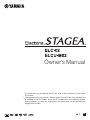 1
1
-
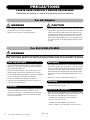 2
2
-
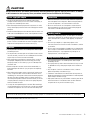 3
3
-
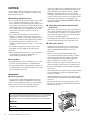 4
4
-
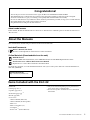 5
5
-
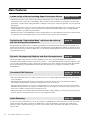 6
6
-
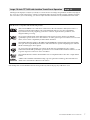 7
7
-
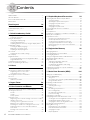 8
8
-
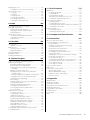 9
9
-
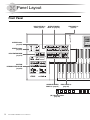 10
10
-
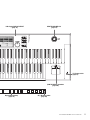 11
11
-
 12
12
-
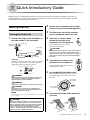 13
13
-
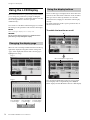 14
14
-
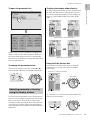 15
15
-
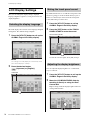 16
16
-
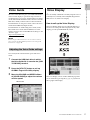 17
17
-
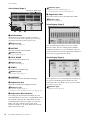 18
18
-
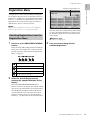 19
19
-
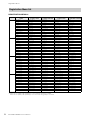 20
20
-
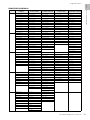 21
21
-
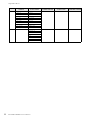 22
22
-
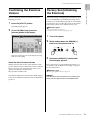 23
23
-
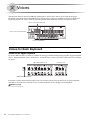 24
24
-
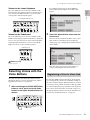 25
25
-
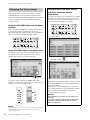 26
26
-
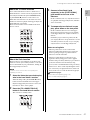 27
27
-
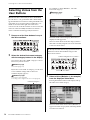 28
28
-
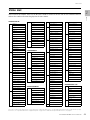 29
29
-
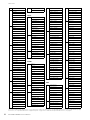 30
30
-
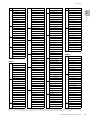 31
31
-
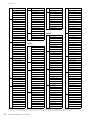 32
32
-
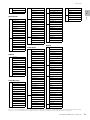 33
33
-
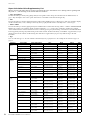 34
34
-
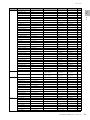 35
35
-
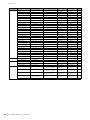 36
36
-
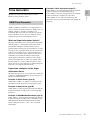 37
37
-
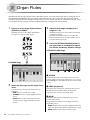 38
38
-
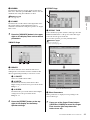 39
39
-
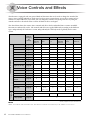 40
40
-
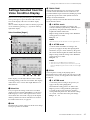 41
41
-
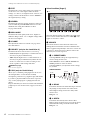 42
42
-
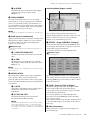 43
43
-
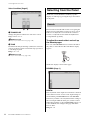 44
44
-
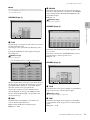 45
45
-
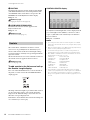 46
46
-
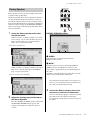 47
47
-
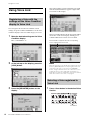 48
48
-
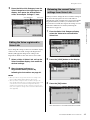 49
49
-
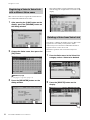 50
50
-
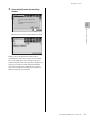 51
51
-
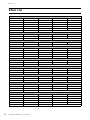 52
52
-
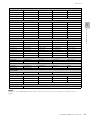 53
53
-
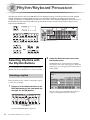 54
54
-
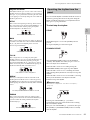 55
55
-
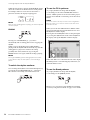 56
56
-
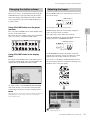 57
57
-
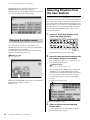 58
58
-
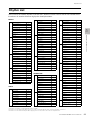 59
59
-
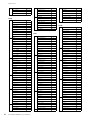 60
60
-
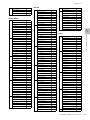 61
61
-
 62
62
-
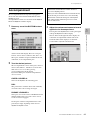 63
63
-
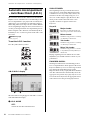 64
64
-
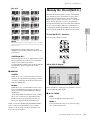 65
65
-
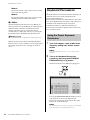 66
66
-
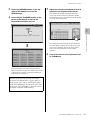 67
67
-
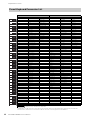 68
68
-
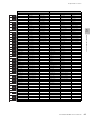 69
69
-
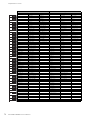 70
70
-
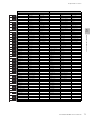 71
71
-
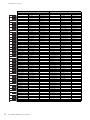 72
72
-
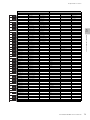 73
73
-
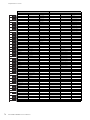 74
74
-
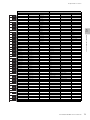 75
75
-
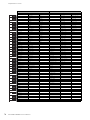 76
76
-
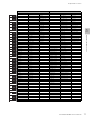 77
77
-
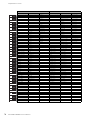 78
78
-
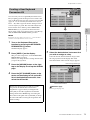 79
79
-
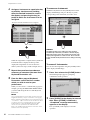 80
80
-
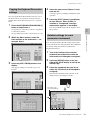 81
81
-
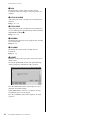 82
82
-
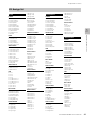 83
83
-
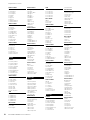 84
84
-
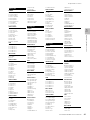 85
85
-
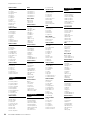 86
86
-
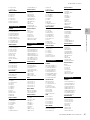 87
87
-
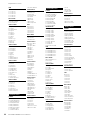 88
88
-
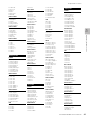 89
89
-
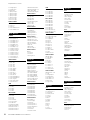 90
90
-
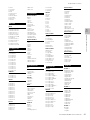 91
91
-
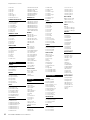 92
92
-
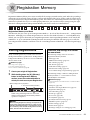 93
93
-
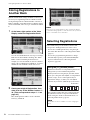 94
94
-
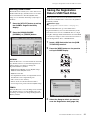 95
95
-
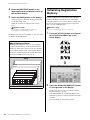 96
96
-
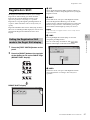 97
97
-
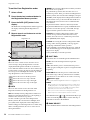 98
98
-
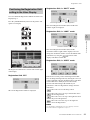 99
99
-
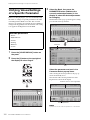 100
100
-
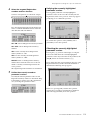 101
101
-
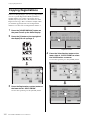 102
102
-
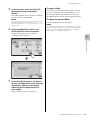 103
103
-
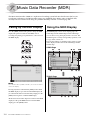 104
104
-
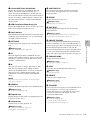 105
105
-
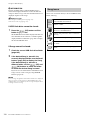 106
106
-
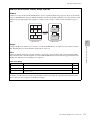 107
107
-
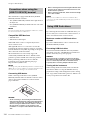 108
108
-
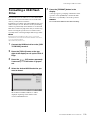 109
109
-
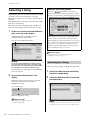 110
110
-
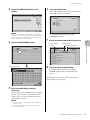 111
111
-
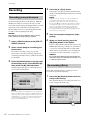 112
112
-
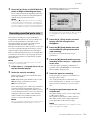 113
113
-
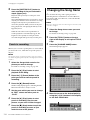 114
114
-
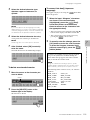 115
115
-
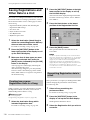 116
116
-
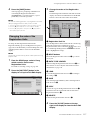 117
117
-
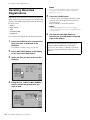 118
118
-
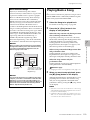 119
119
-
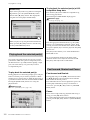 120
120
-
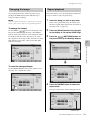 121
121
-
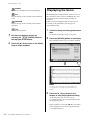 122
122
-
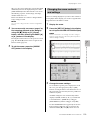 123
123
-
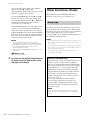 124
124
-
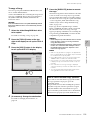 125
125
-
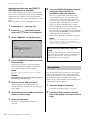 126
126
-
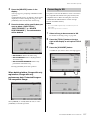 127
127
-
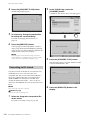 128
128
-
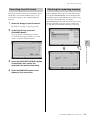 129
129
-
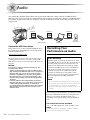 130
130
-
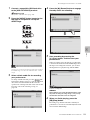 131
131
-
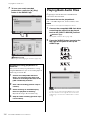 132
132
-
 133
133
-
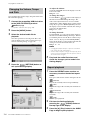 134
134
-
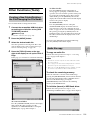 135
135
-
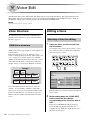 136
136
-
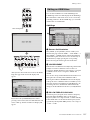 137
137
-
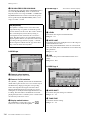 138
138
-
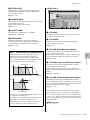 139
139
-
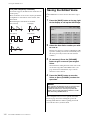 140
140
-
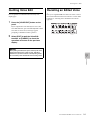 141
141
-
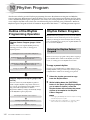 142
142
-
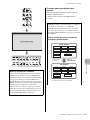 143
143
-
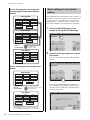 144
144
-
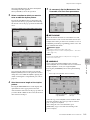 145
145
-
 146
146
-
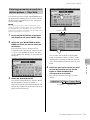 147
147
-
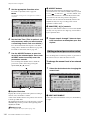 148
148
-
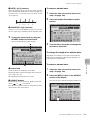 149
149
-
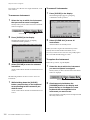 150
150
-
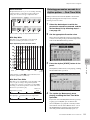 151
151
-
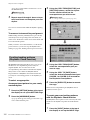 152
152
-
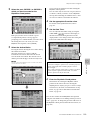 153
153
-
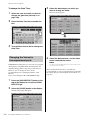 154
154
-
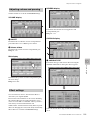 155
155
-
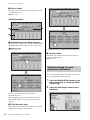 156
156
-
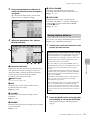 157
157
-
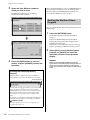 158
158
-
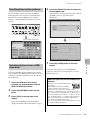 159
159
-
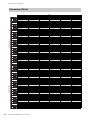 160
160
-
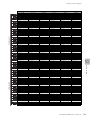 161
161
-
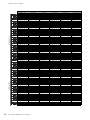 162
162
-
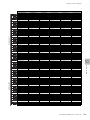 163
163
-
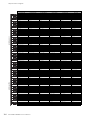 164
164
-
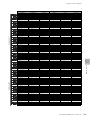 165
165
-
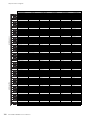 166
166
-
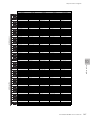 167
167
-
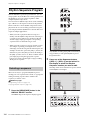 168
168
-
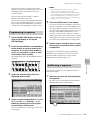 169
169
-
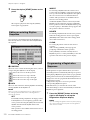 170
170
-
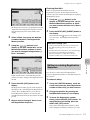 171
171
-
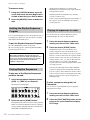 172
172
-
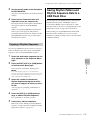 173
173
-
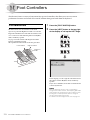 174
174
-
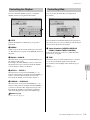 175
175
-
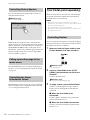 176
176
-
 177
177
-
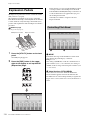 178
178
-
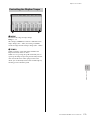 179
179
-
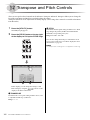 180
180
-
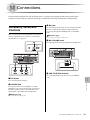 181
181
-
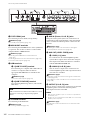 182
182
-
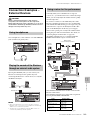 183
183
-
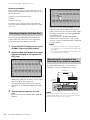 184
184
-
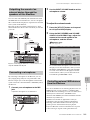 185
185
-
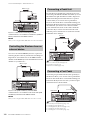 186
186
-
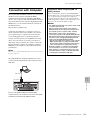 187
187
-
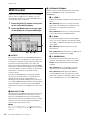 188
188
-
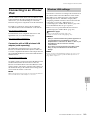 189
189
-
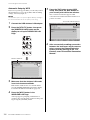 190
190
-
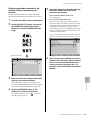 191
191
-
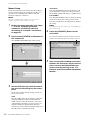 192
192
-
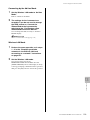 193
193
-
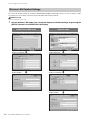 194
194
-
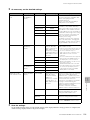 195
195
-
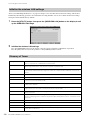 196
196
-
 197
197
-
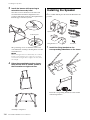 198
198
-
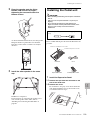 199
199
-
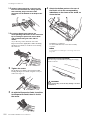 200
200
-
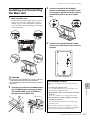 201
201
-
 202
202
-
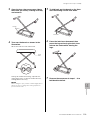 203
203
-
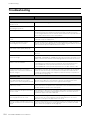 204
204
-
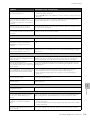 205
205
-
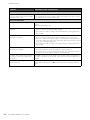 206
206
-
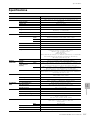 207
207
-
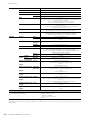 208
208
-
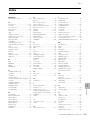 209
209
-
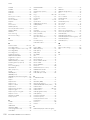 210
210
-
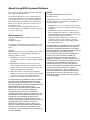 211
211
-
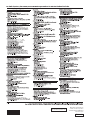 212
212
Yamaha ELC-02 Manualul proprietarului
- Categorie
- Sintetizator
- Tip
- Manualul proprietarului
- Acest manual este potrivit și pentru
în alte limbi
- Türkçe: Yamaha ELC-02 El kitabı
- français: Yamaha ELC-02 Le manuel du propriétaire
- čeština: Yamaha ELC-02 Návod k obsluze
- русский: Yamaha ELC-02 Инструкция по применению
- English: Yamaha ELC-02 Owner's manual
- polski: Yamaha ELC-02 Instrukcja obsługi
- Deutsch: Yamaha ELC-02 Bedienungsanleitung
- italiano: Yamaha ELC-02 Manuale del proprietario
- español: Yamaha ELC-02 El manual del propietario
- svenska: Yamaha ELC-02 Bruksanvisning
- dansk: Yamaha ELC-02 Brugervejledning
- português: Yamaha ELC-02 Manual do proprietário
- Nederlands: Yamaha ELC-02 de handleiding
Lucrări conexe
-
Yamaha QY100 Fișa cu date
-
Yamaha DD-12 Manualul proprietarului
-
Yamaha ELB-02 Manualul proprietarului
-
Yamaha DD-14 Manualul proprietarului
-
Yamaha ELC-02 Manualul proprietarului
-
Yamaha ELS-02C Manualul proprietarului
-
Yamaha DD-8 Manualul proprietarului
-
Yamaha HX-1 Manualul proprietarului
-
Yamaha ELB-01 Manualul proprietarului
-
Yamaha DDKU-L7 Manualul proprietarului