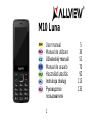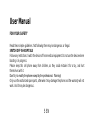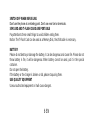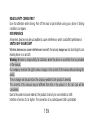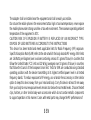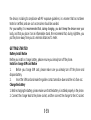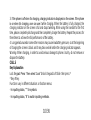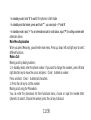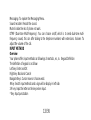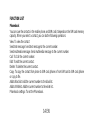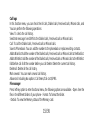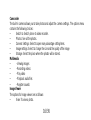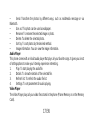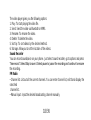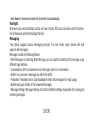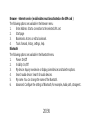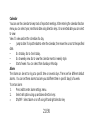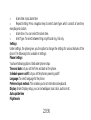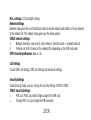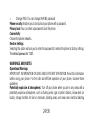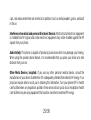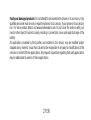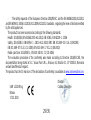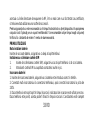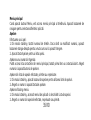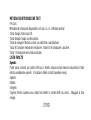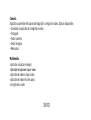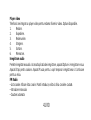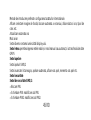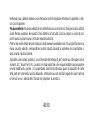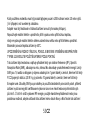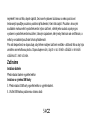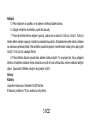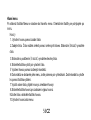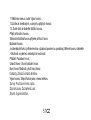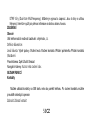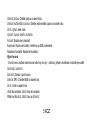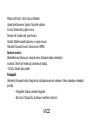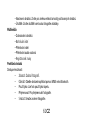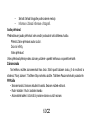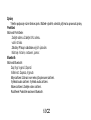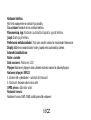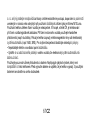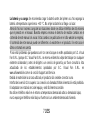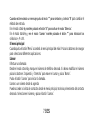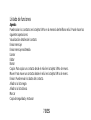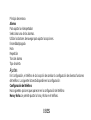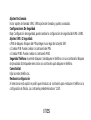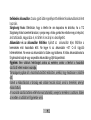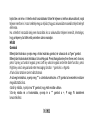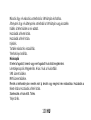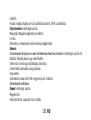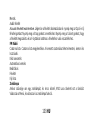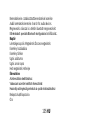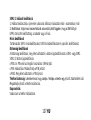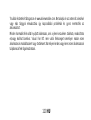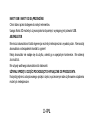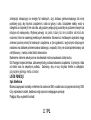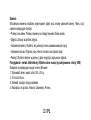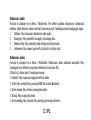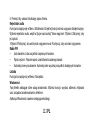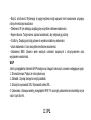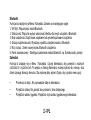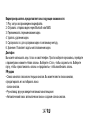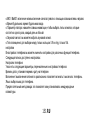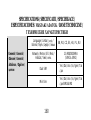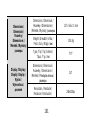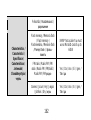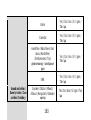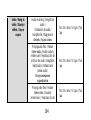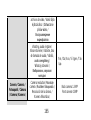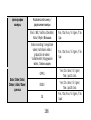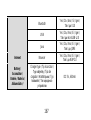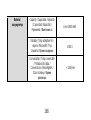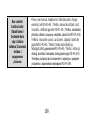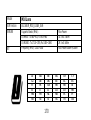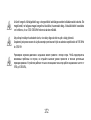Allview M10 Luna Manual de utilizare
- Categorie
- Telefoane mobile
- Tip
- Manual de utilizare

1
M10 Luna
User manual
5
Manual de utilizare
30
Uživatelský manuál
51
Manual de usuario
70
Használati utasitás
92
Instrukcja obsługi
113
Руководство
пользователя
133

2
M10 Luna

3
EN
RO
CZ
ES
1
On - off / close
call phone
1
Tasta pornire oprire
tel / inchidere apel
1
On / Off tlačítko /
Zavření hovoru
1
Tecla de llamada
de inicio /
finalización
2
Speaker
2
Difuzor
2
Reproduktor
2
Altoparlante
3
Camera
3
Camera
3
Fotoaparát
3
cámara
4
Flash led
4
Led flash
4
Led flash
4
Led flash
5
Audio jack
5
Mufa casti
5
Audio jack
5
conector de
auriculares
6
Micro USB plug
6
Mufa Micro USB
6
Micro USB konektor
6
Conector micro
USB
7
Back / Contacts
7
Inapoi / Contacte
7
Tl. zpět
7
Atrás / Contactos
8
Ok button /
Selection
8
Buton OK / Selectare
8
Tl.OK / výběr
8
Botón Aceptar /
Seleccionar
9
Menu key
9
Tasta meniu
9
klávesu nabídky
9
Tecla de menú
10
Navigation pad
10
Taste navigare
10
Navigační tlačítko
10
Teclas de
navegación
11
Call button
11
Tasta apelare
11
tlačítkem volání
11
la tecla de llamada

4
HU
PL
RU
1
Indítás / vége
hívás gomb
1
Indítás / vége hívás
gomb
1
Телефон включения
/ выключения
телефона
2
hangszóró
2
hangszóró
2
Оратор
3
fényképezőgép
3
fényképezőgép
3
камера
4
Led villanás
4
Led villanás
4
Вспышка
5
Csatlakoztassa
a fejhallgatót
5
Csatlakoztassa a
fejhallgatót
5
Аудиоразъем
6
Micro USB
csatlakozó
6
Micro USB csatlakozó
6
Микро-разъем USB
7
Vissza /
Kapcsolatok
7
Vissza / Kapcsolatok
7
Назад / Контакты
8
OK gomb /
választás
8
OK gomb / választás
8
Кнопка ОК / Выбор
9
Menü gomb
9
Menü gomb
9
Кнопка меню
10
Navigációs
gombok
10
Navigációs gombok
10
Кнопка панель
11
Tárcsázó gomb
11
Tárcsázó gomb
11
Кнопка меню

5 EN
User Manual
FOR YOUR SAFETY
Read these simple guidelines. Not following them may be dangerous or illegal.
SWITCH OFF IN HOSPITALS
Follow any restrictions. Switch the device off near medical equipment. Do not use the device where
blasting is in progress.
Please keep this cell phone away from children, as they could mistake it for a toy, and hurt
themselves with it.
Don’t try to modify the phone except by the professional. Warning!
Only use the authorized spare parts, otherwise it may damage the phone and the warranty will not
work. And it may be dangerous.

6 EN
SWITCH OFF WHEN REFUELING
Don’t use the phone at a refueling point. Don’t use near fuel or chemicals.
SIM CARD AND T-FLASH CARD ARE PORTABLE
Pay attention to these small things to avoid children eating them.
Notice: The T-Flash Card can be used as a Memory Disk, the USB cable is necessary.
BATTERY
Please do not destroy or damage the battery, it can be dangerous and cause fire. Please do not
throw battery in fire, it will be dangerous When battery cannot be used, put it in the special
container.
Do not open the Battery.
If the battery or the charger is broken or old, please stop using them.
USE QUALITY EQUIPMENT
Use our authorized equipment or it will cause dangers.

7 EN
ROAD SAFETY COMES FIRST
Give full attention while driving; Pull off the road or park before using your phone if driving
conditions so require.
INTERFERENCE
All wireless devices may be susceptible to cause interference, which could affect performance.
SWITCH OFF IN AIRCRAFT
Wireless devices can cause interference in aircraft. It’s not only dangerous but also illegal to use
mobile phone in an aircraft.
Warning: We take no responsibility for situations where the phone is used other than as provided
in the manual.
Our company reserves the right to make changes in the content of the manual without making this
public.
These changes will be posted on the company website to the product it amends.
The contents of this manual may be different from that in the product. In this last case will be
considered.
Due to the used enclosure material, the product shall only be connected to a USB
Interface of version 2.0 or higher. The connection to so called power USB is prohibited.

8 EN
The adapter shall be installed near the equipment and shall be easily accessible.
Do not use the mobile phone in the environment at too high or too low temperature, never expose
the mobile phone under strong sunshine or too wet environment. The maximum operating ambient
temperature of the equipment is 40℃.
CAUTION RISK OF EXPLOSION IF BATTERY IS REPLACED BY AN INCORRECT TYPE.
DISPOSE OF USED BATTERIES ACCORDING TO THE INSTRUCTIONS
This device has been tested and meets applicable limits for Radio Frequency (RF) exposure.
Specific Absorption Rate (SAR) refers to the rate at which the body absorbs RF energy. SAR limits
are 1.6 Watts per kilogram (over a volume containing a mass of 1 gram of tissue) in countries that
follow the United States FCC limit and 2.0 W/kg (averaged over 10 grams of tissue) in countries
that follow the Council of the European Union limit. Tests for SAR are conducted using standard
operating positions with the device transmitting at its highest certified power level in all tested
frequency bands. To reduce exposure to RF energy, use a hands-free accessory or other similar
option to keep this device away from your head and body. Carry this device at least 5 mm away
from your body to ensure exposure levels remain at or below the as-tested levels. Choose the belt
clips, holsters, or other similar body-worn accessories which do not contain metallic components
to support operation in this manner. Cases with metal parts may change the RF performance of

9 EN
the device, including its compliance with RF exposure guidelines, in a manner that has not been
tested or certified, and use such accessories should be avoided.
For your safety, it is recommended that, during charging, you don’t keep the device near your
body, and that you place it on an inflammable stand. We recommend that, during nighttime, you
put the phone away from you at a minimal distance of 1 meter.
GETTING STARTED
Battery Install Notice
Before you install or change battery, please ensure you already turn off the phone.
Install or change SIM card Notice
1. Before you change SIM card, please make sure you already turn off the phone and
dispose battery.
2. Insert the SIM card and make the golden contact area face down and the nick face out.
Charge the battery
1. Before charging the battery, please make sure that the battery is installed properly in the phone.
2. Connect the charger lead to the phone socket, and then connect the charger to the AC socket.

10 EN
3. If the phone is off when it’s charging, charging indicator is displayed on the screen. If the phone
is on when it’s charging, user can use it while charging. When the battery is fully charged, the
charging indicator on the screen is full and stops twinkling. While using the handset for the first
time, please completely discharge and then completely charge the battery. Repeat the process for
three times to achieve the full performance of the battery.
4. Long period unused or some other reasons may cause low battery pressure, so at the beginning
of charging the screen is black and it may take a while before the charging indicator appears.
Warning: When charging, in order to avoid serious damage to phone circuitry, do not remove or
dispose the battery.
CALLS
Key Explanation
Lock Keypad: Press * then select “Lock” Unlock Keypad: Left Side then press *
* Key # Key:
Functions vary in different situations or function menus:
- In inputting status, “*” for symbols.
- In inputting status, “#” to switch inputting methods.

11 EN
- In standby mode, hold “#” to switch the phone in silent mode.
- In standby and dial mode, press and hold “*”, you can input +, P and W.
- In standby mode, input “+” for an international call; in dial status, input “P” for calling number with
extension phone.
Main Menu Explanation
When you press Menu key, you will enter main menu. Press up, down, left and right keys to select
different functions.
Make a Call
Making a call by dialing numbers:
1. In standby mode, enter the phone number. If you want to change the numbers, press left and
right direction key to move the cursor and press〈Clear〉to delete a number.
Press and hold 〈Clear 〉to delete all characters.
2. Press the call key to call the number.
Making a call using the Phonebook:
You can enter the phonebook list from functional menu, choose or input the needed letter
(phonetic) to search. Choose the number; press the call key to dial out.

12 EN
Call the Dialled calls, Received calls, Missed calls:
1. In standby mode, press the call key to view the call log list.
2. Choose a number and press the call key to dial.
Making a call using the menu:
1. In standby mode, enter the menu, choose Call logs;
2. Choose from missed calls, dialled calls, and received calls.
3. Choose the needed number and press the call key to make a call.
Answer an Incoming Call
Press the Call key to answer an incoming call.
Call Options
Offer numerous in call functions (some of these functions need a subscription with the service
provider). During the call, press->Option and choose between the following options :
Hold: Pause the call.
End single call: End the present call.
New call: To make a new call.
Phonebook: Same as phonebook list in the function menu.
Call history: Same as call history in the function menu.

13 EN
Messaging: To explore the Messaging Menu.
Sound recorder: Record the sound.
Mute: Enable the mic of phone not work.
DTMF (Dual-tone Multi-frequency): You can choose on/off, which is to send dual-tone multi-
frequency sound, this can offer dialing to the telephone numbers with extensions. Volume: To
adjust the volume of the call.
INPUT METHOD
Overview
Your phone offers input methods as followings: Smart abc, es, ro. Keypad Definition
The definition of keypad is as follow:
Left key: Enter and OK
Right key: Back and Cancel
Navigate Keys: Cursor move or choose word.
# Key: Switch input methods and a sign will be display in left side.
2-9 key: Input the letter on the keys when input.
* Key: Input punctuation

14 EN
FUNCTION LIST
Phonebook
You can save the contacts in the mobile phone and SIM card; it depends on the SIM card memory
capacity. When you select a contact, you can do the following operations:
View: To view the contact
Send text message: Send text message to the current number.
Send multimedia message: Send multimedia message to the current number.
Call: To Call the current number.
Edit: To edit the current contact.
Delete: To delete the current contact.
Copy: To copy the contact from phone to SIM card /phone or from SIM card to SIM card /phone
or copy to file.
Add to Blacklist: Add the current number to the blacklist.
Add to Whitelist: Add the current number to the white list.
Phonebook settings: To set the Phonebook.

15 EN
Call logs
In this function menu, you can check the All calls, Dialled calls, Received calls, Missed calls, and
You can perform the following operations:
View: To check the call history.
Send text message: Send SMS to the Dialled calls, Received calls or Missed calls.
Call: To call the Dialled calls, Received calls or Missed calls.
Save to Phonebook: You can add the number to the phonebook or replace existing contacts.
Add to Blacklist: Add the number of the Dialled calls, Received calls or Missed calls to the Blacklist.
Add to Whitelist: Add the number of the Dialled calls, Received calls or Missed calls to the Whitelist.
Edit before call: Edit the number before you call Delete: Delete the current call history.
Delete all: Delete all the call history.
Mark several: You can mark several call history.
Advanced: Including two options: Call timers/Call cost/GPRS.
File manager
Press left key option to enter functional menu, the following options are available: - Open: See the
files in the different folders of your phone - Format: To format the folder.
- Details: To view the Memory status of the Memory card.

16 EN
Camcorder
The built-in camera allows you to take photos and adjust the camera settings. The options menu
contains the following choices:
• Switch to: Switch phone to video recorder.
• Photos: See all the photos.
• Camera Settings: Select to open many advantage setting items.
• Image settings: Select to change the size and the quality of the image
• Storage: Select the place where the photos will be stored.
Multimedia
• - Viewing images
• - Recording videos
• - Play video
• - Playback audio files
• - Register sounds
Image Viewer
The options for image viewer are as follows:
• View: To view a photo.

17 EN
• Send: Transform the photos by different ways, such as multimedia message or via
Bluetooth.
• Use as: This photo can be used as wallpaper.
• Rename: To rename the selected image or photo.
• Delete: To delete the selected photo.
• Sort by: To sort photos by the desired method.
• Image information: You can view the image information.
Audio Player
This phone comes with an inbuilt audio player that plays all your favorite songs. It gives you a host
of setting options to make your listening experience interesting.
1. Play: To start playing the audio file.
2. Details: To show the details of the selected file.
3. Refresh list: To refresh the audio file list.
4. Settings: To set parameters for audio playing.
Video Player
The Video Player plays all your video files stored in the phone (Phone Memory or on the Memory
Card).

18 EN
The video player gives you the following options:
1. Play: To start playing the video file.
2. Send: Send the video via Bluetooth or MMS.
3. Rename: To rename the video.
4. Delete: To delete the video.
5. Sort by: To sort videos by the desired method.
6. Storage: Allow you to set the location of the videos.
Sound Recorder
You can record sound/voice on your phone. Just select sound recorder, go to options and press
“New record”. Select Stop to save it. Select pause to ‘pause’ the recording and ‘continue’ to resume
the recording.
FM Radio
• Channel list: List out all the current channels. You can enter channel list, edit it and display the
searched
channel list.
• Manual input : Input the desired broadcasting channel manually

19 EN
• Auto Search: Search and create the channel’s list automatically.
Flashlight
Whenever you need a flashlight and do not have it handy, M10 Luna can take over this function.
Go to Menu and select the flashlight function.
Messaging
Your phone supports various messaging services. You can create, send, receive, edit and
organize text messages.
Messages contain the following folders:
• Write Message: On selecting Write Message, you can input the contents of the message using
different input methods.
• Conversations: All the received and sent messages stored in conversations.
• Drafts: You can save a message you edit in the drafts.
• Templates: Templates stores 10 preloaded/pre-written text messages for ready usage.
• Delete messages: Delete all the unwanted messages.
• Message Settings: Message settings store all the different settings responsible for sending and
receiving messages.

20 EN
Browser - Internet service ( mobile dates must be activated on the SIM card )
The following options are available in the Browser menu:
1. Enter Address: Start a connection to the selected URL set.
2. Start page
3. Bookmarks: Access or edit a bookmark.
4. Tools: forward, history, settings, help.
Bluetooth
The following options are available in the Bluetooth menu:
1. Power: On/Off
2. Visibility: On/Off
3. My device: Inquiry new device or display paired devices and take the options.
4. Search audio device: Search for audio devices.
5. My name :You can change the name of the Bluetooth.
6. Advanced :Configure the settings of Bluetooth, For example, Audio path, storage etc.
Pagina se încarcă ...
Pagina se încarcă ...
Pagina se încarcă ...
Pagina se încarcă ...
Pagina se încarcă ...
Pagina se încarcă ...
Pagina se încarcă ...
Pagina se încarcă ...
Pagina se încarcă ...
Pagina se încarcă ...
Pagina se încarcă ...
Pagina se încarcă ...
Pagina se încarcă ...
Pagina se încarcă ...
Pagina se încarcă ...
Pagina se încarcă ...
Pagina se încarcă ...
Pagina se încarcă ...
Pagina se încarcă ...
Pagina se încarcă ...
Pagina se încarcă ...
Pagina se încarcă ...
Pagina se încarcă ...
Pagina se încarcă ...
Pagina se încarcă ...
Pagina se încarcă ...
Pagina se încarcă ...
Pagina se încarcă ...
Pagina se încarcă ...
Pagina se încarcă ...
Pagina se încarcă ...
Pagina se încarcă ...
Pagina se încarcă ...
Pagina se încarcă ...
Pagina se încarcă ...
Pagina se încarcă ...
Pagina se încarcă ...
Pagina se încarcă ...
Pagina se încarcă ...
Pagina se încarcă ...
Pagina se încarcă ...
Pagina se încarcă ...
Pagina se încarcă ...
Pagina se încarcă ...
Pagina se încarcă ...
Pagina se încarcă ...
Pagina se încarcă ...
Pagina se încarcă ...
Pagina se încarcă ...
Pagina se încarcă ...
Pagina se încarcă ...
Pagina se încarcă ...
Pagina se încarcă ...
Pagina se încarcă ...
Pagina se încarcă ...
Pagina se încarcă ...
Pagina se încarcă ...
Pagina se încarcă ...
Pagina se încarcă ...
Pagina se încarcă ...
Pagina se încarcă ...
Pagina se încarcă ...
Pagina se încarcă ...
Pagina se încarcă ...
Pagina se încarcă ...
Pagina se încarcă ...
Pagina se încarcă ...
Pagina se încarcă ...
Pagina se încarcă ...
Pagina se încarcă ...
Pagina se încarcă ...
Pagina se încarcă ...
Pagina se încarcă ...
Pagina se încarcă ...
Pagina se încarcă ...
Pagina se încarcă ...
Pagina se încarcă ...
Pagina se încarcă ...
Pagina se încarcă ...
Pagina se încarcă ...
Pagina se încarcă ...
Pagina se încarcă ...
Pagina se încarcă ...
Pagina se încarcă ...
Pagina se încarcă ...
Pagina se încarcă ...
Pagina se încarcă ...
Pagina se încarcă ...
Pagina se încarcă ...
Pagina se încarcă ...
Pagina se încarcă ...
Pagina se încarcă ...
Pagina se încarcă ...
Pagina se încarcă ...
Pagina se încarcă ...
Pagina se încarcă ...
Pagina se încarcă ...
Pagina se încarcă ...
Pagina se încarcă ...
Pagina se încarcă ...
Pagina se încarcă ...
Pagina se încarcă ...
Pagina se încarcă ...
Pagina se încarcă ...
Pagina se încarcă ...
Pagina se încarcă ...
Pagina se încarcă ...
Pagina se încarcă ...
Pagina se încarcă ...
Pagina se încarcă ...
Pagina se încarcă ...
Pagina se încarcă ...
Pagina se încarcă ...
Pagina se încarcă ...
Pagina se încarcă ...
Pagina se încarcă ...
Pagina se încarcă ...
Pagina se încarcă ...
Pagina se încarcă ...
Pagina se încarcă ...
Pagina se încarcă ...
Pagina se încarcă ...
Pagina se încarcă ...
Pagina se încarcă ...
Pagina se încarcă ...
Pagina se încarcă ...
Pagina se încarcă ...
Pagina se încarcă ...
Pagina se încarcă ...
Pagina se încarcă ...
Pagina se încarcă ...
Pagina se încarcă ...
Pagina se încarcă ...
Pagina se încarcă ...
Pagina se încarcă ...
Pagina se încarcă ...
Pagina se încarcă ...
Pagina se încarcă ...
Pagina se încarcă ...
Pagina se încarcă ...
Pagina se încarcă ...
Pagina se încarcă ...
Pagina se încarcă ...
Pagina se încarcă ...
Pagina se încarcă ...
Pagina se încarcă ...
Pagina se încarcă ...
Pagina se încarcă ...
Pagina se încarcă ...
Pagina se încarcă ...
Pagina se încarcă ...
Pagina se încarcă ...
-
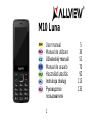 1
1
-
 2
2
-
 3
3
-
 4
4
-
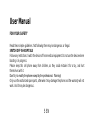 5
5
-
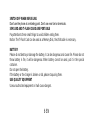 6
6
-
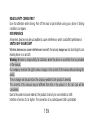 7
7
-
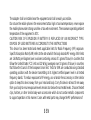 8
8
-
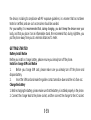 9
9
-
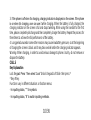 10
10
-
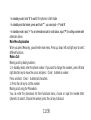 11
11
-
 12
12
-
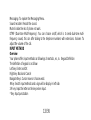 13
13
-
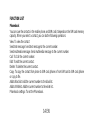 14
14
-
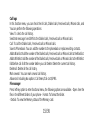 15
15
-
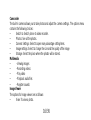 16
16
-
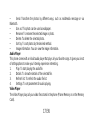 17
17
-
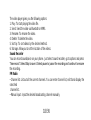 18
18
-
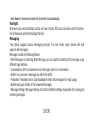 19
19
-
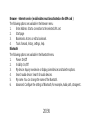 20
20
-
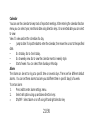 21
21
-
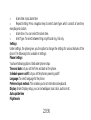 22
22
-
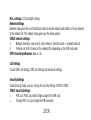 23
23
-
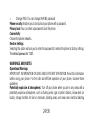 24
24
-
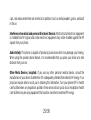 25
25
-
 26
26
-
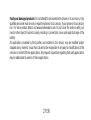 27
27
-
 28
28
-
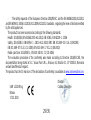 29
29
-
 30
30
-
 31
31
-
 32
32
-
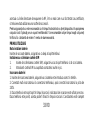 33
33
-
 34
34
-
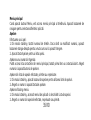 35
35
-
 36
36
-
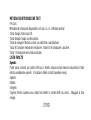 37
37
-
 38
38
-
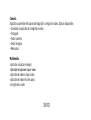 39
39
-
 40
40
-
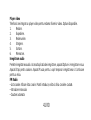 41
41
-
 42
42
-
 43
43
-
 44
44
-
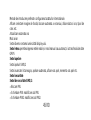 45
45
-
 46
46
-
 47
47
-
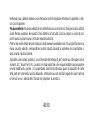 48
48
-
 49
49
-
 50
50
-
 51
51
-
 52
52
-
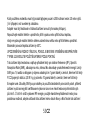 53
53
-
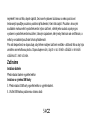 54
54
-
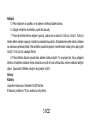 55
55
-
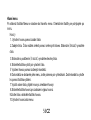 56
56
-
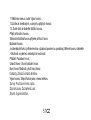 57
57
-
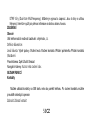 58
58
-
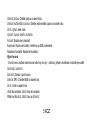 59
59
-
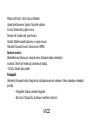 60
60
-
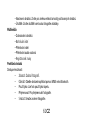 61
61
-
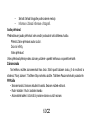 62
62
-
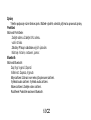 63
63
-
 64
64
-
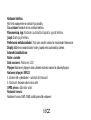 65
65
-
 66
66
-
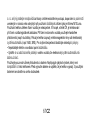 67
67
-
 68
68
-
 69
69
-
 70
70
-
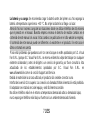 71
71
-
 72
72
-
 73
73
-
 74
74
-
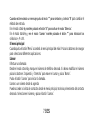 75
75
-
 76
76
-
 77
77
-
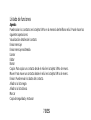 78
78
-
 79
79
-
 80
80
-
 81
81
-
 82
82
-
 83
83
-
 84
84
-
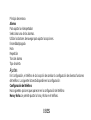 85
85
-
 86
86
-
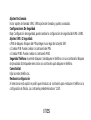 87
87
-
 88
88
-
 89
89
-
 90
90
-
 91
91
-
 92
92
-
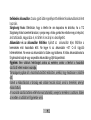 93
93
-
 94
94
-
 95
95
-
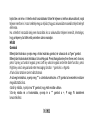 96
96
-
 97
97
-
 98
98
-
 99
99
-
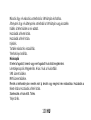 100
100
-
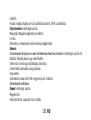 101
101
-
 102
102
-
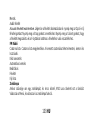 103
103
-
 104
104
-
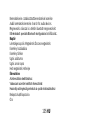 105
105
-
 106
106
-
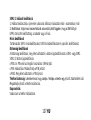 107
107
-
 108
108
-
 109
109
-
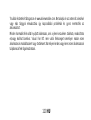 110
110
-
 111
111
-
 112
112
-
 113
113
-
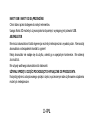 114
114
-
 115
115
-
 116
116
-
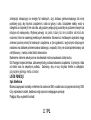 117
117
-
 118
118
-
 119
119
-
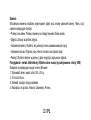 120
120
-
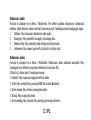 121
121
-
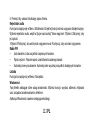 122
122
-
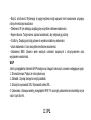 123
123
-
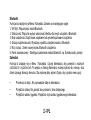 124
124
-
 125
125
-
 126
126
-
 127
127
-
 128
128
-
 129
129
-
 130
130
-
 131
131
-
 132
132
-
 133
133
-
 134
134
-
 135
135
-
 136
136
-
 137
137
-
 138
138
-
 139
139
-
 140
140
-
 141
141
-
 142
142
-
 143
143
-
 144
144
-
 145
145
-
 146
146
-
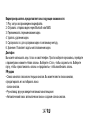 147
147
-
 148
148
-
 149
149
-
 150
150
-
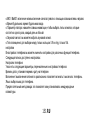 151
151
-
 152
152
-
 153
153
-
 154
154
-
 155
155
-
 156
156
-
 157
157
-
 158
158
-
 159
159
-
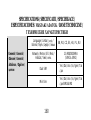 160
160
-
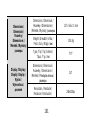 161
161
-
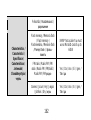 162
162
-
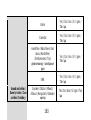 163
163
-
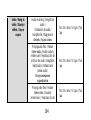 164
164
-
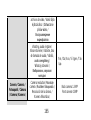 165
165
-
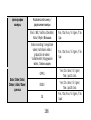 166
166
-
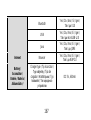 167
167
-
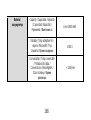 168
168
-
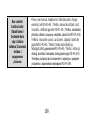 169
169
-
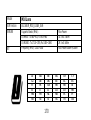 170
170
-
 171
171
-
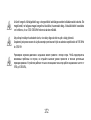 172
172
Allview M10 Luna Manual de utilizare
- Categorie
- Telefoane mobile
- Tip
- Manual de utilizare
în alte limbi
- slovenčina: Allview M10 Luna Používateľská príručka
- polski: Allview M10 Luna Instrukcja obsługi
- español: Allview M10 Luna Manual de usuario
Lucrări conexe
-
Allview M11 Luna Manual de utilizare
-
Allview M10 Jump Manual de utilizare
-
Allview D2 Senior Manualul utilizatorului
-
Allview D2 Senior Manualul utilizatorului
-
Allview D2 Senior Manual de utilizare
-
Allview D1 Senior Manual de utilizare
-
Allview D3 Senior Manual de utilizare
-
Allview D2 Senior Mobile Phone Manual de utilizare
-
Allview D1 Flip Manual de utilizare
-
Allview S6 Style Manual de utilizare