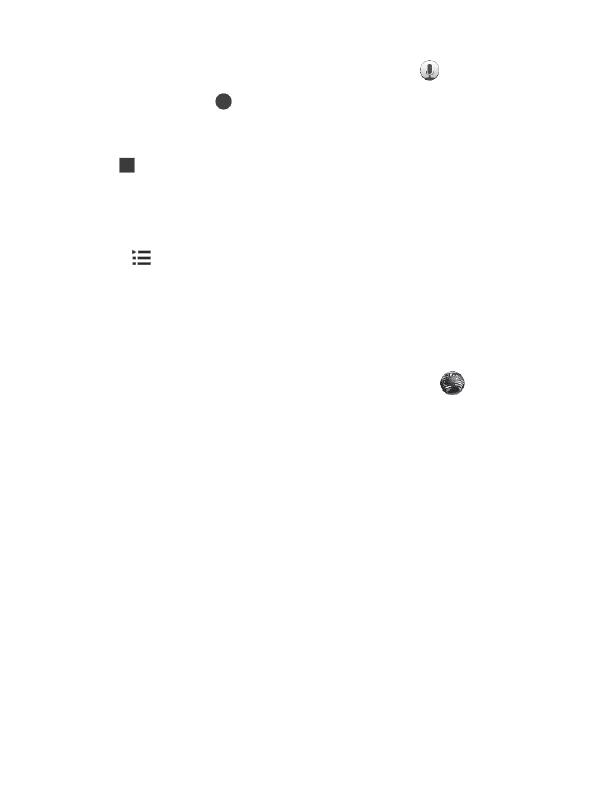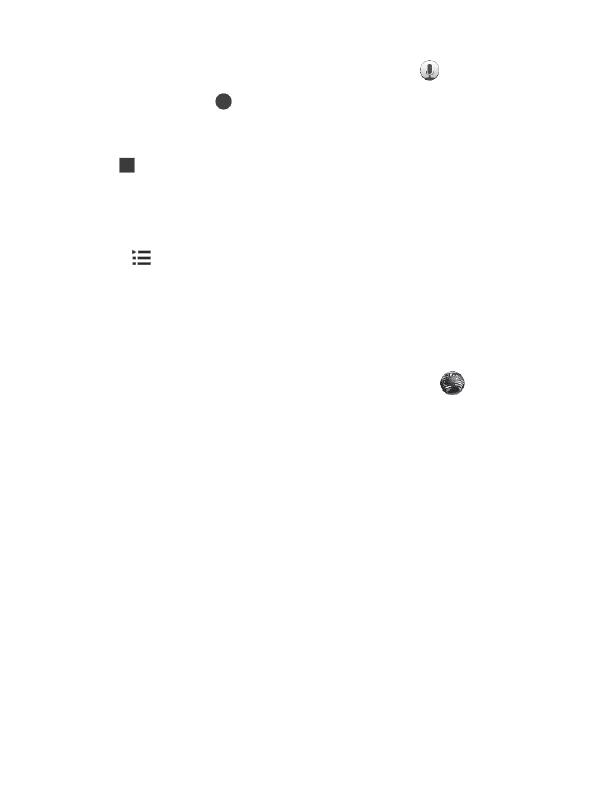
In Screen timeout mode, on the Application screen, select « ».
To start a record, tap « ».
Speak ino the microphone.
Tap « » to stop recording.
Playback of recorded audio tracks
In Screen timeout mode, on the Application screen, select «Voice recorder».
Select « », select then a required note to be played.
Internet
Attention: Get the cost of Internet access services from your provider.
Webpages
In Screen timeout mode, on the Application screen, select the « » icon. Enter
URL address in the input field, tap «Search».
To zoom in or out, tap the screen twice.
To see open tabs, select Tabs.
To reload the current webpage, open «Settings», select «Update».
To add the current web page to the tab, open the settings, select «Add tab».
To search for a text on the page, open settings, select «Find on the page».
To change the Web browser settings, open the settings, select «Settings».
Camera
In Screen timeout mode, on the Application screen, select «Camera».
Set your preferences, point the lens towards the subject you want to photograph.