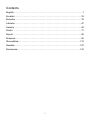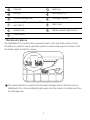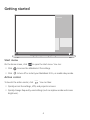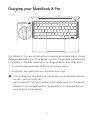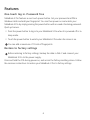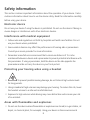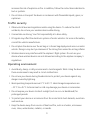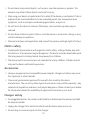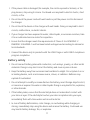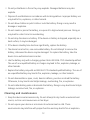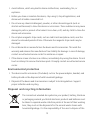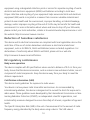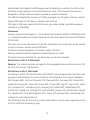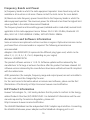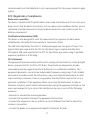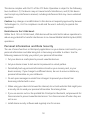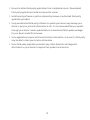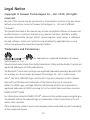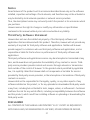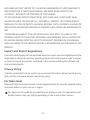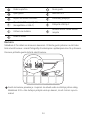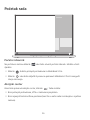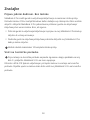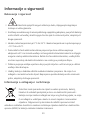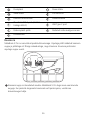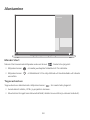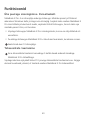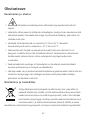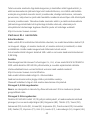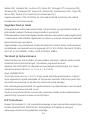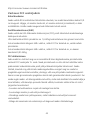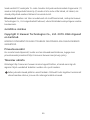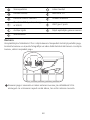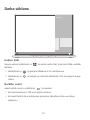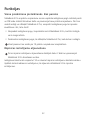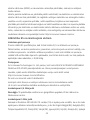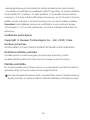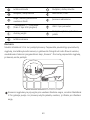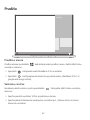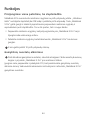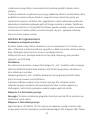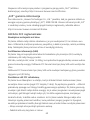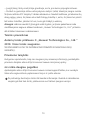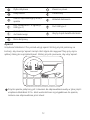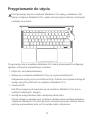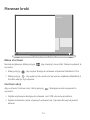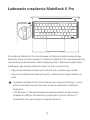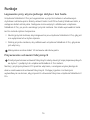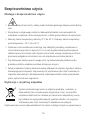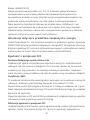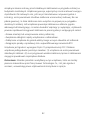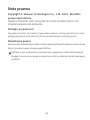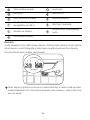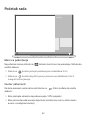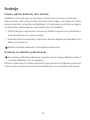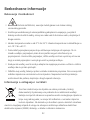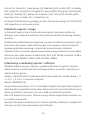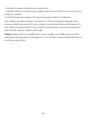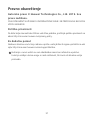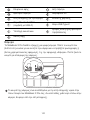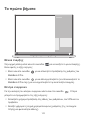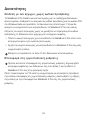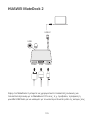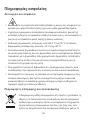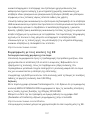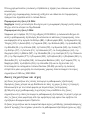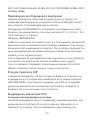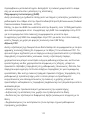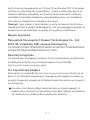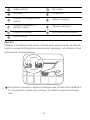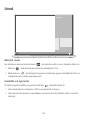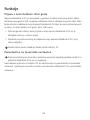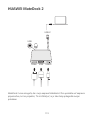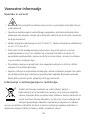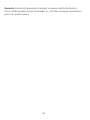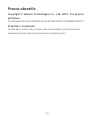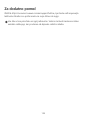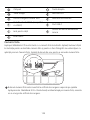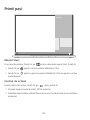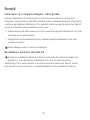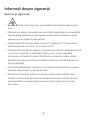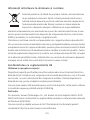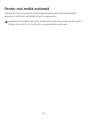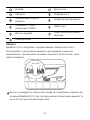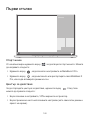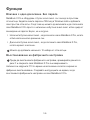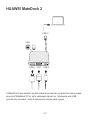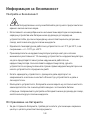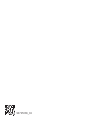Huawei MateBook X Pro 2020 Ghid de inițiere rapidă
- Tip
- Ghid de inițiere rapidă

MateBook
X
Pro
Quick Start
Brzo upoznavanje
Lühijuhend
Īsa pamācība
Greita paleistis
Instrukcja obsługi
Kratko uputstvo
Γρήγορη έναρξη
Hiter začetek
Pornire rapidă
Бърз старт


i
English. . . . . . . . . . . . . . . . . . . . . . . . . . . . . . . . . . . . . . . . . . . . . . . . . . . . . . . . . . . . 1
Hrvatski . . . . . . . . . . . . . . . . . . . . . . . . . . . . . . . . . . . . . . . . . . . . . . . . . . . . . . . . . . 23
Estonian . . . . . . . . . . . . . . . . . . . . . . . . . . . . . . . . . . . . . . . . . . . . . . . . . . . . . . . . . 35
Latviešu . . . . . . . . . . . . . . . . . . . . . . . . . . . . . . . . . . . . . . . . . . . . . . . . . . . . . . . . . . 47
Lietuvių . . . . . . . . . . . . . . . . . . . . . . . . . . . . . . . . . . . . . . . . . . . . . . . . . . . . . . . . . . 59
Polski . . . . . . . . . . . . . . . . . . . . . . . . . . . . . . . . . . . . . . . . . . . . . . . . . . . . . . . . . . . . 71
Srpski . . . . . . . . . . . . . . . . . . . . . . . . . . . . . . . . . . . . . . . . . . . . . . . . . . . . . . . . . . . 85
Ελληνικά . . . . . . . . . . . . . . . . . . . . . . . . . . . . . . . . . . . . . . . . . . . . . . . . . . . . . . . . . 99
Slovenščina. . . . . . . . . . . . . . . . . . . . . . . . . . . . . . . . . . . . . . . . . . . . . . . . . . . . . . 113
Română . . . . . . . . . . . . . . . . . . . . . . . . . . . . . . . . . . . . . . . . . . . . . . . . . . . . . . . . . 127
Български . . . . . . . . . . . . . . . . . . . . . . . . . . . . . . . . . . . . . . . . . . . . . . . . . . . . . . 141
Contents


1
Getting to know your MateBook X Pro
One touch power button USB 3.0 port
Recessed camera * Camera indicator
Keyboard Speaker x 4
E
n
g
l
i
s
h

2
* Recessed camera
The MateBook X Pro comes with a recessed camera. Press the button shown in the
illustration to open the camera and take photos or videos with apps like Camera. Press
the button again to hide the camera.
The camera button is connected to the water drainage hole on the back of your
MateBook X Pro. If you accidentally spill water onto the camera, it will drain out from
the drainage hole.
Clickpad Right key
Left key Microphone x 4
Camera draining hole Charging indicator
Thunderbolt™ 3 port (compatible
with USB-C)
USB-C port
Headset jack Hidden ambient light sensor
Touchscreen

3
Initial setup
Caution
Charge your MateBook X Pro before using it for the first time. Press and hold the
power button to turn your MateBook X Pro on.
When you use your MateBook X Pro for the first time, follow the onscreen instructions to
complete the setup.
•
Connect to a wireless network
•
Log in to your MateBook X Pro using a Microsoft account
Log in with your Microsoft account (such as Outlook.com) to access a range of
Microsoft services on your MateBook X Pro.
•
Set a PIN
Use your PIN to log in to your MateBook X Pro and other apps and services.
•
Set up Windows Hello and add a fingerprint
Featured with a fingerprint sensor power button, you can power on your MateBook
X Pro by simply pressing the power button with no need of entering password. Quick
yet secure.

4
Getting started
Start menu
On the home screen, click to open the start menu. You can:
•
Click to access the MateBook X Pro settings.
•
Click to turn off or restart your MateBook X Pro, or enable sleep mode.
Action center
To launch the action center, click . You can then:
•
Quickly access the settings, VPN, and projector screens.
•
Quickly change frequently-used settings (such as airplane mode and screen
brightness).

5
Charging your MateBook X Pro
Your MateBook X Pro is pre-installed with an irremovable, rechargeable battery. You can
charge your MateBook X Pro with the adapter and USB-C charging cable that comes with
it. The battery is sufficiently charged when the charging indicator stays steady white.
•
The indicator blinks white when the battery level is low or medium.
•
The indicator stays steady white when the battery level is high.
• You can charge your MateBook X Pro, transfer data, and use DisplayPort with the
two USB-C ports on the left side.
• The Thunderbolt™ USB-C port provides a faster transfer speed. Your Thunderbolt
USB device is only compatible with the Thunderbolt port. It is recommended that
you use the port with an adapter.

6
Features
One-touch log in. Password free
MateBook X Pro features a one touch power button. Set your password and PIN in
Windows Hello and add your fingerprint. You can then power on and unlock your
MateBook X Pro by simply pressing the power button with no need of entering password.
Quick yet secure.
•
Press the power button to log in to your MateBook X Pro when it is powered off or in
sleep mode.
•
Touch the power button to unlock your MateBook X Pro when the screen is on.
You can add a maximum of 10 sets of fingerprints.
Restore to factory settings
Before restoring to factory settings, backup the data in Disk C and connect your
MateBook X Pro to the power supply.
Press and hold the F10 during power-on, and access the factory resetting screen. Follow
the onscreen instructions to restore your MateBook X Pro to factory settings.

7
HUAWEI MateDock 2
With MateDock 2, you can use multiple devices and accessories to your MateBook X Pro,
such as projector, TV, or USB flash drive, to better suit your needs.
HDMI
USB
USB-C
USB-C
VGA

8
Safety information
This section contains important information about the operation of your device. It also
contains information about how to use the device safely. Read this information carefully
before using your device.
Electronic device
Do not use your device if using the device is prohibited. Do not use the device if doing so
causes danger or interference with other electronic devices.
Interference with medical equipment
•
Follow rules and regulations set forth by hospitals and health care facilities. Do not
use your device where prohibited.
•
Some wireless devices may affect the performance of hearing aids or pacemakers.
Consult your service provider for more information.
•
Pacemaker manufacturers recommend that a minimum distance of 15 cm be
maintained between a device and a pacemaker to prevent potential interference with
the pacemaker. If using a pacemaker, hold the device on the side opposite the
pacemaker and do not carry the device in your front pocket.
Protecting your hearing when using a headset
•
To prevent possible hearing damage, do not listen at high volume levels
for long periods.
•
Using a headset at high volumes may damage your hearing. To reduce this risk, lower
the headset volume to a safe and comfortable level.
•
Exposure to high volumes while driving may cause distraction and increase your risk
of an accident.
Areas with flammables and explosives
•
Do not use the device where flammables or explosives are stored (in a gas station, oil
depot, or chemical plant, for example). Using your device in these environments

9
increases the risk of explosion or fire. In addition, follow the instructions indicated in
text or symbols.
•
Do not store or transport the device in containers with flammable liquids, gases, or
explosives.
Traffic security
•
Observe local laws and regulations while using the device. To reduce the risk of
accidents, do not use your wireless device while driving.
•
Concentrate on driving. Your first responsibility is to drive safely.
•
RF signals may affect the electronic systems of motor vehicles. For more information,
consult the vehicle manufacturer.
•
Do not place the device over the air bag or in the air bag deployment area in a motor
vehicle. Doing so may hurt you because of the strong force when the air bag inflates.
•
Wireless devices may interfere with the airplane's flight system. Do not use your
device where wireless devices are not allowed according to the airplane company's
regulations.
Operating environment
•
Avoid dusty, damp, or dirty environments. Avoid magnetic fields. Using the device in
these environments may result in circuit malfunctions.
•
Do not use your device during thunderstorms to protect your device against any
danger caused by lightning.
•
Ideal operating temperatures are 0 °C to 35 °C. Ideal storage temperatures are
–10 °C to +45 °C. Extreme heat or cold may damage your device or accessories.
•
Do not expose your device to direct sunlight (such as on a car dashboard) for
prolonged periods.
•
To protect your device or accessories from fire or electrical shock hazards, avoid rain
and moisture.
•
Keep the device away from sources of heat and fire, such as a heater, microwave
oven, stove, water heater, radiator, or candle.

10
•
Do not place sharp metal objects, such as pins, near the earpiece or speaker. The
earpiece may attract these objects and result in injury.
•
Stop using your device or applications for a while if the device is overheated. If skin is
exposed to an overheated device for an extended period, low temperature burn
symptoms, such as red spots and darker pigmentation, may occur.
•
Do not touch the device's antenna. Otherwise, communication quality may be
reduced.
•
Do not allow children or pets to bite or suck the device or accessories. Doing so may
result in damage or explosion.
•
Observe local laws and regulations, and respect the privacy and legal rights of others.
Child's safety
•
Comply with all precautions with regard to child's safety. Letting children play with
the device or its accessories may be dangerous. The device includes detachable parts
that may present a choking hazard. Keep away from children.
•
The device and its accessories are not intended for use by children. Children should
only use the device with adult supervision.
Accessories
•
Using an unapproved or incompatible power adapter, charger or battery may cause
fire, explosion or other hazards.
•
Choose only accessories approved for use with this model by the device
manufacturer. The use of any other types of accessories may void the warranty, may
violate local regulations and laws, and may be dangerous. Please contact your retailer
for information about the availability of approved accessories in your area.
Charger safety
•
For pluggable devices, the socket-outlet shall be installed near the devices and shall
be easily accessible.
•
Unplug the charger from electrical outlets and the device when not in use.
•
Do not drop or cause an impact to the charger.

11
•
If the power cable is damaged (for example, the cord is exposed or broken), or the
plug loosens, stop using it at once. Continued use may lead to electric shocks, short
circuits, or fire.
•
Do not touch the power cord with wet hands or pull the power cord to disconnect
the charger.
•
Do not touch the device or the charger with wet hands. Doing so may lead to short
circuits, malfunctions, or electric shocks.
•
If your charger has been exposed to water, other liquids, or excessive moisture, take
it to an authorized service center for inspection.
•
Ensure that the charger meets the requirements of Clause 2.5 in IEC60950-1/
EN60950-1/UL60950-1 and has been tested and approved according to national or
local standards.
•
Connect the device only to products with the USB-IF logo or with USB-IF compliance
program completion.
Battery safety
•
Do not connect battery poles with conductors, such as keys, jewelry, or other metal
materials. Doing so may short-circuit the battery and cause injuries or burns.
•
Keep the battery away from excessive heat and direct sunlight. Do not place it on or
in heating devices, such as microwave ovens, stoves, or radiators. Batteries may
explode if overheated.
•
Do not attempt to modify or remanufacture the battery, insert foreign objects into it,
or immerse or expose it to water or other liquids. Doing so may lead to fire, explosion,
or other hazards.
•
If the battery leaks, ensure that the electrolyte does not make direct contact with
your skins or eyes. If the electrolyte touches your skins or splashes into your eyes,
immediately flush with clean water and consult a doctor.
•
In case of battery deformation, color change, or overheating while charging or
storing, immediately stop using the device and remove the battery. Continued use
may lead to battery leakage, fire, or explosion.

12
•
Do not put batteries in fire as they may explode. Damaged batteries may also
explode.
•
Dispose of used batteries in accordance with local regulations. Improper battery use
may lead to fire, explosion, or other hazards.
•
Do not allow children or pets to bite or suck the battery. Doing so may result in
damage or explosion.
•
Do not smash or pierce the battery, or expose it to high external pressure. Doing so
may lead to a short circuit or overheating.
•
Do not drop the device or battery. If the device or battery is dropped, especially on a
hard surface, it may be damaged.
•
If the device standby time shortens significantly, replace the battery.
•
The device has a built-in, non-removable battery. Do not attempt to remove the
battery, otherwise the device may be damaged. To replace the battery, take the
device to an authorized service center.
•
Use the battery only with a charging system that is IEEE-Std-1725 standard qualified.
The use of an unqualified battery or charger may lead to fire, explosion, leakage, or
other hazards.
•
Replace the battery only with an IEEE-Std-1725 standard qualified battery. The use of
an unqualified battery may lead to fire, explosion, leakage, or other hazards.
•
Do not disassemble or open, crush, bend or deform, puncture or shred the battery.
Otherwise, it may lead to electrolyte leakage, overheating, fire, or explosion.
•
Do not solder battery poles or dismantle the battery. Doing so may lead to electrolyte
leakage, excessive heat, fire, or explosion.
Cleaning and maintenance
•
Keep the device and accessories dry. Do not attempt to dry it with an external heat
source, such as a microwave oven or hair dryer.
•
Do not expose your device or accessories to extreme heat or cold. These
environments may interfere with proper function and may lead to fire or explosion.

13
•
Avoid collision, which may lead to device malfunctions, overheating, fire, or
explosion.
•
Before you clean or maintain the device, stop using it, stop all applications, and
disconnect all cables connected to it.
•
Do not use any chemical detergent, powder, or other chemical agents (such as
alcohol and benzene) to clean the device or accessories. These substances may cause
damage to parts or present a fire hazard. Use a clean, soft, and dry cloth to clean the
device and accessories.
•
Do not place magnetic stripe cards, such as credit cards and phone cards, near the
device for extended periods of time. Otherwise the magnetic stripe cards may be
damaged.
•
Do not dismantle or remanufacture the device and its accessories. This voids the
warranty and releases the manufacturer from liability for damage. In case of damage,
contact an authorized service center for assistance or repair.
•
If the device screen is broken in a collision, immediately stop using the device. Do not
touch or attempt to remove the broken parts. Promptly contact an authorized service
center.
Environmental protection
•
The device and its accessories (if included), such as the power adapter, headset, and
battery should not be disposed of with household garbage.
•
Disposal of the device and its accessories is subject to local regulations. Support
proper collection and recycling.
Disposal and recycling information
The crossed-out wheeled-bin symbol on your product, battery, literature
or packaging reminds you that all electronic products and batteries must
be taken to separate waste collection points at the end of their working
lives; they must not be disposed of in the normal waste stream with
household garbage. It is the responsibility of the user to dispose of the

14
equipment using a designated collection point or service for separate recycling of waste
electrical and electronic equipment (WEEE) and batteries according to local laws.
Proper collection and recycling of your equipment helps ensure electrical and electronic
equipment (EEE) waste is recycled in a manner that conserves valuable materials and
protects human health and the environment, improper handling, accidental breakage,
damage, and/or improper recycling at the end of its life may be harmful for health and
environment. For more information about where and how to drop off your EEE waste,
please contact your local authorities, retailer or household waste disposal service or visit
the website
http://consumer.huawei.com/en/.
Reduction of hazardous substances
This device and its electrical accessories are compliant with local applicable rules on the
restriction of the use of certain hazardous substances in electrical and electronic
equipment, such as EU REACH, RoHS and Batteries (where included) regulations. For
declarations of conformity about REACH and RoHS, please visit our web site
http://consumer.huawei.com/certification.
EU regulatory conformance
Body worn operation
The device complies with RF specifications when used at a distance of 0.0 cm from your
body. Ensure that the device accessories, such as a device case and device holster, are not
composed of metal components. Keep the device away from your body to meet the
distance requirement.
Certification information (SAR)
This device meets guidelines for exposure to radio waves.
Your device is a low-power radio transmitter and receiver. As recommended by
international guidelines, the device is designed not to exceed the limits for exposure to
radio waves. These guidelines were developed by the International Commission on Non-
Ionizing Radiation Protection (ICNIRP), an independent scientific organization, and
include safety measures designed to ensure the safety of all users, regardless of age and
health.
The Specific Absorption Rate (SAR) is the unit of measurement for the amount of radio
frequency energy absorbed by the body when using a device. The SAR value is

15
determined at the highest certified power level in laboratory conditions, but the actual
SAR level during operation can be well below the value. This is because the device is
designed to use the minimum power required to reach the network.
The SAR limit adopted by Europe is 2.0 W/kg averaged over 10 grams of tissue, and the
highest SAR value for this device complies with this limit.
The highest SAR value reported for this device type when tested in portable exposure
conditions is 0.98 W/kg.
Statement
Hereby, Huawei Technologies Co., Ltd. declares that this device MACH-W19/MACH-W29
is in compliance with the essential requirements and other relevant provisions of Directive
2014/53/EU.
The most recent and valid version of the DoC (Declaration of Conformity) can be viewed
at
http://consumer.huawei.com/certification.
This device may be operated in all member states of the EU.
Observe national and local regulations where the device is used.
This device may be restricted for use, depending on the local network.
Restrictions in the 2.4 GHz band:
Norway
: This subsection does not apply for the geographical area within a radius of 20
km from the centre of Ny-Ålesund.
Restrictions in the 5 GHz band:
According to Article 10 (10) of Directive 2014/53/EU, the packaging shows that this radio
equipment will be subject to some restrictions when placed on the market in Belgium
(BE), Bulgaria (BG), the Czech Republic (CZ), Denmark (DK), Germany (DE), Estonia (EE),
Ireland (IE), Greece (EL), Spain (ES), France (FR), Croatia (HR), Italy (IT), Cyprus (CY), Latvia
(LV), Lithuania (LT), Luxembourg (LU), Hungary (HU), Malta (MT), Netherlands (NL),
Austria (AT), Poland (PL), Portugal (PT), Romania (RO), Slovenia (SI), Slovakia (SK), Finland
(FI), Sweden (SE), the United Kingdom (UK), Turkey (TR), Norway (NO), Switzerland (CH),
Iceland (IS), and Liechtenstein (LI).
The WLAN function for this device is restricted to indoor use only when operating in the
5150 to 5350 MHz frequency range.

16
Frequency Bands and Power
(a) Frequency bands in which the radio equipment operates: Some bands may not be
available in all countries or all areas. Please contact the local carrier for more details.
(b) Maximum radio-frequency power transmitted in the frequency bands in which the
radio equipment operates: The maximum power for all bands is less than the highest limit
value specified in the related Harmonized Standard.
The frequency bands and transmitting power (radiated and/or conducted) nominal limits
applicable to this radio equipment are as follows: Wi-Fi 2.4G: 20 dBm, Bluetooth: 20
dBm, Wi-Fi 5G: 5150-5350MHz: 23dBm, 5470-5725MHz: 30dBm.
Accessories and Software Information
Some accessories are optional in certain countries or regions. Optional accessories can be
purchased from a licensed vendor as required. The following accessories are
recommended:
Adapters: HW-200325XP0 (X represents the different plug types used, which can be
either C, U, J, E, B, A, I, R, Z or K, depending on your region)
Batteries: HB4593R1ECW
The product software version is 1.3.0.15. Software updates will be released by the
manufacturer to fix bugs or enhance functions after the product has been released. All
software versions released by the manufacturer have been verified and are still compliant
with the related rules.
All RF parameters (for example, frequency range and output power) are not accessible to
the user, and cannot be changed by the user.
For the most recent information about accessories and software, please see the DoC
(Declaration of Conformity) at
http://consumer.huawei.com/certification.
ErP Product Information
Huawei Technologies Co., Ltd. hereby declares that its products conform to the Energy-
related Products Directive (ErP) 2009/125/EC. For detailed ErP information and the user
manuals required by Commission Regulation, please visit:
http://consumer.huawei.com/en/certification.
The HUAWEI MateBook has the independent USB-C adapter input interface. Connecting
the MateDock between power adapter and the MateBook charging port is not
Pagina se încarcă...
Pagina se încarcă...
Pagina se încarcă...
Pagina se încarcă...
Pagina se încarcă...
Pagina se încarcă...
Pagina se încarcă...
Pagina se încarcă...
Pagina se încarcă...
Pagina se încarcă...
Pagina se încarcă...
Pagina se încarcă...
Pagina se încarcă...
Pagina se încarcă...
Pagina se încarcă...
Pagina se încarcă...
Pagina se încarcă...
Pagina se încarcă...
Pagina se încarcă...
Pagina se încarcă...
Pagina se încarcă...
Pagina se încarcă...
Pagina se încarcă...
Pagina se încarcă...
Pagina se încarcă...
Pagina se încarcă...
Pagina se încarcă...
Pagina se încarcă...
Pagina se încarcă...
Pagina se încarcă...
Pagina se încarcă...
Pagina se încarcă...
Pagina se încarcă...
Pagina se încarcă...
Pagina se încarcă...
Pagina se încarcă...
Pagina se încarcă...
Pagina se încarcă...
Pagina se încarcă...
Pagina se încarcă...
Pagina se încarcă...
Pagina se încarcă...
Pagina se încarcă...
Pagina se încarcă...
Pagina se încarcă...
Pagina se încarcă...
Pagina se încarcă...
Pagina se încarcă...
Pagina se încarcă...
Pagina se încarcă...
Pagina se încarcă...
Pagina se încarcă...
Pagina se încarcă...
Pagina se încarcă...
Pagina se încarcă...
Pagina se încarcă...
Pagina se încarcă...
Pagina se încarcă...
Pagina se încarcă...
Pagina se încarcă...
Pagina se încarcă...
Pagina se încarcă...
Pagina se încarcă...
Pagina se încarcă...
Pagina se încarcă...
Pagina se încarcă...
Pagina se încarcă...
Pagina se încarcă...
Pagina se încarcă...
Pagina se încarcă...
Pagina se încarcă...
Pagina se încarcă...
Pagina se încarcă...
Pagina se încarcă...
Pagina se încarcă...
Pagina se încarcă...
Pagina se încarcă...
Pagina se încarcă...
Pagina se încarcă...
Pagina se încarcă...
Pagina se încarcă...
Pagina se încarcă...
Pagina se încarcă...
Pagina se încarcă...
Pagina se încarcă...
Pagina se încarcă...
Pagina se încarcă...
Pagina se încarcă...
Pagina se încarcă...
Pagina se încarcă...
Pagina se încarcă...
Pagina se încarcă...
Pagina se încarcă...
Pagina se încarcă...
Pagina se încarcă...
Pagina se încarcă...
Pagina se încarcă...
Pagina se încarcă...
Pagina se încarcă...
Pagina se încarcă...
Pagina se încarcă...
Pagina se încarcă...
Pagina se încarcă...
Pagina se încarcă...
Pagina se încarcă...
Pagina se încarcă...
Pagina se încarcă...
Pagina se încarcă...
Pagina se încarcă...
Pagina se încarcă...
Pagina se încarcă...
Pagina se încarcă...
Pagina se încarcă...
Pagina se încarcă...
Pagina se încarcă...
Pagina se încarcă...
Pagina se încarcă...
Pagina se încarcă...
Pagina se încarcă...
Pagina se încarcă...
Pagina se încarcă...
Pagina se încarcă...
Pagina se încarcă...
Pagina se încarcă...
Pagina se încarcă...
Pagina se încarcă...
Pagina se încarcă...
Pagina se încarcă...
Pagina se încarcă...
Pagina se încarcă...
Pagina se încarcă...
Pagina se încarcă...
Pagina se încarcă...
Pagina se încarcă...
Pagina se încarcă...
Pagina se încarcă...
Pagina se încarcă...
Pagina se încarcă...
Pagina se încarcă...
Pagina se încarcă...
-
 1
1
-
 2
2
-
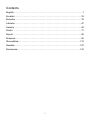 3
3
-
 4
4
-
 5
5
-
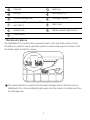 6
6
-
 7
7
-
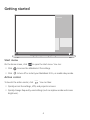 8
8
-
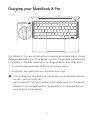 9
9
-
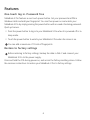 10
10
-
 11
11
-
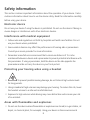 12
12
-
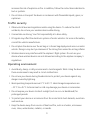 13
13
-
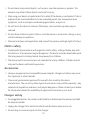 14
14
-
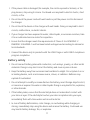 15
15
-
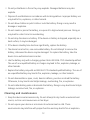 16
16
-
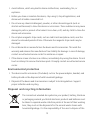 17
17
-
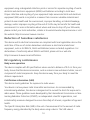 18
18
-
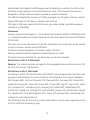 19
19
-
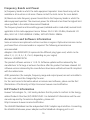 20
20
-
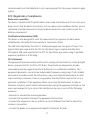 21
21
-
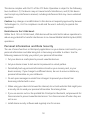 22
22
-
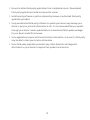 23
23
-
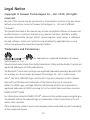 24
24
-
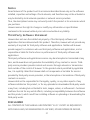 25
25
-
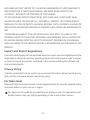 26
26
-
 27
27
-
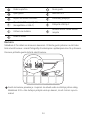 28
28
-
 29
29
-
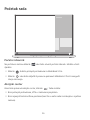 30
30
-
 31
31
-
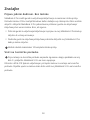 32
32
-
 33
33
-
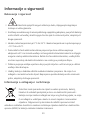 34
34
-
 35
35
-
 36
36
-
 37
37
-
 38
38
-
 39
39
-
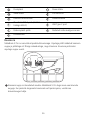 40
40
-
 41
41
-
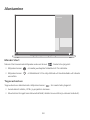 42
42
-
 43
43
-
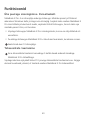 44
44
-
 45
45
-
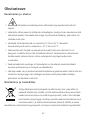 46
46
-
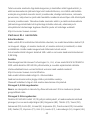 47
47
-
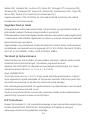 48
48
-
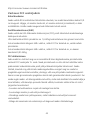 49
49
-
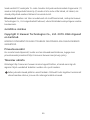 50
50
-
 51
51
-
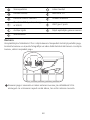 52
52
-
 53
53
-
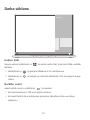 54
54
-
 55
55
-
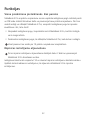 56
56
-
 57
57
-
 58
58
-
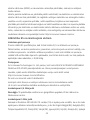 59
59
-
 60
60
-
 61
61
-
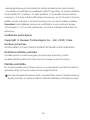 62
62
-
 63
63
-
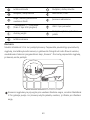 64
64
-
 65
65
-
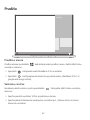 66
66
-
 67
67
-
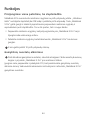 68
68
-
 69
69
-
 70
70
-
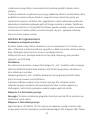 71
71
-
 72
72
-
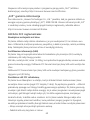 73
73
-
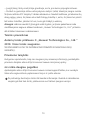 74
74
-
 75
75
-
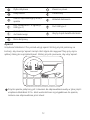 76
76
-
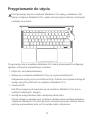 77
77
-
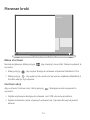 78
78
-
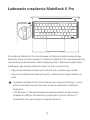 79
79
-
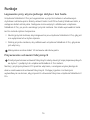 80
80
-
 81
81
-
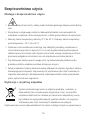 82
82
-
 83
83
-
 84
84
-
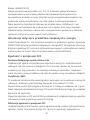 85
85
-
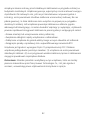 86
86
-
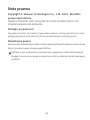 87
87
-
 88
88
-
 89
89
-
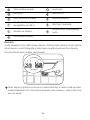 90
90
-
 91
91
-
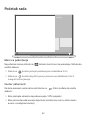 92
92
-
 93
93
-
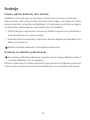 94
94
-
 95
95
-
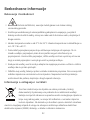 96
96
-
 97
97
-
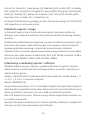 98
98
-
 99
99
-
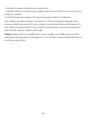 100
100
-
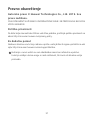 101
101
-
 102
102
-
 103
103
-
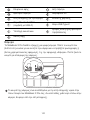 104
104
-
 105
105
-
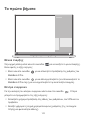 106
106
-
 107
107
-
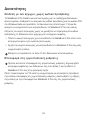 108
108
-
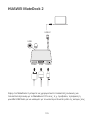 109
109
-
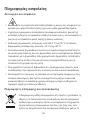 110
110
-
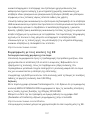 111
111
-
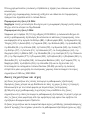 112
112
-
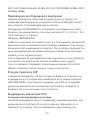 113
113
-
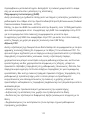 114
114
-
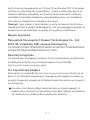 115
115
-
 116
116
-
 117
117
-
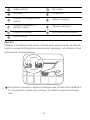 118
118
-
 119
119
-
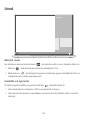 120
120
-
 121
121
-
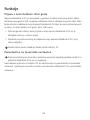 122
122
-
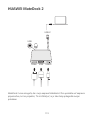 123
123
-
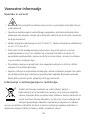 124
124
-
 125
125
-
 126
126
-
 127
127
-
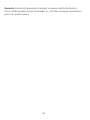 128
128
-
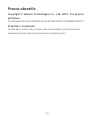 129
129
-
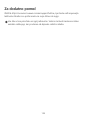 130
130
-
 131
131
-
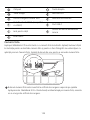 132
132
-
 133
133
-
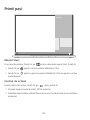 134
134
-
 135
135
-
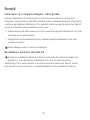 136
136
-
 137
137
-
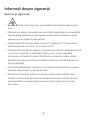 138
138
-
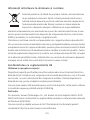 139
139
-
 140
140
-
 141
141
-
 142
142
-
 143
143
-
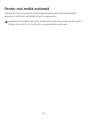 144
144
-
 145
145
-
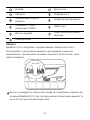 146
146
-
 147
147
-
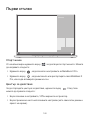 148
148
-
 149
149
-
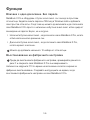 150
150
-
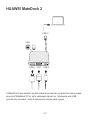 151
151
-
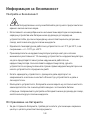 152
152
-
 153
153
-
 154
154
-
 155
155
-
 156
156
-
 157
157
-
 158
158
-
 159
159
-
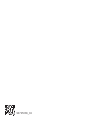 160
160
Huawei MateBook X Pro 2020 Ghid de inițiere rapidă
- Tip
- Ghid de inițiere rapidă
în alte limbi
Lucrări înrudite
-
Huawei Y550 Manualul proprietarului
-
Huawei MateBook 13 2020 Manualul proprietarului
-
Huawei MateBook 13 AMD Ghid de inițiere rapidă
-
Huawei MateBook 13 AMD Ghid de inițiere rapidă
-
Huawei MateBook 14 Nbl-WAP9R Space Grey Manual de utilizare
-
Huawei HUAWEI Y6 2017 Manual de utilizare
-
Huawei Soundstone Manualul proprietarului